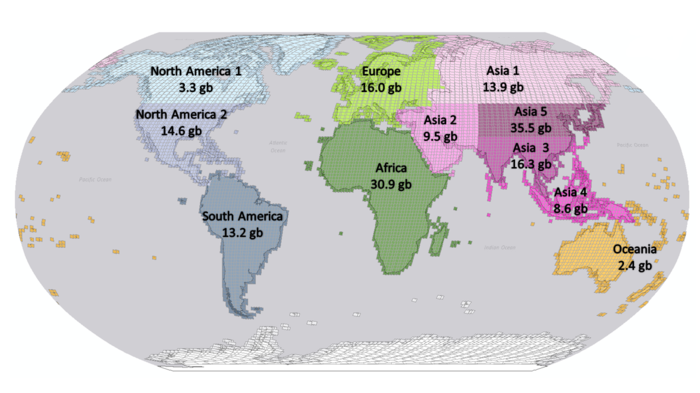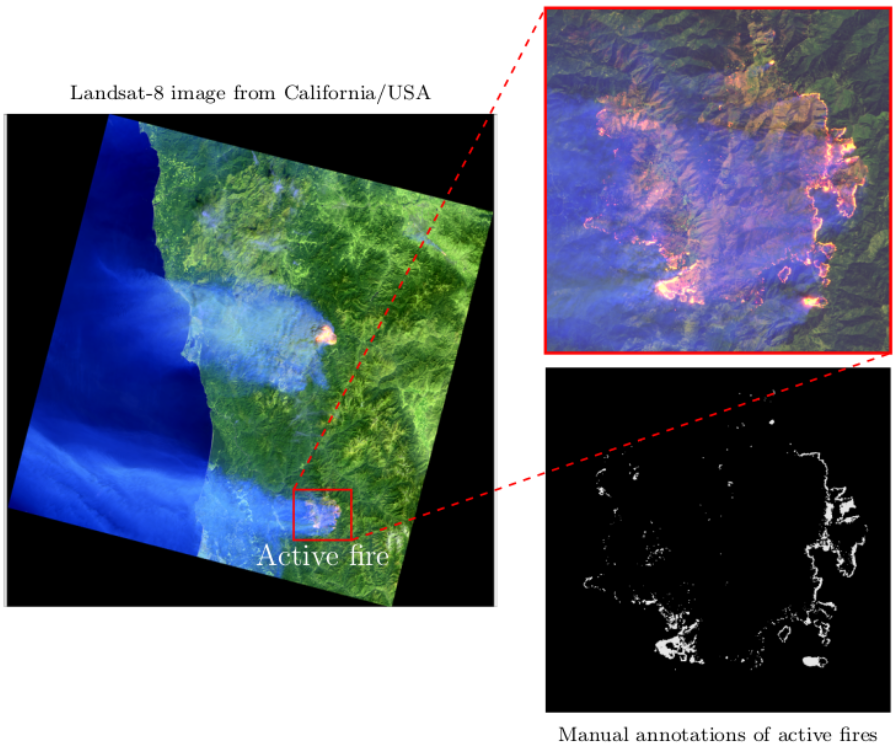Active Fire Detection in Landsat-8 Imagery: a Large-Scale Dataset and a Deep-Learning Study
Authors
Gabriel Henrique de Almeida Pereira
Datasets and Weights
The datasets and trained weights are on Google Drive. The weights folder contains the weights for the trained convolutional neural networks (CNNs), and the dataset folder contains the image and fire mask patches. The dataset folder includes a manually annotated dataset and a folder named continents that holds the image patches and active fire masks generated by different algorithms. The data in the continents folder is divided in regions that correspond roughly to continents or subcontinents (see the picture below), this may be helpful if you wish to download only part of the dataset, and to avoid having a single huge compressed file.
We also provide a small subset of our dataset, randomly selected, with some patches and masks for those who want to try the code, but don't wish to download the full dataset. These samples are also on Google Drive, but in a different shared folder.
Atention: the "dataset" folder in this repository does not contain the original Landsat-8 images used to generate the dataset, only the already processed patches. If you want to run the scripts that generated the fire masks, either to recreate them or on a different set of Landsat-8 images, you will have to download the images and place them in specific directories within that folder. We provide the scripts for reference, but the actual dataset is comprised of the already processed 256x256-pixel patches and their corresponding fire masks.
The following sections describe how to use the files hosted on Google Drive with this repository.
Downloading the Full Dataset
Our dataset is divided in 11 regions, with each region having a zip file that contains the processed patches and the masks generated by Kumar and Roy (2018), Murphy et al. (2016), and Schroeder et al. (2016) conditions. We also include masks generated by combinations of these methods, using their intersection and a voting scheme (at least two methods must agree where fires occur).
You can download the patches directly from Google Drive, or if you want, you can use the src/utils/download_dataset.py script. If you want only a specific region (or only some regions) you can change the REGIONS constant in the script. This script will download the zipped files to <your-local-repository>/dataset/compressed/, if you want to use another direcotry, change the OUTPUT_DIR constant to point to the directory where the files should be saved. Before running the script you will need the gdown library, you can follow the install instructions on the library page. After you set the constants to the desired values and installed the gdown library you can run the script using:
python download_dataset.py
Atention: Due to the dataset size you may face an error message with the text: "Too many users have viewed or downloaded this file recently", unfortunatly it's seems to be an error without any fix. If you find this error you wait and try again later, or download the files manually.
After you downloaded the desired regions you can uncompress the files running:
python unzip_patches.py
This script will unzip the downloaded files and separete the masks from the image patches. The image patches will be unzipped to <your-local-repository>/dataset/images/patches folder, while the masks will be placed in different folders inside <your-local-repository>/dataset/images/masks. The masks generated by the mentioned algorithms will be unzipped to <your-local-repository>/dataset/images/masks/patches, while the masks produced by their intersection will be unzipped to <your-local-repository>/dataset/images/masks/intersection, and the masks generated by the voting approach will be placed in <your-local-repository>/dataset/images/masks/voting/. This structure is used to train and evaluate the CNN models, if you change this structure be sure your training and evaluation scripts are pointing to the right directories.
We provide only the processed patches, with their respective masks, but if you want to download the original images used to generate the patches, and process them by yourself, the code inside the folder src/landsat gives you an easy way to get the Landsat-8 satellite data available on AWS.
Downloading the small subset of our dataset
If you can't (or don't want to) download the full dataset, you can download a small subset of our dataset to try the code from this repository. Keep in mind that these samples represent only a small part of our dataset and were randomly selected, because of that you may find differents results from those described in our work.
You can download these samples directly from Google Drive or use the src/utils/download_dataset.py script, before running the script you need to set the DOWNLOAD_FULL_DATASET to False, and then run:
python download_dataset.py
This will download the compressed samples to <your-local-repository>/dataset folder. Notice that the output folder is different from the one used to download the full dataset, this is done to avoid any errors when decompressing the samples if you also download the full dataset. If you want to download these samples to another folder you can set the OUTPUT_SAMPLES constant before running the script.
Once you have downloaded the samples, you can uncompress them using the src/utils/unzip_patches script. You just need to set the constant FULL_DATASET to False and run it with:
python unzip_patches.py
Downloading the Manually Annotated dataset
We also provide a manually annotated dataset, containing the patches extracted from the original Landsat-8 images (landsat_patches.zip), the masks generated by the algorithms from the literature and their combinations (masks_patches.zip), and the manually anotated masks for each patch (manual_annotations_patches.zip). The files are on Google Drive. You can use the src/utils/download_manual_annotations.py script to download these files, this script uses gdown, you need install it before running this script. The files will be downloaded to <your-local-repository>/dataset/manual_annotations/compressed folder, if you want to save the files in a different directory you can change the OUTPUT_DIR constant. To use the download script, navigate to src/utils folder and run:
python download_manual_annotations.py
After downloading the zip files with the patches, you can unzip them with the src/utils/unzip_manual_annotations.py script. If you change the download directory make sure you set the INPUT_DIR constant to the same folder. You can also define where the files will be unzipped with the OUTPUT_DIR constant, the default value is dataset/manual_annotatios. This script will create a folder named patches that will contain another three folders, one for the images (images), one for the manual annotation patches (annotations) and another for the masks generated by the algorithms (masks). To unzip the files, go to the src/utils/ directory and run:
python unzip_manual_annotations.py.py
Models
Each folder inside the src/train directory contains the CNNs trained with different active fire detection algorithms. The codes inside these folders are almost the same, the only differences are in the constants that configure the CNNs (number of filters, number of channels, target masks, etc).
The masks used to train each model are obtained by the most well-known active fire detection algorithms and combinations of them. The models inside the kumar-roy folder were trained with masks generated by the Kumar and Roy (2018) conditions. The models in the murphy folder used the Murphy et al. (2016) conditions. The models in the schroeder folder used the Schroeder et al. (2016) conditions. The models in the intersection and voting folders used masks obtained by combining the conditios, the former used an intersection (the three masks must agree on where fire occurs), while the latter used a voting scheme (at least two mask must agree on where fire ocurrs).
The unet_16f_2conv_762 folder (aka. U-Net-Light (3c)) means that the model used is a U-net starting with 16 convolutional filters, with 2 convolutions per block, using channels 7, 6 and 2 from the source image. The folder named unet_64f_2conv_762 (aka. U-Net (3c)) starts with 64 convolutional filters and uses channels 7, 6 and 2 from the source image. The folder named unet_64f_2conv_10c (aka. U-Net (10c) ) is pretty much the same, but starting with 64 convolutional filters in the first convolutional block and using all 10 channels from the source image.
Downloading the pre-trained weights
Besides the datasets and code, you can download the weights for the trained models. They are available on Google Drive. The weights are grouped by the used masks, inside each zip you will find the weights for each model.
This repository includes the src/utils/download_weights.py script that will download the weights to <your-local-repository>/weights. If you want to change the directory where the weights are downloaded, change the OUTPUT_DIR constant. Besides, if you don't want to download all the weights you can remove the undesired ones from the WEIGHT_FILES constant.
This script needs the gdown library, if you don't have it yet, follow the library's install instructions. After you install it, you can navigate to src/utils/ and run:
python download_weights.py
After downloading the weights, you need to move them to the right directories, for this purpouse you can use the src/utils/unzip_download_weights.py script. If you change the download directory, you must set the ZIPED_WEIGHTS_DIR constant to the right directory. To copy the weights to the training directories you can set the UNZIP_TO_TRAIN constant to True, and to copy the weights to the manual annotations evaluation directories you can set UNZIP_TO_MANUAL_ANNOTATIONS_CNN to True. To run the script navigate to scr/utils folder and run:
python unzip_download_weights.py
This script will put the samples in the expected directories to run the code in this repository, but you can change the output directories changing the values of the constants IMAGES_PATH, MASKS_PATH and MANUAL_ANNOTATIONS_PATH.
Sampling the data
If you decide to train the networks from scratch you will need to separete the samples in three subsets. This repository includes the CSV files used in our experiments, this means not all images and masks may be found in the subset of samples and if you don't download the entire the dataset you will need to generate new CSV files.
The samples used for training, test and validation are defined by CSV files inside the <model path>/dataset folder (e.g. src/train/kumar-roy/unet_16f_2conv_762/dataset). The images_masks.csv file list all the images and corresponding masks for the approach. The images_train.csv and masks_train.csv files list the files used to train the model, the *_val.csv files hold the files for the validation and the *_test.csv files have the files used in the test phase.
You can create new CSV files to use, for this purpose you will find the src/utils/split_dataset.py script that will split your data in three different sets.
You may change the constants IMAGES_PATH and MASKS_PATH with the folder that hold your images and masks. You also need to change the MASK_ALGORITHM with the name of the algorithm that created the masks (Schroeder, Murphy, Kumar-Roy, Intersection or Voting), this constant will define which images and masks will be included in the CSV files. If you are tranining a src/train/kumar-roy/unet_* model set it to Kumar-Roy, if you are traning a src/train/murphy/unet_* set it to Murphy, etc.
Inside the src/utils directory run:
python split_dataset.py
This will create the images_masks.csv, theimages_*.csv and the masks_*.csv files. For consistent experiments you need to copy these files for all the models of an approach. So, if you set the MASK_ALGORITHM with Kumar-Roy, for example, all src/train/kumar-roy/unet_*/dataset must have the same files.
By default the data will be divided in a proportion of 40% for training, 50% for testing and 10% for validation. If you want to change these proportions you need to change the TRAIN_RATIO, TEST_RATIO and VALIDATION_RATIO constants.
Training
If you wish to train a model from scratch you need to navigate to the desired folder (e.g src/train/kumar-roy/unet_16f_2conv_762) and simply run:
python train.py
This will execute all the steps needed to train a new model. You may change the constant CUDA_DEVICE to the number of the GPU you want to use. This code expects that the samples are in a sibling folder of src named dataset, the images must be in dataset/images/patches and the masks in dataset/masks/patches. The combined masks use a different folder: dataset/masks/intersection for intersection masks and dataset/masks/voting for voting masks. If you are using other directory to hold your samples you may change the IMAGES_PATH and MASKS_PATH constants.
The output produced by the training script will be placed at the train_output folder inside the model folder. This repository already includes trained weights inside this folder for the U-Net-Light (3c) models, so if you retrain the model these weights will be overwritten.
Besides the final weights, this script will save checkpoints every 5 epochs, if you need to resume from a checkpoint you just need to set the constant INITIAL_EPOCH with the epoch corresponding to the checkpoint.
Testing the trained models
Attention: this process will load all the data in RAM, so it can freeze your machine. If you are running this code in a low memory environment you can cut some rows from images_test.csv and masks_test.csv before these steps.
The testing phase is divided in two main steps. The first one is to pass the images_test.csv images through the trained model and save the output as a txt file, where 0 represents background and 1 represents fire. The masks in masks_test.csv will also be converted to a txt file. These files will be written in the log folder inside the model folder. The output prediction produced by the CNN will be saved as det_<image-name>.txt while the corresponding mask will be saved as grd_<mask-name>.txt. To execute this process run:
python inference.py
You may change the constant CUDA_DEVICE to the number of the GPU you want to use. If your samples are placed in a diretory other than the default you need to change the constant IMAGES_PATH and MASKS_PATH. The outputs produced by the CNN are converted to interger through a thresholding process, the default threshold is 0.25. You can change this value in the TH_FIRE constant.
After this processes you can start the second step to evaluate your trained model, running:
python evaluate_v1.py
This will show the results from your model.
If you face the message [ERROR] Dont match X - Y this means that a mask or a prediction is missing. Make sure all predictions produced by your model have a corresponding mask.
Compare against the Manual Annotations
The code inside the src/manual_annotations folder gives you a way to compare the masks of the algorithms and the output produced by a CNN against the manual annotations. To compare the algorithms (Schroeder, Murphy, Kumar-Roy, Intersection and Voting) against the manual annotations run the following two commands:
python inference.py
python evaluate_v1.py
The first script will convert the masks and manual annotations to txt files, inside the src/manual_annotations/log folder. The inference.py script was kept for consistency, but no CNN is used in the process. The second script will apply the metrics over the txt files, this will fit all the files in your machine's memory. After it ends, the results will be displayed.
In the same way, you may test the output produced by a CNN against the groundtruth. The code inside src/manual_annotatios/cnn_compare gives you a way to compare each model. It is important to copy the trained weights to a folder named weights inside each model folder. Alternatively you can change the constant WEIGHTS_FILE with the desired weights. If you downloaded the pre-trained weights and unzipped them as described in the previous sections the weights are already in the correct directories.
You can compare each model individually, for this access the desired model folder and run:
python inference.py
python evaluate_v1.py
Or you can run all the tests running the src/groundtruth/cnn_compare/run_all.sh script. This will create a txt file inside each model folder with the results.
Show the CNN output
You can also generate images from trained models. For this purpose, access the src/utils/cnn folder and find the generate_inference.py script. This script will pass the image patch through the selected model and generate a PNG image with the prediction. You need to define the IMAGE_NAME constant with the desired image, and set the IMAGE_PATH constant with the path where this image can be found. It is important to define MASK_ALGORITHM with the approach you want to use, N_CHANNELS and N_FILTERS with the number of channels used and number of filters of the model. Make sure that the trained weights defined in WEIGHTS_FILE is consistent with the parameters defined. After that you can run:
python generate_inference.py
You may want to compare the output produced by the different architectures and also the masks. The script generate_figures.py applies the different networks trained on all patches from the image defined in the IMAGE_NAME constant. The output folder will have the outputs produced by the CNNs, the available masks and an image path with the combination of channels 7, 6 and 2 in a PNG format. This script can be run using:
python generate_figures.py
Useful stuff
In src/utils you will find some scripts that may help you understand the images and masks you are working with. For example, you may want to know how many fire pixels are in a mask, for this you can use the count_fire_pixels.py script. You just define the IMAGE_NAME with the desired mask name and run:
python count_fire_pixels.py
Alternatively you can define a partial name in IMAGE_NAME and a pattern to be found in PATCHES_PATTERN, and count fire pixels from many patches.
You may need to find an image with at least some minimal amount of fire pixels, the script masks_with_at_least_n_fire_pixels.py prints on the screen the image path of the masks in the MASK_PATH directory that has more fire pixels than NUM_PIXELS defined in the script. After defining the path and the amount of pixels you can run:
python masks_with_at_least_n_fire_pixels.py
The masks have the value 1 where fire occurs and 0 otherwise, because of that the masks will not display "white" and "black" if open in an image viewing program. To help you see the mask you can use the script transform_mask.py, this script will convert the image to a PNG with white and black pixels. You just need to define the mask you want to convert in the MASK_PATH constant and run:
python transform_mask.py
The images available in the dataset are also difficult to view, as they are 10-channel images. You can convert them into a visible format, with the combination of bands 7, 6 and 2, using the convert_patch_to_3channels_image.py script. You just need to set the path to the desired image in the IMAGE constant and run:
python convert_patch_to_3channels_image.py
If you trained the models from scratch and want to use those weights to compare against the manual annotations, use the copy_trained_weights_to_manual_annotations_evaluation.py script to copy the trained weights to the directories used to evaluate the models against the manual annotations:
python copy_trained_weights_to_manual_annotations_evaluation.py
The evaluation processes will generate many txt files, you can use the purge_logs.py script to erase them:
python purge_logs.py
Citation
If you find our work useful for your research, please cite our paper:
@misc{pereira2021active,
title={Active Fire Detection in Landsat-8 Imagery: a Large-Scale Dataset and a Deep-Learning Study},
author={Gabriel Henrique de Almeida Pereira and André Minoro Fusioka and Bogdan Tomoyuki Nassu and Rodrigo Minetto},
year={2021},
eprint={2101.03409},
archivePrefix={arXiv},
primaryClass={cs.CV}
}