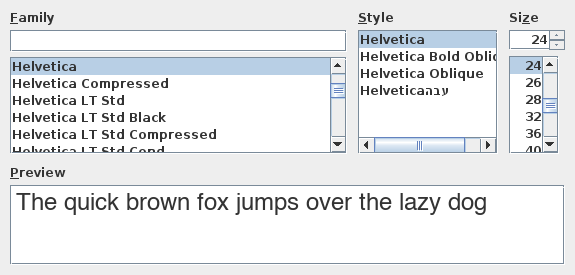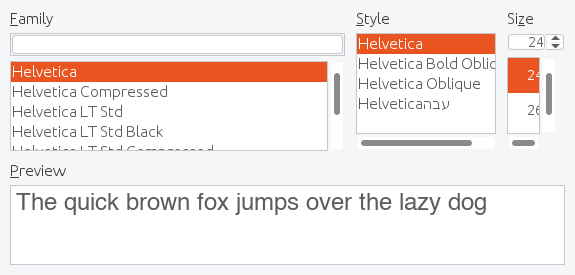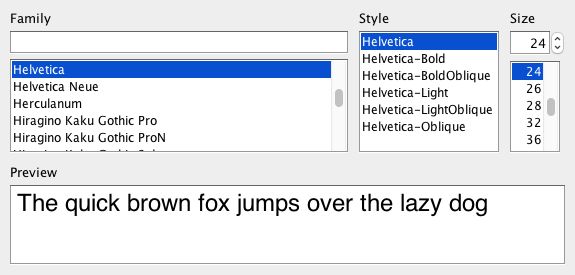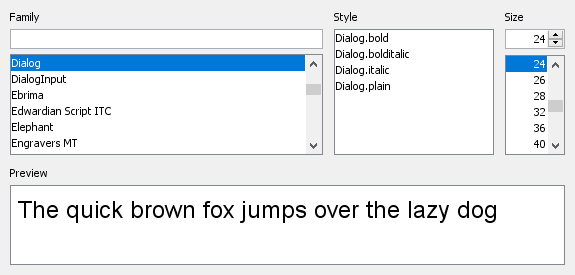Java does not provide a lightweight font chooser out of the box. This easy to use Java Swing font chooser component allows users to select a font by selecting a font family name and the installed font variants. Users are able to search for a font and insert their own preview text.
- Compact design
- Looks good on every operating system
- Allows to find a font family easily
- Supports font styles
- Shows font in preview
- Allows to change the preview text
- Compatible with Java 8 and upwards
- Easy to use
- Well documented with Javadoc
- No dependencies
There are translations for the following languages:
- English
- German
- Greek
- Hungarian
- Spanish
- Finnish
- French
- Brazilian Portuguese
- Russian
Font Chooser is an open source project and completely free. I appreciate improvements or extensions. Please contact me if you have questions.
Include the following dependency to your project:
<dependency>
<groupId>org.drjekyll</groupId>
<artifactId>fontchooser</artifactId>
<version>2.5.1</version>
</dependency>or Gradle with Groovy DSL:
implementation 'org.drjekyll:fontchooser:2.5.1'or Gradle with Kotlin DSL:
implementation("org.drjekyll:fontchooser:2.5.1")If you want to apply a font to a specific component, e.g. a text area, simply use
JTextArea textArea = new JTextArea();
FontDialog.showDialog(textArea);This will display the modal font dialog and apply the font to the component, if the user clicked OK.
Here is another simple example on how to use the font chooser dialog in your application:
FontDialog dialog = new FontDialog((Frame)null,"Font Dialog Example",true);
dialog.setDefaultCloseOperation(WindowConstants.DISPOSE_ON_CLOSE);
dialog.setVisible(true);
if(!dialog.isCancelSelected()){
System.out.printf("Selected font is: %s%n",dialog.getSelectedFont());
} You'll find more examples in the module fontchooser-example:
Please use Maven to build and test the project.
mvn install
This will install the version to your local repository. You can now include it:
<dependency>
<groupId>org.drjekyll</groupId>
<artifactId>fontchooser</artifactId>
<version>2.5.2-SNAPSHOT</version>
</dependency>or Gradle with Groovy DSL:
implementation 'org.drjekyll:fontchooser:2.5.1-SNAPSHOT'or Gradle with Kotlin DSL:
implementation("org.drjekyll:fontchooser:2.5.1-SNAPSHOT")Please see here: Contributing
This is a major rewrite of the JFontChooser component, originally written by Dr Christos Bohoris (Copyright 2009).
We use SemVer for versioning. For the versions available, see the tags on this repository.
GNU LESSER GENERAL PUBLIC LICENSE Version 3, 29 June 2007 https://www.gnu.org/licenses/lgpl-3.0.en.html
- Introduced Lombok
- Migrated to JUnit 5
- Updated dependencies and plugins
- Migrated to GitHub