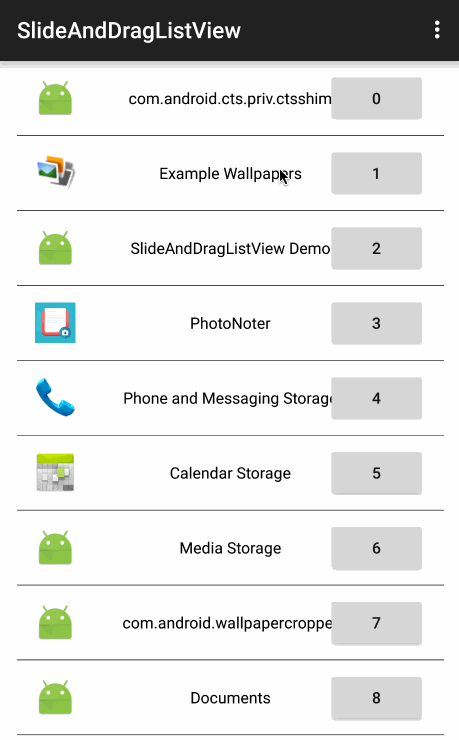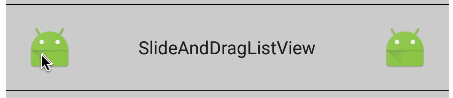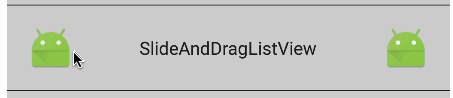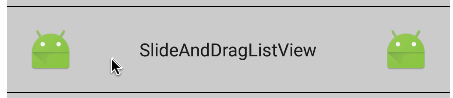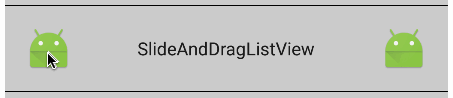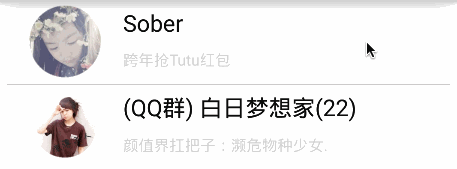A ListView that you can slide(or swipe) the item, drag the item and drop it to another position.
中文:CHINESE.md
SlideAndDragListView (SDLV) is an extension of the Android ListView that enables slide and drag-and-drop reordering of list items.
Some key features are:
- Clean drag and drop.
- Intuitive and smooth scrolling while dragging or sliding.
- Support onItemClick and onItemLongClick listener.
- Public callback methods.
- Two side of item can slide.
- so on...
SlideAndDragListView is useful for all kinds of prioritized lists: favorites, playlists, checklists, etc. Would love to hear about your use case or app by email. I hope you find it useful; and please, help me improve the thing!
compile 'com.yydcdut.sdlv:sdlv:0.4.2@aar'- Add SlideAndDragListView in layout xml
<com.yydcdut.sdlv.SlideAndDragListView
android:layout_width="fill_parent"
android:layout_height="fill_parent">
</com.yydcdut.sdlv.SlideAndDragListView>- Create a
Menuand addMenuItem
Menu menu = new Menu(new ColorDrawable(Color.WHITE), true, 0);//the second parameter is whether can slide over
menu.addItem(new MenuItem.Builder().setWidth(90)//set Width
.setBackground(new ColorDrawable(Color.RED))// set background
.setText("One")//set text string
.setTextColor(Color.GRAY)//set text color
.setTextSize(20)//set text size
.build());
menu.addItem(new MenuItem.Builder().setWidth(120)
.setBackground(new ColorDrawable(Color.BLACK))
.setDirection(MenuItem.DIRECTION_RIGHT)//set direction (default DIRECTION_LEFT)
.setIcon(getResources().getDrawable(R.drawable.ic_launcher))// set icon
.build());
//set in sdlv
slideAndDragListView.setMenu(menu);The class Menu, the construct function Menu(Drawable itemBackGroundDrawable, boolean wannaOver, int menuViewType), the second parameter means whether can slide over.
If it’s true:
If it’s false:
The third parameter stands for view type, the value of int getItemViewType(int ) in BaseAdapter.
- Implement menu item click listener
slideAndDragListView.setOnSlideListener(new SlideAndDragListView.OnSlideListener() {
@Override
public void onSlideOpen(View view, View parentView, int position, int direction) {
}
@Override
public void onSlideClose(View view, View parentView, int position, int direction) {
}
});
slideAndDragListView.setOnMenuItemClickListener(new SlideAndDragListView.OnMenuItemClickListener() {
@Override
public int onMenuItemClick(View v, int itemPosition, int buttonPosition, int direction) {
switch (direction) {
case MenuItem.DIRECTION_LEFT:
switch (buttonPosition) {
case 0://One
return Menu.ITEM_SCROLL_BACK;
}
break;
case MenuItem.DIRECTION_RIGHT:
switch (buttonPosition) {
case 0://icon
return Menu.ITEM_DELETE_FROM_BOTTOM_TO_TOP;
}
break;
default :
return Menu.ITEM_NOTHING;
}
}
});Have to set OnSlideListener!!!!!!
Menu.ITEM_NOTHING:
Menu.ITEM_SCROLL_BACK:
Menu.ITEM_DELETE_FROM_BOTTOM_TO_TOP:
- Use the ViewType of adapter
private BaseAdapter mAdapter = new BaseAdapter() {
// .......
@Override
public int getItemViewType(int position) {
return position % 2;//current menu type
}
@Override
public int getViewTypeCount() {
return 2;//menu type count
}
// ......
}- Create different menus depending on the view type
List<Menu> menuList = new ArrayList<>(2);
Menu menu0 = new Menu(new ColorDrawable(Color.WHITE), true, 0);
menu0.addItem(new MenuItem.Builder().setWidth(90)//set Width
.setBackground(new ColorDrawable(Color.RED))// set background
.setText("One")//set text string
.setTextColor(Color.GRAY)//set text color
.setTextSize(20)//set text color
.build());
menu0.addItem(new MenuItem.Builder().setWidth(120)
.setBackground(new ColorDrawable(Color.BLACK))
.setDirection(MenuItem.DIRECTION_RIGHT)//set direction (default DIRECTION_LEFT)
.setIcon(getResources().getDrawable(R.drawable.ic_launcher))// set icon
.build());
Menu menu1 = new Menu(new ColorDrawable(Color.YELLOW), false, 1);
menu1.addItem(new MenuItem.Builder().setWidth(60)
.setBackground(new ColorDrawable(Color.RED))
.setText("Two")
.setTextColor(Color.GRAY)
.setTextSize(25)
.build());
menu1.addItem(new MenuItem.Builder().setWidth(70)
.setBackground(new ColorDrawable(Color.BLUE))
.setText("Three")
.setDirection(MenuItem.DIRECTION_RIGHT)
.setTextColor(Color.BLACK)
.setTextSize(20)
.build());
menuList.add(menu0);
menuList.add(menu1);
listView.setMenu(menuList)- See the demo
slideAndDragListView.setOnDragListener(new SlideAndDragListView.OnDragListener() {
@Override
public void onDragViewStart(int position) {
}
@Override
public void onDragViewMoving(int position) {
}
@Override
public void onDragViewDown(int position) {
}
}, mDataList);public void onDragViewStart(int position).The parameter position is the position in ListView where dragged from.
public void onDragViewMoving(int position) .The parameter position is the position in ListView where dragged from, and this method will be called while the dragged item moving, as the same time, the position is changing.
public void onDragViewDown(int position) . The parameter position is the position in ListView where dropped down.
slideAndDragListView.setOnListItemClickListener(new SlideAndDragListView.OnListItemClickListener() {
@Override
public void onListItemClick(View v, int position) {
}
});public void onListItemClick(View view, int position) . The parameter view is the ListView item that is clicked, and the parameter position is the position of the view in the list.
slideAndDragListView.setOnListItemLongClickListener(new SlideAndDragListView.OnListItemLongClickListener() {
@Override
public void onListItemLongClick(View view, int position) {
}
});public void onListItemLongClick(View view, int position) . The parameter view is the ListView item which is long clicked, and the parameter position is the position of the view in the list.
slideAndDragListView.OnSlideListener() {
@Override
public void onSlideOpen(View view, View parentView, int position, int direction) {
}
@Override
public void onSlideClose(View view, View parentView, int position, int direction) {
}
});public void onSlideOpen(View view, View parentView, int position, int direction). The parameter view is the ListView item that is slide open, parentView here is SDLV, position is the position of the view in the list, and the parameter direction is the item slided direction.
public void onSlideClose(View view, View parentView, int position, int direction). The parameter view is the ListView item that is slide close,parentView here is SDLV, position is the position of the view in the list, and the parameter direction is the item slided direction.
slideAndDragListView.setOnItemDeleteListener(new SlideAndDragListView.OnItemDeleteListener() {
@Override
public void onItemDelete(View view, int position) {
}
});public void onItemDelete(View view, int position) will invoked after int onMenuItemClick(View v, int itemPosition, int buttonPosition, int direction) return Menu.ITEM_DELETE_FROM_BOTTOM_TO_TOP.
<uses-permission android:name="android.permission.VIBRATE"/>Copyright 2015 yydcdut
Licensed under the Apache License, Version 2.0 (the "License"); you may not use this file except in compliance with the License. You may obtain a copy of the License at
http://www.apache.org/licenses/LICENSE-2.0
Unless required by applicable law or agreed to in writing, software distributed under the License is distributed on an "AS IS" BASIS, WITHOUT WARRANTIES OR CONDITIONS OF ANY KIND, either express or implied. See the License for the specific language governing permissions and limitations under the License.