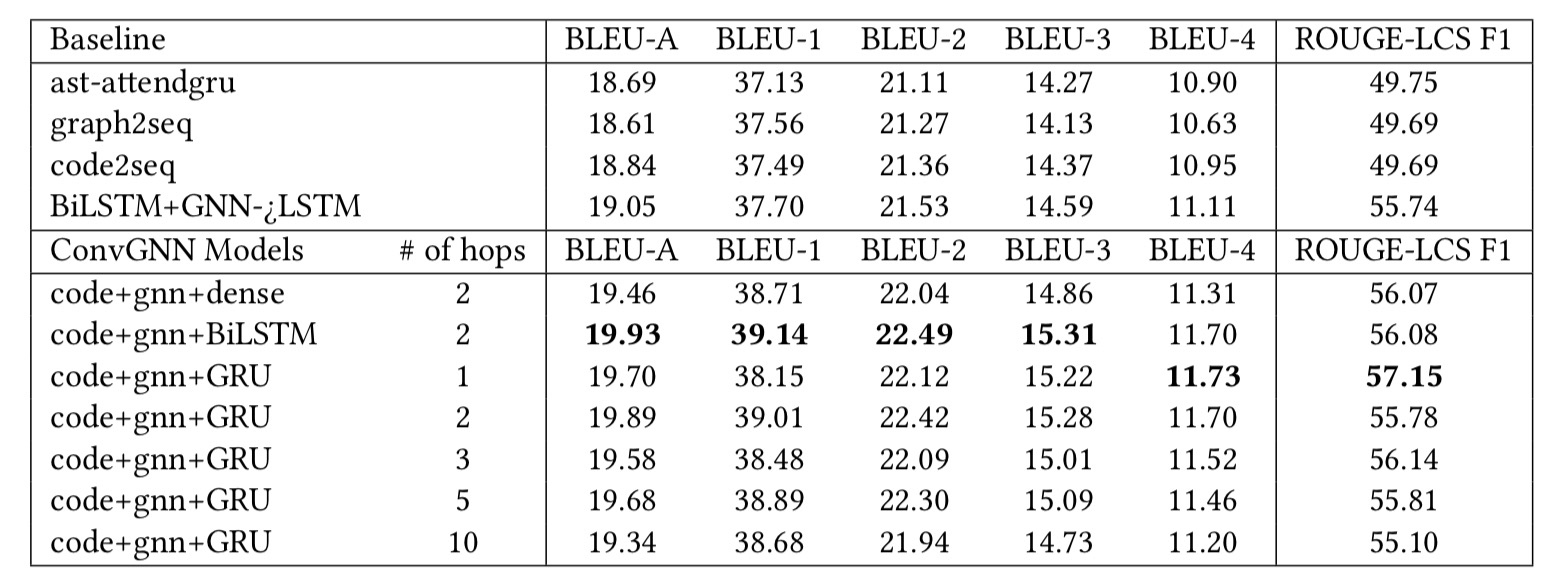Table_Ocr_With_Paddle
This is the Table extraction model in which you just turn an image of a table and turned it into the csv.
This is not use to detect the table in the paper.
| Baseline | BLEU-A | BLEU-1 | BLEU-2 | BLEU-3 | BLEU-4 | ROUGE-LCSF1 | FIELD8 |
|---|---|---|---|---|---|---|---|
| ast-attendgru | 18.69 | 37.13 | 21.11 | 14.27 | 10.90 | 49.75 | |
| graph2seq | 18.61 | 37.56 | 21.27 | 14.13 | 10.63 | 49.69 | |
| code2seq | 18.84 | 37.49 | 21.36 | 14.37 | 10.95 | 49.69 | |
| BiLSTM+GNN-iLSTM | 19.05 | 37.70 | 21.53 | 14.59 | 11.11 | 55.74 | |
| ConvGNNModels | #of hops | BLEU-A | BLEU-1 | BLEU-2 | BLEU-3 | BLEU-4 | ROUGE-LCSF1 |
| code+gnn+dense | 2 | 19.46 | 38.71 | 22.04 | 14.86 | 11.31 | 56.07 |
| code+gnn+BiLSTM | 2 | 19.93 | 39.14 | 22.49 | 15.31 | 11.70 | 56.08 |
| code+gnn+GRU | 1 | 19.70 | 38.15 | 22.12 | 15.22 | 11.73 | 57.15 |
| code+gnn+GRU | 2 | 19.89 | 39.01 | 22.42 | 15.28 | 11.70 | 55.78 |
| code+gnn+GRU | 3 | 19.58 | 38.48 | 22.09 | 15.01 | 11.52 | 56.14 |
| code+gnn+GRU | 5 | 19.68 | 38.89 | 22.30 | 15.09 | 11.46 | 55.81 |
| code+gnn+GRU | 10 | 19.34 | 38.68 | 21.94 | 14.73 | 11.20 | 55.10 |
Dependent
All codes modified from the PaddlePaddle OCR, need to first setup paddlepaddle
Model
Download Model from PP-OCR and put it into the inference file
./inference/
ch_ppocr_mobile_v2.0_cls_infer/
ch_ppocr_server_v2.0_det_infer/
ch_ppocr_server_v2.0_rec_infer/
Use
sh infer_table.sh
After pops out the waiting line Extract Table From Image ("?"/"h" for help,"x" for exit)
Just use your Screenshots tools to cut an image in the clipboard
and input enter. You will see the final result in the ./example.csv and the screenshot as pic.png
OR use it with local image --image_dir=''
python3 tools/infer/predict_table.py --clipboard False --image_dir='pic.png' --det_model_dir="./inference/ch_ppocr_server_v2.0_det_infer/" --rec_model_dir="./inference/ch_ppocr_server_v2.0_rec_infer/" --cls_model_dir="./inference/ch_ppocr_mobile_v2.0_cls_infer/" --use_angle_cls=True --use_space_char=True --use_gpu=False