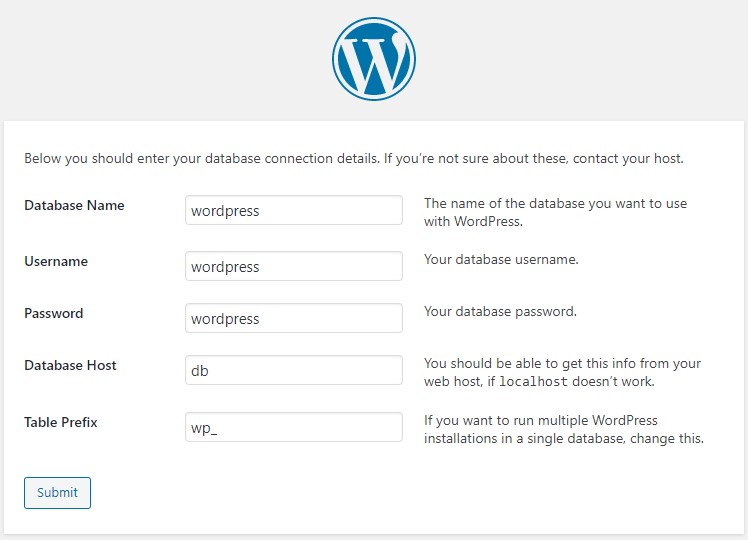- app/ – The WordPress application files are in this directory.
- bin/ – Useful command-line scripts
- data/ – MySQL dump files go here.
- docker/ – Files required by the Docker setup are in this directory.
- README.md – Every project needs a README!
- docker-compose.yml – Development orchestration config file.
Recommended add "data" folder to .gitignore
Docker Install: https://docs.docker.com/install/ Docker Compose Install: https://docs.docker.com/compose/install/
Set up a host name pointing at 127.0.0.1 in your /etc/hosts for the dev site.
127.0.0.1 example.locStart up with
$ docker-compose up -dTo Tear Down
$ docker-compose down --volumesTo rebuild the containers:
$ docker-compose up --build -dTo delete the db_data volume
$ docker-compose down -vAfter building the images you can go to http://example.loc (if you set up a hostname) or go to http://127.0.0.1:8000/ and start work. Put WordPress in to app/ and the install process will start and create a database for you.
Go to http://127.0.0.1:8080 (http://localhost:8080) **login: ** root **passowrd: **password
Recommended to update wp-config.php (/app/wp-config.php)
/** The name of the database for WordPress */
define('DB_NAME', $_SERVER['DB_NAME'] ?? $_ENV['DB_NAME'] ?? null);
/** MySQL database username */
define('DB_USER', $_SERVER['DB_USER'] ?? $_ENV['DB_USER'] ?? null);
/** MySQL database password */
define('DB_PASSWORD', $_SERVER['DB_PASSWORD'] ?? $_ENV['DB_PASSWORD'] ?? null);
/** MySQL hostname */
define('DB_HOST', $_SERVER['DB_HOST'] ?? $_ENV['DB_HOST'] ?? null);
// ... later ...
define('WP_DEBUG', (bool) ($ENV['WP_DEBUG'] ?? false));
define('WP_DEBUG_LOG', (bool) ($ENV['WP_DEBUG'] ?? false));The environment variables we set in docker-compose.yml are used here.