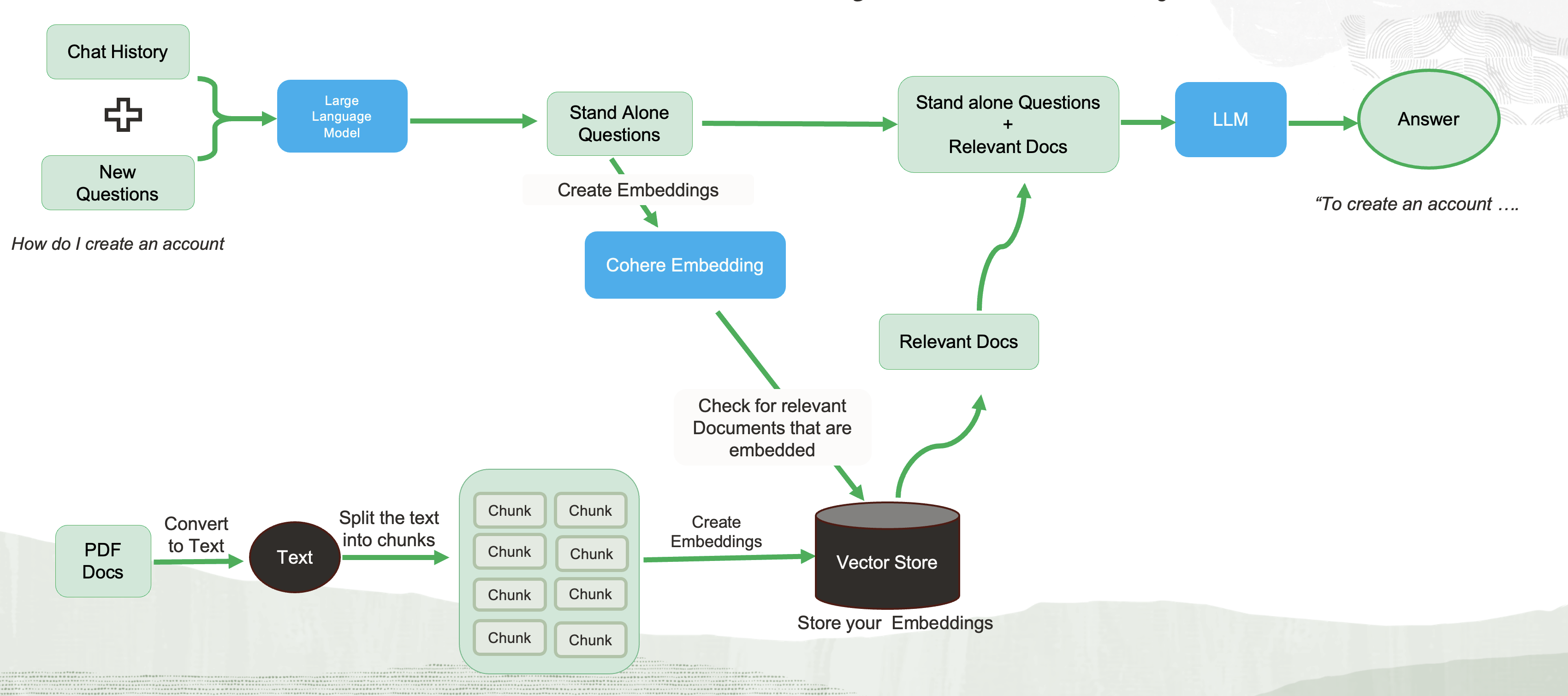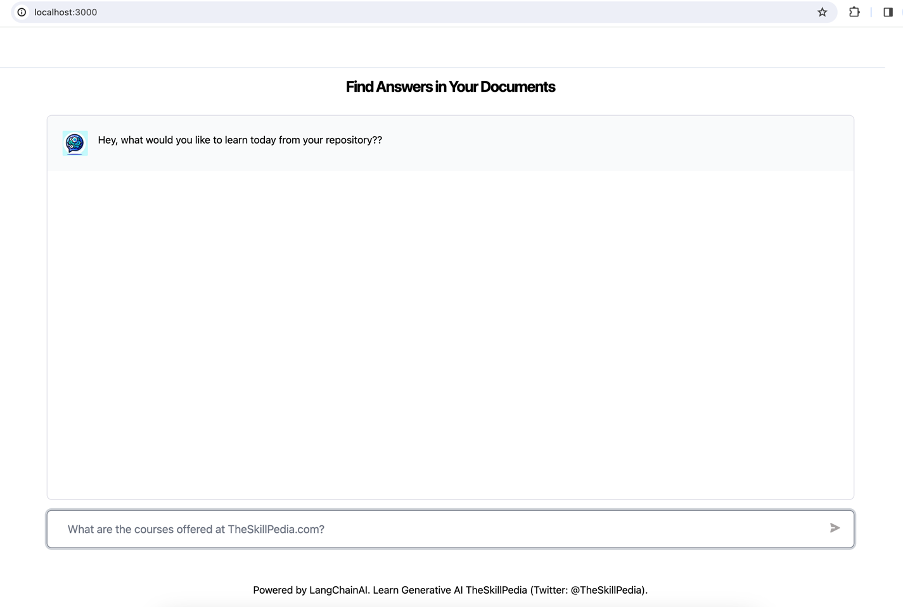This is an application of a RAG PDF chatbot using the powerful Cohere API. With an emphasis on reproducibility, this project offers a detailed narrative on the entire process, starting with the initial setup and concluding with a deployed chatbot.
The application build a RAG PDF Chatbot from your PDF Files. It will create chunck and store them in the Pinecone Vector Database.
Below is the flowchart using LangChains and a bird's-eye view of the process, which involves preparing the training data and integrating it into a application or service. It then moves into the core of the process by covering the selection of an appropriate programming language and installing the necessary Cohere SDK, accompanied by clear instructions and potential pitfalls to watch out for.
The project uses Pinecone vector database, Cohere Command Model, Embed Model and Chat endpoint.
1. Fork the repo to your Github account, so that you can change the code and add/finetune the features.
https://github.com/Sangwan70/cohere-chatbot-pdf-langchain.git
2. Clone the forked repo or download the ZIP to machine
git clone https://github.com/Sangwan70/cohere-chatbot-pdf-langchain.git
3. Change to cloned repository and Install packages
cd cohere-chatbot-pdf-langchain
npm install yarn -g
to install yarn globally (if you haven't already).
Then run:
yarn install
After installation, you should see a node_modules folder.
4. Set up your .env file. Copy .env.example into .env Your .env file should look like this:
COHERE_API_KEY=
# Update these with your pinecone details from your dashboard.
# PINECONE_INDEX_NAME is in the indexes tab under "index name" in blue
# PINECONE_ENVIRONMENT is in indexes tab under "Environment".
# Example: "us-east1-gcp"
PINECONE_API_KEY=
PINECONE_ENVIRONMENT=
PINECONE_INDEX_NAME=
- Visit Cohere to retrieve API keys and insert into your .env file.
- Visit pinecone to create and retrieve your API keys, and also retrieve your environment and index name from the dashboard.
5. For your own pinecone Vector Database. In the config folder, replace the PINECONE_NAME_SPACE with a namespace where you'd like to store your embeddings on Pinecone when you run npm run ingest. This namespace will later be used for queries and retrieval.
6. In utils/makechain.ts chain change the QA_PROMPT for your own use case. Please verify outside this repo that you have access to cohere api, otherwise the application will not work.
Convert your PDF files to embeddings
-
Inside docs folder (Create the Folder if needed), add your pdf files or folders that contain pdf files.
-
Run the script
yarn run ingest
To 'ingest' and embed your docs. If you run into errors troubleshoot below.
- Check Pinecone dashboard to verify your namespace and vectors have been added.
Run the app
Once you've verified that the embeddings and content have been successfully added to your Pinecone, you can run the app with
npm run dev
To launch the local dev environment, and then type a question in the chat interface.
Launch the browser and open http://localhost:3000
Troubleshooting
In general, keep an eye out in the issues and discussions section of this repo for solutions.
General errors
- Make sure you're running the latest Node version. Run node -v
- Try a different PDF or convert your PDF to text first. It's possible your PDF is corrupted, scanned, or requires OCR to convert to text.
- Console.log the env variables and make sure they are exposed.
- Make sure you're using the same versions of LangChain and Pinecone as this repo.
- Check that you've created an .env file that contains your valid (and working) API keys, environment and index name.
- Make sure you have enough Cohere credits and a valid card on your billings account.
- Check that you don't have multiple COHERE keys in your global environment. If you do, the local env file from the project will be overwritten by systems env variable.
- Try to hard code your API keys into the process.env variables if there are still issues.
Pinecone errors
- Make sure your pinecone dashboard environment and index matches the one in the pinecone.ts and .env files.
- Check that you've set the vector dimensions to 1024.
- Make sure your pinecone namespace is in lowercase.
- Pinecone indexes of users on the Starter(free) plan are deleted after 7 days of inactivity. To prevent this, send an API request to Pinecone to reset the counter before 7 days.
- Retry from scratch with a new Pinecone project, index, and cloned repo.