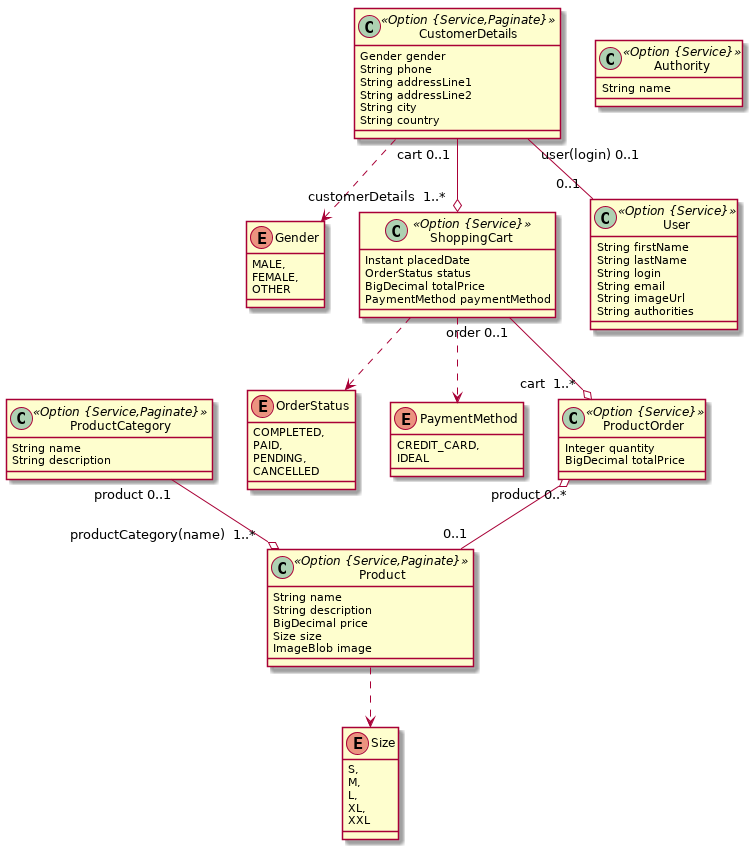This application was generated using JHipster 6.8.0, you can find documentation and help at https://www.jhipster.tech/documentation-archive/v6.8.0.
The below environment variables must be set in order for the application to work properly and also for tests to run. Remember to add http://localhost:8080 as an origin for client key.
export ADYEN_API_KEY=yourAdyenApiKey
export ADYEN_MERCHANT_ACCOUNT=yourAdyenMerchantAccount
export ADYEN_CLIENT_KEY=yourAdyenClientKeyRefer to app.png for the entity model used in app.jdl
Before you can build this project, you must install and configure the following dependencies on your machine:
- Node.js: We use Node to run a development web server and build the project. Depending on your system, you can install Node either from source or as a pre-packaged bundle.
After installing Node, you should be able to run the following command to install development tools. You will only need to run this command when dependencies change in package.json.
npm install
We use npm scripts and Webpack as our build system.
Run the following commands in two separate terminals to create a blissful development experience where your browser auto-refreshes when files change on your hard drive.
./gradlew -x webpack
npm start
Npm is also used to manage CSS and JavaScript dependencies used in this application. You can upgrade dependencies by
specifying a newer version in package.json. You can also run npm update and npm install to manage dependencies.
Add the help flag on any command to see how you can use it. For example, npm help update.
The npm run command will list all of the scripts available to run for this project.
JHipster ships with PWA (Progressive Web App) support, and it's turned off by default. One of the main components of a PWA is a service worker.
The service worker initialization code is commented out by default. To enable it, uncomment the following code in src/main/webapp/index.html:
<script>
if ('serviceWorker' in navigator) {
navigator.serviceWorker.register('./service-worker.js').then(function() {
console.log('Service Worker Registered');
});
}
</script>Note: Workbox powers JHipster's service worker. It dynamically generates the service-worker.js file.
For example, to add Leaflet library as a runtime dependency of your application, you would run following command:
npm install --save --save-exact leaflet
To benefit from TypeScript type definitions from DefinitelyTyped repository in development, you would run following command:
npm install --save-dev --save-exact @types/leaflet
Then you would import the JS and CSS files specified in library's installation instructions so that Webpack knows about them: Note: There are still a few other things remaining to do for Leaflet that we won't detail here.
For further instructions on how to develop with JHipster, have a look at Using JHipster in development.
To build the final jar and optimize the store application for production, run:
./gradlew -Pprod clean bootJar
This will concatenate and minify the client CSS and JavaScript files. It will also modify index.html so it references these new files.
To ensure everything worked, run:
java -jar build/libs/*.jar
Then navigate to http://localhost:8080 in your browser.
Refer to Using JHipster in production for more details.
To package your application as a war in order to deploy it to an application server, run:
./gradlew -Pprod -Pwar clean bootWar
To launch your application's tests, run:
./gradlew test integrationTest jacocoTestReport
Unit tests are run by Jest and written with Jasmine. They're located in src/test/javascript/ and can be run with:
npm test
For more information, refer to the Running tests page.
Sonar is used to analyse code quality. You can start a local Sonar server (accessible on http://localhost:9001) with:
docker-compose -f src/main/docker/sonar.yml up -d
You can run a Sonar analysis with using the sonar-scanner or by using the gradle plugin.
Then, run a Sonar analysis:
./gradlew -Pprod clean check jacocoTestReport sonarqube
For more information, refer to the Code quality page.
You can use Docker to improve your JHipster development experience. A number of docker-compose configuration are available in the src/main/docker folder to launch required third party services.
For example, to start a mysql database in a docker container, run:
docker-compose -f src/main/docker/mysql.yml up -d
To stop it and remove the container, run:
docker-compose -f src/main/docker/mysql.yml down
You can also fully dockerize your application and all the services that it depends on. To achieve this, first build a docker image of your app by running:
./gradlew bootJar -Pprod jibDockerBuild
Then run:
docker-compose -f src/main/docker/app.yml up -d
For more information refer to Using Docker and Docker-Compose, this page also contains information on the docker-compose sub-generator (jhipster docker-compose), which is able to generate docker configurations for one or several JHipster applications.
To configure CI for your project, run the ci-cd sub-generator (jhipster ci-cd), this will let you generate configuration files for a number of Continuous Integration systems. Consult the Setting up Continuous Integration page for more information.