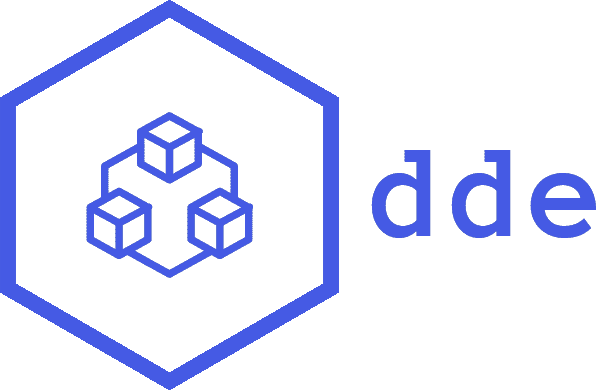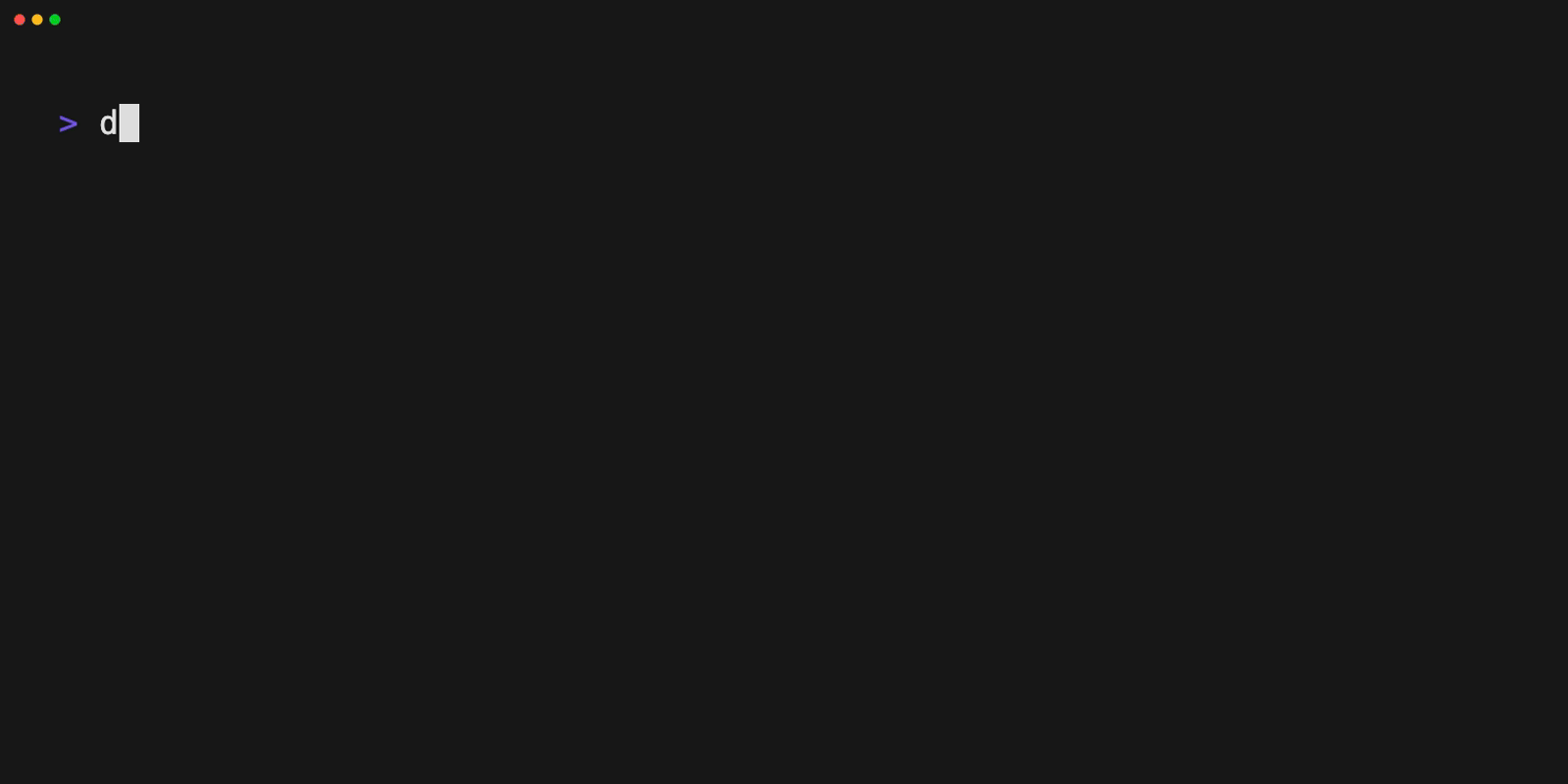Local development environment toolset based on Docker supporting multiple projects.
Features include:
- Simplified Docker web application development
- Installation of system wide services:
*.testdomain lookup based on dnsmasq- Reverse Proxy based on jwilder/nginx-proxy to run multiple projects on same port (80/443) with autoconfigured SSL certificates
- MariaDB (MySQL alternative)
- MailCrab (SMTP testing server)
- ssh-agent used for sharing your SSH key without adding it to your project Docker containers.
Note: dde is currently under heavy development and we don't offer any backward compatibility. However we use it at whatwedo on daily bases and it's safe to use it in your development environment.
- macOS, Linux or Windows (WSL 2)
- Docker 17.09.0+
- docker-compose 1.22+
- Bash
- openssl
- No other services listening localhost on:
- Port 53
- Port 80
- Port 443
- Port 3306
cd ~
git clone https://github.com/whatwedo/dde.git
~/dde/dde.sh system:dde:install
~/dde/dde.sh system:up
system:dde:install modifies your .profile files based on your shell:
- autocompletion
- aliases
dde can now be used in a new shell, enjoy!
# if you're using bash
echo "alias dde='~/dde/dde.sh'" >> ~/.bash_profile
# if you're using zsh
echo "alias dde='~/dde/dde.sh'" >> ~/.zshrc
add eval $(~/dde/dde.sh --autocomplete) to ~/.zshrc or ~/.bash_profile
Forward requests for .test-domains to the local DNS resolver:
sudo mkdir -p /etc/resolver
echo -e "nameserver 127.0.0.1" | sudo tee /etc/resolver/test
Trust the newly generated Root-CA for the self-signed certificates
sudo security add-trusted-cert -d -r trustRoot -k /Library/Keychains/System.keychain ~/dde/data/reverseproxy/etc/nginx/certs/ca.pem
To ensure DNS functionality in Docker on macOS X:
In the Docker GUI: Go to "Settings" → "Resources" → "Network", then turn off "Use kernel networking for UDP".
In the configuration file: Set kernelForUDP to false in ~/Library/Group Containers/group.com.docker/settings.json.
Set your DNS to 127.0.0.1 with fallbacks of your choice.
Trust the newly generated Root-CA found here:
~/dde/data/reverseproxy/etc/nginx/certs/ca.pem
-
Convert PEM to CRT and Add Globally:
openssl x509 -outform der -in ~/dde/data/reverseproxy/etc/nginx/certs/ca.pem -out ~/dde/data/reverseproxy/etc/nginx/certs/ca.crt sudo cp ~/dde/data/reverseproxy/etc/nginx/certs/ca.crt /usr/local/share/ca-certificates/ sudo update-ca-certificates
Set your DNS to 127.0.0.1 with fallbacks of your choice.
- In WSL-Terminal, adjust the file
/etc/wsl.confto
[network]
generateResolvConf = false
-
Remove the file / link
resolv.confand close the WSL-Terminal -
To restart WSL, run in powershell (admin):
wsl --shutdown
Get-Service LxssManager | Restart-Service
- Open a WSL-Terminal and create a file
/etc/resolv.confwith the following content:
nameserver 127.0.0.1
nameserver 1.1.1.1
- Restart WSL again (step #3)
Define the exposed volumes in your compose file or compose override file the exposed volumes.
To configure a custom shell in whatwedo/dde using the .dde.yml configuration file, specify your preferred shell with the container.shell key. This setting instructs whatwedo/dde to use the specified shell within the container. For instance, to utilize zsh as the container shell, your configuration would appear as follows:
version: "1"
container:
shell: zshAnd in your composer file, add the corresponding environment variable:
environment:
- DDE_CONTAINER_SHELL: ${DDE_CONTAINER_SHELL}This ensures that the custom shell setting is effectively utilized within the container.
To specify a default shell in the Dockerfile, include the ARG directive for customization. For example:
ARG DDE_CONTAINER_SHELLThe environment variables DDE_DNS_FORWARD_1 and DDE_DNS_FORWARD_2 allow for setting custom DNS servers in the Docker Development Environment (DDE). This is useful when local Internet DNS servers are to be used.
-
Set
DDE_DNS_FORWARD_1andDDE_DNS_FORWARD_2to the IP addresses of your preferred DNS servers.Example:
export DDE_DNS_FORWARD_1=192.168.1.100 export DDE_DNS_FORWARD_2=192.168.1.101
For a more permanent solution, you can add the DDE_DNS_FORWARD_1 and DDE_DNS_FORWARD_2 variables to your bashrc file. This ensures that these variables are automatically set every time a new shell session is started.
To do this, append the export commands to your ~/.bashrc file:
-
Open your
~/.bashrcfile in a text editor, for example, you can usenano:nano ~/.bashrc
Add the following lines at the end of the file:
```bash
export DDE_DNS_FORWARD_1=<Your_First_DNS_IP_Address>
export DDE_DNS_FORWARD_2=<Your_Second_DNS_IP_Address>
```
Replace <Your_First_DNS_IP_Address> and <Your_Second_DNS_IP_Address> with the IP addresses of your preferred DNS servers.
Save and close the file.
To apply the changes immediately, source your ~/.bashrc file:
source ~/.bashrcNow, DDE_DNS_FORWARD_1 and DDE_DNS_FORWARD_2 will be set automatically in each new shell session.
Services such as nginx in Docker containers normally runs with the root user. With the dde exec command
you login into the container with the user dde. If services writes files, ex. var/cache, root is the owner.
On the host files also the root is the owner. In this case you normally not able to delete or change the files
created by the services.
the command project:fix-permissions resolve this issue by chown dde:dde
in the container and chown {yourLocalUser}:{yourLocalGroup} in the local host.
Add OPEN_URL in the environment array of your compose file.
On the project:up or project:open command the website(s) will be opened in your standard browser.
services:
web:
...
environment:
- VIRTUAL_HOST=cloud.project.test
- OPEN_URL=http://cloud.project.test/
storage:
...
environment:
- VIRTUAL_HOST=minio.project.test
- OPEN_URL=http://minio.project.test:9000/
Set the environment variable DDE_BROWSER if you what to start a specific browser.
command/local.sh
DDE_BROWSER=/usr/bin/firefoxIf you need additional central Services. eg. PostgresSQL just add then in docker-compose.override.yml in the
dde-directory.
Available Services
- PostgresSQL
- MySql
- Redis
- ....
$ dde help
Due to the early stage of this project there is no full documentation available. We created a example project with all required and optional configuration. Please checkout the example directory.
you can include custom commands by adding them in the commands/local/ directory.
Custom commands must be prefixed with the local: namespace.
commands\local\my_command.sh
## inline help for local:my_command
#
# more help for the command
#
# this will be displayed with the --help argument on the command
#
# e.g dde local:command --help
#
function local:my_command() {
echo 'execute local:my_command'
_localCommand_someInternalFunction arg1
}
function _localCommand_someInternalFunction() {
echo "do something with ${1}"
}- script must be located in the
commanddirectory - Help text for the commands
:will be replaced by/for locating the help script- the first line beginning with
##is the help text displayed be the help command - all following lines beginning with
#will displayed in the command help
- you can add as many functions as you want in the script
- to avoid conflicts prefix internal functions
- functions and can also be defined in the
command/local.shfile - the
command/local.shfile is the last loaded source, so you are able to overwrite system variables and functions there
command/local.sh
function _local_someGlobalHelperFunction() {
echo "a global helper function"
}
# overwrite a variable
NETWORK_NAME=test
# overwrite a function/command
function project:env() {
echo "my custom project env"
}
Under the example/ directory you can find an example configurations for dde projects.
- failed to remove network dde
If you get this error, it means your project composer file is wrongly configured. Be sure to mark theddenetwork as external, like in our examples:
networks:
default:
name: "dde"
external: true # <-- importantIf you have any problems with this image, feel free to open a new issue in our issue tracker https://github.com/whatwedo/dde/issues
This project is under the MIT license. See the complete license in the repository: LICENSE