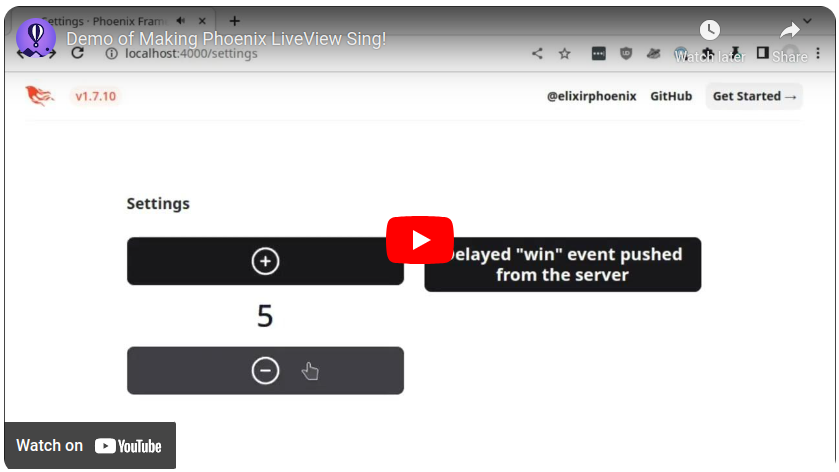A Phoenix LiveView demo application showing how to add sound effects to a LiveView page. Sound effects are linked to button clicks and played locally in the browser, while other sound effects can be triggered by the server.
The solution uses the Howler.js library in the browser, making it a mobile friendly solution as well.
Article that further explores this topic: Making Phoenix LiveView Sing!.
Check out the demo video to see what it does. Make sure your sound is turned on!
- Clone or download the project
- Download the needed JS package:
cd assets; npm i mix deps.get; mix compile- Run the project:
mix phx.server - Visit the Settings page
This process is covered in greater detail in the Fly.io blog article Making Phoenix LiveView Sing!.
The following is a rough outline of the steps taken to add this approach to a project.
- add
assets/js/hooks/audio_mp3.js - update
app.jsto load the hook file - ensure
app.jsloads hooks whennew LiveSocketis created - add Howler from npm
cd assets; npm i howleradds topackage.json
mix esbuild.install- add HTML code for hook to page, output sounds in HTML
data-sounds - add
assign_soundsto mount in LiveView - add
priv/static/audio/and some audio files. - update
lib/sing_web.exto addaudioto the list of static folders - add sound related code in
index.ex - add sound related code in
index.html.heex - add delayed sound event pushed from server.
Note:
In a real application, could use Ecto schemas to validate user inputs and limits. This is trying to keep the demo as simple as possible.