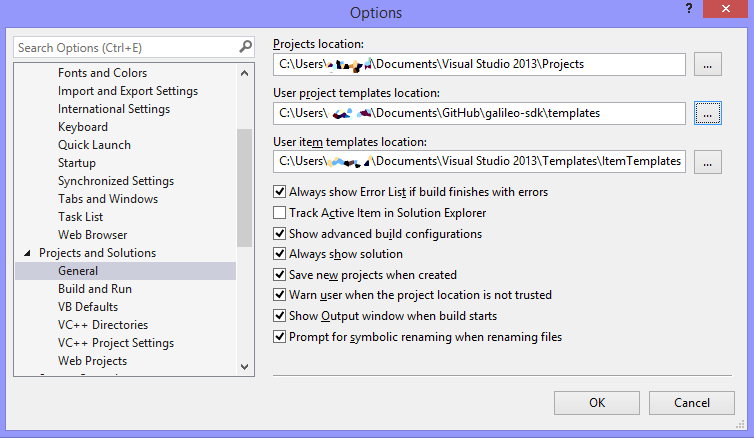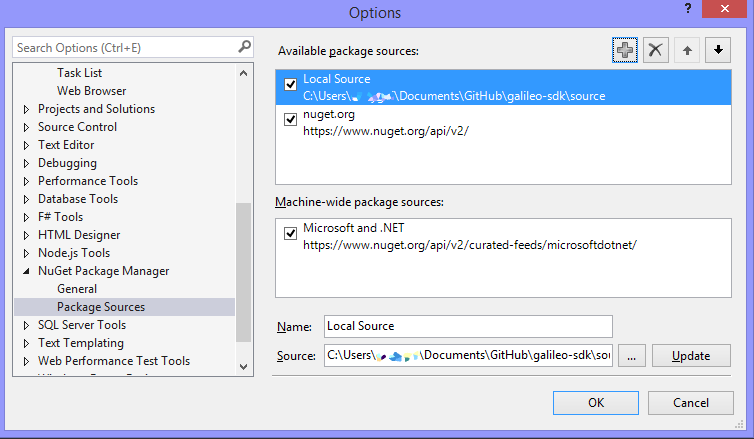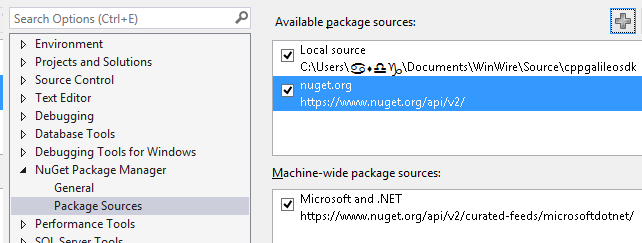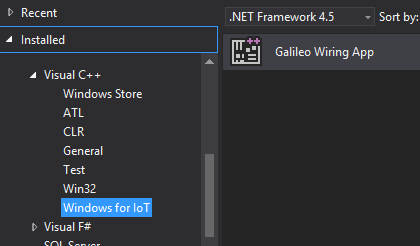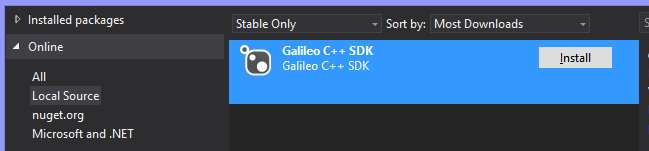Microsoft.IoT.Galileo.Arduino Nuget package
This repository is for generating the Windows Developer Program for IoT Nuget package
##Configure Visual Studio You'll want to redirect visual studio's user templates to the repository you are working in. Tools -> Options
Under Projects and Solutions, select General
###For Visual Studio Pro and Ultimate
Tools -> Library Package Manager -> Package Manager Settings
- Click the "+" button to add a new source
- Set the name to something descriptive, such as: "Local Source"
- Click the "..." button and navigate to your local sources directory (.\source folder)
- Click the "Update" button to save the Package Sources changes
###For Visual Studio Express Tools -> Nuget Package Manager -> Package Manager Settings
- Click the "+" button to add a new source
- Set the name to something descriptive, such as: "Local Source"
- Click the "..." button and navigate to your local sources directory (.\source folder)
- Click the "Update" button to save the Package Sources changes
##Build the Nuget package Please download the Nuget command line utility nuget.exe into the Galileo-SDK .\source folder. Run the Nuget package builder from the .\source folder:
{% highlight PowerShell %} build-nupkg.cmd {% endhighlight %}
##Building the Project You can now goto File -> New Project then Select Templates -> Visual C++ -> Galileo -> Galileo Wiring app:
###Build the app You can now build the application. Please refer to the Hello Blinky Sample for details on how to build and deploy an application.
###Iterate in the Nuget Package Now you need to make changes to the Nuget Package, you'll need to uninstall it first. Right click on the Project in the solution and select Manage Nuget Packages.
Now Uninstall the Galileo SDK by clicking the uninstall button:
Then select Online and Local Source
###Install it! Your updates will be there.
Notes!
- While you can change your local headers, they will get nuked when reinstalling the nuget package.
- Don't check in your packages...
- Don't check in binaries