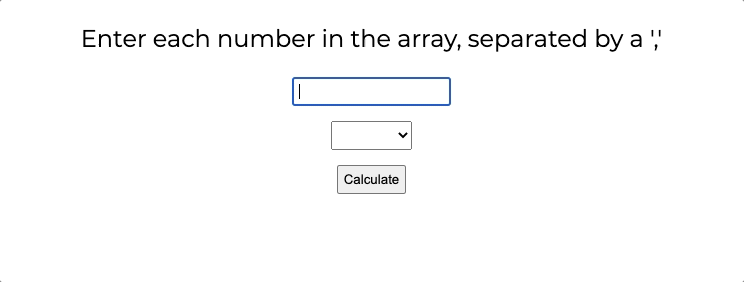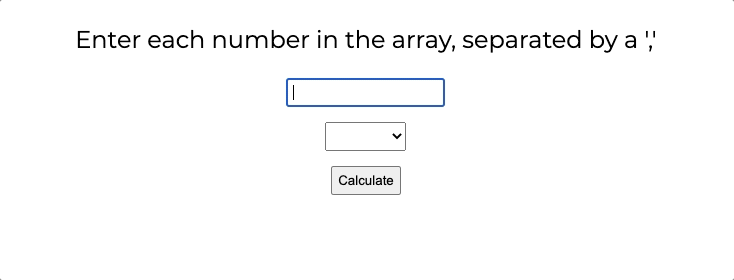Using React, build a form that will dynamically take in text and perform a mathematical operation on it.
-
Fork and clone this repository.
-
Navigate to the cloned repository's directory on your command line. Then, run the following command:
npm installThis will install the libraries needed to run the tests.
-
Open up the repository in VSCode. Follow the instructions below to complete the Lab.
To run the tests, you can run the following command from the command line. You will need to be in the root directory of your local directory.
npm test
This will open the Cypress testing window, where you can click to run an individual suite of tests or all of the tests at once.
Keep the following in mind for this lab as you run the tests.
-
While running your tests, you must have a server up and running in another terminal. This means you will have both a terminal window running the actual React application and a terminal window running the tests.
-
When creating a component, make sure to create and import it with the same name as the file name. For example, the component created and exported inside of the
Post.jsfile should bePost. The tests look for these specific names. -
While the
cypress-watch-and-reloadpackage has been installed in this project, sometimes the React application will take longer to reload than the tests. If you feel as though a test should be passing that isn't, try pressing the re-run button in the Cypress tests before asking for help.
Build a React app containing:
- An input where the user can enter comma-separated number values in an array.
- A select input to choose between calculating the sum, the average, and the mode -- the most frequently occurring number.
- A "Calculate" button that, when pressed, puts the result of the selected operation on the input numbers on the screen.
- If the numbers are invalid for some reason, display the exact message
Invalid input., keeping the punctuation.
- If the numbers are invalid for some reason, display the exact message
You should leave the component structure as is.
For example, if the text input contains 1,3,3,7 and the select is set to sum, clicking the button should print 14 to the screen.
Switching the select to mode and clicking the button again would replace that with 3.
| input | operation | result |
|---|---|---|
| 1 | average | 1 |
| 1 | mode | 1 |
| 1 | sum | 1 |
| 1,3,5 | average | 3 |
| 1,3,5 | mode | 1 |
| 1,3,5 | sum | 9 |
| * | Invalid input. | |
| apple | * | Invalid input. |
| 1,pie | * | Invalid input. |
There are additional challenges in place should you want to use them.
- If the input is valid, clear the input boxes after the "Calculate" button is clicked.
- If the input is invalid, do not clear the input boxes after the "Calculate" button is clicked.
- Add a class of "error" to both the
inputandselectelements if the input is invalid.- If the input is then changed so that it is valid, remove those classes the next time the "Calculate" button is clicked.