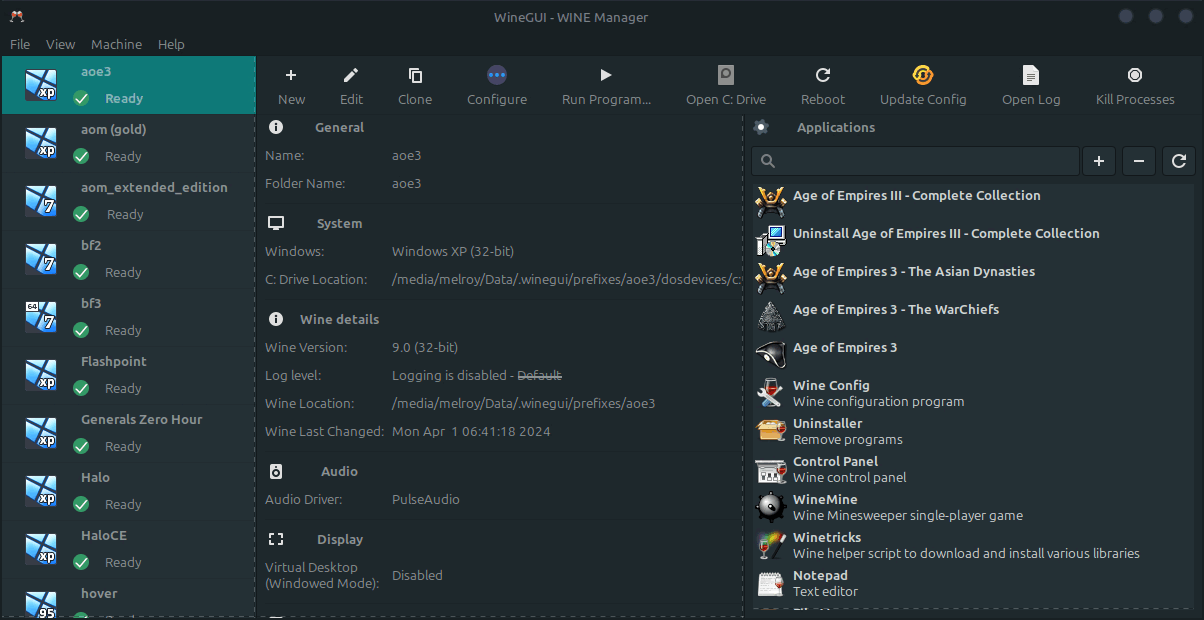At last, a user-interface friendly Wine (A compatibility layer capable of running Windows applications under Linux) Manager.
You can find the latest version on the Releases page of GitLab.
Download the WineGUI package you require for your Linux distribution (we provide .deb, .rpm and .tar.gz files). Typically you should use .deb file for Ubuntu and Linux Mint distros.
Install the package and you are ready to go! WineGUI should be listed in your menu.
- Graphical user-interface on top of Wine
- Creating a new machine using an easy step-by-step wizard
- Application list per machine (with search feature and refresh button)
- Editing, removing and cloning Windows machines in a breeze
- Configure window installing additional software with just a single click (like installing DirectX)
- One-button click to run a program, open the
C:drive, simulate a reboot or kill all processes
Thank you for considering contributing!
Please, read the dedicated contributing page.
WineGUI is created by using GTK3 toolkit (Gtkmm C++-interface) and C++ code.
Dependencies should be met before build:
- gcc/g++ (advised: v8 or later)
- cmake (advised: v3.10 or later)
- ninja-build
- libgtkmm-3.0-dev (implicit dependency with libgtk-3-dev)
- libjson-glib-dev
- pkg-config
Optionally:
- Ccache (optional, but recommended)
- doxygen
- graphviz
- rpm
- clang-format (v14)
- cppcheck (v2.10 or higher)
Hint: You could execute ./scripts/deps.sh script for Debian based systems (incl. Ubuntu and Linux Mint) in order to get all the dependencies installed automatically.
Run script: ./scripts/build.sh
Or execute:
# Prepare
cmake -GNinja -B build
# Build WineGUI
cmake --build ./buildBuilding from the source code archive files (eg. tar.gz) is just as easy, however be sure to download the specially prepared WineGUI-Source-*.tar.gz archive file (instead of the GitLab generated source archives).
This WineGUI source archive contains the version.txt meaning the tarball is aware of the project version during the build.
There are various CMake options/variables flags you can set. Use cmake -LAH to see all options. For example (release build with /usr install prefix):
cmake -GNinja -B build -DCMAKE_BUILD_TYPE=Release -DCMAKE_INSTALL_PREFIX:PATH=/usrThen execute the build using: cmake --build ./build as shown earlier.
Execute: ninja -C build run
Or execute the binary directly:
./build/bin/wineguiConfiguring the Ninja build system via CMake is often only needed once (cmake -GNinja -B build), after that just execute:
cmake --build ./buildOr just: ninja within the build directory.
Clean the build via: ninja clean.
Hint: Run ninja help for all available targets.
You can use the helper script: ./scripts/build_debug.sh
Start debugging in GDB (GNU Debugger):
cd build_debug
gdb -ex=run bin/wineguiFor production build and DEB file package, you can run: ./scripts/build_prod.sh
Or use:
cmake -GNinja -DCMAKE_INSTALL_PREFIX:PATH=/usr -DPACKAGE -DCMAKE_BUILD_TYPE=Release -B build_prod
cmake --build ./build_prod --config Release
cd build_prod
cpack -C Release -G "DEB"Or build with generated doxygen files locally:
cmake -GNinja -DDOXYGEN=ON -B build_docs
cmake --build ./build_docs --target DoxygenSee latest WineGUI Doxygen webpage.
First build the (Linux) target including debug symbols (see Debug section above). Binary should be present in the build/bin directory.
Next, check for memory leaks using valgrind by executing:
./scripts/valgrind.shOr to generate a memory usage plot in massif format, execute:
./scripts/valgrind_plot.shBefore you can make a new release, align the version number in WineGUI with the version you want to release. Then create a new tagged version in Gitlab with the same version name.
Note: Only a release tag on the main branch will trigger the publish task.
For continuous integration & delivery we use our Dockerfile to create a Docker image.
This image (danger89/gtk3-docker-cmake-ninja) is hosted on Dockerhub.
A helper script can be used: ./scripts/build_and_upload_image.sh