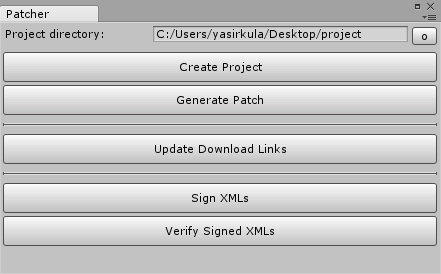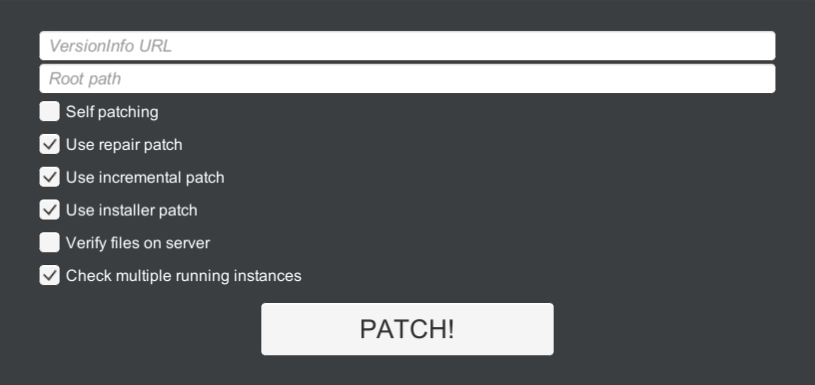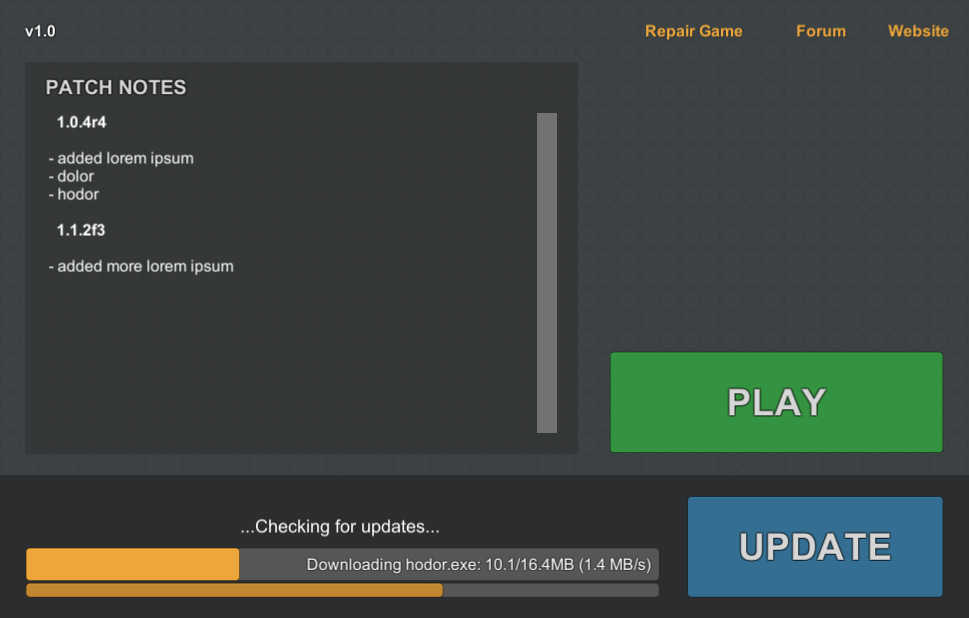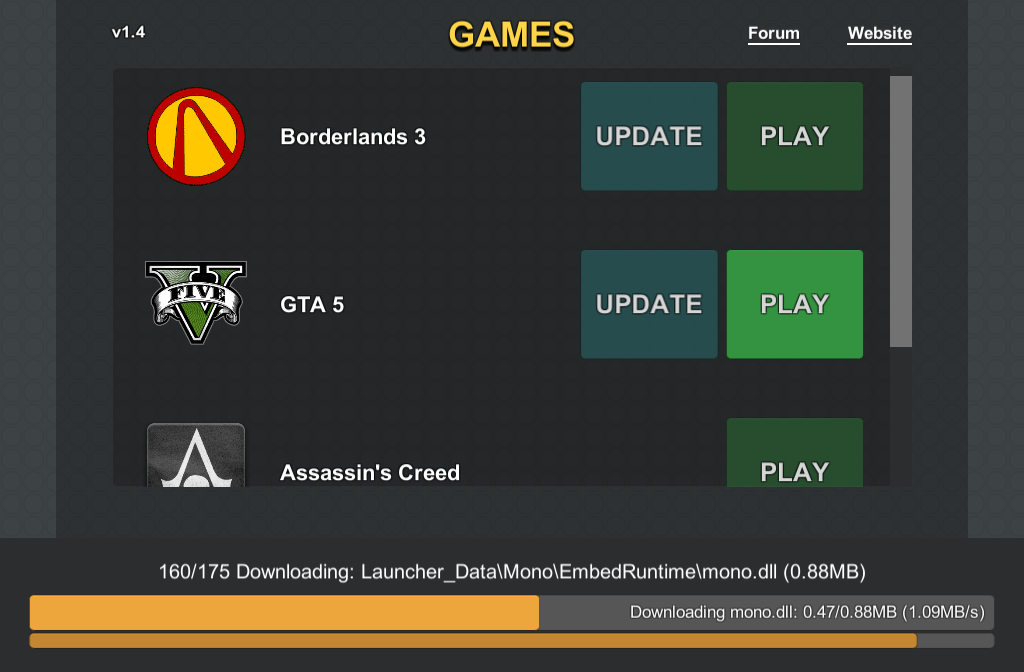Available on Asset Store: https://www.assetstore.unity3d.com/en/#!/content/124296
Forum Thread: https://forum.unity.com/threads/simplepatchtool-open-source-patching-solution-for-standalone-platforms.542465/
This plugin is a Unity port of SimplePatchTool, a general-purpose patcher library for standalone applications.
SimplePatchTool is licensed under the MIT License; however, it uses external libraries that are governed by the licenses indicated below:
- LZMA SDK - Public Domain
- Octodiff - Apache License, Version 2.0
- SharpZipLib - MIT License
- import SimplePatchTool.unitypackage to your project
- in Edit-Project Settings-Player, change Api Compatibility Level to .NET 2.0 or higher (i.e. don't use .NET 2.0 Subset or .NET Standard 2.0)
- (optional) in Edit-Project Settings-Player, enable Run In Background so that SimplePatchTool can continue running while the application is minimized/not focused
- integrate SimplePatchTool to your project (you can also use the PatcherWrapper component for simple integrations)
- use Window-Simple Patch Tool to create your first patch and push it to the server of your choice
- whenever you update the app, create another patch and push it to the server
- each time you push a new patch to the server, your clients will automatically fetch it and keep themselves up-to-date
Or, for starters, you can inspect the example scenes first.
To avoid any Mono related issues while applying patches in Unity, you should make the following changes to SimplePatchTool in your codes:
SimplePatchTool patcher = new SimplePatchTool( ... )
// default IDownloadHandler implementation doesn't support https in Unity
.UseCustomDownloadHandler( () => new CookieAwareWebClient() )
// default implementation (DriveInfo.AvailableFreeSpace) throws NotImplementedException in Unity 5.6.2,
// so skip this stage until a Unity-compatible solution is found
.UseCustomFreeSpaceCalculator( ( drive ) => long.MaxValue );Alternatively, you can call the SPTUtils.CreatePatcher( string rootPath, string versionInfoURL ) function which returns a Unity-compatible SimplePatchTool instance.
To check for updates/apply a patch and wait for the operation to finish in a coroutine, you can use the following SimplePatchTool extension functions: CheckForUpdatesCoroutine and RunCoroutine.
For simple patcher integrations, you can use the Patcher Wrapper component to quickly create a customizable patcher with a number of properties and events. Most of these customization options have tooltips or explanatory texts to help you understand what is what. PatcherWrapper also has the following functions and properties:
string RootPath { get; }: calculated root path of the application
string ExecutablePath { get; }: calculated path of the application's executable
SimplePatchTool Patcher { get; }: the SimplePatchTool instance this component is using to check for updates/apply patches. You should not call SetListener on this instance since it would prevent PatcherWrapper's events from working
void CheckForUpdates(): starts checking for updates
void ApplyPatch(): starts updating the application
void RunSelfPatcherExecutable(): if this is a self patching app, starts the self patcher executable to finalize the update. This should only be called if the patcher reports a successful patch (i.e. the Patch Successful event is an ideal place to call this function)
void LaunchApp(): launches the app (i.e. starts the app located at ExecutablePath). Can be useful for launchers launching the main app
void Cancel(): cancels the currently running operation
This plugin uses SimplePatchTool's SimplePatchToolCore and SimplePatchToolSecurity modules without any modifications; so, if you want, you can make any changes to these modules, rebuild them and replace the dll files at Plugins/SimplePatchTool/DLL with the updated ones.
NOTE: it is recommended that you take a look at the Glossary first.
Some of the example scenes use the PatcherUI prefab to show SimplePatchTool's progress to the user; feel free to use it in your own projects, as well:
If you plan to sign your VersionInfo and/or PatchInfo files with private RSA key(s) for increased protection against man-in-the-middle attacks, you can paste your public RSA key(s)' contents to the Version Info RSA and/or Patch Info RSA variables in the demo scenes.
This scene lets you tweak some variables at runtime to quickly test some patches with different configurations. It can run on the Editor.
This scene allows you to quickly create and test a self patching app. It can't run on the Editor.
You can test this scene as follows:
- follow these steps and paste VersionInfo's url to the Version Info URL variable of SelfPatchingAppUI in the Inspector
- tweak the value of Check Version Only as you like
- create a project for this app
- as this app uses self patching, we need a self patcher executable: create a self patcher executable and put it inside the SelfPatcher directory of the project
- enter the name of the self patcher executable to the Self Patcher Executable variable of SelfPatchingAppUI in the Inspector
- create a subdirectory called
1.0inside the Versions directory of the project - build this scene into the
1.0subdirectory - follow these steps to create a patch, upload it to the server, update download links in VersionInfo and etc.
- you've created your first patch, great! We should now create a second patch to test the patcher. First, make some changes to the scene (e.g. add some cubes around, change the background of the camera)
- build the scene into another subdirectory called
1.1inside the Versions directory of the project - create another patch following these steps
- if you launch the 1.0 version of the app now, you'll see that it'll detect the 1.1 update and prompt you to update itself to that version, well done!
- also, if you had previously set Check Version Only to false, try deleting a redundant file from the app's Data directory (e.g. something from the Mono/etc subdirectory). When you launch the app, it will automatically detect the absence of the file and prompt you to update/repair itself
This scene allows you to quickly create and test a launcher that can self patch itself in addition to patching and launching a main app. Launcher first checks if it is up-to-date (if not, self patches itself) and then checks if the main app is up-to-date (if not, patches it). If you don't provide a VersionInfo url for one of these patches, that patch will be skipped. This scene can't run on the Editor.
You can test this scene as follows (you are recommended to test the SelfPatchingAppDemo scene first):
- see the recommended project structure for launchers
- generate versionInfoURL's for the launcher and the main app and paste them to the Launcher Version Info URL and Main App Version Info URL variables of LauncherUI in the Inspector
- decide a Main App Subdirectory (let's say MainApp) and Main App Executable (let's say MainApp.exe)
- create a project for the launcher
- add
MainApp/to the IgnoredPaths of the project's Settings.xml (also give it a meaningful<Name>like Launcher) - as the launcher uses self patching, we need a self patcher executable: create a self patcher executable and put it inside the SelfPatcher directory of the project
- enter the name of the self patcher executable to the Self Patcher Executable variable of LauncherUI in the Inspector
- create a subdirectory called
1.0inside the Versions directory of the project - build this scene into the
1.0subdirectory - follow these steps to create a patch for the launcher, upload it to the server, update download links in VersionInfo and etc.
- you've created your launcher's first patch, awesome! Now let's generate a patch for the main app, as well
- create another project, this time for the main app
- create a subdirectory called
0.1inside the Versions directory of the project - build another one of your projects, name the executable as MainApp.exe and move the generated executables and libraries into the
0.1subdirectory - follow the same steps to create a patch for the main app (you are recommended to keep the launcher's and the main app's patch files in separate directories on the server for clarity)
- if you launch your launcher now, launcher should be able to detect the absence of the main app and prompt you to download/patch it (try not to launch the executable inside the
1.0subdirectory because it will be used to create incremental patches later on, instead create a copy of that directory on some other location) - after letting the launcher download the main app, try deleting a file from MainApp and hit the Repair Game button in the launcher to test repairing the main app
- make some changes to the launcher's user interface and build the scene into another subdirectory called
1.1inside the Versions directory of the launcher's project - create another patch for the launcher
- if you launch the 1.0 version of the launcher now, you'll see that it'll detect the 1.1 update and prompt you to update itself to that version, well done!
- feel free to create a new version of the main app, as well
An example scene to demonstrate how you can use SimplePatchTool with your own Steam-like game hubs. Each game's configuration is stored in the Games variable of the LauncherUI object. You are recommended to test the LauncherDemo scene prior to testing this scene.