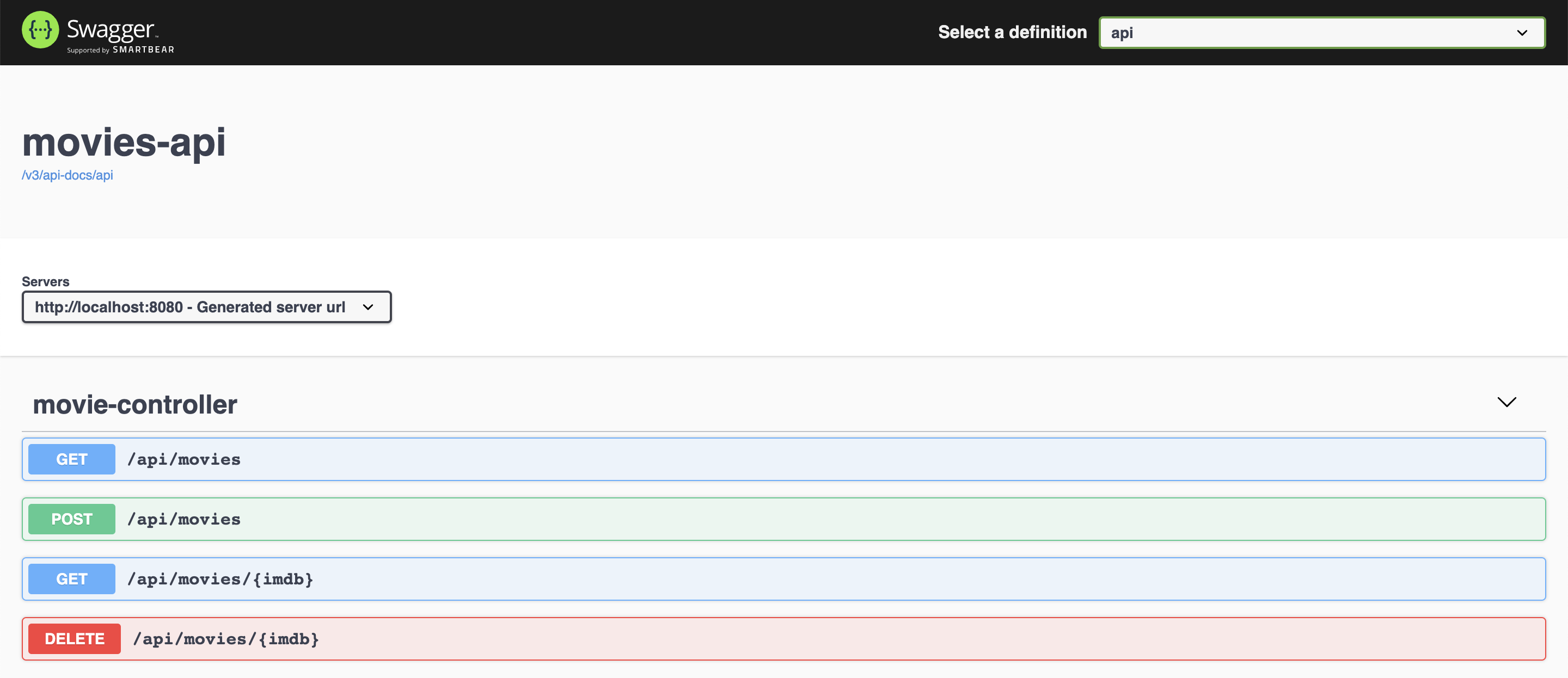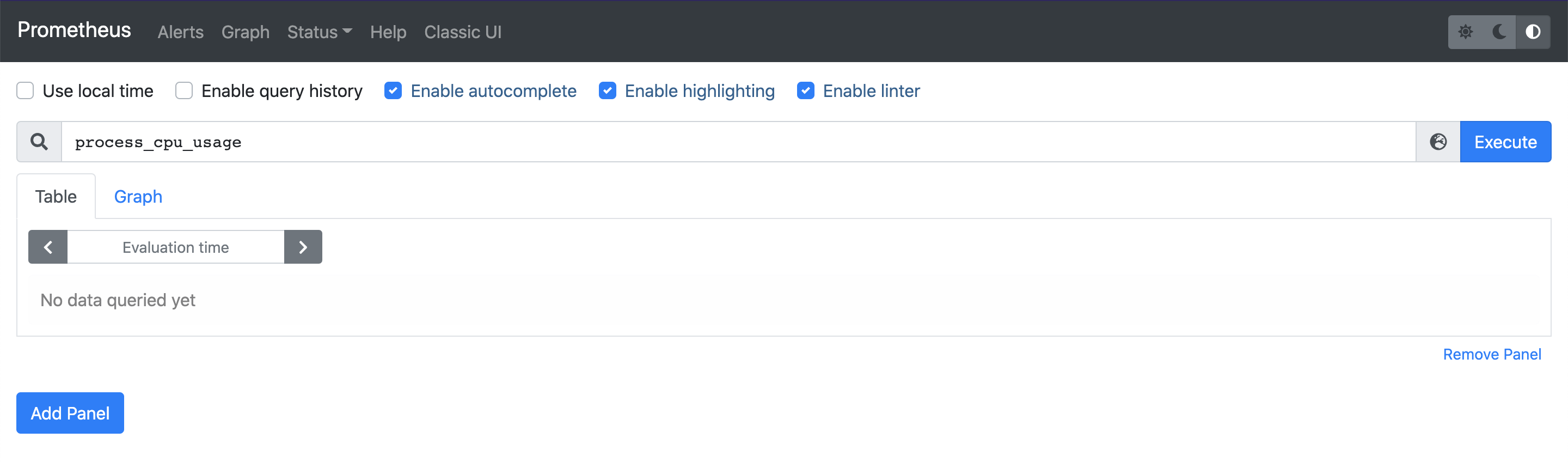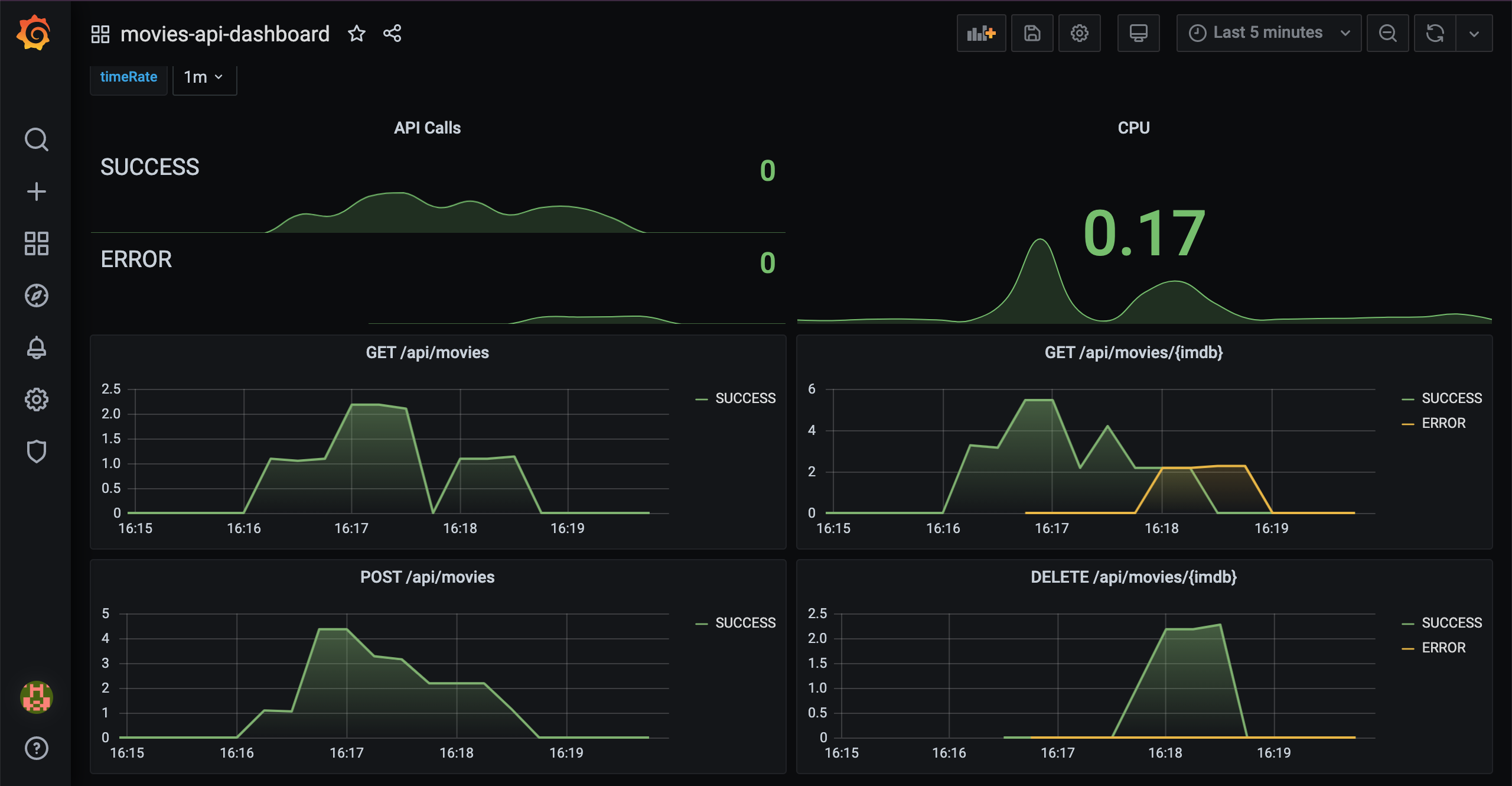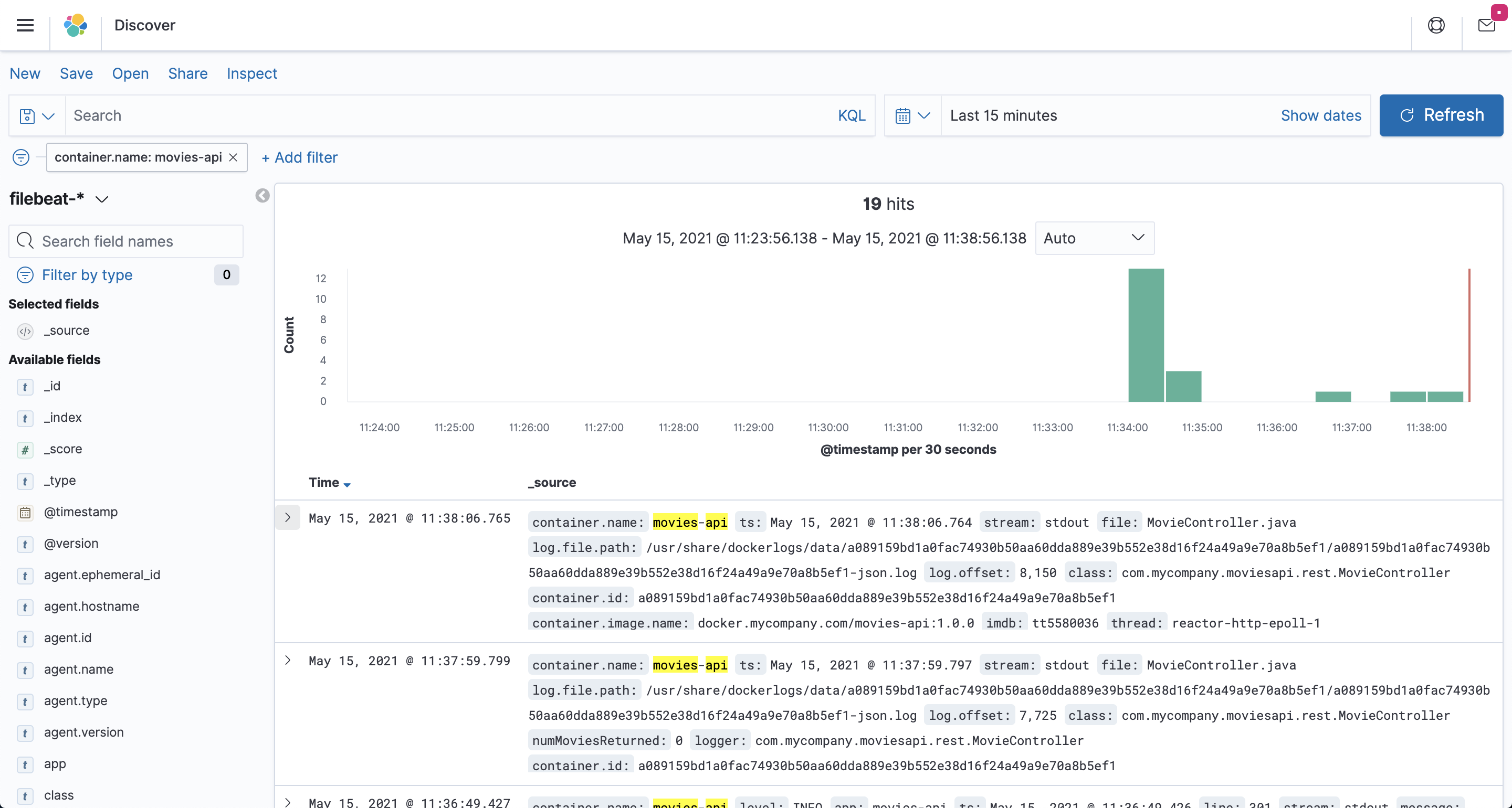The goal of this project is to implement a Spring Boot application, called movies-api, and use Filebeat & ELK Stack (Elasticsearch, Logstash and Kibana) to collect and visualize application's logs and Prometheus & Grafana to monitor application's metrics.
Note: In
kubernetes-minikube-environmentrepository, it's shown how to deploy this project inKubernetes(Minikube)
-
Spring BootWeb Java application that exposes a REST API for managing movies. Its endpoints are displayed in the picture below.
-
Open a terminal and inside
springboot-elk-prometheus-grafanaroot folder rundocker-compose up -d -
Wait for Docker containers to be up and running. To check it, run
docker-compose ps
-
Open a terminal and make sure you are inside
springboot-elk-prometheus-grafanafolder -
Run the following command
./mvnw clean spring-boot:run --projects movies-apiNote: If you want to change to "non-json-logs" (maybe during development it's useful), run
./mvnw clean spring-boot:run --projects movies-api -Dspring-boot.run.jvmArguments="-Dspring.profiles.active=non-json-logs"
-
- In a terminal, make sure you are inside
springboot-elk-prometheus-grafanaroot folder - Run the following script to build the image
- JVM
./docker-build.sh - Native (it's not implemented yet)
./docker-build.sh native
- JVM
- In a terminal, make sure you are inside
-
Environment Variable Description MYSQL_HOSTSpecify host of the MySQLdatabase to use (defaultlocalhost)MYSQL_PORTSpecify port of the MySQLdatabase to use (default3306) -
- In a terminal, run the following command to start the Docker container
docker run --rm --name movies-api -p 8080:8080 -e MYSQL_HOST=mysql \ --network=springboot-elk-prometheus-grafana_default \ ivanfranchin/movies-api:1.0.0Note: If you want to change to "non-json-logs", add
-e SPRING_PROFILES_ACTIVE=non-json-logsto the command above
- In a terminal, run the following command to start the Docker container
-
movies-api
movies-apiSwagger is http://localhost:8080/swagger-ui.html -
Prometheus
Prometheuscan be accessed at http://localhost:9090 -
Grafana
Grafanacan be accessed at http://localhost:3000- In order to login, type
adminfor bothusernameandpassword - You can skip the next screen that ask you to provide a new password
- Click
General / Homeon the top - Click
movies-api-dashboard
- In order to login, type
-
Kibana
Kibanacan be accessed at http://localhost:5601IMPORTANT: in order to see movies-api logs in Kibana, you must run the application as Docker container
Configuration
- Access
Kibanawebsite - Click
Explore on my own - On the main page, click the "burger" menu icon and, then click
Discover - Click
Create index patternbutton - In the
Namefield, setfilebeat-* - In the
Timestamp fieldcombo-box, select@timestamp - Click
Create index patternbutton - Click the "burger" menu icon again and then click
Discoverto start performing searches
- Access
-
Elasticsearch
ElasticsearchURL is http://localhost:9200Useful queries
# Check ES is up and running curl localhost:9200 # Check indexes in ES curl "localhost:9200/_cat/indices?v" # Check filebeat index mapping curl "localhost:9200/filebeat-*/_mapping" # Simple search curl "localhost:9200/filebeat-*/_search?pretty"
- To stop application, go to the terminal where it is running and press
Ctrl+C - To stop and remove
docker-composecontainers, network and volumes, go to a terminal and, insidespringboot-elk-prometheus-grafanaroot folder, run the following commanddocker-compose down -v
To remove the Docker images created by this project, go to a terminal and, inside springboot-elk-prometheus-grafana root folder, run the script below
./remove-docker-images.sh
https://medium.com/@sece.cosmin/docker-logs-with-elastic-stack-elk-filebeat-50e2b20a27c6