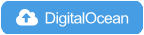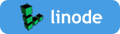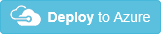IPsec VPN Server Auto Setup Scripts
Set up your own IPsec VPN server in just a few minutes, with IPsec/L2TP, Cisco IPsec and IKEv2.
An IPsec VPN encrypts your network traffic, so that nobody between you and the VPN server can eavesdrop on your data as it travels via the Internet. This is especially useful when using unsecured networks, e.g. at coffee shops, airports or hotel rooms.
We will use Libreswan as the IPsec server, and xl2tpd as the L2TP provider.
Read this in other languages: English, 简体中文.
Quick start
First, prepare your Linux server* with a fresh install of Ubuntu, Debian or CentOS.
Use this one-liner to set up an IPsec VPN server:
wget https://get.vpnsetup.net -qO vpn.sh && sudo sh vpn.shYour VPN login details will be randomly generated, and displayed when finished.
After successful installation, you may optionally install OpenVPN and/or WireGuard on the same server.
Alternative one-liners.
You may also use curl to download:
curl -fsSL https://get.vpnsetup.net -o vpn.sh && sudo sh vpn.shAlternative setup URL:
curl -fsSL https://gitlab.com/hwdsl2/setup-ipsec-vpn/-/raw/master/vpnsetup.sh -o vpn.sh && sudo sh vpn.shIf you are unable to download, open vpnsetup.sh, then click the Raw button on the right. Press Ctrl/Cmd+A to select all, Ctrl/Cmd+C to copy, then paste into your favorite editor.
See the VPN script in action (terminal recording).
Note: This recording is for demo purposes only. VPN credentials in this recording are NOT valid.
A pre-built Docker image is also available. For other options and client setup, read the sections below.
* A cloud server, virtual private server (VPS) or dedicated server.
Features
- Fully automated IPsec VPN server setup, no user input needed
- Supports IKEv2 with strong and fast ciphers (e.g. AES-GCM)
- Generates VPN profiles to auto-configure iOS, macOS and Android devices
- Supports Windows, macOS, iOS, Android and Linux as VPN clients
- Includes helper scripts to manage VPN users and certificates
Requirements
A cloud server, virtual private server (VPS) or dedicated server, freshly installed with:
- Ubuntu 22.04, 20.04 or 18.04
- Debian 11*, 10* or 9
- CentOS 7 or CentOS Stream 8**
- Rocky Linux or AlmaLinux 8
- Oracle Linux 8 or 7
- Red Hat Enterprise Linux (RHEL) 8 or 7
- Amazon Linux 2
- Alpine Linux 3.15 or 3.14
This also includes Linux VMs in public clouds, such as DigitalOcean, Vultr, Linode, OVH and Microsoft Azure. Public cloud users can also deploy using user data.
» I want to run my own VPN but don't have a server for that
A pre-built Docker image is also available. Advanced users can install on a Raspberry Pi. [1] [2]
* Debian 11/10 users should use the standard Linux kernel.
** CentOS Linux 8 is no longer supported.
Installation
First, update your server with sudo apt-get update && sudo apt-get dist-upgrade (Ubuntu/Debian) or sudo yum update and reboot. This is optional, but recommended.
To install the VPN, please choose one of the following options:
Option 1: Have the script generate random VPN credentials for you (will be displayed when finished).
wget https://get.vpnsetup.net -qO vpn.sh && sudo sh vpn.shOption 2: Edit the script and provide your own VPN credentials.
wget https://get.vpnsetup.net -nv -O vpn.sh
nano -w vpn.sh
[Replace with your own values: YOUR_IPSEC_PSK, YOUR_USERNAME and YOUR_PASSWORD]
sudo sh vpn.shNote: A secure IPsec PSK should consist of at least 20 random characters.
Option 3: Define your VPN credentials as environment variables.
# All values MUST be placed inside 'single quotes'
# DO NOT use these special characters within values: \ " '
wget https://get.vpnsetup.net -nv -O vpn.sh
sudo VPN_IPSEC_PSK='your_ipsec_pre_shared_key' \
VPN_USER='your_vpn_username' \
VPN_PASSWORD='your_vpn_password' \
sh vpn.shAfter successful installation, you may optionally install OpenVPN and/or WireGuard on the same server.
Advanced users can optionally customize IKEv2 options.
Advanced users can optionally specify a DNS name for the IKEv2 server address. The DNS name must be a fully qualified domain name (FQDN). Example:
sudo VPN_DNS_NAME='vpn.example.com' sh vpn.shSimilarly, you may specify a name for the first IKEv2 client. The default is vpnclient if not specified.
sudo VPN_CLIENT_NAME='your_client_name' sh vpn.shBy default, clients are set to use Google Public DNS when the VPN is active. You may specify custom DNS server(s) for all VPN modes. Example:
sudo VPN_DNS_SRV1=1.1.1.1 VPN_DNS_SRV2=1.0.0.1 sh vpn.shBy default, no password is required when importing IKEv2 client configuration. You can choose to protect client config files using a random password.
sudo VPN_PROTECT_CONFIG=yes sh vpn.shClick here if you are unable to download.
You may also use curl to download. For example:
curl -fL https://get.vpnsetup.net -o vpn.sh
sudo sh vpn.shAlternative setup URL:
curl -fL https://gitlab.com/hwdsl2/setup-ipsec-vpn/-/raw/master/vpnsetup.sh -o vpn.sh
sudo sh vpn.shIf you are unable to download, open vpnsetup.sh, then click the Raw button on the right. Press Ctrl/Cmd+A to select all, Ctrl/Cmd+C to copy, then paste into your favorite editor.
Next steps
Get your computer or device to use the VPN. Please refer to:
Guide: How to Set Up and Use IKEv2 VPN
Configure IPsec/L2TP VPN Clients
Configure IPsec/XAuth ("Cisco IPsec") VPN Clients
If you get an error when trying to connect, see Troubleshooting.
Enjoy your very own VPN! ✨🎉🚀✨
Important notes
Read this in other languages: English, 简体中文.
Windows users: For IPsec/L2TP mode, a one-time registry change is required if the VPN server or client is behind NAT (e.g. home router).
The same VPN account can be used by your multiple devices. However, due to an IPsec/L2TP limitation, if you wish to connect multiple devices from behind the same NAT (e.g. home router), you must use IKEv2 or IPsec/XAuth mode. To view or update VPN user accounts, see Manage VPN users.
For servers with an external firewall (e.g. EC2/GCE), open UDP ports 500 and 4500 for the VPN. Aliyun users, see #433.
Clients are set to use Google Public DNS when the VPN is active. If another DNS provider is preferred, see Advanced usage.
Using kernel support could improve IPsec/L2TP performance. It is available on all supported OS. Ubuntu users should install the linux-modules-extra-$(uname -r) package and run service xl2tpd restart.
The scripts will backup existing config files before making changes, with .old-date-time suffix.
Upgrade Libreswan
Use this one-liner to update Libreswan (changelog | announce) on your VPN server.
wget https://get.vpnsetup.net/upg -qO vpnup.sh && sudo sh vpnup.shAlternative one-liners.
You may also use curl to download:
curl -fsSL https://get.vpnsetup.net/upg -o vpnup.sh && sudo sh vpnup.shAlternative update URL:
curl -fsSL https://gitlab.com/hwdsl2/setup-ipsec-vpn/-/raw/master/extras/vpnupgrade.sh -o vpnup.sh && sudo sh vpnup.shIf you are unable to download, open vpnupgrade.sh, then click the Raw button on the right. Press Ctrl/Cmd+A to select all, Ctrl/Cmd+C to copy, then paste into your favorite editor.
The latest supported Libreswan version is 4.6. Check installed version: ipsec --version.
Note: xl2tpd can be updated using your system's package manager, such as apt-get on Ubuntu/Debian.
Manage VPN users
See Manage VPN users.
Advanced usage
See Advanced usage.
Uninstall the VPN
Warning: This helper script will remove IPsec VPN from your server. All VPN configuration will be permanently deleted, and Libreswan and xl2tpd will be removed. This cannot be undone!
To uninstall IPsec VPN, run the helper script:
wget https://get.vpnsetup.net/unst -qO vpnunst.sh && sudo bash vpnunst.shFor more information, see Uninstall the VPN.
Feedback & Questions
- Have a suggestion for this project? Open an Enhancement request. Pull requests are also welcome.
- If you found a reproducible bug, open a bug report for the IPsec VPN or for the VPN scripts.
- Got a question? Please first search existing issues and comments in this Gist and on my blog.
- Ask VPN related questions on the Libreswan or strongSwan mailing list, or read these wikis: [1] [2] [3] [4] [5].
License
Copyright (C) 2014-2022 Lin Song
Based on the work of Thomas Sarlandie (Copyright 2012)
This work is licensed under the Creative Commons Attribution-ShareAlike 3.0 Unported License
Attribution required: please include my name in any derivative and let me know how you have improved it!