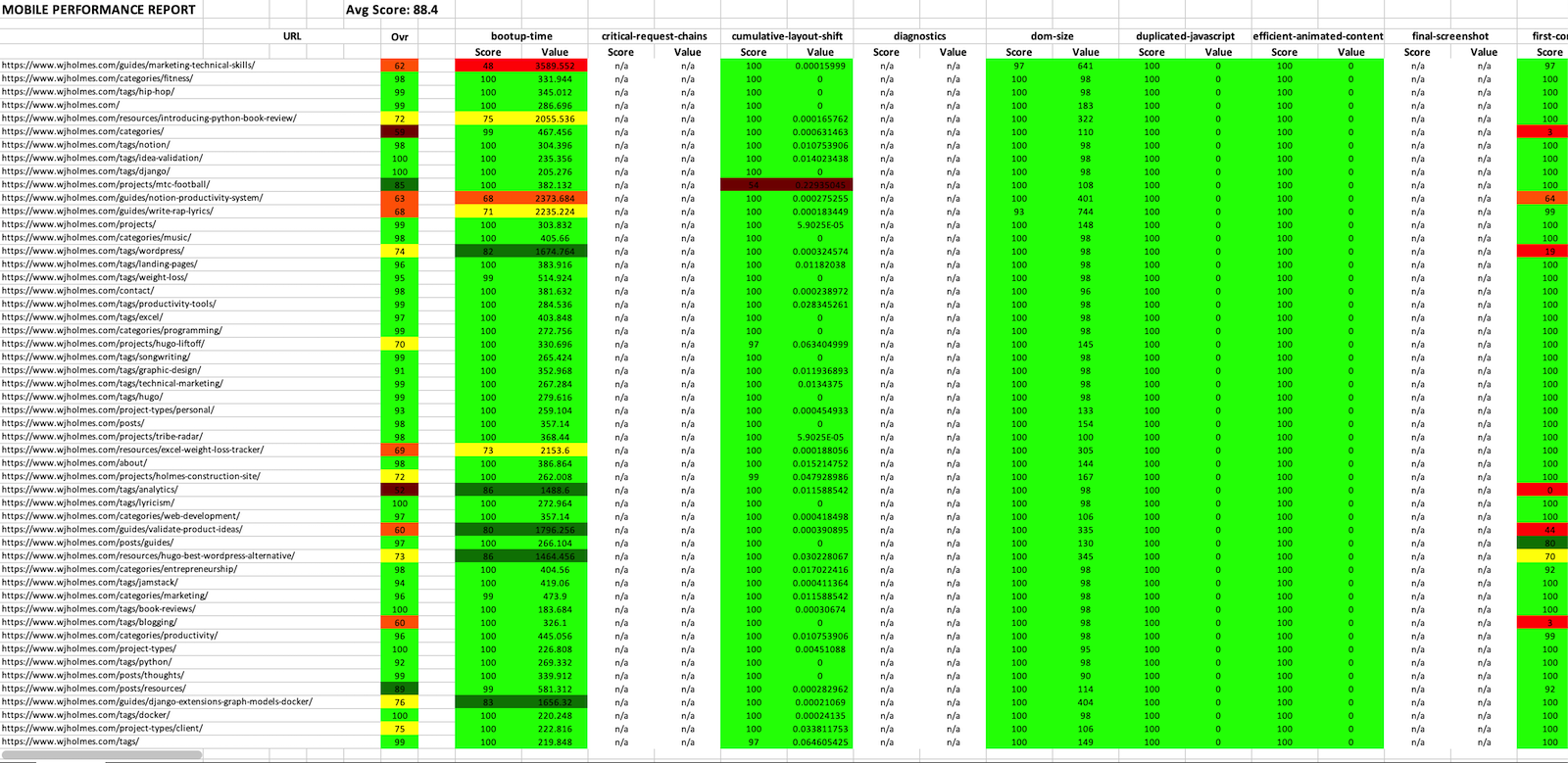Warning: Archived on 08/11/2023 due to lack of interest. Please consider alternatives such as Unlighthouse.
Measure your site speed, performance, accessibility and SEO in bulk from the command line with Python and the PageSpeed Insights API.
Support for sitemap parsing and asynchronous requests with aiohttp. Outputs to JSON or a color-coded Excel sheet for further analysis.
A simple Python cli that parses your sitemap, sends async requests to the PageSpeed Insights API and writes color-coded Lighthouse results to Excel.
Manually running each page of your website through Google's Lighthouse or PageSpeed Insights can be extremely time consuming, especially if it has a large number of pages.
This makes it difficult to analyze its overall performance from a 10,000-foot view without manually testing many similar types of pages.
That's what this package attempts to solve. While there are similar tools out there, pyspeedinsights is the first Python implementation built to support analysis in bulk via async requests.
Its user-friendly cli gives you the ability to analyze your entire site's speed, SEO, and accessibility results quickly and uncover bottlenecks by reviewing color-coded audit results and metrics for each page in Excel.
The pyspeedinsights cli supports 3 overarching formats:
- Single page JSON (
-f json): Output the raw JSON response from the API to your working directory. If you want to analyze a single page in JSON, use this. - Single page Excel (
-f excel): Write color-coded Lighthouse audits (any category) and/or PageSpeed CrUX metrics (performance category only) to an Excel sheet. If you want to analyze a single page in Excel, use this. - Sitemap / Multi-page Excel (
-f sitemap): Specify a sitemap file to parse and output your full site's color-coded Lighthouse audits (any category) and/or PageSpeed CrUX metrics (performance category only) to an Excel sheet. If you want to analyze your entire site in Excel, use this.
There are additional customizations available for request parameters and response processing via the cli as well.
Please reference the commands section for further instructions on how to specify formats and customize other options from the cli.
From a virtual environment:
pip install pyspeedinsightsFrom a system Python3 install on MacOS:
python3 -m pip install pyspeedinsightsFrom a system Python3 install on Windows:
py -m pip install pyspeedinsightsTo run the package as a module without installing it from PyPI, clone or download it, cd into the src directory and run:
python -m pyspeedinsightsNote that your PATH, OS or Python version may require that you modify these commands slightly. When in doubt, just install it like you would any other Python package.
The PageSpeed Insights API requires users to generate an API key for anything beyond running basic test requests. Otherwise, you'll hit a rate limit rather quickly.
For this reason, a valid API key is currently required to use this package. Please see the PageSpeed Insights API documentation for detailed instructions on how to generate a key.
The key itself is added to the GET request URL as a query parameter.
It's recommended to generate the key in Google Cloud Console > Credentials then restrict it to your host and the PageSpeed Insights API service. If you do go this route, make sure to enable the service in Enabled APIs & Services, as it may not be enabled by default.
The API has a daily and per-minute request quota of 25,000 and 240, respectively. To comply with this, the package automatically sleeps requests for 1 second between each call to avoid hitting the per minute quota or overloading the API and getting hit with 500 errors.
This package uses the keyring Python library to store API keys securely on your system's default keystore (e.g. MacOS Keychain for MacOS users).
Note: If you're unable to use keyring for whatever reason, a fallback input will prompt you for your API key from the command line at the start of each run.
The dependency is installed automatically when you pip install pyspeedinsights. If for whatever reason you're getting a ImportError: No module named keyring error, run pip install keyring before running any keyring operations.
Please see the keyring documentation if you require any additional help with the following commands.
To save your API key to your default keystore, run:
keyring set system psikeyThe last argument has to be psikey. This is because pyspeedinsights looks for that username to read in your key during requests. system will instruct keyring to automatically detect your system's default keystore.
You'll then receive a prompt where you can enter your key to save it.
To verify that your key can be read, run:
keyring get system psikeyYour key should be output to the command line.
To remove your API key from your default keystore, run:
keyring del system psikeyThen verify that it's no longer accessible with keyring get system psikey.
Currently, only URLs to valid XML sitemaps are supported for reports that utilize sitemap format. Please see sitemaps.org for specification details. Gzipped sitemap (e.g. sitemap.xml.gz) support is on the near-term roadmap.
Your web server or sitemap plugin must also allow robots to crawl your sitemap. If you see any permission errors that would be the first thing to check. Certain security solutions like CloudFlare also block crawlers so whitelisting the server you're running the package from may also be preferrable.
Your sitemap URL should be passed in as the positional argument for url when running psi from the command line.
Support for sitemap index detection is also supported. This requires no additional action on your part. Simply pass your sitemap index in as the url argument via the cli.
If a sitemap index is detected, the package will recursively gather the URLs listed in each sitemap in your sitemap index and include them in requests. If a standard sitemap file is passed, only the URLs in that sitemap will be processed.
If you've installed pyspeedinsights with pip, the default command to run cli commands is psi.
If you've simply cloned or downloaded the repo, you can run the cli as a module directly with python -m pyspeedinsights. Make sure to cd into the src directory first.
For help with the following commands, run psi --help or psi -h.
category-performancestrategy-desktoplocale-en(US English)
To get you started quickly, here are a few example commands.
Example of requesting a desktop performance report for all the URLs in your sitemap:
psi https://example.com/sitemap.xml -f sitemap -c performance -s desktop -l en- Equivalent to:
psi https://example.com/sitemap.xml -f sitemap
- Equivalent to:
Example of the same report but also specifying a UTM campaign name/source and captcha token:
psi https://example.com/sitemap.xml -f sitemap -uc my-campaign-name -us my-campaign-source -t my-captcha-token
The URL of the page you want to analyze or a path to a valid XML sitemap/index if sitemap format was selected.
This must be a fully qualified url with an optional path. URLs without a scheme default to https. URL fragments (#) and query parameters (?) will be removed automatically.
Some valid commands:
psi https://example.compsi https://www.example.compsi https://example.com/testpsi example.com- Modified URL:
https://example.com
- Modified URL:
psi https://example.com#test- Modified URL:
https://example.com
- Modified URL:
Some invalid commands:
psi example- Throws an error
psi example/path- Throws an error
Sitemap example:
psi https://example.com/sitemap.xml -f sitemap- Parses
sitemap.xmland prepares requests for all<loc>elements.
- Parses
Please see sitemaps for more info.
The format of the Lighthouse results output.
-
json(default): Output the raw JSON response from the API to your working directory (single pages only). You can add a-f jsonargument explicitly or leave it out to simply default to JSON output. -
excel: Write color-coded Lighthouse audits (any category) and/or PageSpeed CrUX metrics (performance category only) to an Excel sheet (analyze the singleurlonly). -
sitemap: Specify a sitemap (or index) file to parse and output your full site's color-coded Lighthouse audits (any category) and/or PageSpeed CrUX metrics (performance category only) to an Excel sheet. When using this option, theurlargument above needs to be a direct link to your XML sitemap/index. Please see sitemaps for more info.
Example:
psi https://example.com- defaults tojsonpsi https://example.com -f jsonpsi https://example.com -f excelpsi https://example.com -f sitemap
Deprecated in favor of automatically including CrUX metrics if they are available and performance category is selected. The previous metrics were debug metrics and subject to change by Google at any time, which made package maintenance difficult.
The new metrics include user-friendly scores instead of raw performance metrics to help give you a quick overview of core metrics like CLS, LCP, etc.
The Lighthouse category to run. Defaults to performance.
Other options include accessibility, best-practices, pwa and seo.
Metrics will only be included with the performance category.
Example:
psi https://example.com -c accessibility
The Lighthouse analysis strategy to use. Defaults to desktop.
Other options include mobile.
Example:
psi https://example.com -s mobile
The locale used to localize formatted results (language). Defaults to en (US).
Please see the PSI API docs for a full list of locale options.
Example:
psi https://example.com -l fr- localize results to French
The UTM campaign name for analytics. Defaults to None.
This will add a query parameter to the request made by the PageSpeed Insights API (?utm_campaign=audit) so you can differentiate this traffic from real user traffic in Google Analytics.
Pass in the name of your campaign, audit is just an example.
Example:
psi https://example.com -uc audit
The UTM campaign source for analytics. Defaults to None.
This will add a query parameter to the request made by the PageSpeed Insights API (?utm_source=psi) so you can differentiate this traffic from real user traffic in Google Analytics.
Feel free to customize the name of the source, psi is just an example.
Example:
psi https://example.com -us psi
The captcha token passed when filling out a captcha. Defaults to None.
This will add a query parameter to the request made by the PageSpeed Insights API (?utm_source=psi) containing your captcha token. If you have captcha protection enabled on your site, passing this token as an argument to bypass it will ensure that PSI can analyze your site.
Example:
psi https://example.com -t my-captcha-token
Please open an issue on GitHub if you run into any issues or need assistance.
Contributors of all skill levels are welcome to help improve this package. Please see the Contribution Guidelines for details.