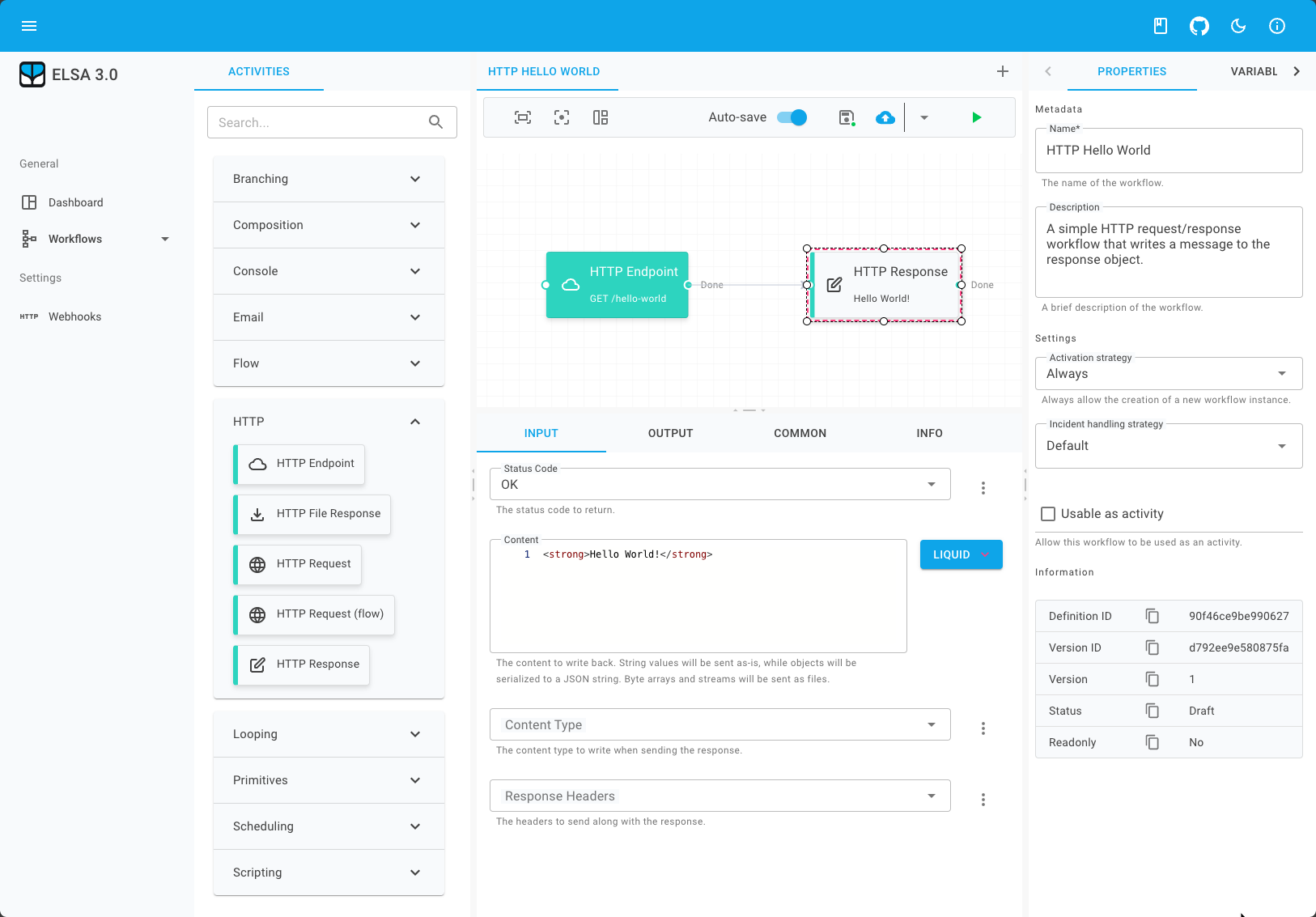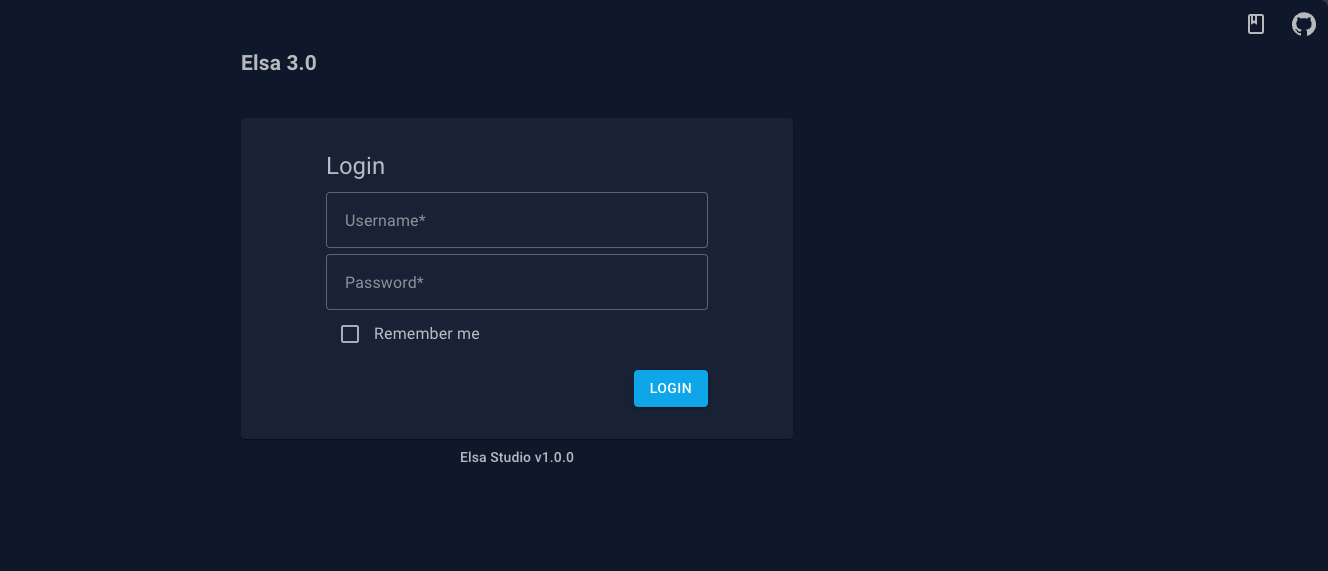Elsa is a powerful workflow library that enables workflow execution within any .NET application. Elsa allows you to define workflows in various ways, including:
- Writing C# code
- Using a visual designer
- Specifying workflows in JSON
To give the Elsa Studio + Elsa Server a quick spin, you can run the following command to start the Elsa Docker container:
docker pull elsaworkflows/elsa-v3:latest
docker run -t -i -e ASPNETCORE_ENVIRONMENT='Development' -e HTTP_PORTS=8080 -p 13000:8080 elsaworkflows/elsa-v3:latestThis Docker image is based on a reference ASP.NET application that hosts both the workflow server and designer and is not intended for production use.
By default, you can access http://localhost:13000 and log in with:
Username: admin
Password: password
- Documentation
- Known Issues and Limitations
- Features
- Roadmap
- Use Cases
- Console Example
- ASP.NET Example
- Elsa Server + Elsa Studio
- Building from Source
For comprehensive documentation and to get started with Elsa, please visit the Elsa Documentation Website.
Elsa is continually evolving, and while it offers powerful capabilities, there are some known limitations and ongoing work:
- Documentation is still a work in progress.
- The designer is not yet fully embeddable in other applications; this feature is planned for a future release.
- C# and Python expressions are not yet fully tested.
- Bulk Dispatch Workflows is a new activity and not yet fully tested.
- Input/Output is not yet implemented in the Workflow Instance Viewer.
- Starting workflows from the designer is currently supported only for workflows that do not require input and do not start with a trigger; this is planned for a future release.
- The designer currently only supports Flowchart activities. Support for Sequence and StateMachine activities is planned for a future release.
- UI input validation is not yet implemented.
Elsa offers a wide range of features for building and executing workflows, including:
- Execution of workflows in any .NET application with support for .NET 6 and beyond.
- Support for both short-running and long-running workflows.
- A programming model loosely inspired by Windows Workflow Foundation.
- A web-based drag & drop designer with support for custom activities.
- Native support for activity composition, including activities like
Sequence,Flowchart, andForEach. - Parallel execution of activities.
- Built-in activities for common scenarios, such as sending emails, making HTTP calls, scheduling tasks, sending and receiving messages, and more.
- Workflow versioning and migration via API.
- Easy integration with external applications via HTTP, message queues, and more.
- Actor model for increased workflow throughput.
- Dynamic expressions with support for C#, JavaScript, Python, and Liquid.
- Persistence agnostic, with support for Entity Framework Core, MongoDB, and Dapper out of the box.
- Elsa Studio: a modular Blazor dashboard app for managing and designing workflows.
The following features are planned for future releases of Elsa:
- Multi-tenancy
- State Machine activity
- Designer support for Sequence activity & StateMachine activity
- BPMN 2.0 support
- DMN support
- Workflow migration to new versions via UI
- Capsules ("hot" deployable workflow packages containing activities and configuration)
Elsa can be used in a variety of scenarios, including:
- Long-running workflows such as order fulfillment and product approval.
- Short-running workflows such as sending emails and generating PDFs.
- Scheduled workflows such as sending daily reports.
- Event-driven workflows such as sending welcome emails when a user signs up.
Let's explore a simple example demonstrating how to create and run a workflow in a console application. In this example, we'll create a workflow that writes "Hello World!" to the console.
First, create a new console application and add the following NuGet packages:
dotnet new console -n "ElsaConsole" -f net8.0
cd ElsaConsole
dotnet add package ElsaOpen Program.cs and replace its contents with the following code:
using Elsa.Extensions;
using Elsa.Workflows.Core.Activities;
using Elsa.Workflows.Core.Contracts;
using Microsoft.Extensions.DependencyInjection;
// Set up the service container.
var services = new ServiceCollection();
// Add Elsa services.
services.AddElsa();
// Build the service container.
var serviceProvider = services.BuildServiceProvider();
// Create a workflow.
var workflow = new WriteLine("Hello World!");
// Resolve a workflow runner to run the workflow.
var workflowRunner = serviceProvider.GetRequiredService<IWorkflowRunner>();
// Run the workflow.
await workflowRunner.RunAsync(workflow);Run the application using the following command:
dotnet runThe application should output the following text:
Hello World!You can also create more complex workflows. For example, the following demonstrates how to create a workflow that writes two messages to the console:
var workflow = new Sequence
{
Activities =
{
new WriteLine("Hello World!"),
new WriteLine("Goodbye cruel world...")
}
};Which will output the following text:
Hello World!
Goodbye cruel world...When working with workflows that involve timers, messages and other events, running a simple Console application is not enough. In this case, we need a proper host that can run the workflows in the background and handle events.
ASP.NET Core is a great host for this purpose. The following example demonstrates how to create a simple ASP.NET Core application that acts as a workflow server.
First, create a new ASP.NET Core application and add the following NuGet packages:
dotnet new web -n "ElsaWeb" -f net8.0
cd ElsaWeb
dotnet add package Elsa --prerelease
dotnet add package Elsa.Http --prereleaseusing Elsa.Extensions;
var builder = WebApplication.CreateBuilder(args);
var services = builder.Services;
// Add Elsa services.
services.AddElsa(elsa => elsa
// Add workflows from this program.
.AddWorkflowsFrom<Program>()
// Enable Elsa HTTP module for HTTP related activities.
.UseHttp()
);
// Configure ASP.NET's middleware pipeline.
var app = builder.Build();
if (app.Environment.IsDevelopment())
app.UseDeveloperExceptionPage();
// Add Elsa HTTP middleware to handle requests mapped to HTTP Endpoint activities.
app.UseWorkflows();
// Start accepting requests.
app.Run();The above example demonstrates how to:
- Add workflows from the current program.
- Enable the HTTP module to handle HTTP related activities.
Next, let's define a workflow that handles HTTP requests.
Create a new file called HelloWorldHttpWorkflow.cs and add the following code:
using System.Net;
using Elsa.Http;
using Elsa.Workflows.Core;
using Elsa.Workflows.Core.Activities;
using Elsa.Workflows.Core.Contracts;
namespace ElsaWeb;
public class HelloWorldHttpWorkflow : WorkflowBase
{
protected override void Build(IWorkflowBuilder builder)
{
builder.Root = new Sequence
{
Activities =
{
new HttpEndpoint
{
Path = new("/hello-world"),
SupportedMethods = new(new[] { HttpMethods.Get }),
CanStartWorkflow = true
},
new WriteHttpResponse
{
StatusCode = new(HttpStatusCode.OK),
Content = new("Hello world!")
}
}
};
}
}The above example demonstrates how to:
- Create an HTTP endpoint that listens for GET requests on the
/workflows/hello-worldpath. - Respond to the request with a
200 OKstatus code and aHello world!message. - The
CanStartWorkflowproperty is set totrueto indicate that this endpoint can start a workflow. - The
HttpEndpointactivity is followed by aWriteHttpResponseactivity that writes the response to the client.
Run the application using the following command:
dotnet runThe application should now be accessible at https://localhost:5001/workflows/hello-world. The port number might vary based on your configuration. The response should look like this:
Hello world!The prefix
/workflowsis added by the Elsa HTTP module. This prefix can be configured via theElsaOptions.Httpproperty. For example:elsa.UseHttp(http => http.ConfigureHttpOptions = options => options.BasePath = "/my-workflows");
Let's take a look at another workflow that automatically executes every 5 seconds.
First, add the following package:
dotnet add package Elsa.Scheduling --prereleaseThen update the Program.cs file as follows by adding the UseScheduling() method inside the AddElsa() method:
// Enable timer based activities.
.UseScheduling()Next, create a new file called HeartbeatWorkflow.cs and add the following code:
using Elsa.Common.Contracts;
using Elsa.Workflows.Core;
using Elsa.Workflows.Core.Activities;
using Elsa.Workflows.Core.Contracts;
namespace ElsaWeb;
public class HeartbeatWorkflow : WorkflowBase
{
protected override void Build(IWorkflowBuilder builder)
{
builder.Root = new Sequence
{
Activities =
{
new Elsa.Scheduling.Activities.Timer(TimeSpan.FromSeconds(5))
{
CanStartWorkflow = true
},
new WriteLine(context => $"Heartbeat at {context.GetRequiredService<ISystemClock>().UtcNow}"),
}
};
}
}Run the application using the following command:
dotnet runYou should see the output similar to the following:
Heartbeat at 2021-10-10 12:00:00Z
Heartbeat at 2021-10-10 12:00:05Z
Heartbeat at 2021-10-10 12:00:10Z
...The above example demonstrates how to:
- Create a timer that executes every 5 seconds.
- The
CanStartWorkflowproperty is set totrueto indicate that this timer can start a workflow. - The
Timeractivity is followed by aWriteLineactivity that writes the current time to the console. - The
ISystemClockservice is used to get the current time. - The
contextparameter is used to access the service.
While we've explored how to run workflows using simple Console and ASP.NET Core applications, these applications don't provide a way to design workflows. To bridge this gap, we introduce:
Elsa Server: An ASP.NET Core application that exposes API endpoints for designing workflows. Elsa Studio: A Blazor application tailored for designing workflows with ease. To set up a simple Elsa Server application, follow these step-by-step instructions:
- Create a new ASP.NET Core application.
- Add the necessary packages
- Make the necessary changes in Program.cs
Let's go through the above steps in detail.
Create a new ASP.NET Core application using the following command:
dotnet new web -n "ElsaServer" -f net8.0
cd ElsaServer
dotnet add package Elsa --prerelease
dotnet add package Elsa.EntityFrameworkCore --prerelease
dotnet add package Elsa.EntityFrameworkCore.Sqlite --prerelease
dotnet add package Elsa.Identity --prerelease
dotnet add package Elsa.Scheduling --prerelease
dotnet add package Elsa.Workflows.Api --prerelease
dotnet add package Elsa.CSharp --prereleaseNext, open Program.cs file and replace its contents with the following code:
using Elsa.EntityFrameworkCore.Modules.Management;
using Elsa.EntityFrameworkCore.Modules.Runtime;
using Elsa.Extensions;
var builder = WebApplication.CreateBuilder(args);
builder.Services.AddElsa(elsa =>
{
// Configure Management layer to use EF Core.
elsa.UseWorkflowManagement(management => management.UseEntityFrameworkCore());
// Configure Runtime layer to use EF Core.
elsa.UseWorkflowRuntime(runtime => runtime.UseEntityFrameworkCore());
// Default Identity features for authentication/authorization.
elsa.UseIdentity(identity =>
{
identity.TokenOptions = options => options.SigningKey = "sufficiently-large-secret-signing-key"; //This key needs to be at least 256 bits long.
identity.UseAdminUserProvider();
});
// Configure ASP.NET authentication/authorization.
elsa.UseDefaultAuthentication(auth => auth.UseAdminApiKey());
// Expose Elsa API endpoints.
elsa.UseWorkflowsApi();
// Setup a SignalR hub for real-time updates from the server.
elsa.UseRealTimeWorkflows();
// Enable C# workflow expressions
elsa.UseCSharp();
// Enable HTTP activities.
elsa.UseHttp();
// Use timer activities.
elsa.UseScheduling();
// Register custom activities from the application, if any.
elsa.AddActivitiesFrom<Program>();
// Register custom workflows from the application, if any.
elsa.AddWorkflowsFrom<Program>();
});
// Configure CORS to allow designer app hosted on a different origin to invoke the APIs.
builder.Services.AddCors(cors => cors
.AddDefaultPolicy(policy => policy
.AllowAnyOrigin() // For demo purposes only. Use a specific origin instead.
.AllowAnyHeader()
.AllowAnyMethod()
.WithExposedHeaders("x-elsa-workflow-instance-id"))); // Required for Elsa Studio in order to support running workflows from the designer. Alternatively, you can use the `*` wildcard to expose all headers.
// Add Health Checks.
builder.Services.AddHealthChecks();
// Build the web application.
var app = builder.Build();
// Configure web application's middleware pipeline.
app.UseCors();
app.UseRouting(); // Required for SignalR.
app.UseAuthentication();
app.UseAuthorization();
app.UseWorkflowsApi(); // Use Elsa API endpoints.
app.UseWorkflows(); // Use Elsa middleware to handle HTTP requests mapped to HTTP Endpoint activities.
app.UseWorkflowsSignalRHubs(); // Optional SignalR integration. Elsa Studio uses SignalR to receive real-time updates from the server.
app.Run();To run the application on port 5001, execute the following command:
dotnet run --urls "https://localhost:5001"The above example demonstrates how to:
- Configure Elsa to use Entity Framework Core for persistence.
- Configure Elsa to use ASP.NET Core Identity for authentication/authorization.
- Configure Elsa to use ASP.NET Core authentication/authorization.
- Expose Elsa API endpoints.
- Setup a SignalR hub for real-time updates from the server.
- Enable C# workflow expressions.
- Enable HTTP activities.
- Enable timer activities.
- Register custom activities from the application, if any.
- Register custom workflows from the application, if any.
- Configure CORS to allow designer app hosted on a different origin to invoke the APIs.
- Add Health Checks.
- Configure ASP.NET's middleware pipeline.
- Use Elsa API endpoints.
- Use Elsa middleware to handle HTTP requests mapped to HTTP Endpoint activities.
- Use SignalR integration. Elsa Studio uses SignalR to receive real-time updates from the server.
- Run the application on port 5001.
Now that we have an Elsa Server running, let's create an Elsa Studio application.
Create a new Blazor WebAssembly application using the following command:
dotnet new blazorwasm-empty -n "ElsaStudio" -f net8.0
cd ElsaStudio
dotnet add package Elsa.Studio --prerelease
dotnet add package Elsa.Studio.Core.BlazorWasm --prerelease
dotnet add package Elsa.Studio.Login.BlazorWasm --prereleaseNext, open Program.cs file and replace its contents with the following code:
using Elsa.Studio.Dashboard.Extensions;
using Elsa.Studio.Shell;
using Elsa.Studio.Shell.Extensions;
using Elsa.Studio.Workflows.Extensions;
using Elsa.Studio.Contracts;
using Elsa.Studio.Core.BlazorWasm.Extensions;
using Elsa.Studio.Extensions;
using Elsa.Studio.Login.BlazorWasm.Extensions;
using Elsa.Studio.Login.HttpMessageHandlers;
using Elsa.Studio.Workflows.Designer.Extensions;
using Microsoft.AspNetCore.Components.Web;
using Microsoft.AspNetCore.Components.WebAssembly.Hosting;
// Build the host.
var builder = WebAssemblyHostBuilder.CreateDefault(args);
// Register root components.
builder.RootComponents.Add<App>("#app");
builder.RootComponents.Add<HeadOutlet>("head::after");
builder.RootComponents.RegisterCustomElsaStudioElements();
// Register shell services and modules.
builder.Services.AddCore();
builder.Services.AddShell();
builder.Services.AddRemoteBackend(
options => configuration.GetSection("Backend").Bind(options),
configureElsaClientBuilderOptions: elsaClient => elsaClient.ConfigureHttpClientBuilder = httpClientBuilder => httpClientBuilder.AddHttpMessageHandler<AuthenticatingApiHttpMessageHandler>());
builder.Services.AddLoginModule();
builder.Services.AddDashboardModule();
builder.Services.AddWorkflowsModule();
// Build the application.
var app = builder.Build();
// Run each startup task.
var startupTaskRunner = app.Services.GetRequiredService<IStartupTaskRunner>();
await startupTaskRunner.RunStartupTasksAsync();
// Run the application.
await app.RunAsync();For a cleaner project structure, delete the following directories and files:
- wwwroot/css
- Pages
- App.razor
- MainLayout.razor
Within the wwwroot directory, create a new appsettings.json file and populate it with the subsequent content:
{
"Backend": {
"Url": "https://localhost:5001/elsa/api"
}
}Finally, open the wwwroot/index.html file and replace its content with the code showcased below:
<!DOCTYPE html>
<html>
<head>
<meta charset="utf-8"/>
<meta name="viewport" content="width=device-width, initial-scale=1.0, maximum-scale=1.0, user-scalable=no"/>
<title>MyApplication</title>
<base href="/"/>
<link rel="apple-touch-icon" sizes="180x180" href="_content/Elsa.Studio.Shell/apple-touch-icon.png">
<link rel="icon" type="image/png" sizes="32x32" href="_content/Elsa.Studio.Shell/favicon-32x32.png">
<link rel="icon" type="image/png" sizes="16x16" href="_content/Elsa.Studio.Shell/favicon-16x16.png">
<link rel="manifest" href="_content/Elsa.Studio.Shell/site.webmanifest">
<link rel="preconnect" href="https://fonts.googleapis.com">
<link rel="preconnect" href="https://fonts.gstatic.com" crossorigin>
<link href="https://fonts.googleapis.com/css?family=Roboto:300,400,500,700&display=swap" rel="stylesheet" />
<link href="https://fonts.googleapis.com/css2?family=Ubuntu:wght@300;400;500;700&display=swap" rel="stylesheet">
<link href="https://fonts.googleapis.com/css2?family=Montserrat:wght@400;500;600;700&display=swap" rel="stylesheet">
<link href="https://fonts.googleapis.com/css2?family=Grandstander:wght@100&display=swap" rel="stylesheet">
<link href="_content/MudBlazor/MudBlazor.min.css" rel="stylesheet" />
<link href="_content/CodeBeam.MudBlazor.Extensions/MudExtensions.min.css" rel="stylesheet" />
<link href="_content/Radzen.Blazor/css/material-base.css" rel="stylesheet" >
<link href="_content/Elsa.Studio.Shell/css/shell.css" rel="stylesheet">
<link href="Elsa.Studio.Host.Wasm.styles.css" rel="stylesheet">
</head>
<body>
<div id="app">
<div class="loading-splash mud-container mud-container-maxwidth-false">
<h5 class="mud-typography mud-typography-h5 mud-primary-text my-6">Loading...</h5>
</div>
</div>
<div id="blazor-error-ui">
An unhandled error has occurred.
<a href="" class="reload">Reload</a>
<a class="dismiss">🗙</a>
</div>
<script src="_content/BlazorMonaco/jsInterop.js"></script>
<script src="_content/BlazorMonaco/lib/monaco-editor/min/vs/loader.js"></script>
<script src="_content/BlazorMonaco/lib/monaco-editor/min/vs/editor/editor.main.js"></script>
<script src="_content/MudBlazor/MudBlazor.min.js"></script>
<script src="_content/CodeBeam.MudBlazor.Extensions/MudExtensions.min.js"></script>
<script src="_content/Radzen.Blazor/Radzen.Blazor.js"></script>
<script src="_framework/blazor.webassembly.js"></script>
</body>
</html>Run the following command to start the application on port 6001:
dotnet run --urls "https://localhost:6001"Your application should now be accessible at https://localhost:6001.
By default, you can log in using:
Username: admin
Password: password
In the above example, we have:
- Created and configured an Elsa Studio Blazor WebAssembly application.
- Configured the backend URL to point to the Elsa Server application.
- Configured the application to use the
AuthenticatingApiHttpMessageHandlerto authenticate requests to the backend. - Configured the application to use the
Elsa.Studio.Login.BlazorWasmmodule for authentication. - Configured the application to use the
Elsa.Studio.Dashboardmodule for the dashboard. - Configured the application to use the
Elsa.Studio.Workflowsmodule for workflows. - Run the application on port 6001.
To build Elsa from source, you'll need:
- .NET 6 SDK or later
To build the solution, run the following command:
dotnet build Elsa.slnTo run the tests, run the following command:
dotnet test Elsa.slnTo run the Elsa.AllInOne.Web project, run the following command:
dotnet run --project src/Elsa.AllInOne.Web/Elsa.AllInOne.Web.csprojThe AllInOne project is a sample application that demonstrates how to use Elsa Server + Elsa Studio in a single application.