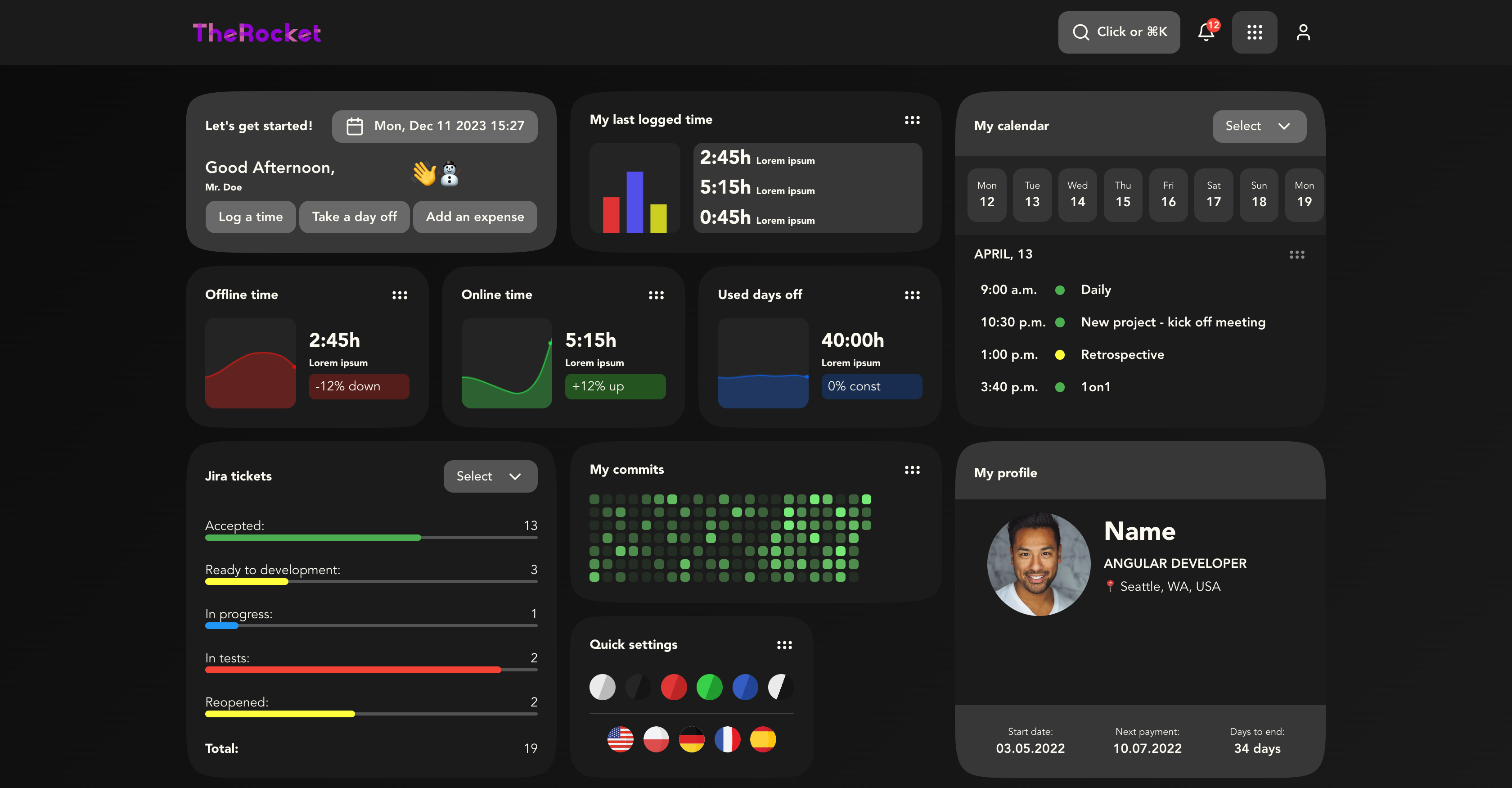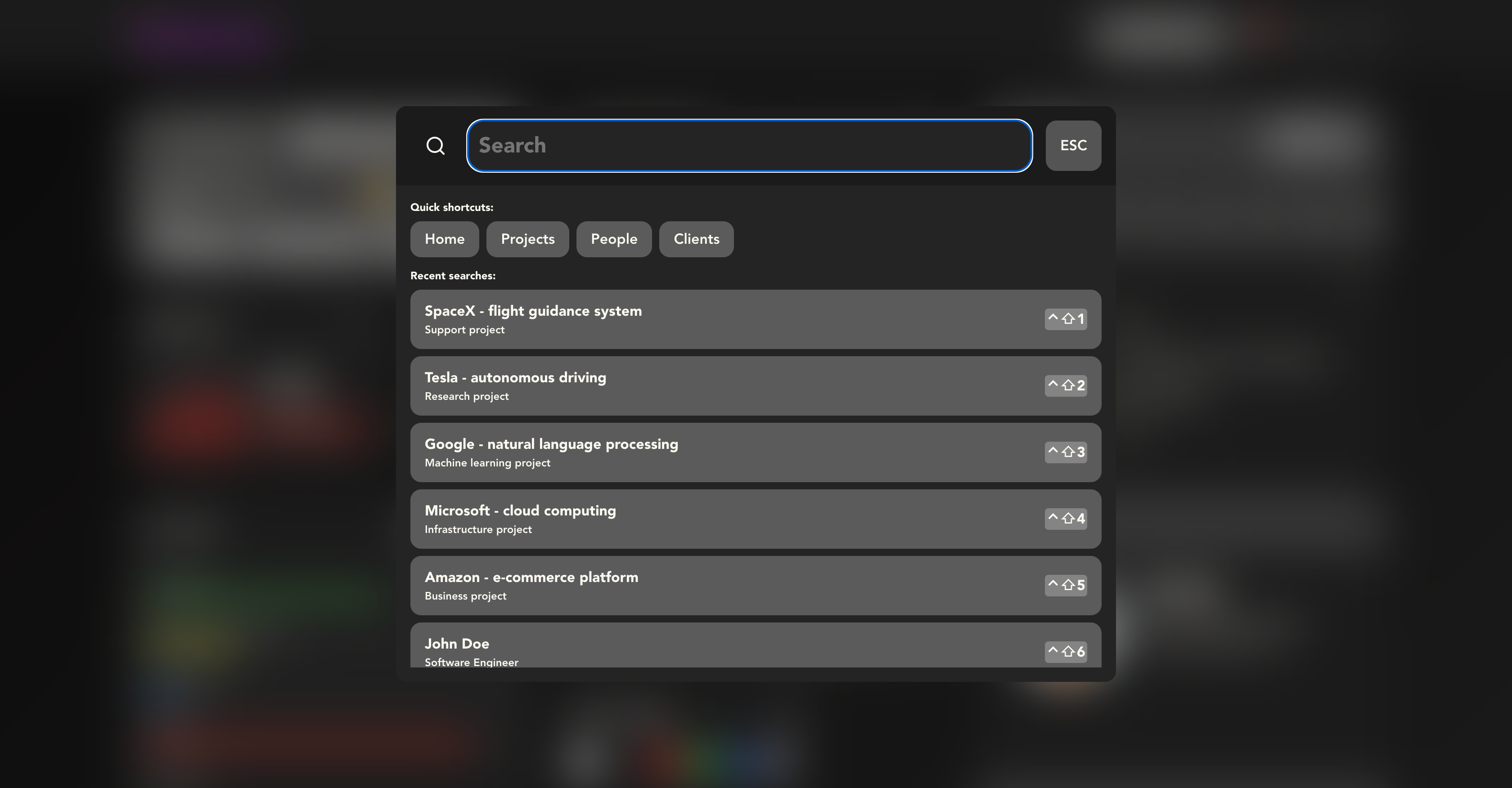It is a demo application that shows how to build a modern web application with Angular 16 and NestJS. This project is not an actual application solving any particular business problem. Instead, it is a blueprint that can be used to build an application. For now, it shows how to style the application using the atomic design methodology and how to configure the NX monorepo.
To learn the Angular 16 and NestJS frameworks and build a modern application with cutting-edge technologies and techniques:
- ✅ using the latest Angular 16 features (standalone components, Signal, etc.),
- ✅ using the latest NestJS features (GraphQL, etc.),
- ✅ using the docker containers to develop and run the application,
- ❌ using the MongoDB database with Change Streams,
- ❌ using the .env files to store the secrets,
- ❌ using the CQRS to process the data in the spirit of DDD,
- ✅ using the atomic design methodology to build the UI,
- ❌ using the Storybook to present and test the UI components,
- ❌ using real-time communication with GraphQL subscriptions,
- ❌ using JWT to authenticate the user,
- ❌ using Jest and Angular Testing Library to test the Angular components,
- ✅ using Nx to manage the mono repo (to share code between the front- and back-end, splitting the responsibilities into apps and libs, marking them by scopes and tags).
A live demo is available at https://modern-dashboard-ivory.vercel.app/.
Current dashboard:
- does not use actual data,
- does not allow to change the language,
- does not support mobile views (due to the `desktop first approach),
- allows you to change the color theme and the language.
The application follows the flat design style. The main characteristics are:
- avoiding the shadows to highlight the hierarchy, e.g., modal windows (because they introduce a 3rd dimension),
- playing with the blurs and hues of the colors to show the hierarchy.
- 🎁 Repository: Monorepo with NX
- 🧰 Frameworks: Angular 16, NestJS
- 🛠️ Tools: yarn, eslint, prettier, husky, conventional commits, storybook, docker, graphql, apollo, chart.js
- 🎨 Styling: scss, css variables, BEM notation, lucide icons, smooth-corners
- 🧪 Testing: cypress, jest
- ☁️ Database: MongoDB with Change Streams, typeORM
- 💎 Others: desktop first approach, progressive web app, atomic design
The Storybook is a sandbox for components used in the application. It groups the into three sections, following the atomic design approach:
- atoms (e.g., single buttons or input fields),
- molecules (e.g., login form consisting of input fields and a submit button),
- organisms (e.g., most complex views, like login modal window using login form and other molecules).
To start the Storybook:
- Type and run:
yarn storybook. - Open
http://localhost:4004in your browser to see the storybook.
There are two ways to start a project:
- using a classic Node.js environment installed on the local machine,
- using a development container (the
devcontainer.jsonfile in the repo).
The classic way:
- Install node.js.
- Install yarn.
- Clone the repository.
- Type and run:
yarnin the root directory. - Type and run:
yarn devin the root directory. - Open
http://localhost:4200in your browser to see the frontend app. - Open
http://localhost:3333in your browser to see the backend app.
The development container way:
- Install VS Code.
- Install and run Docker.
- Install a VS Code Remote - Containers extension.
- Clone the repository.
- Open the repository in VS Code.
- Click the
><(Open a Remove Window) button in the bottom left corner of the VS Code window. - Select
Reopen in Container. - Wait for the container to start.
- Open a terminal in VS Code (it will be automatically connected to the container's shell).
- Type and run:
yarnin the root directory. - Type and run:
yarn devin the root directory. - Open
http://localhost:4200in your browser to see the frontend app. - Open
http://localhost:3333in your browser to see the backend app.