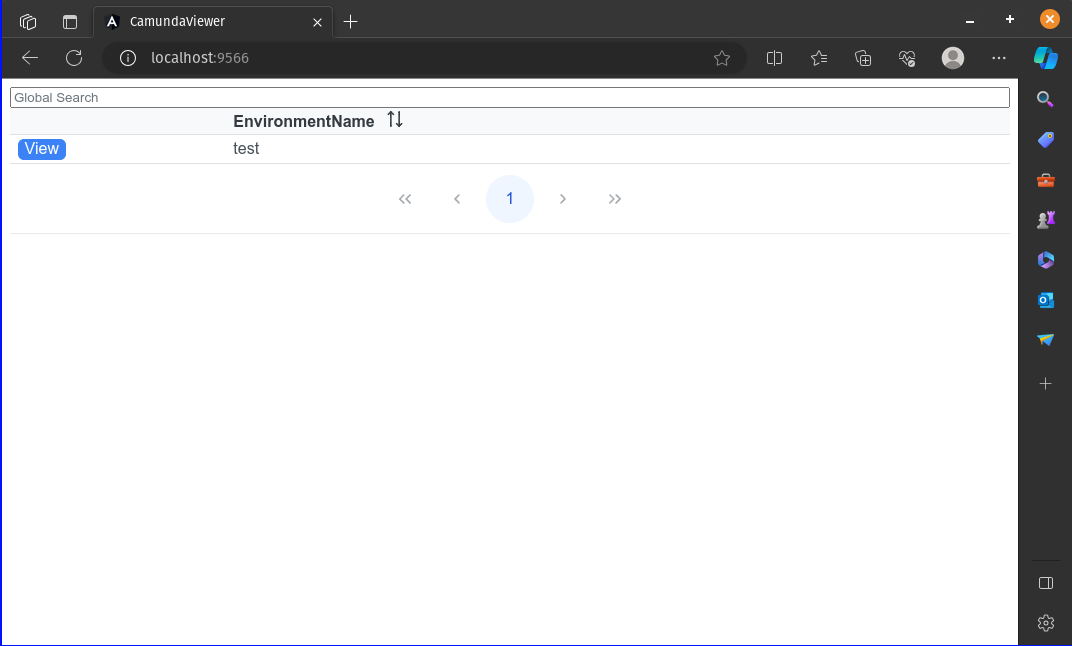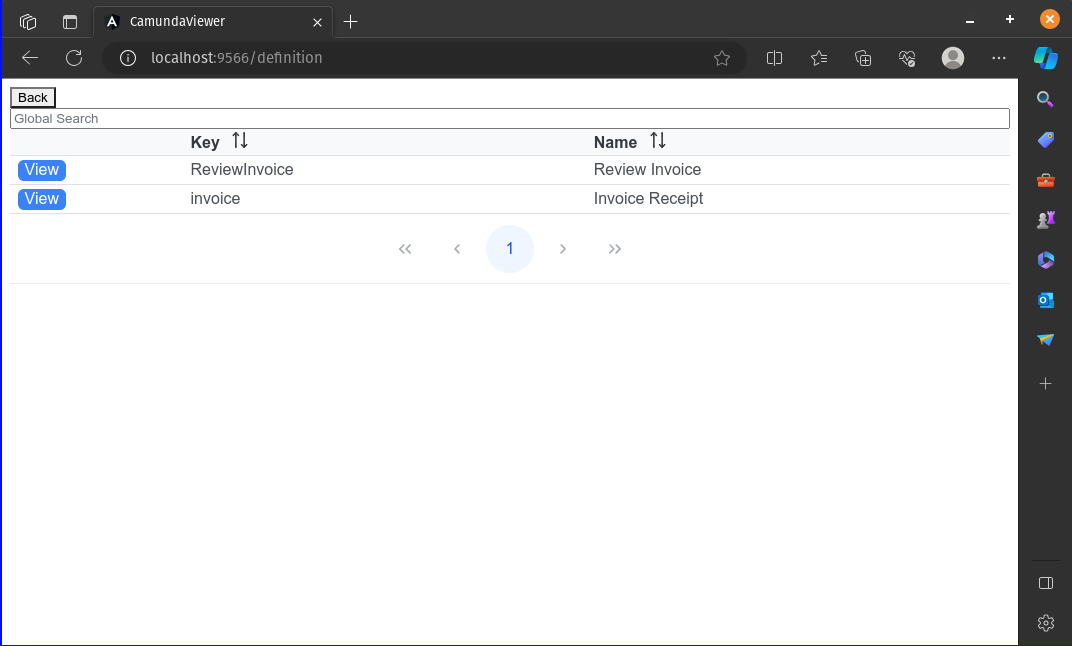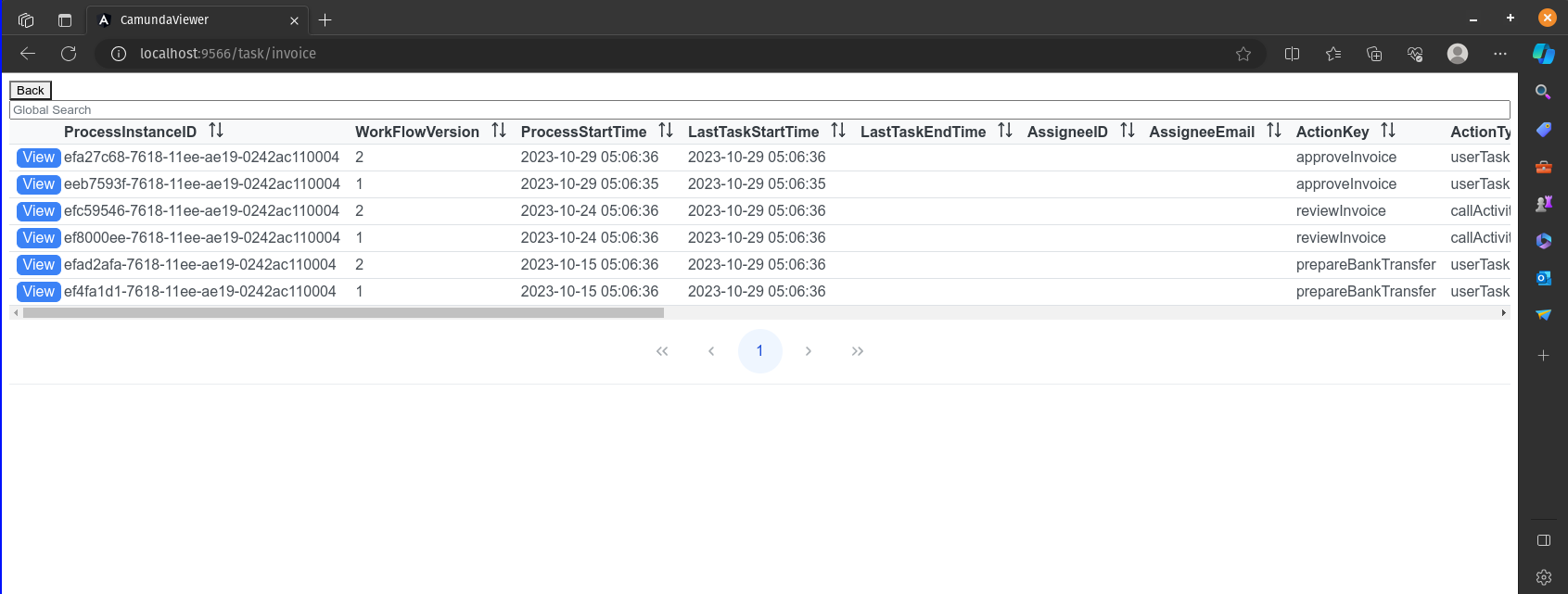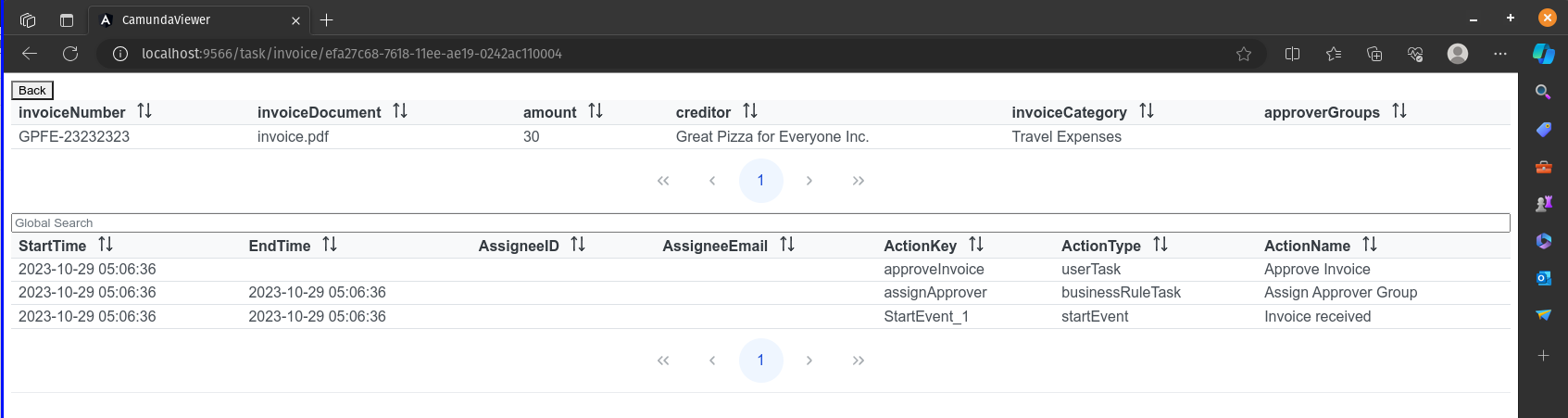This tool is used to view Camunda tasks in a PostgreSQL database.
Note that I have only tested this tool in Camunda 7.15 where it uses a PostgreSQL database.
I hope you find this tool useful, but use it at your own risk.
This project was originally intended as a study project while I was learning to code in Python and get a better understanding of PostgreSQL, but it turned out to be a useful side project.
At work, we use Camunda BPMN to create custom workflows. Now, when one of these workflows breaks, you can use the built-in Camunda UI to try to diagnose the problem. More often than not, the problem was that a variable wasn't assigned after a migration, or the task was assigned, but the person it was assigned to didn't do the task. I found that in the native Camunda UI you have to do a lot of drilling into the data to actually find the problems.
After looking at the database structure in Camunda, I found that I could piece together the tables that held all the data I wanted to see. So I created a Python application to run the queries on the database. Combined with an Angular frontend, I can now find all the outstanding tasks and what variables are assigned to the task. I also found that I can easily get the full history of a task, which is not available in the Camunda UI at all.
- Camunda 7.15 or greater (Camunda 8 is not supported)
- Python 3
- Python 3.10 or greater
- pipenv (python virtual environment tool)
- pyenv (you can skip this one if you edit the version of python needed in the Pipfile)
Run build.sh or build.bat (for Windows) to build the application
This will create a "Release" folder, you can start the application with main.exe
- Copy config.postgres.example.json to test.json
- Modify test.json to point to your PostgreSQL database (if you have multiple Camunda sites then make multiple .json files, one for each)
- Start the application with main.exe
- Open a browser and navigate to http://localhost:9566
- Select your environment
- Select the Camunda process you wish to view
- Select the task you want to view
- View the task history and variables