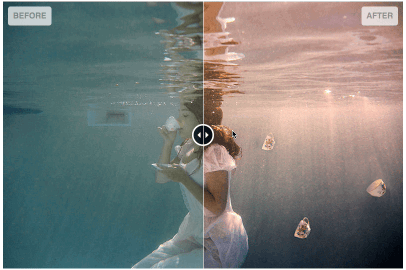A jquery plugin for comparing two images
-
compatibility : ie9+
-
Effort to put appearance via css (easier to skin / override)
-
Touch friendly, mouse drag, with a big thanks to Hammerjs :)
-
Responsive
-
You can listen to change event to add some of your logic
-
You can change the value from external code
-
Animation option when changing the value
-
Optional alternative interaction modes : drag by default (the recommended one), click and mousemove (warning desktop friendly only for this settings)
-
Size : ~2k of js and ~0.5k of css (minified and gzipped)
NB : This library only does horizontal slide
In your head section, include the css (a minified version is also provided) :
<link rel="stylesheet" href="images-compare.css">Include the required javascript, before the body closing tag :
<script type="text/javascript" src="https://cdnjs.cloudflare.com/ajax/libs/jquery/2.2.4/jquery.min.js"></script>
<script type="text/javascript" src="https://cdnjs.cloudflare.com/ajax/libs/hammer.js/2.0.8/hammer.min.js"></script>
<script type="text/javascript" src="jquery.images-compare.min.js"></script>Setup your html (minimal example) :
<!-- Main div container -->
<div id="myImageCompare">
<!-- The first div will be the front element, to prevent FOUC add a style="display: none;" -->
<div style="display: none;">
<img src="assets/img/before.jpg" alt="Before">
</div>
<!-- This div will be the back element -->
<div>
<img src="assets/img/after.jpg" alt="After">
</div>
</div>Call the plugin :
$('#myImageCompare').imagesCompare();You can get the project via npm too :
npm install jquery-images-compareYou can change plugin settings by passing an option object, example :
$('#myImageCompare').imagesCompare({
initVisibleRatio: 0.2,
interactionMode: "mousemove",
addSeparator: false,
addDragHandle: false,
animationDuration: 450,
animationEasing: "linear",
precision: 2
});List of available options :
| key | Description | Default value |
|---|---|---|
| initVisibleRatio | Visible ratio of front element on init, float value between 0 and 1 | 0.5 (front element is half visible) |
| interactionMode | The interaction mode to use, valid values are "drag" (recommended), "mousemove", "click" | "drag" |
| addSeparator | Add a html separator element ? (thin vertical blank line) - boolean | true |
| addDragHandle | Add a html "drag handle" element ? - boolean | true |
| animationDuration | default animation duration in ms | 400 |
| animationEasing | default animation easing to use ("linear", "swing") | "swing" |
| precision | Ratio precision, numbers after the decimal point | 4 |
The styling is done via css, to let you change it by css overrides.
Basic list of main css classes, for full details please have a look at the css file.
| Selector | Description |
|---|---|
| .images-compare-container | Container of the elements |
| .images-compare-before | Front element |
| .images-compare-after | Back element |
| .images-compare-separator | Separator (thin vertical blank line) |
| .images-compare-handle | Drag handle (circle) |
| .images-compare-left-arrow, .images-compare-right-arrow | Drag handle arrows |
| .images-compare-label | Label class element |
You can add labels, add the class images-compare-label to your elements.
A default styling will be applied, you can override css rules to customize to your needs.
<!-- Main div container -->
<div id="myImageCompare">
<!-- The first div will be the front element, to prevent FOUC add a style="display: none;" -->
<div style="display: none;">
<span class="images-compare-label">Before</span>
<img src="assets/img/before.jpg" alt="Before">
</div>
<!-- This div will be the back element -->
<div>
<span class="images-compare-label">After</span>
<img src="assets/img/after.jpg" alt="After">
</div>
</div>List of events the plugin triggers :
| Event name | Description |
|---|---|
| imagesCompare:initialised | This event is fired when init is done |
| imagesCompare:changed | This event is fired when the value of visible front element is changed |
| imagesCompare:resized | This event is fired when a resize window event has been received and treated |
// important call data('imagesCompare') to get the real object and not the jquery one
var test = $('#myImageCompare').imagesCompare().data('imagesCompare');
test.on('imagesCompare:changed', function (event) {
console.log('change');
console.log(event);
if (event.ratio < 0.4) {
console.log('We see more than half of the back image');
}
if (event.ratio > 0.6) {
console.log('We see more than half of the front image');
}
if (event.ratio <= 0) {
console.log('We see completely back image');
}
if (event.ratio >= 1) {
console.log('We see completely front image');
}
});You can change value of visible front part via code :
// important call data('imagesCompare') to get the real object and not the jquery one
var test = $('#myImageCompare').imagesCompare().data('imagesCompare');
test.setValue(0);You can change value of visible front part via code and request an animation :
// important call data('imagesCompare') to get the real object and not the jquery one
var test = $('#myImageCompare').imagesCompare().data('imagesCompare');
// here we pass true in second argument to say we want animation
test.setValue(0, true);
// you can change some settings via the plugin settings (see plugin settings section)
// you can too override duration and easing for one call :
// test.setValue(ratio, animate, duration, easing);Clone the repository, then launch an :
npm installTo lint js and css use :
npm run lintTo build use :
npm run buildTo test use :
npm test(You can open the file src/tests/test.html in your browser too)
Too look available scripts look at the scripts part in the package.json file
- @sylvaincombes (Maintainer)
- @drenawak
- Céline Skowron
- naturalWidth and naturalHeight polyfill
- Drag Handle look and feel taken from zurb twentytwenty
Images used in example are kindly provided by Céline Skowron, all rights belong to her so you can't use them anywhere without contacting her.
Released under the MIT license.