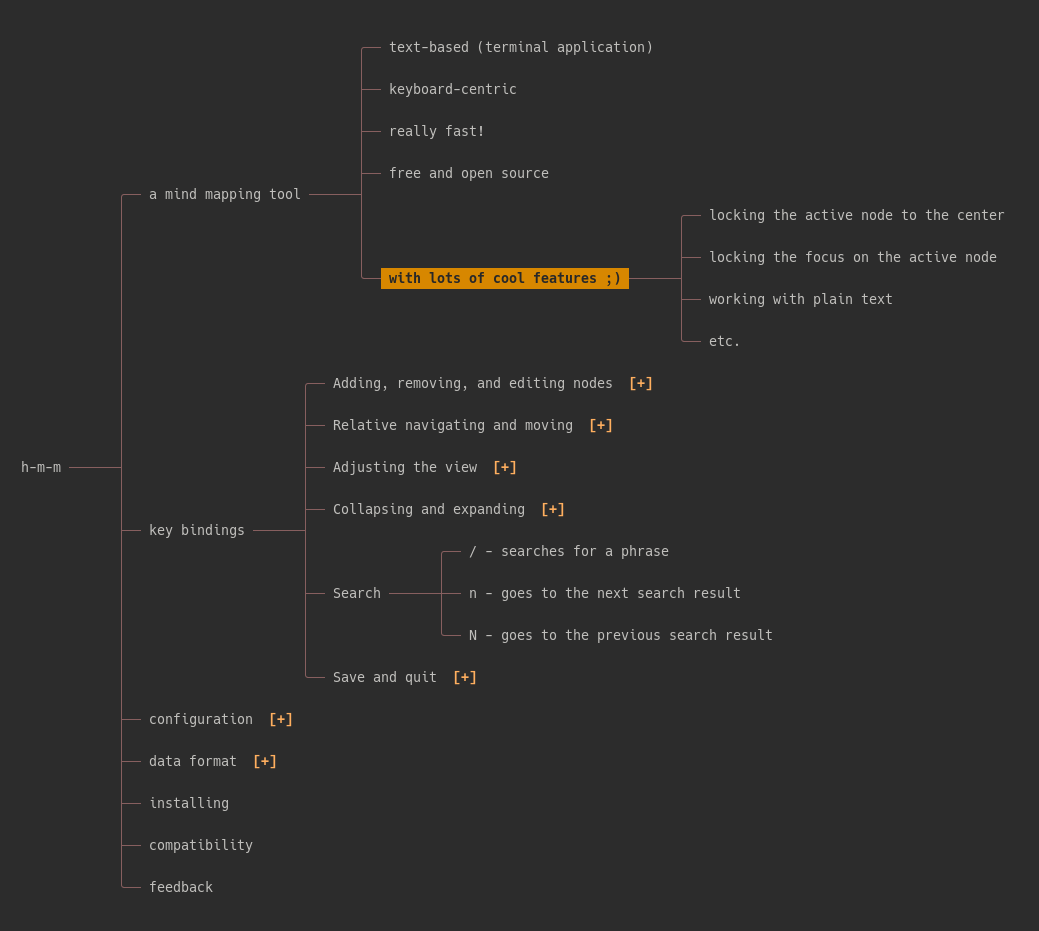h-m-m (pronounced like the interjection "hmm") is a simple, fast, keyboard-centric terminal-based tool for working with mind maps.
Adding, removing, and editing nodes:
oorEnter- create a new sibling to the active nodeOorTab- create a new child for the active nodey- yanks (copies) the active node and its descendantsY- yanks (copies) the descendants of the active noded- deletes (cuts) the active node and its descendantsD- deletes (cuts) the descendants of the active nodeDelete- deletes the active node and its descendants without putting them in the clipboardp- pastes as descendants of the active nodeP- pastes as siblings of the active nodeCtrl+p- appends the clipboard text at the end of the active node's titlee,i, ora- edits the active nodeE,I, orA- edits the active node, ignoring the existing textt- toggles '✓ ', '✗ ', and '' at the beginning of the title#- adds or removes sequential numbers at the beginning of the titles of a node and its siblingsu- undoCtrl+r- redo
Relative navigating and moving:
hor←- activate the parent of the previously active nodelor→- activate the middle child of the previously active nodejor↓- activate the lower sibling (or the nearest lower node if there's no lower sibling)kor↑- activate the higher sibling (or the nearest higher node if there's no higher sibling)J- moves the current node down among its siblingsK- moves the current node up among its siblings
Adjusting the view:
c- centers the active node on the screenC- locks and always keeps active nodes on the center~orm- activate the root elementg- goes to the highest elementG- goes to the lowest elementw- increases the maximum node widthW- decreases the maximum node widthz- decreases line spacingZ- increases line spacing
Collapsing and expanding:
Space- toggles the active nodev- collapses everything other than the first-level nodesb- expands all nodes1to9- collapse the nth level and expand those beforef- focuses by collapsing all, but the ancestors and descendants of the active nodeF- locks focus as the active node changes (try it with the center lock)r- collapses all the first level items except for the one that contains the active nodeR- collapses the children of the active node
Search:
/,?, orCtrl+f- searches for a phrasen- goes to the next search resultN- goes to the previous search result
Save, export, and quit:
s- saves with the previous file name (or asks for one if there's none)S- saves with a new file namex- export as HTMLq- quits (if the changes were already saved)Q- quits, ignoring the changes
In the text editor:
↓- move the cursor to the end of the line↑- move the cursor to the beginning of the line←orHome- move the cursor to the left→orEnd- move the cursor to the rightCtrl+LeftorShift+Left- move cursor to the previous wordCtrl+RightorShift+right- move cursor to the next wordDelete- delete characterCtrl+Delete- delete wordBackspace- delete previous characterctrl+Backspace- delete previous wordCtrl+vorCtrl+Shift+v- pasteEsc- cancel editingEnter- wanna guess? ;)
The following are the settings in h-m-m:
max_parent_node_width = 25
max_leaf_node_width = 55
line_spacing = 1
initial_depth = 1
center_lock = false
focus_lock = false
max_undo_steps = 24
active_node_color = "\033[38;5;0m\033[48;5;172m\033[1m"
message_color = "\033[38;5;0m\033[48;5;141m\033[1m"
clipboard = os
clipboard_file = /tmp/h-m-m
clipboard_in_command = ""
clipboard_out_command = ""
post_export_command = ""
The colors are ASCII escape codes.
You have 3 different ways of setting those values:
- Pass them as arguments when running the program; e.g.,
h-m-m --focus-lock=true --line-spacing=0 filename - Set them as environment variables with
hmm_as prefix; e.g.,hmm_line_spacing=0 - Store them in a config file. You can pass the location of the config file when running the application like
h-m-m --config=/path/file, or use the default location:- Linux: ~/.config/h-m-m/h-m-m.conf
- Mac: ~/Library/Preferences/h-m-m/h-m-m.conf
- Windows: an h-m-m.conf file in the same directory as the script
Both underscores and dashes are accepted for the setting keys.
When multiple values exists, the highest priority goes to the command line arguments and the lowest to the config file.
The normal os clipboard works fine for most users, but some users may need other options:
--clipboard=osuses the global clipboard via xclip and similar tools.--clipboard=internaluses an internal variable as the clipboard (won't exchange text with external applications).--clipboard=fileuses/tmp/h-m-mby default, or another file set by the--clipboard_file=/path/filenamesetting as the clipboard.--clipboard=commanduses--clipboard_in_command="command %text%"to send content to a shell command and--clipboard_out_command="command"to read content.
You can export an HTML version of the map using the x key binding. This is useful for sending the file to someone who may not have h-m-m or a similar mind mapping application. To make the process easier, you can set a sell command to run after exporting the map; e.g., upload it to a server and copy the link to clipboard: --post-export-command="upload.sh %filename% &>/dev/null".
Mind maps are stored in plain text files (with hmm file extension by default) without metadata. The tree structure is represented by tab indentations; e.g.,
root (level 0)
item A (level 1)
item B (level 1)
item Ba (level 2)
item Bb (level 2)
item Bc (level 2)
item BaX (level 3)
item BaY (level 3)
item Bd (level 2)
item C (level 1)
When you yank (copy) or delete (cut) a subtree, the data will be put into your clipboard with a similar structure, and when pasting, the data will be interpreted as such.
Most mind mapping applications use a similar format for copying and pasting. As a result, if you want to import a map from another application, you can probably select everything in that application, copy it, come to h-m-m, and paste it. The same usually works well when copying from HTML/PDF/Doc lists, spreadsheets (e.g., Calc and Excel), etc.
Note: A few issues should be solved before h-m-m can be run in Windows. Until then, Windows users can probably use Windows Subsystem for Linux to run it.
h-m-m is a single php file. You can download it from here, or clone it on your computer using git and add a scheduled job to update it once a day or week.
You also need to have the following installed for h-m-m to work:
- php
- either php 8, or
- older versions of php along with the
mbstringpackage (e.g.,php7.2-mbstring)
xclip,xsel, orwl-clipboardin Linux. (Windows and Mac don't need it)
After downloading or cloning, you can run php h-m-m in your terminal to run the program with a blank map or php h-m-m filename to open an existing file. If you don't already have a php interpreter installed, you would need to install it as well. Note: You don't need to set up a "web server" to run it because it's not a web application, but rather a terminal application that works like those written in Python, Bash, etc.
Optionally, you can make the file executable by running the chmod +x h-m-m in your terminal, and afterward, you can run it as h-m-m filename (assuming that h-m-m is in your path).
In Arch Linux, you can use the h-m-m-git AUR package to install it.
You can run the following command to install h-m-m:
wget -q -O - 'https://raw.githubusercontent.com/nadrad/h-m-m/main/install.sh' | shThis command downloads and runs the install.sh script, which it turn downloads h-m-m, copies it to /usr/local/bin, checks the dependencies, and makes it executable.
After installing, you can run h-m-m from anywhere in your terminal to run the application with an empty map, or h-m-m filename to open an existing file.
Note: It probably works in a Mac, but I'm not completely sure; so, let me know.
It's also possible to execute h-m-m through docker (or podman):
# Build the image
docker build -t hmm .
# Run it
docker run --rm -it -v $(pwd):/app/ hmmI think the method I've used in this program to interact with the terminal emulator is general and standard enough to be cross-platform, but I've developed it in Linux and I don't have any other operating system to test it on. If you run into a problem in Windows or Mac, let me know, especially if you know how to fix it, and I'll try to make it work.
Update: There's an open issue for Windows, waiting for contributors!
Programming is not my career, but rather a hobby, and I developed h-m-m because I wanted to have something like this and couldn't find one. Therefore, what I've done here may have a lot of room for improvement. If you see an embarrassing problem in the program or have an idea for improvement, feel free to contact me; I'd be happy to receive your feedback.
Why php? It's simple: I only have a rusty knowledge of Pascal and a little familiarity with php. I thought about learning another language for this project (Haskell and Go were my top choices), but I didn't have time to do it. I'll probably do it later and convert it into a language I can compile :)