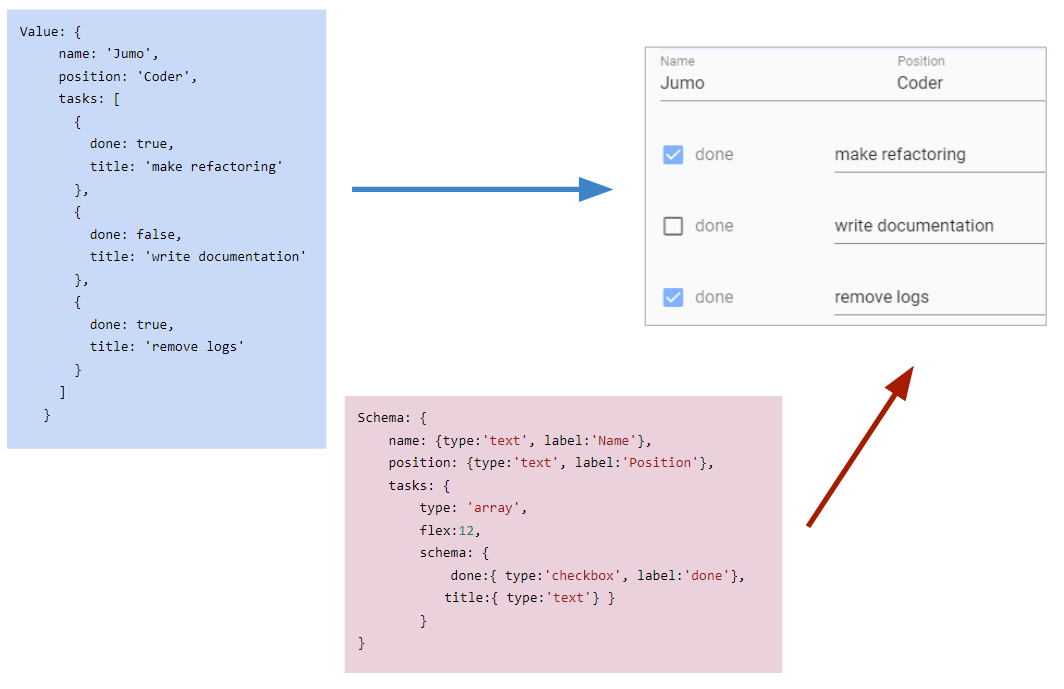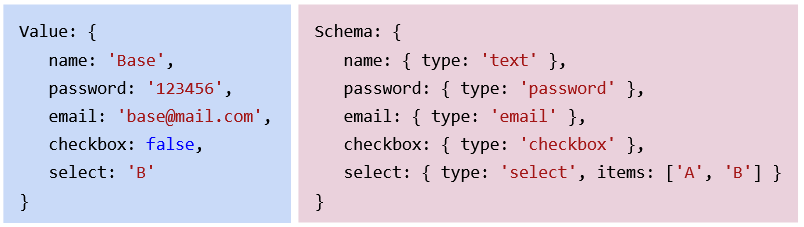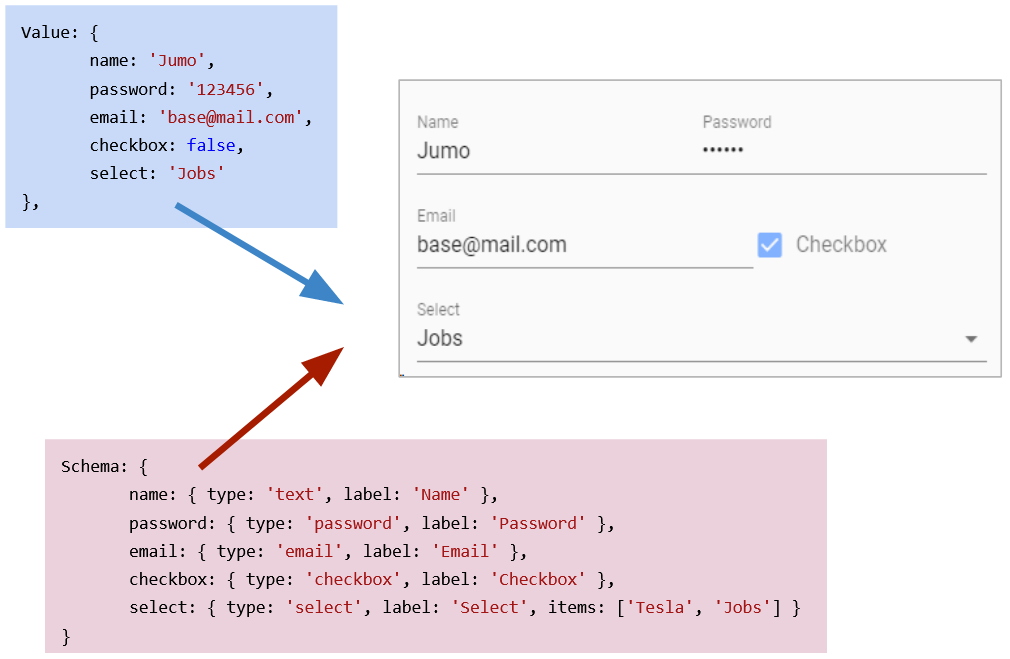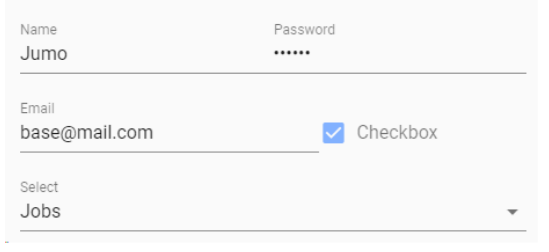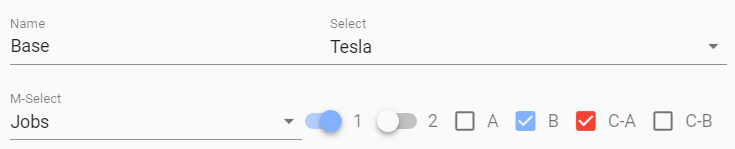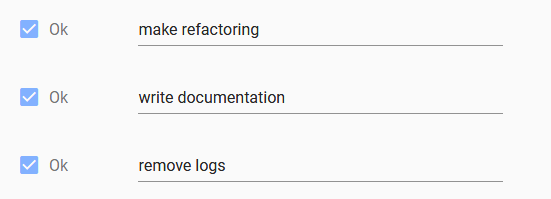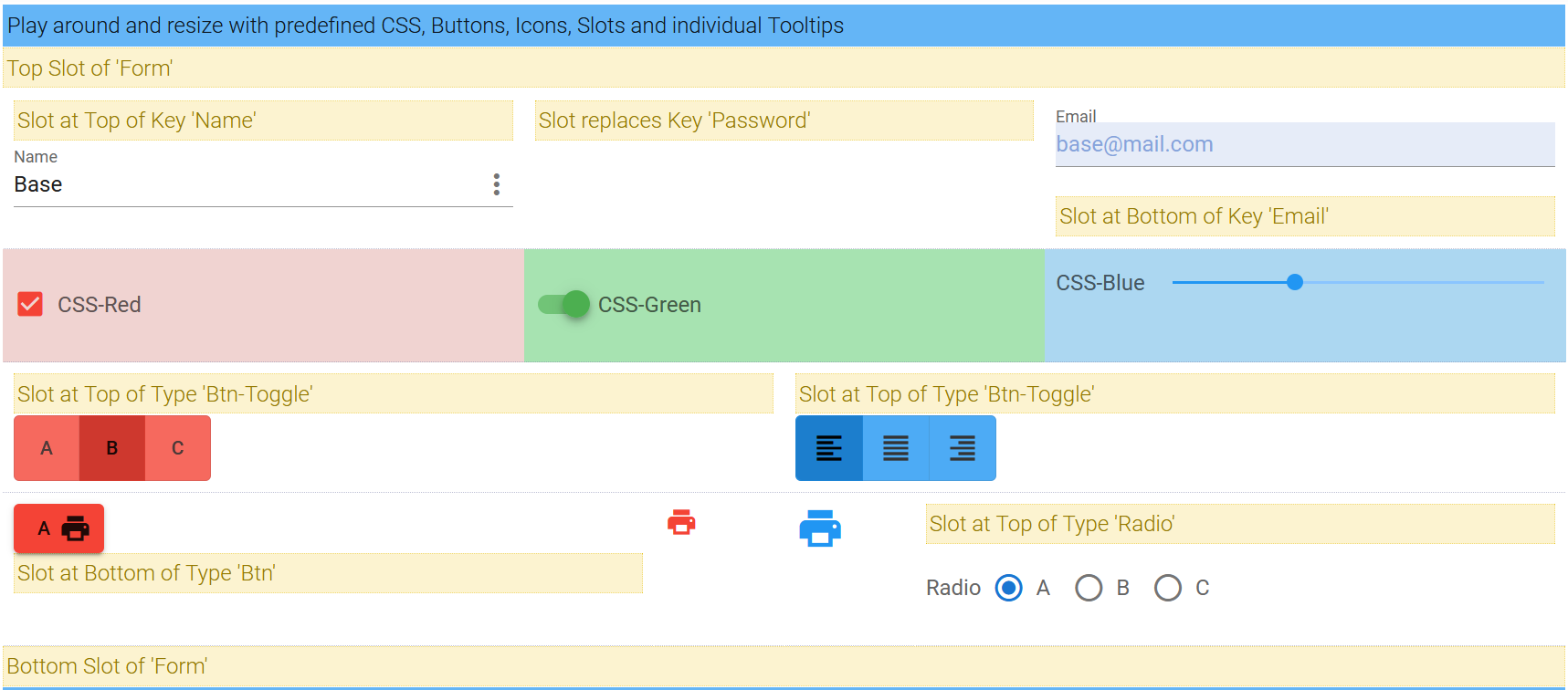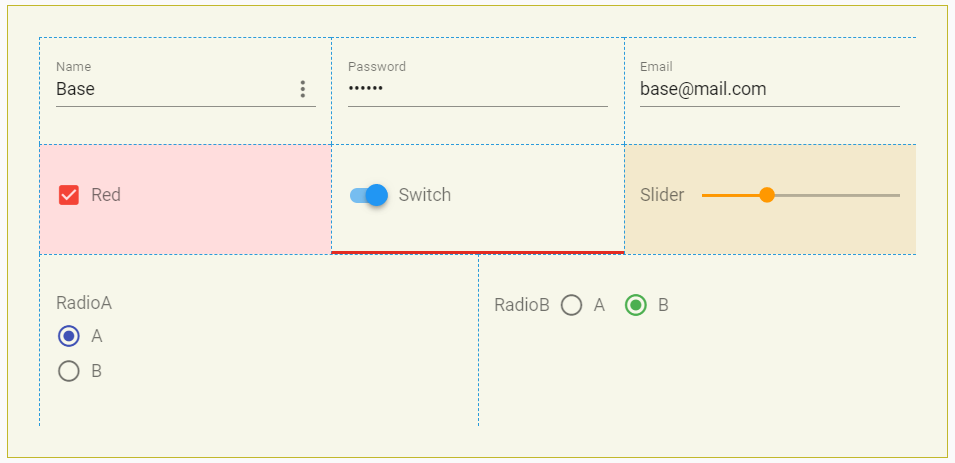Updated Documentation at Gitbook
Imagine you get Data as JS-Object and you have to create an editable Form.
Model: {
name: 'Stoner',
position: 'Admin',
tasks: [
{
done: true,
title: 'make refactoring'
},
{
done: false,
title: 'write documentation'
},
{
done: true,
title: 'remove logs'
}
]
}Normally you have to flatten the Data-Structure and map all to an appropriate Format. Then you have to define a HTML-Form and animate it with your Data.
With Vuetify-Form-Base create a Schema Object with the same Structure as your Data.
Schema: {
name: { type:'text', label:'Name' },
position: { type:'text', label:'Position' },
tasks: {
type: 'array',
schema: {
done:{ type:'checkbox', label:'done', col:3},
title:{ type:'text', col:9 }
}
}
} and you will get a working Form.
If you have to generate Forms or you have to edit Data presented as JSON- or JS-Objects, then take a closer look at Vuetify-Form-Base and try it. It can make your work much easier and save your time. This Form Generator works as Vue.js 2.0 Component and can simplify your Work by automatically creating Forms, based on your Schema-Definition.
Furthermore if you don't define a Schema, then Vuetify-Form-Base tries to generate a schema automatically. This works if the Data Values are of Type 'string', 'number' or 'bool'.
Vuetify-Form-Base uses the well known and excellent Component Framework Vuetify 2.0 to style and layout your Form. Vuetify Controls have a clear, minimalistic design and support responsive Design. If necessary add specific layouts by using the implemented Vuetify Grid System.
and start here
Here you can see a Demo with Key-Examples
or
Clone or download this Project, change current directory to ./vuetify-form-base/example and then run
npm install
npm run serve
or
Download and open this HTML-File in your Browser
or
Play with Fiddle
or
Copy this HTML File with CDN
<html>
<head>
<link href="https://fonts.googleapis.com/css?family=Roboto:100,300,400,500,700,900" rel="stylesheet">
<link href="https://cdn.jsdelivr.net/npm/@mdi/font@5.x/css/materialdesignicons.min.css" rel="stylesheet">
<link href="https://cdn.jsdelivr.net/npm/vuetify@2.x/dist/vuetify.min.css" rel="stylesheet">
<meta name="viewport" content="width=device-width, initial-scale=1, maximum-scale=1, user-scalable=no, minimal-ui">
</head>
<body>
<div id="app">
<v-app>
<v-main>
<v-container>
<v-form-base :col="{cols:12, sm:6, md:3 }" :model="model" :schema="schema" @input="log" />
</v-container>
</v-main>
</v-app>
</div>
<script src="https://cdn.jsdelivr.net/npm/vue@2.x/dist/vue.js"></script>
<script src="https://cdn.jsdelivr.net/npm/vuetify@2.x/dist/vuetify.js"></script>
<script src="https://unpkg.com/vuetify-form-base"></script>
<script>
new Vue({
el: '#app',
vuetify: new Vuetify(),
components: { vFormBase },
data () {
return {
model: {
text: 'Base',
password: 'abcdefgh',
checkbox:true,
file: [] // array of File objects
},
schema: {
text: 'text', // shorthand for -> text: { type:'text', label:'text' }
password: {
type: 'password',
clearable: true,
solo:true,
class:'mx-2 mt-2'
},
checkbox:'checkbox',
file: {
type: 'file',
label: 'Images',
showSize:true,
counter:true
}
}
}
},
methods:{
log(v){
console.log(v)
}
}
})
</script>
</body>
</html>vuetify-form-base comes as a singular File. It is a Vue Component and can easily integrated into any Vue Project.
<v-form-base :model="myModel" :schema="mySchema" @input="handleInput" />
<!-- ident but deprecated -->
<v-form-base :value="myModel" :schema="mySchema" @input="handleInput" />The Schema-Object has the same Structure as the Model-Object. Create a Schema by copying the Model-Object and replace the Values of the Model-Object by Definitions for your your Schema. This corresponding Schema-Object defines type, layout and functional behaviour of the Controls in your Form.
The Component Framework Vuetify 2.0 styles your Form. The Controls have a clear design, but don't worry if you need more you can change Style and Layout. For more Details see Section Style with CSS
If you don't define a Schema, then Vuetify-Form-Base tries to generate a schema automatically. But this works only if the Model Values are of Type 'string','number' or 'bool'.
Based on an existing Model vuetify-form-base generates a full editable Form using defined Schema. Layout and Functionality are defined in a Schema-Object, which has the same Property structure as the Model-Object. Your Data-Object keeps full reactive and any Input or Change in your Form triggers an Event too.
If you have a deep nested Model-Object including any Array-Structure you can direct work on it. There is no need to flatten or modify your Data Presentation.
Changing any Field in the Form gives you a reactive Result in your Model-Object. Furthermore you can synchronize two or more Forms by using same Model-Object.
If you want a Partial-Form which displays only parts of your Data.Object, then link a property of your Data-Object to your vuetify-form-base Component.
And if necessary you can also build a Form in Form by using Slots.
Use the v-on directive to listen to Events for
'Focus', 'Input', 'Click', 'Blur', 'Resize', 'Intersect', 'Mouse' and 'Swipe'.
'Change' will catch 'Input' and 'Click'.
'Watch' will listen to 'Focus', 'Input', 'Blur' and 'Click'.
'Update' will catch all Events.
<!-- No ID defined -->
<v-form-base
:model="myModel"
:schema="mySchema"
@input="handleInput"
@resize="handleResize"
/>
<!-- ID defined -->
<v-form-base
id="form-base-person"
:model="myModel"
:schema="mySchema"
@input:form-base-person="handleInput"
@blur:form-base-person="handleblur"
/><v-form-base
id="my-form-base"
:model="myModel"
:schema="mySchema"
:row ="rowAttributesForLayoutControl"
:col = "globalColDefinition"
@input:my-form-base="handleInputOrOtherEvents"
/>
<!-- deprecated -->
<v-form-base
:value= "myModel"
:flex = "globalColDefinition"
/> // Textfield - Text:
schema: { ctrl: 'text' } // shorthand definition
schema: {
ctrl: { type:'text', ...}
}
// Textfield - Password:
schema: { ctrl: 'password' }
schema: {
ctrl: { type:'password', ...}
}
// Textfield - Email:
schema: { ctrl: 'email' }
schema: {
ctrl: { type:'email', ...}
}
// Textfield - Number:
schema: { ctrl: 'number' }
schema: {
ctrl: { type:'number', ...}
}
// Use most of Attributes from <v-text-field>
schema: {
ctrl: {
type:'text',
label:'Search',
hint:'Books',
prependIcon:'search',
clearable:true }
}More Informations to Vuetify-Textfield Attributes find here.
Prop 'ext' in combination with Type:'text' make the native HTML Input Type accessable.
mySchema:{
range:{
type:'text',
ext:'range'
},
color:{
type:'text',
ext:'color',
prependIcon: 'palette',
label:'Color'
},
date:{
type:'text',
ext:'date',
locale:'en',
prependIcon: 'event',
label:'Date'
},
time:{
type:'text',
ext:'time',
format:'24h',
prependIcon: 'timer',
label:'Time'
}
}schema: { ctrl: 'file', ... }
schema: { ctrl: { type:'file', ...}, ... }More Informations to Vuetify File-Input find here.
schema: { ctrl: 'textarea', ... }
schema: { ctrl: { type:'textarea', ...}, ... }More Informations to Vuetify Textarea find here.
// Checkbox
schema: { ctrl: 'checkbox', ... }
schema: { ctrl: { type:'checkbox', ...}, ... }
// Radio:
schema: { ctrl: { type:'radio', ...}, ... }
// Switch:
schema: { ctrl: 'switch', ... }
schema: { ctrl: { type:'switch', ...}, ... }More Informations to Vuetify Selection-Controls find here.
// Slider:
schema: { ctrl: 'slider', ... }
schema: { ctrl: { type:'slider', ...}, ... }More Informations to Vuetify Sliders find here.
// Icon:
schema: { ctrl: 'icon', ... }
schema: { ctrl: { type:'icon', ...}, ... }More Informations to Vuetify Icons find here.
// Image:
schema: { ctrl: 'icon', ... }
schema: { ctrl: { type:'img', src:'...', ...}, ... }More Informations to Vuetify Icons find here
// Button:
schema: { ctrl: 'btn', ... }
schema: { ctrl: { type:'btn', ...}, ... }More Informations to Vuetify Buttons find here.
// Button Group:
schema: { ctrl: 'btn-toggle', ... }
schema: { ctrl: { type:'btn-toggle', ...}, ... }More Informations to Vuetify Button Groups find here.
Select Data from Array defined in Schema
// Select:
schema: { ctrl: 'select', ... }
schema: { ctrl: { type:'select', items:['1','2'] }, ... }More Informations to Vuetify Select find here.
// Combobox:
schema: { ctrl: 'combobox', ... }
schema: { ctrl: { type:'combobox', items:['1','2']}, ... }More Informations to Vuetify Combobox find here.
// Autocomplete:
schema: { ctrl: 'autocomplete', ... }
schema: { ctrl: { type:'autocomplete', items:['1','2']}, ... }More Informations to Vuetify Autocomplete find here.
Select Items from an Array in your Model
// List: Edit
schema: { ctrl: 'list', ... }
schema: { ctrl: { type:'list', ...}, ... }More Informations to Vuetify List-Item-Groups find here.
// Treeview:
schema: { ctrl: 'treeview', ... }
schema: { ctrl: { type:'treeview', ...}, ... }More Informations to Vuetify Treeview find here.
// Array:
model:{
ctrlArray:[
{ idx:1, ctrl:'A'},
{ idx:2, ctrl:'B'},
{ idx:3, ctrl:'C'}
]
}
schema: {
ctrlArray: {
type:'array',
// optional define key for array removing
key:'idx' // or ['idx','ctrl']
// define schema of your items in array
schema: { ctrl: 'text' }
},
} // Grouping
model:{
group1:{ a: 'A', b: 'B', c: 'C' }
group2:{ a: 'A', b: 'B', c: 'C' }
}
schema: {
group1: {
type:'group',
schema: { a:'text', b:'text', c:'text' }
},
group2: {
type:'group',
schema: { a:'text', b:'text', c:'text' }
},
}See more under Example 'Group Controls'
// Color Picker:
schema: { ctrl: 'color', ... }
schema: { ctrl: { type:'color', ...}, ... }
// Textfield with linked Color Menu
color:{
type:'color',
ext:'text',
prependIcon:'palette',
label:'Color'
}
// Color - Native HTML <Input type="color" />
color:{
type:'text',
ext:'color',
prependIcon:'palette',
label:'Color'
} More Informations to Vuetify Color-Pickers find here.
// Date Picker:
schema: { ctrl: 'date', ... }
schema: { ctrl: { type:'date', ...}, ... }
// Textfield with linked Date Menu
date:{
type:'date',
ext:'text',
locale:'en',
prependIcon:'event',
label:'Date'
}
// Textfield with linked Month Menu
date:{
type:'date',
ext:'text',
typeInt:'month',
locale:'en',
prependIcon:'event',
label:'Date'
}
// Date - Native HTML <Input type="date" />
date:{
type:'text',
ext:'date',
locale:'en',
prependIcon: 'event',
label:'Date'
}More Informations to Vuetify Date-Pickers find here.
// Time Picker:
schema: { ctrl: 'time', ... }
schema: { ctrl: { type:'time', ...}, ... }
// Textfield with linked Time Menu
time:{
type:'time',
ext:'text',
format:'24h',
prependIcon: 'timer',
label:'Time',
menu:{ closeOnContentClick:false, nudgeRight:200, maxWidth:'290px', minWidth:'290px' }
}
// Time - Native HTML <Input type="time" />
time:{
type:'text',
ext:'time',
format:'24h',
prependIcon: 'timer',
label:'Time'
}More Informations to Vuetify Time-Pickers find here.
See Example under Section 'Date, Time, Color as native HTML-Type, Menu and Pickers'
For proper working you need a Vue.js Project with Vuetify 2.0 installed. Get started with Vuetify, the world’s most popular Vue.js framework for building feature rich, blazing fast application here.
INFORMATION: Vue-Loader doesn't autoload components, because Vuetify-Form-Base use
<component is="my-component" />and therefore Components must be manually imported. More information about dynamic components is in the official Vue documentation
After successful installation of a Vue 2.6 Project with Vuetify 2.0
npm install vuetify-form-base --save
vuetify-form-base is a Vue.js single-file component with a .vue extension and you can use it like any Vue-Component.
In order for your application to work properly, you must wrap it in a v-app component. This component is required and can exist anywhere inside the body, but must be the parent of ALL Vuetify components. v-main needs to be a direct descendant of v-app.
Information: since Vuetify 2.3.10 "v-content" is named "v-main"
- Go to the file
src/plugins/vuetify.js - Import the necessary components and directives used by vuetify-form-base:
- Components
- VRow
- VCol
- VTooltip
- Directives
- Ripple
- Intersect
- Touch
- Resize
- After this, the library will be successfully imported to your Vue file, and no errors on the console should appear.
- If a new error appears on the console, it means component you are using is not imported. See the name of the component on the console and add tot he plugin file.
import Vue from 'vue';
import Vuetify, {
VRow,
VCol,
VTextField,
VTooltip,
VCheckbox,
VSelect,
} from 'vuetify/lib';
import { Ripple, Intersect, Touch, Resize } from 'vuetify/lib/directives';
Vue.use(Vuetify, {
components: { VRow, VTooltip, VCol, VTextField, VCheckbox, VSelect },
directives: { Ripple, Intersect, Touch, Resize },
});
export default new Vuetify({});This example shows how to import the needed components and directives to use the vuetify-form-base and some basic components like VTextField, VCheckbox, VSelect.
<!-- exampleFile.vue -->
<template>
<v-app>
<!-- Since Vuetify 2.3.10 "v-content" is named "v-main" -->
<v-main>
<v-container fluid>
<v-form>
<v-form-base :model="myModel" :schema="mySchema" @input="handleInput"/>
</v-form>
</v-container>
</v-main>
</v-app>
</template>import VFormBase from 'vuetify-form-base';
export default {
components:{ VFormBase },
data () {
return {
myModel: {
name: 'Jumo',
password: '123456',
email: 'base@mail.com',
checkbox: true,
select: 'Jobs',
},
mySchema: {
name: { type: 'text', label: 'Name' },
password: { type: 'password', label: 'Password' },
email: { type: 'email', label: 'Email' },
checkbox: { type: 'checkbox', label: 'Checkbox' },
select: { type: 'select', label: 'Select', items: ['Tesla', 'Jobs', 'Taleb'] }
}
}
},
methods:{
handleInput(val){
console.log(val)
}
}
}and you will get a full editable Form based on your schema and filled with your Model-Object.
INFORMATION:
Properties in 'myModel' without corresponding Prop in 'mySchema', are ignored and keep untouched, but a initial warning will be logged to console
In Reality sometimes you will have deep nested objects or arrays, which should be edited. vuetify-form-base works for you and flatten internally this nested object and build a plain Form.
myValue: {
name: 'Base',
controls:{
selection:{
select: 'Tesla',
selectM: ['Jobs'],
},
switch: [ true,false ],
checkbox: [ false, true, {
checkboxArray: [ true, false ]}
]
}
},
mySchema: {
name: { type: 'text', label: 'Name'},
controls:{
selection:{
select: { type: 'select', label: 'Select', items: ['Tesla', 'Jobs', 'Taleb'] },
selectM: { type: 'select', label: 'M-Select', multiple:true, items: ['Tesla', 'Jobs', 'Taleb']}
},
switch: [
{ type: 'switch', label: '1' },
{ type: 'switch', label: '2' }
],
checkbox: [
{ type: 'checkbox', label: 'A' },
{ type: 'checkbox', label: 'B' },
{ checkboxArray: [
{ type: 'checkbox', label: 'C-A', color:'red' },
{ type: 'checkbox', label: 'C-B', color:'red' }
]}
],
}
}For editing arrays use the type 'array' and define an nested 'schema' property.
mySchema: {
tasks: {
type: 'array',
schema: {
done: { type: 'checkbox' },
title: { type: 'text' }
}
}
} myValue: {
tasks: [
{
idx:0,
done: true,
title: 'make refactoring'
},
{
idx:1,
done: true,
title: 'write documentation'
},
{
idx:2,
done: true,
title: 'remove logs'
}
]
},
mySchema: {
tasks: {
type: 'array',
// 'key' is optional.
// For working on arrays (ie removing) define a key
// IMPORTANT: don't use an editable key (because of permanent re-iteration on change)
key:'idx',
schema: {
done: { type: 'checkbox', label: 'Ok', col: 3 },
title: { type: 'text', col: 8 },
}
}
}IF you want Schema Properties to be changed dynamic, then you must make a computed Schema Object.
This Example turns the Radio Layout from Column to Row on Resizing to Layout-Size medium or greater.
data () {
return {
myModel:{
radio: 'A',
},
}
},
// dynamic Schema with computed
computed:{
mySchema() {
return {
radio: { type: 'radio', row: this.row, options:['A','B'] }
}
},
row () { return this.$vuetify.breakpoint.mdAndUp }
}Integrate Vuetify-Display and Layout behaviour by using the Schema-Property 'class':
mySchema: {
name: { type: 'text', class:'title d-flex d-sm-none ml-4 pa-1 float-left' },
}More Info at Vuetify Typography:
See Example under Section 'Display, Typographie and Layout'
Integrate Vuetify-Grid behaviour by setting the Form-Base Property 'col':
Default Form-Base Definition
<!-- object declaration -->
<form-base :col="{ cols:12, sm:8, md:6, lg:4 }" ... />
<!-- ident but deprecated -->
<form-base :flex="{ xs:12, sm:8, md:6, lg:4 }" ... />
<!-- default grid -->
<form-base :col="{ cols:12 }" ... />
<form-base :col="{ cols:'auto' }" ... />
<!-- or shorthand for {cols:12 } -->
<form-base :col=12 ... />
<form-base :col="12" ... />
<!-- ident but deprecated -->
<form-base :flex="12" ... />
<!-- NEW 'row' Attribute
set v-row and is a wrapper component for v-col. It utilizes flex properties
to control the layout and flow of its inner columns. Standard gutter can be
reduced with the dense prop or removed completely with no-gutters
see -> https://vuetifyjs.com/en/components/grids/
-->
<form-base :row="rowAttribute" :col="12" ... />const rowAttribute = { justify:'center', align:'center', noGutters:true } Schema-Definition (overrules Form-Base Definition)
Get individual Grid-Control by using Schema-Properties 'col', 'offset' and 'order'.
mySchema: {
name1: { type: 'text', col: 4, offset: 2, order: 1 },
// col: 4 // shorthand for col: { cols:4 }
// offset: 2 // shorthand for offset: { offset:2 }
// order: 1 // shorthand for order: { order:1 }
},
name2: {
type: 'text',
col: { cols:12, sm:6, md:4, lg:3, xl:2 },
offset:{ offset:0, sm:1, md:2 },
order:{ order:0, sm:1, md:2 }
}
}Forms can be linked together using the same Model-Object. Changes in one Form are synchronized and reflected in the other Form.
<v-form-base :model="myValue" :schema="mySchema" />
<v-form-base id="form-sync" :model="myValue" :schema="mySchema" />Use Vuetify Controls API: Props in Vuetify-Controls in kebab-case must be converted to camelCase in Schema-Definition.
mySchema: {
name: { type:'text', prependIcon:'menu', backgroundColor:'red' }
}maps to
<v-text-field prepend-icon="menu" background-color="red"></v-text-field><v-form-base :model="myValue" :schema="mySchema" />
<v-form-base
id="form-id"
:model="myValue"
:schema="mySchema"
:col="12"
:change:form-id="myEventHandler"
/>Schema is an Object, which defines and controls the behavior of your Form. Each Key in your Schema-Object should reflect a Key from your Data-Object.
data () {
return {
myValue:{
name: 'Base'
},
mySchema:{
name: 'text' // shorthand for name: { type:'text', label:'name' }
}
}
}The next example shows a more complex Schema:
// Partials Functions for Rules
const minLen = l => v => (v && v.length >= l) || `min. ${l} Characters`
const maxLen = l => v => (v && v.length <= l) || `max. ${l} Characters`
const required = msg => v => !!v || msg
const validEmail: msg => v => /.+@.+\..+/.test(v) || msg
// Destruct value from obj and return a modified value!
const toUpper = ( {value} ) => typeof value === 'string' ? value.toUpperCase() : value
export default {
components: { VFormBase },
data () {
return {
// model
myModel: {
name: 'Base',
password: '123456',
email: 'base@mail.com'
},
// schema
mySchema: {
name: {
type: 'text',
label: 'Name',
hint:'Converts to UpperCase'
toCtrl: toUpper,
fromCtrl:toUpper,
rules: [ required('Name is required<>) ]
col: 12,
},
password: {
type: 'password',
label: 'Password',
hint:'Between 6-12 Chars',
appendIcon: 'visibility',
counter: 12,
rules: [ minLen(6), maxLen(12) ],
clearable: true,
col: 12
},
email: {
type: 'email',
label: 'Email',
rules: [ validEmail('No valid Email'), required('Email is required<>) ],
col: 12
}
}
}
}
}**Available Properties in Schema **
For more Schema-Properties see Vuetify Controls API
schema:{
type: string // text, password, email, file, textarea
// radio, switch, checkbox, slider,
// select, combobox, autocomplete,
// array, list, treeview
// icon, btn, btn-toggle
// date, time, color
ext: string // access to native HTML-Input Type
sort: num // use simple order to display items
col: num or object // See Vuetify Grid
flex: num or object // DEPRECATED
order: num or object // use Vuetify-Grid
offset: num or object // See Vuetify Grid
label string, // label of item
placeholder: string, // placeholder
hint: string, // additional Info
tooltip: string | bool | object // show tooltip - use Slots for individual text
color: string
backgroundColor:string
class: string, // inject classnames - schema:{ name:{ css:'small'}, ... }
mask: string, // regex to control input
multiple: bool, // used by type: select, combobox, autocomplete
required: bool, // need an input value
hidden: bool, // hide item - set from another item
disabled: bool,
readonly: bool,
appendIcon: icon // click triggers event with icon-location
prependIcon: icon // click triggers event with icon-location
items: array // ['A','B'] used by type: select, combobox, autocomplete
options: array, // ['A','B'] used by type:radio
rules: array of Fn // [ value => true || false, ... ]
// must return a (modified) value!!
toCtrl: function, // ( {value, obj, data, schema} ) => value
fromCtrl: function, // ( {value, obj, data, schema} ) => value
}
We can use the v-on directive to listen to vuetify-form-base events 'focus', 'input', 'click', 'blur', 'change', 'watch', 'mouse', 'display', 'intersect', 'resize', 'swipe', 'update' and run some Code when they’re triggered.
This Example use the Default ID and listen all events with 'update':
<!-- HTML -->
<v-form-base :value= "myValue" :schema= "mySchema" @update= "update" />The next Code has the Custom ID 'form-base-simple'. In this case your v-on Directive must append the Custom ID like @update:form-base-simple:
<!-- HTML -->
<v-form-base
id = "form-base-simple"
:value= "myValue"
:schema= "mySchema"
@update:form-base-simple= "update"
/>You can listen to one or more Events
<!-- HTML -->
<!-- compose Listener to one or more of following Events: -->
<v-form-base
:model= "myValue"
:schema= "mySchema"
@click= "log"
@input= "log"
@change="log" // input|click
@watch= "log" // focus|input|click|blur
@focus= "log"
@blur= "log"
@mouse= "log" // mouseenter|mouseleave
@display= "log" // resize|swipe|intersect
@intersect="log" // intersect - https://vuetifyjs.com/en/directives/intersect
@resize= "log"
@swipe= "log" // touch events
@update= "log" // catch all events
/> The Event-Signature:
change( { on, id, key, value, params, obj, data, schema, parent, index, event } ){
// destructure the signature object
}on - Trigger Name // focus|input|blur|click|resize|swipe|update
id - Formbase-ID
key - key of triggering Element
value - value of triggering Element
obj - triggering Element { key, value, schema }
event - the native trigger-event if available
params - params object if available { text, x, y, tag, model, open, index }
index - index of array of schemas
data - Data-Object
schema - Schema-Object
parent - Formbase-Object - if available
Example: Use 'Change' Event to change Visibility on Password Element
<!-- HTML -->
<v-form-base :model="myValue" :schema="mySchema" @change="change"> ...
mySchema: {
firstPassword:{ type:'password', appendIcon:'visibility', .... }
}
...
change ({ on, key, obj, params }) {
// test event is 'click' and comes from appendIcon on key 'firstPassword'
if (on == 'click' && key == 'firstPassword' && (params && params.tag) == 'append') {
// toggle icon
obj.schema.appendIcon = obj.schema.type === 'password'? 'lock': 'visibility'
// toggle visibility
obj.schema.type = obj.schema.type === 'password'? 'text': 'password'
}
}Use Slots to pass Header and Footer into a Control. If necessary replace Controls by Slots. Any slot could be a v-form-base component itself.
<!-- FORM-BASE-COMPONENT -->
<v-form-base id="form-base-css" :model="myValue" :schema="mySchema" >
<!-- FORM SLOT -->
<h4 slot="form-base-css-top" class="slot">
Top Slot of 'Form'
</h4>
<h4 slot="form-base-css-bottom" class="slot">
Bottom Slot of 'Form'
</h4>
<!-- KEY SLOTS -->
<h4 slot="slot-top-key-name" class="slot">
Slot at Top of Key 'Name'
</h4>
<h4 slot="slot-item-key-password" class="slot">
Slot replaces Key 'Password'
</h4>
<h4 slot="slot-bottom-key-email" class="slot">
Slot at Bottom of Key 'Email'
</h4>
<!-- TYPE SLOTS -->
<h4 slot="slot-top-type-btn-toggle" class="slot">
Slot at Top of Type 'Btn-Toggle'
</h4>
<h4 slot="slot-bottom-type-btn" class="slot">
Slot at Bottom of Type 'Btn'
</h4>
<h4 slot="slot-top-type-radio" class="slot">
Slot at Top of Type 'Radio'
</h4>
<!-- TOOLTIP SLOTS -->
<div
slot="slot-tooltip"
slot-scope="slotProps"
>
Tooltip-Slot: {{ slotProps.obj.schema.tooltip }} has value '{{ slotProps.obj.value || 'undefined' }}'
</div>
<!-- TOOLTIP SLOT - New Syntax VUE 2.6.0 -->
<!-- <template v-slot:slot-tooltip="slotProps">
{{ slotProps.obj.schema.tooltip }} with Value: {{ slotProps.obj.value }}
</template> -->
</v-form-base>If you need Form Validation you have to wrap v-form-base with v-form and take the reference of v-form for working on.
<!-- HTML -->
<v-form ref="form" v-model= "formValid" lazy-validation>
<v-form-base :model= "myValue" :schema= "mySchema" @update= "update"/>
</v-form> <!-- JS -->
validate () {
this.$refs.form.validate()
},
resetValidation () {
this.$refs.form.resetValidation()
},Try Form with Rules and Validation in Example
Customize your vuetify-form-base component using CSS-Classnames
Try CSS, SLots, Tooltips & Buttons in Example
IMPORTANT:
Don't use<style scoped>in parents component, because scoped definitions are inside the child component not accessable
#form-base is the default ID of your component. If you need different CSS for two or more forms in the same parent component, then change default value by setting a different ID for each component and use this new ID. Using a 'custom-id' you have to modify the event-binding to @update:custom-id = "update"
<!-- HTML-Template -->
<v-form-base @update= "update" /> #form-base {...} <!-- HTML-Template -->
<v-form-base id="custom-id" @update:custom-id= "update" /> #custom-id {...} Style all items of a specific type, then use type specific classnames. They start with type- appended by any type. You can use following types in your Schema-Object:
#form-base .type-text { color: #44A }}
#form-base .type-email { font-weight:500; } Set Classname of deep key in your Data-Object, by converting .dot notation 'person.adress.city' into kebab case 'person-adress-city' prepending 'key-'
<!--
myValue{ person:{ adress:{ city:'',... } ... } ... }
CSS Classname to access to key 'city'
-->
#form-base .key-person-adress-city { font-weight:500; }
<!--
Access to myValue: { name:'' }
CSS Classname to access key 'name'
-->
#form-base .key-name { font-weight:500; }
<!--
myValue: { controls: { slide: [25, 64] }
Access First Entry in Array of Key Slide
-->
#form-base .key-controls-slide-0 { font-weight:500; } #form-base .item input:valid { background-color: #afa; }
#form-base .type-email input:invalid { background-color: #faa; }
#form-base .key-name input:focus { background-color: #ffd; } <!-- JS -->
myValue: {
name: 'Base',
password: '123456',
email: 'base@mail.com',
controls: {
checkbox: true,
switch: true,
slider: 33,
radioA: 'A',
radioB: 'B'
}
} <!-- CSS -->
<style>
#form-base {
border: 1px solid #cb2;
background-color: #ffe;
padding:2rem
}
/* CSS Item --- set all items */
#form-base .item {
border-left: 1px dashed #29D;
border-top: 1px dashed #29D;
padding:1rem
}
/* CSS Type --- set all items with type */
#form-base .type-switch { border-bottom: 3px solid #E23}
#form-base .type-checkbox { background-color: #fdd }
/* CSS Keys --- select key in object 'myValue.controls.slider' */
#form-base .key-controls-slider { background-color: #fec }
</style>- Vue-Component
- integrates UI framework Vuetify 2.0 with responsive Layout and Support of Grid
- Use Vuetify Control & Input types inclusive most of available API-Props
- Define and use custom Components
- Get full configurable Forms based on Schema Definition
- Full control over Grid
- Drag and Drop Integration
- Edit plain or deep nested objects including Arrays, without the need to flatten your data
- Get a full, reactive Result
- Listen on 'Resize', 'Focus', 'Input', 'Blur', 'Click', 'Swipe', 'Intersect', 'Mouse' and 'Update' Events
- Use Slots to pass Header and Footer into a Control or replace a Control by a Slot. Use Slots to individualize your Tooltip
- Configurable CSS Style
See change.log
vue >= 2.6 - current vuetify doesn't support vue 3.0
vuetify >= 2.0
lodash > 4.15
vue-the-mask
vuetify-form-base is available under the MIT license.