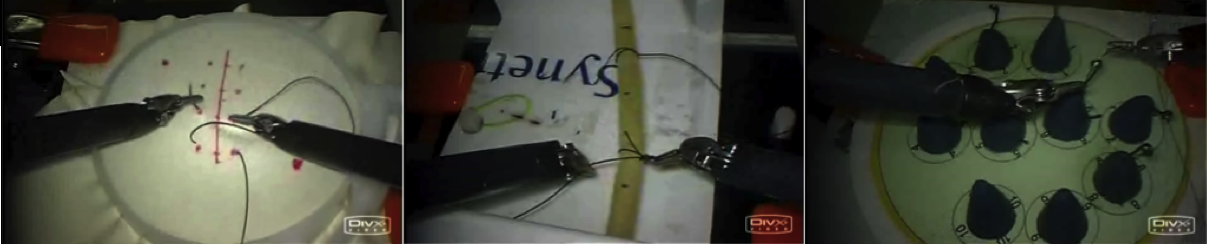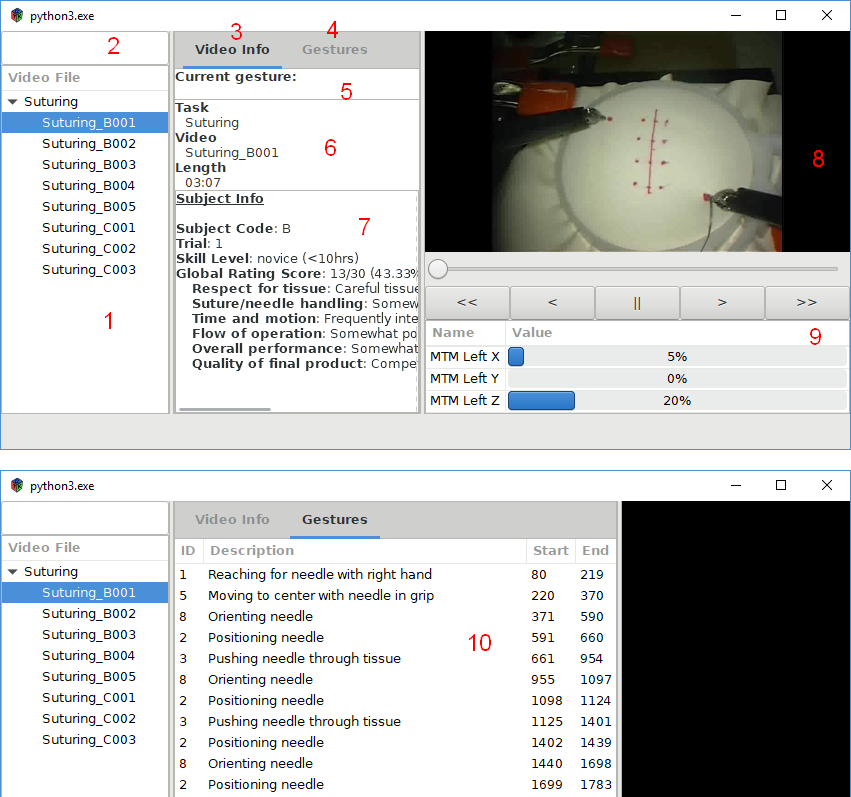staej [steɪd͡ʒ] is a graphical tool for painlessly navigating and inspecting the JIGSAWS Dataset. For a more in-depth look at the purpose of and the technologies used in the project please see the wiki page.
The application consists of two components. An easy-to-use command line tool for importing the files and the visual interface for working with the imported data. The former is the enter-staej.py utility, the latter is the staej viewer (main.py).
Both are written in Python 3 and primarily tested under Arch Linux. The GUI uses the GTK 3 toolkit (via PyGObject). The dataset is stored locally in SQLite. The JIGSAWS video files are stored uncompressed in the filesystem under the user’s config directory (ie ~/.config/staej on Linux and %APPDATA%\staej on Windows).
The application depends on a graphical environment, GTK, Python and many other resources.
- Arch Linux and Windows MSYS2 instructions are in chapter 5 of the wiki page.
- Ubuntu (18.04, Bionic Beaver) instructions have their own dedicated page.
You can set the APPDATA environment variable to make the distribution portable.
$ cd staej
$ export APPDATA=$(pwd)$ python3 enter-staej.py --help
usage: enter-staej.py [-h] [--db] [zipfile [zipfile ...]]
STAEJ command line interface
positional arguments:
zipfile path of the JIGSAWS zip file
optional arguments:
-h, --help show this help message and exit
--db create or recreate the working SQLite database
Examples:
python enter-staej.py jigsaws/*.zipThe simplest way to initialize all of the exercises into the database.python enter-staej.py --db jigsaws/*.zipThis will force to re-create the database and overwrite any file created earlier.python enter-staej.py jigsaws/Suturing.zipWhen you have additional archives, they are simply added to the database while preserving the existing content.
The application is started with the following command:
$ python3 main.pyOnce the window appears the user can select a trial from the tree on the left side, where they are grouped by tasks. Once a video is selected, the rest of the window gets updated:
Figure 7 . The main screen of staej and the second tab
- The video file selector where the available trials are listed
- The search bar used to filter by video name
- The Video Info tab shows a selection of general information about the trial as can be seen on the top half of the picture.
- The Gestures tab can be selected by clicking there.
- Shows the gesture at the video’s current timestamp.
- Some generic information about the video.
- Information about the subject (surgeon) and their ratings on this video.
- The video is played here and can be controlled with the user interface below.
- The play/pause (||) button is used to enable or disable playback.
- The slow forward/backward (<, >) buttons skip one frame (1/30 s) and also pause the playback.
- The fast forward/backward (<<, >>) buttons skip a whole second but have no effect on whether the video is playing or paused.
- The kinematics box shows the current state of all kinematic variables at the moment of the currently displayed frame.
- The Gestures panel is a “playlist” style interface where the user can jump to the beginning of a specific gesture within the video. The start and end