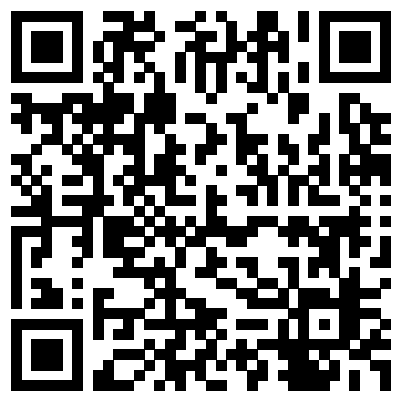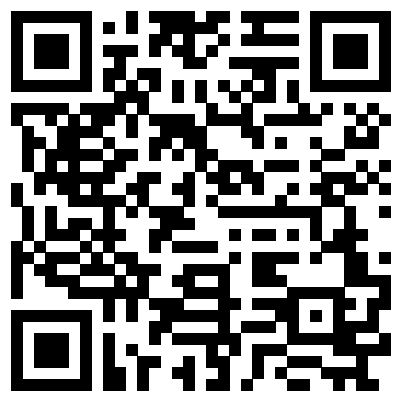This is the test repo for the "My Banking App", created for the Test Automation Day Online | Financial Services on Nov 17th 08:00 AM, 2021 (UTC-07:00).
You will find all needed test examples for Android and iOS, including the Apps.
android-automation.mp4
ios-automation.mp4
In order to run the tests you must complete the following prerequisite steps:
Git is a version control system that lets you check out code from a repository, work with that code on your own branch, and then merge that code with any changes that have been made by other developers. Git is an essential tool for distributed development teams, and is a critical component of the continuous integration/continuous development toolchain.
- Go to https://git-scm.com/downloads.
- Under Downloads, click Mac OS X.
- When the download completes, double-click the
.dmgfile open the installer package. - Double-click the installer package to begin the installation.
Security Warning
You may see a warning message that the package can't be opened because it's not from a recognized developer. If this happens, go to System Preferences > Security and Privacy Settings, and click Open Anyway.
- Click Continue for the installation, and enter your local password to authorize the installation.
- Go to https://git-scm.com/downloads
- Under Downloads, click on Windows.
- When the dialog opens asking if you want to allow the app to make changes to your device, click Yes.
- Follow the steps in the setup wizard to complete the installation. You should accept all the default settings.
You’ll need Node.js installed.
- Install at least v14 or higher as this is the oldest active LTS version
NOTE:
If you don't have Node installed, we recommend installing NVM to assist managing multiple active Node.js versions.
If you don't want to install NVM, but the plain version of NodeJS please follow the following steps:
- Go to https://nodejs.org/en/download/.
- Under LTS, click Mac OS Installer X.
- When the download completes, double-click the
.pkgfile to open the installer - Follow the prompts to complete the installation.
- Go to https://nodejs.org/en/download/.
- Under LTS, click Windows Installer.
- When the download completes, double-click the
.msifile to open the installer - Follow the prompts to complete the installation.
You can install all dependencies by running the following command
npm install
This will install all needed dependencies that are listed in the package.json-file
NOTE: Make sure you are in root of this project when you execute this command
This projects relies on the Sauce Labs username and accessKey that should have been set in the environment variables.
Please check this document on how to set them.
The tests in this repo will show you how to use:
Hopefully all code is documented well enough to guide you through the steps you need to take. The used app can be found here.
NOTE: If you are asked, for the
Scan a registered device-flow, to confirm with a passcode, then you need to use17539.
You can upload the app, which can be found here to Sauce Labs by following these manual instructions.
NOTE: Make sure you upload the apps to your preferred data center.
The app can use 2 different QR-codes, depending on which option you selected in the first screen. When you selected Yes you selected to register based on an existing registration which is running on a different device. You need to use this QR-code for it
Other wise you need to use this QR-code for it
More information for Android can be found here:
When you've set up your environment and uploaded the apps you can run your tests by running the following command from your terminal
# For testing on the EU
npm run test.android.eu
# For testing on the US
npm run test.android.us
Click to expand and see the Android logs
> npm run test.android.eu
> MyBankingAppTests@1.0.0 test.android.eu /Users/Sauce/Git/sauce-apps/MyBankingAppTests
> REGION=eu wdio run wdio.android.conf.ts
Execution of 1 workers started at 2021-11-17T12:26:18.688Z
[0-0] RUNNING in com.mybankingapp.MainActivity - /test/specs/android.spec.ts
[0-0] PASSED in com.mybankingapp.MainActivity - /test/specs/android.spec.ts
"spec" Reporter:
------------------------------------------------------------------
[10.102.48.17:16023 Android 10 #0-0] Running: 10.102.48.17:16023 on Android 10
[10.102.48.17:16023 Android 10 #0-0] Session ID: 5bee4f08-e7fd-43e4-9cf2-89724a65427a
[10.102.48.17:16023 Android 10 #0-0]
[10.102.48.17:16023 Android 10 #0-0] » /test/specs/android.spec.ts
[10.102.48.17:16023 Android 10 #0-0] My Banking app For Android
[10.102.48.17:16023 Android 10 #0-0] ✓ should be able to register and use BioMetrics
[10.102.48.17:16023 Android 10 #0-0]
[10.102.48.17:16023 Android 10 #0-0] 1 passing (28.8s)
[10.102.48.17:16023 Android 10 #0-0]
Spec Files: 1 passed, 1 total (100% completed) in 00:01:55
More information for iOS can be found here:
When you've set up your environment and uploaded the apps you can run your tests by running the following command from your terminal
# For testing on the EU
npm run test.ios.eu
# For testing on the US
npm run test.ios.us
Click to expand and see the iOS logs
> npm run test.ios.eu
> MyBankingAppTests@1.0.0 test.ios.eu /Users/Sauce/Git/sauce-apps/MyBankingAppTests
> REGION=eu wdio run wdio.ios.conf.ts
Execution of 1 workers started at 2021-11-17T12:24:49.057Z
[0-0] RUNNING in storage:filename=MyBankingApp.ipa - /test/specs/ios.spec.ts
[0-0] PASSED in storage:filename=MyBankingApp.ipa - /test/specs/ios.spec.ts
"spec" Reporter:
------------------------------------------------------------------
[00008101-001271A40E0B001E iOS 14.8 #0-0] Running: 00008101-001271A40E0B001E on iOS 14.8
[00008101-001271A40E0B001E iOS 14.8 #0-0] Session ID: 15ed6112-ac50-4c79-a488-2b601539c769
[00008101-001271A40E0B001E iOS 14.8 #0-0]
[00008101-001271A40E0B001E iOS 14.8 #0-0] » /test/specs/ios.spec.ts
[00008101-001271A40E0B001E iOS 14.8 #0-0] My Banking app For iOS
[00008101-001271A40E0B001E iOS 14.8 #0-0] ✓ should be able to register and use BioMetrics
[00008101-001271A40E0B001E iOS 14.8 #0-0]
[00008101-001271A40E0B001E iOS 14.8 #0-0] 1 passing (21.6s)
[00008101-001271A40E0B001E iOS 14.8 #0-0]
Spec Files: 1 passed, 1 total (100% completed) in 00:00:49