ThreeDPoseTracker (preparing now)
Install and Tutorial
Download and put files
-
Download the zip file from the releases page and unzip it.
-
Download onnx from our home page by clicking following URL in our HP.
https://digital-standard.com/threedpose/models/HighQualityTrainedModel.nn -
Move the downloaded HighQualityTrainedModel.nn file to ThreeDPoseTracker_Data/StreamingAssets in the unzipped folder.
How to Use
-
Since we haven't created an quit button yet, check Windowed in the first Configuration and press the Play button.
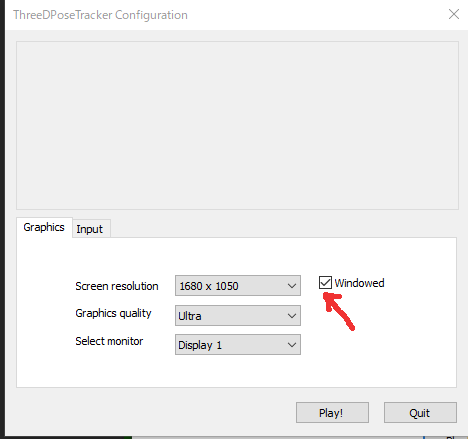
-
When the window opens, select whether to use a video file or a USB camera from the Source device.
Here is a sample movie file.(https://github.com/digital-standard/ThreeDPoseTracker/tree/master/SampleVideo)
If you connect a USB camera after starting the application, restart the application.
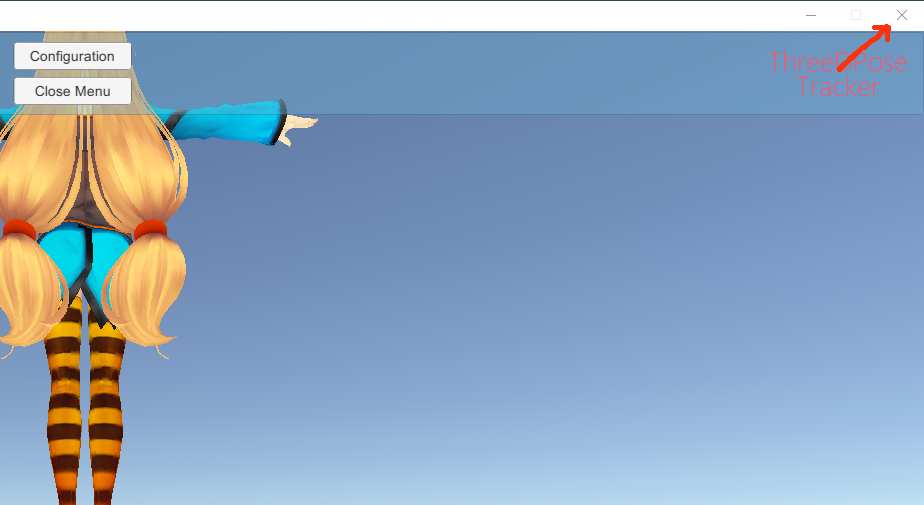
-
Configuraton Menu
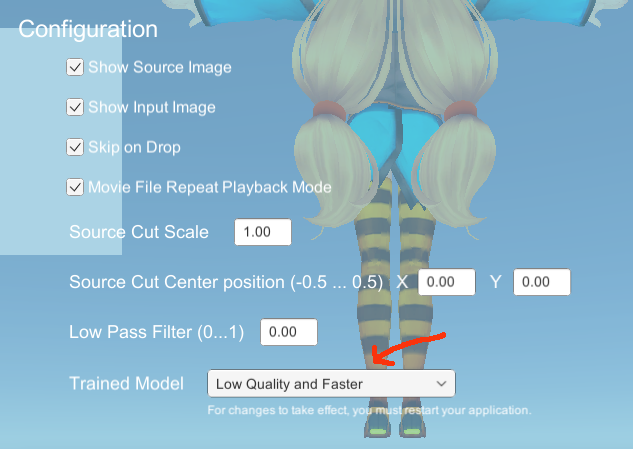
Switch the trained model on the Configuration screen. Select high quality or low quality in the item of "Trained Model". High quality Model recommends GPU of GTX1070 or more.
![]()
If it exceeds 100fps, please adjust LowPassFilter to about 0.5 on the Configuration screen
- Add Avatar Menu
Select Avatar in the Avatar menu. You can add VRM Avatar on the "Add Avatar" screen.
Here is a sample VRM file.(https://github.com/digital-standard/ThreeDPoseTracker/tree/master/Avatars)
![]()
Upload the file from the "File" button.
※FBX files are not yet available.
Avatar name: Avatar name
Default position: Start position
Depth scale in: Depth scale of depth movement ratio
Scale: Avatar size
Skeleton: Skeleton Display
Default position: Skeleton start position
Scale: Skeleton size
- Close Menu
The button to hide the menu. The menu is displayed again by pressing the space key. While the menu is not displayed, you can change the camera angle by left-clicking the mouse and change the avatar by right-clicking.
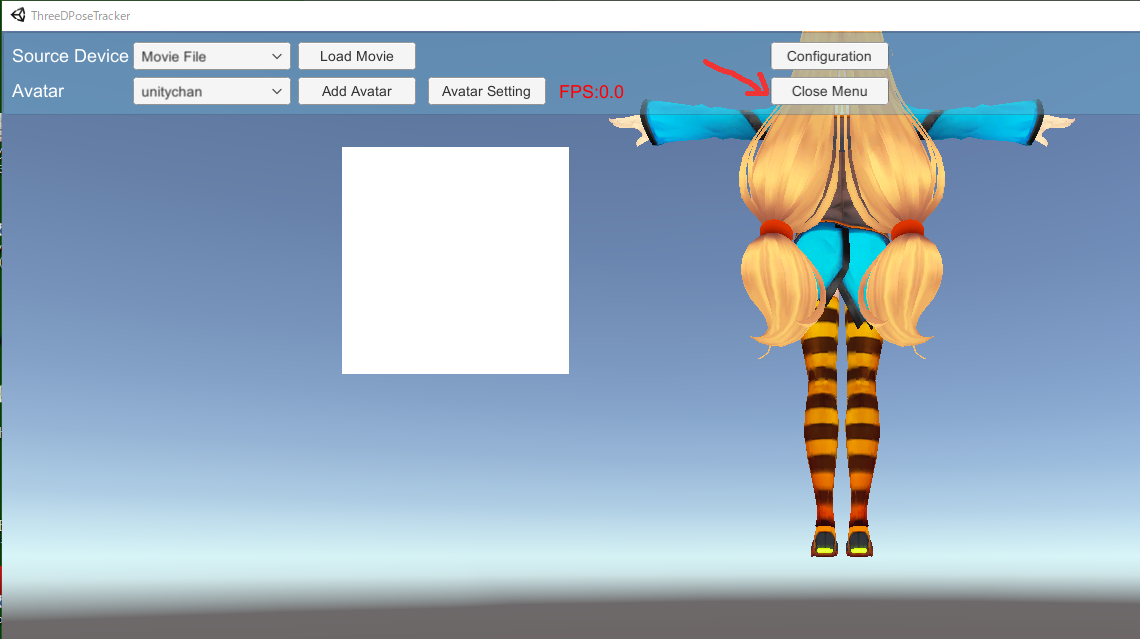
Source
Created with Unity ver 2019.3.13f1.
We use Barracuda 1.0.0 to load onnx.
Unity Standalone File Browser 1.2(https://github.com/gkngkc/UnityStandaloneFileBrowser)
Performance Report
High Quality Trained Model
GeForce RTX2070 SUPER ⇒ About 30 FPS
GeForce GTX1070 ⇒ About 20 FPS
Low Quality Trained Model
GeForce RTX2070 SUPER ⇒ About 60 FPS
License
Non-commercial use
・Please use it freely for hobbies and research.
When redistributing, it would be appreciated if you could enter a credit (Digital- Standard Co., Ltd.).
・The videos named as "Action_with_wiper.mp4"(
original video: https://www.youtube.com/watch?v=C9VtSRiEM7s) and "onegai_darling.mp4"(original video: https://www.youtube.com/watch?v=tmsK8985dyk) contained in this code are not copyright free.
So you should not use those of files in other places without permission.
Unitychan
We follow the Unity-Chan License Terms.
https://unity-chan.com/contents/license_en/
![]()
Commercial use
・In the case of developping application including free application for advertising, it costs $500 per developer.
About complicated case, please contact us.
・In the case of using this on cloud server, please contact us.
・In the case of creating motion or delivering the video, and the earnings surpass $500 or there is the expectation,
it costs $500. Otherwise it is for free.
Contact
If you have any questions, please feel free to contact us from following URL.
Contact form: https://digital-standard.com/contact/
E-Mail: info@digital-standard.com
https://digi-rooms.com/