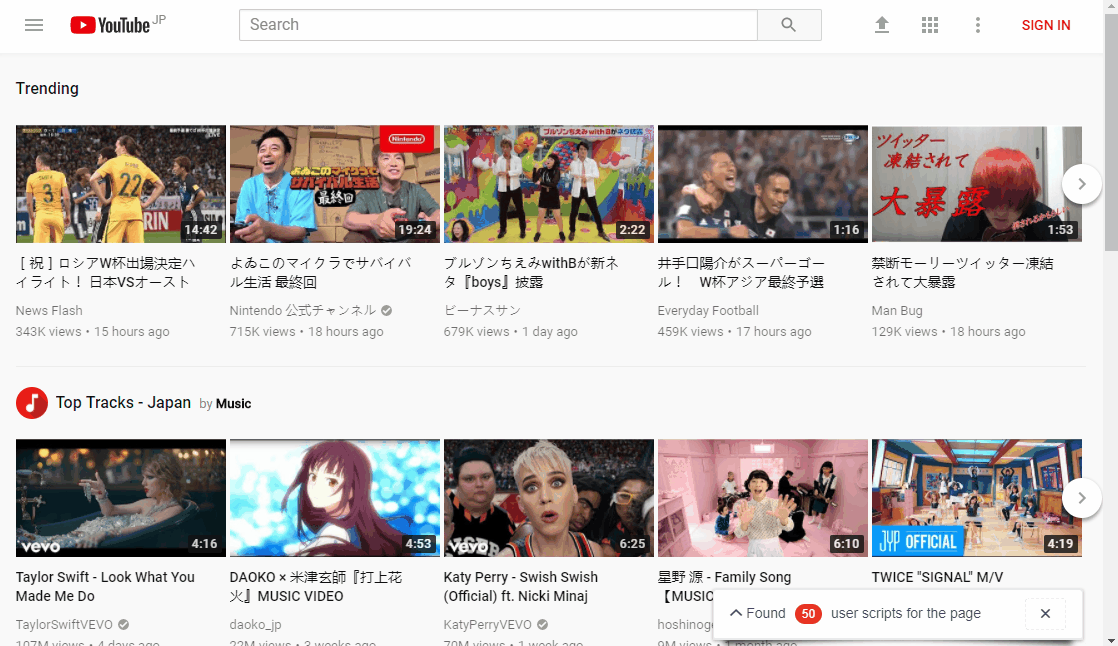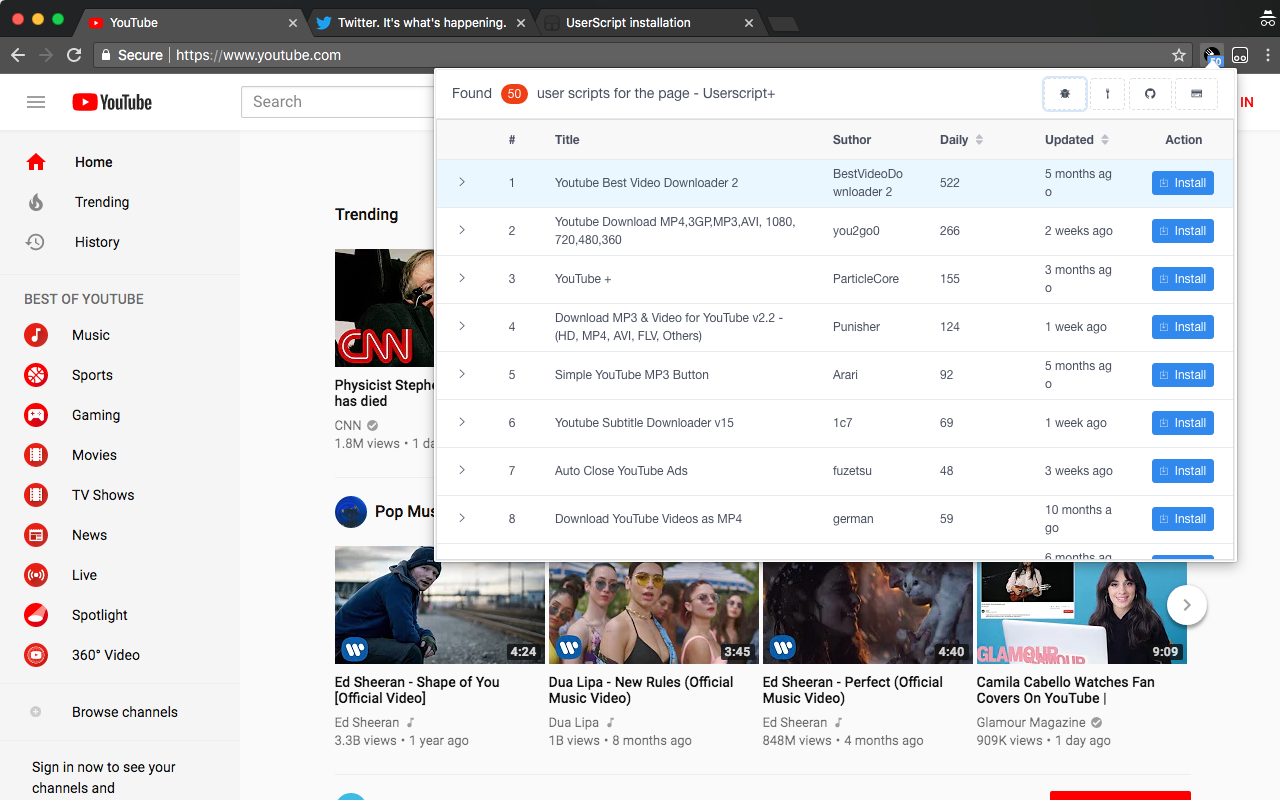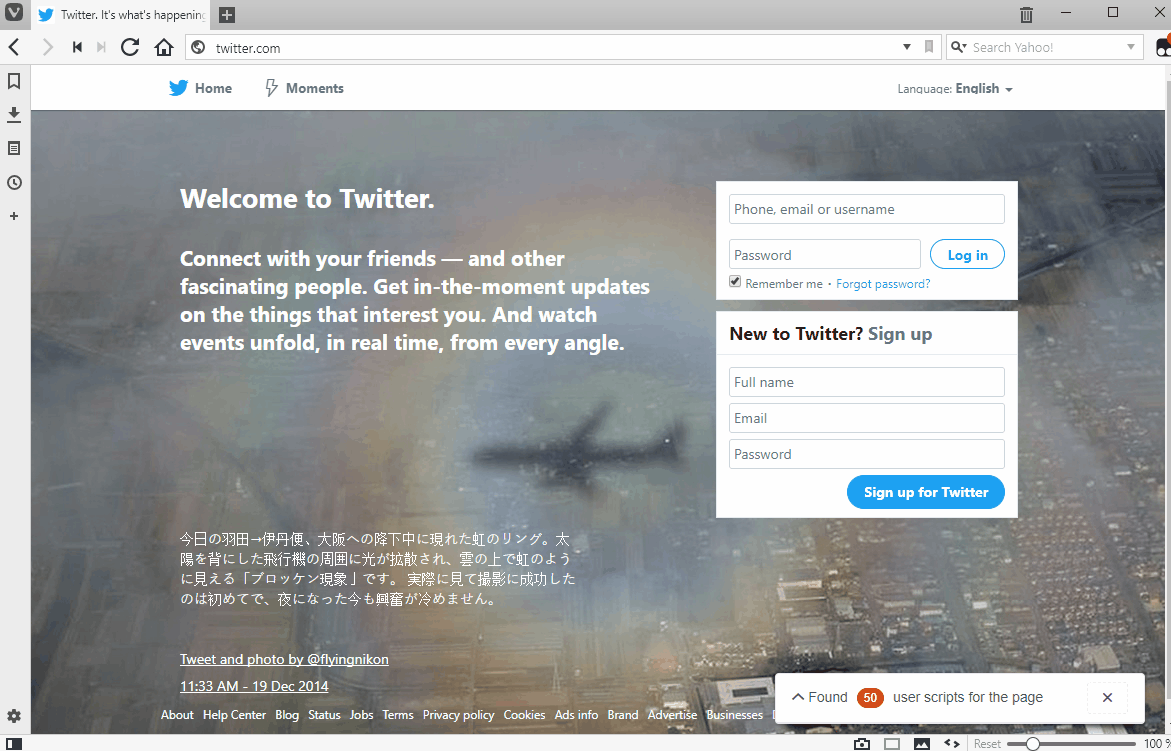Show current site all UserJS,The easier way to install UserJs for Tampermonkey.
Userscript + is a Tampermonkey user script, the role is when you browse the web, from the bottom right corner automatically for you to recommend the current page Tampermonkey script, and can install a designated script.
Many times, we do not know whether some sites have users to provide the script to optimize the page, but Userscript+ will be able to help you automatically find the applicable UserJS, and by default, according to the score from high to low order recommended to you, bring you a new Tampermonkey use experience!
- Install the Chrome/Firefox plugin
Tampermonkey
Chrome Store: https://chrome.google.com/webstore/detail/tampermonkey/dhdgffkkebhmkfjojejmpbldmpobfkfo
Firefox addons:https://addons.mozilla.org/en-US/firefox/addon/tampermonkey
-
Install
Userscript+You can install this script via
GreasyForkorGitHub::
-
Chrome webstore:https://chrome.google.com/webstore/detail/okiocdganiomklllkfkmhneoibegifch
-
Github: https://github.com/jae-jae/Userscript-Plus/raw/master/crx/extension.crx
-
Firefox Add-ons: https://addons.mozilla.org/en-US/firefox/addon/userscript-for-tampermonkey
- Automatically appear in the lower right corner, recommend scripts for you, and will automatically disappear after 10 seconds
- Filter the top 50 script with the highest score
- The script list supports search filtering
- The script list supports custom sorting
- Supports one-click installation script
- Support for viewing script details
- Support access to the script home page and author home page
- Click the close button, the current site
this sessionall the pages will no longer appear prompt box - A prompt box is displayed only when found available script for the current site
- i18n international multilingual support.(Locale contributions are welcomed!)
- Vue + iView UI design smooth and beautiful
Edit script => Settings tab => Includes/Excludes
In the Tampermonkey to enter the script editing interface, selectSettingtab, this tab below theIncludes/Excludesoption, set the white list and blacklist here, see Figure:
-
In some sites below the plug-in interface icon is not displayed,Such as:Github
Reason:This is because the security policy of these sites to prevent the plug-in icon font file loading, resulting in the icon does not display properly.
If you are willing to contribute code to this project, please follow the standard specification.
MIT