Per default Keycloak writes a lot of things into the JWT tokens, e.g. the preferred username. If that is not enough, a lot of additional built in protocol mappers can be added to customize the JWT token created by Keycloak even further. They can be added in the client section via the mappers tab (see the documentation). But sometimes the build in protocol mappers are not enough. If this is the case, an own protocol mapper can be added to Keycloak via an (not yet) official service provider API. This project shows how this can be done.
- data-setup: Project to configure Keycloak via its REST API. Configures a realm so that it uses the example protocol mapper. Contains a main method which can be executed against a running Keycloak instance.
- protocol-mapper: Contains the protocol mapper code. The resulting jar file will be deployed to Keycloak. I tried to explain things needed in comments in the protocol-mapper project
- Dockerfile: Is based upon the official Keycloak docker image. Adds the jar file containing the protocol mapper, created by the protocol-mapper project, to the keycloak instance.
To try it out do the following things:
- Build the project
mvn clean install - If you have already started this project, execute
docker-compose downso that the volumes and so on are destroyed. Otherwise the old keycloak in memory database might be reused which will lead to errors if the set up the database using our scripts, because they expect a fresh keycloak database. - Start build and start keycloak using docker:
docker-compose up --build. If you started it before, executedocker-compose down - Now you can open the Keycloak admin console and login with username / password: admin / password. This initial password for the admin user were configured in our docker-compose file.
- You'll see that only the master realm exists currently
- Now execute the main class
DataSetupMainin our data-setup module. This programs sets up an new example realm which uses our Hello world token mapper. If it has been executed, you should see the messageThe data has been importedin the console. Furthermore if you open the Keycloak admin console you should see the example realm. For this realm the hello world mapper is configured: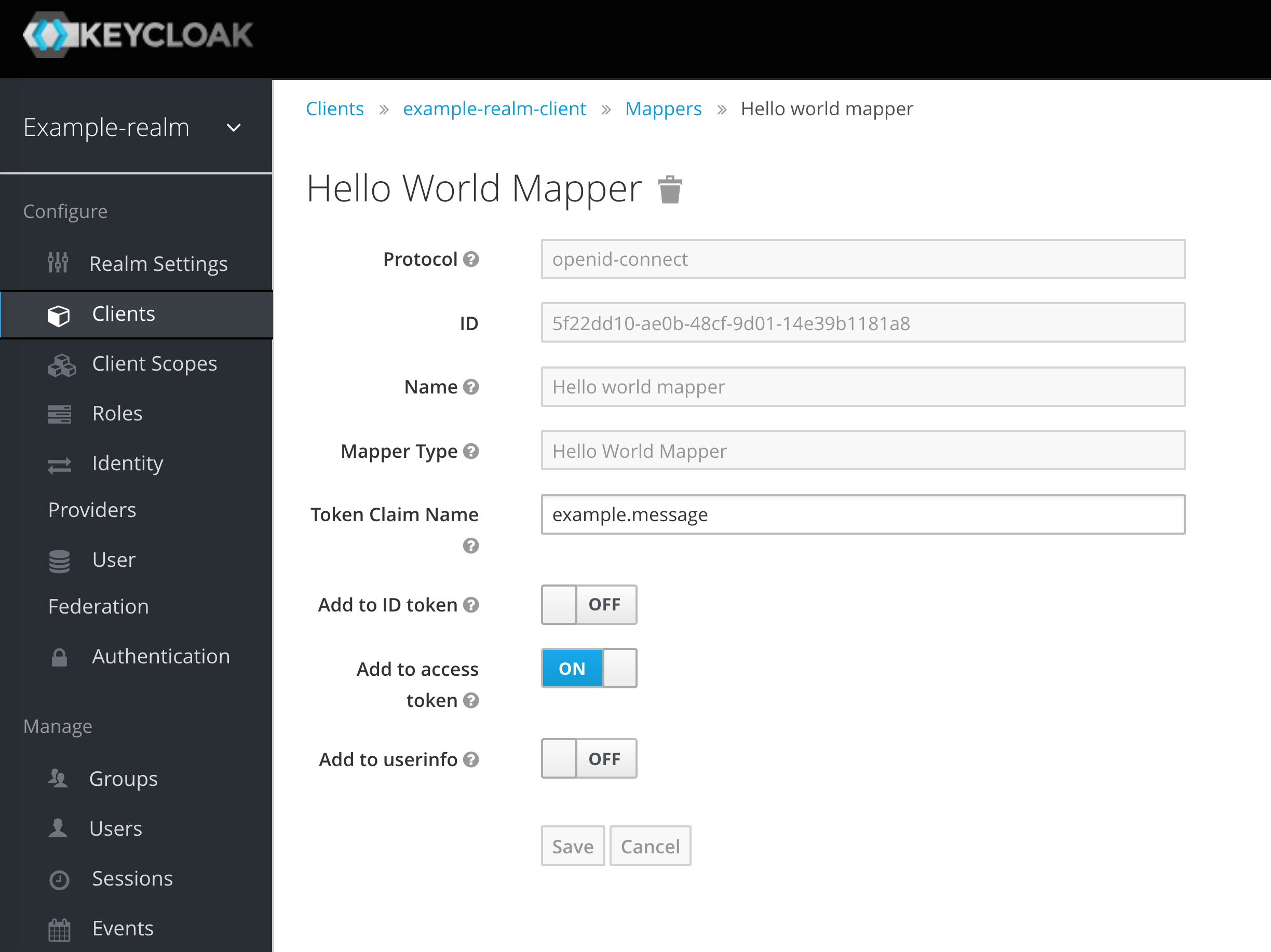
Now Keycloak is configured. As a next step we want to check the token.
To check the token, we need to login. To get the tokens using the direct flow (not recommended for production usage, just for easy demo purposes. See this page) execute the following curl command:
curl -d 'client_id=example-realm-client' -d 'username=jdoe' -d 'password=password' -d 'grant_type=password' 'http://localhost:11080/auth/realms/example-realm/protocol/openid-connect/token'
Note that using the direct flow is only possible because we configured keycloak to allow it in the RealmSetup class.
Response should be like:
{
"access_token": "eyJhbGciOiJSUzI1NiIsInR5cCIgOiAiSldUIiwia2lkIiA6ICJvVXp0bXNyWmF4YUpHY0xKY2l3cV9uM3c1Rm12QVpYV2xMSDFtWGJEeGpNIn0.eyJqdGkiOiJhNTYzOGNhZC04MDQwLTRjMTItYjk1Ny0xZTM3ZTk2MGU1ZTMiLCJleHAiOjE1NDIzMTM1NjcsIm5iZiI6MCwiaWF0IjoxNTQyMzEzMjY3LCJpc3MiOiJodHRwOi8vbG9jYWxob3N0OjExMDgwL2F1dGgvcmVhbG1zL2V4YW1wbGUtcmVhbG0iLCJhdWQiOiJleGFtcGxlLXJlYWxtLWNsaWVudCIsInN1YiI6ImZjNzI0NGVkLTg4Y2EtNGYwOC05MGI1LWUxODk5NzhhZTQxYyIsInR5cCI6IkJlYXJlciIsImF6cCI6ImV4YW1wbGUtcmVhbG0tY2xpZW50IiwiYXV0aF90aW1lIjowLCJzZXNzaW9uX3N0YXRlIjoiMWQzNjlhNjQtZTM5My00NjEzLWI4N2QtOTgwZDA2Y2U0Y2M1IiwiYWNyIjoiMSIsImFsbG93ZWQtb3JpZ2lucyI6W10sInJlYWxtX2FjY2VzcyI6eyJyb2xlcyI6WyJvZmZsaW5lX2FjY2VzcyIsInVtYV9hdXRob3JpemF0aW9uIl19LCJyZXNvdXJjZV9hY2Nlc3MiOnsiYWNjb3VudCI6eyJyb2xlcyI6WyJtYW5hZ2UtYWNjb3VudCIsIm1hbmFnZS1hY2NvdW50LWxpbmtzIiwidmlldy1wcm9maWxlIl19fSwic2NvcGUiOiJwcm9maWxlIGVtYWlsIiwiZW1haWxfdmVyaWZpZWQiOmZhbHNlLCJuYW1lIjoiSm9obiBEb2UiLCJncm91cHMiOltdLCJwcmVmZXJyZWRfdXNlcm5hbWUiOiJqZG9lIiwiZ2l2ZW5fbmFtZSI6IkpvaG4iLCJmYW1pbHlfbmFtZSI6IkRvZSIsImV4YW1wbGUiOnsibWVzc2FnZSI6ImhlbGxvIHdvcmxkIn19.b270PBBV498Tb3pL1MStP8QIHGXNCzNupVKDAoyStykf4PHewUPMNi_UvmRFP8QUIAIdXfdt3XQ5S4X9ALImmc4Ik92SUT3scsLrZVEtt21Spv6C73HUjJ-vYNaQ6-Rsb0lUpMhrEObYEiDHXCAobwlLcxwTbZbXOJrxBKwflibSfVxkYUD_DDsT2EW4vY1QVfWEa3IcuLNb--fmrbKoEE_Z20_X808jIsNruIijSfADHxDolg0-QPw95_SjUqlQThvWlVVbT12Xe5YsTKbayKDCP__UqQ0DCetOmnEFHkkG6PxPMLOclDwCg68blry4QrYitmmH5IHsKkvs-DJQeA",
"expires_in": 300,
"refresh_expires_in": 1800,
"refresh_token": "eyJhbGciOiJIUzI1NiIsInR5cCIgOiAiSldUIiwia2lkIiA6ICJlNzA1ZGUwNC04NGFiLTRhOGMtYTRhMi03NGEwYzAxZGJhNGMifQ.eyJqdGkiOiJhOTBmMzJhYi0yOWM4LTRiNzctYTBiYS1mMDc1ZjE5NmU0ODEiLCJleHAiOjE1NDIzMTUwNjcsIm5iZiI6MCwiaWF0IjoxNTQyMzEzMjY3LCJpc3MiOiJodHRwOi8vbG9jYWxob3N0OjExMDgwL2F1dGgvcmVhbG1zL2V4YW1wbGUtcmVhbG0iLCJhdWQiOiJleGFtcGxlLXJlYWxtLWNsaWVudCIsInN1YiI6ImZjNzI0NGVkLTg4Y2EtNGYwOC05MGI1LWUxODk5NzhhZTQxYyIsInR5cCI6IlJlZnJlc2giLCJhenAiOiJleGFtcGxlLXJlYWxtLWNsaWVudCIsImF1dGhfdGltZSI6MCwic2Vzc2lvbl9zdGF0ZSI6IjFkMzY5YTY0LWUzOTMtNDYxMy1iODdkLTk4MGQwNmNlNGNjNSIsInJlYWxtX2FjY2VzcyI6eyJyb2xlcyI6WyJvZmZsaW5lX2FjY2VzcyIsInVtYV9hdXRob3JpemF0aW9uIl19LCJyZXNvdXJjZV9hY2Nlc3MiOnsiYWNjb3VudCI6eyJyb2xlcyI6WyJtYW5hZ2UtYWNjb3VudCIsIm1hbmFnZS1hY2NvdW50LWxpbmtzIiwidmlldy1wcm9maWxlIl19fSwic2NvcGUiOiJwcm9maWxlIGVtYWlsIn0.BhZOitnAbxSRHvzXR4KS1eyZRTgnMhcYSCikKbLXw2I",
"token_type": "bearer",
"not-before-policy": 0,
"session_state": "1d369a64-e393-4613-b87d-980d06ce4cc5",
"scope": "profile email"
}
Then copy the access_token value and decode it, e.g. by using jwt.io. You'll
get something like the following:
{
"jti": "a5638cad-8040-4c12-b957-1e37e960e5e3",
"exp": 1542313567,
"nbf": 0,
"iat": 1542313267,
"iss": "http://localhost:11080/auth/realms/example-realm",
"aud": "example-realm-client",
"sub": "fc7244ed-88ca-4f08-90b5-e189978ae41c",
"typ": "Bearer",
"azp": "example-realm-client",
"auth_time": 0,
"session_state": "1d369a64-e393-4613-b87d-980d06ce4cc5",
"acr": "1",
"allowed-origins": [],
"realm_access": {
"roles": [
"offline_access",
"uma_authorization"
]
},
"resource_access": {
"account": {
"roles": [
"manage-account",
"manage-account-links",
"view-profile"
]
}
},
"scope": "profile email",
"email_verified": false,
"name": "John Doe",
"groups": [],
"preferred_username": "jdoe",
"given_name": "John",
"family_name": "Doe",
"example": {
"message": "hello world"
}
}
The value auf our own Hello World Token mapper got added to the token because the message 'hello world' appears in the example.message field.
- Examples for Keycloak: https://github.com/keycloak/keycloak/tree/master/examples
- Copied the idea to customize Keycloak via XSLT from this project
- I got the idea for how to add a custom protocol mapper to Keycloak from this jboss mailing list entry
- To use keycloak with an angular app, I found this example app to be helpful: https://github.com/manfredsteyer/angular-oauth2-oidc
- Login Page for the users: Login Url: http://localhost:11080/auth/realms/example-realm/account