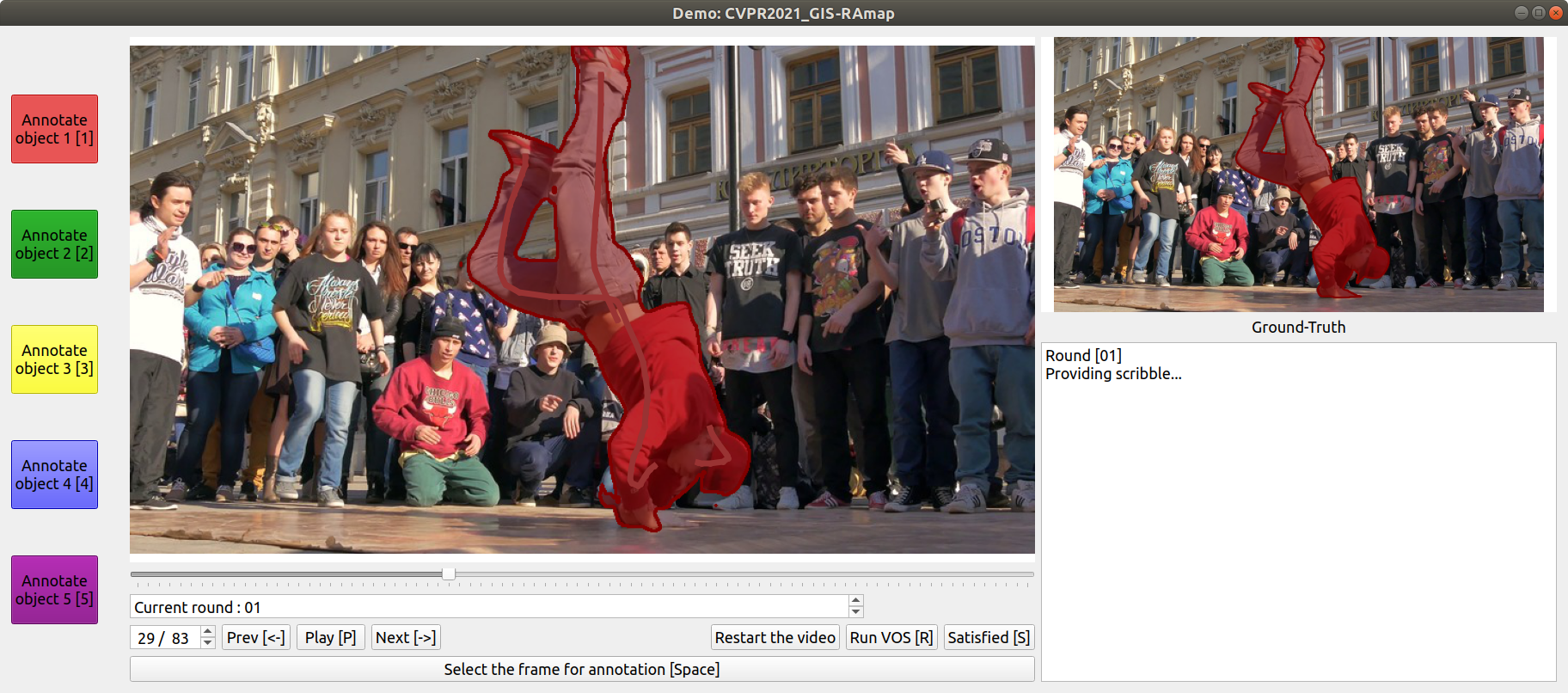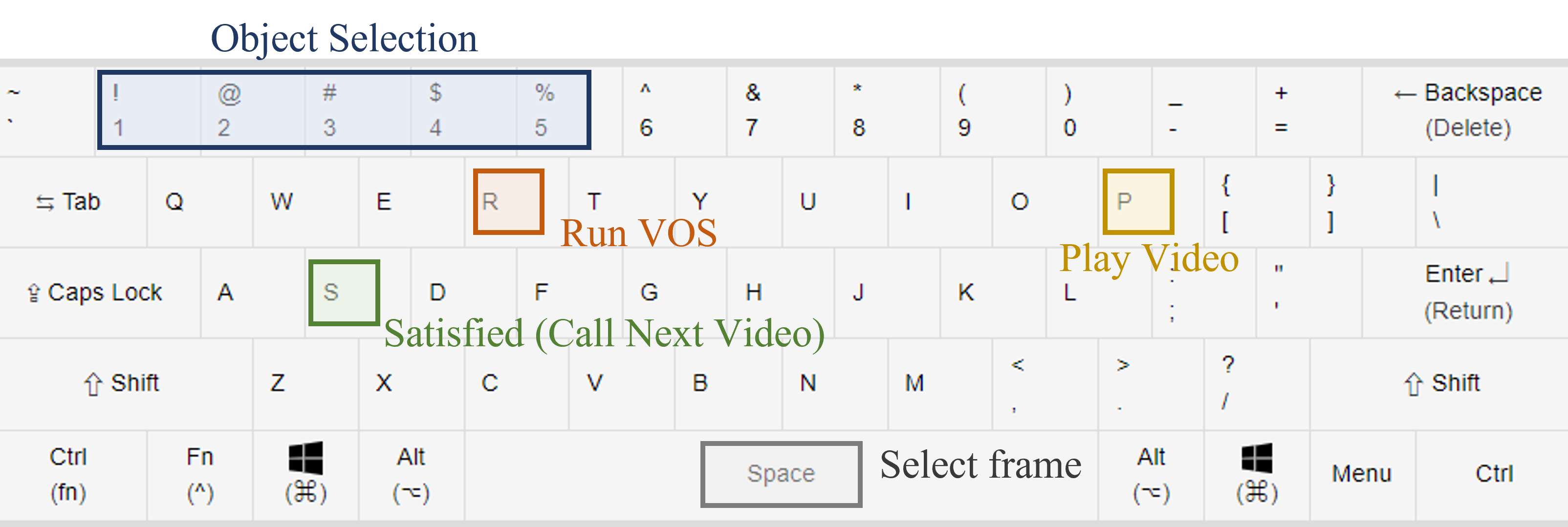CVPR2021 paper "Guided Interactive Video Object Segmentation Using Reliability-Based Attention Maps"
ECCV2020 paper "Interactive Video Object Segmentation Using Global and Local Transfer Modules"
Project Pages:
CVPR2021 /
ECCV2020
Codes in this github:
- Real-world GUI evaluation on DAVIS2017 based on the DAVIS framework
- GUI for other videos
- cuda 11.0
- python 3.6
- pytorch 1.6.0
- davisinteractive 1.0.4
- numpy, cv2, PtQt5, and other general libraries of python3
-
root/apps: QWidget apps. -
root/checkpoints: save our checkpoints (pth extensions) here. -
root/dataset_torch: pytorch datasets. -
root/libs: library of utility files. -
root/model_CVPR2021: networks and GUI models for CVPR2021- detailed explanations on [Github:CVPR2021]
-
root/model_ECCV2020: networks and GUI models for ECCV2020- detailed explanations (building correlation package) on [Github:ECCV2020]
-
root/eval_GIS_RS1.py: DAVIS2017 evaluation based on the DAVIS framework. -
root/eval_GIS_RS4.py: DAVIS2017 evaluation based on the DAVIS framework. -
root/eval_IVOS.py: DAVIS2017 evaluation based on the DAVIS framework. -
root/IVOS_demo_customvideo.py: GUI for custom videos
- Edit
eval_GIS_RS1.py``eval_GIS_RS4.py``eval_IVOS.py``IVOS_demo_customvideo.pyto set the directory of your DAVIS2017 dataset and other configurations. - Download our parameters and place the file as
root/checkpoints/GIS-ckpt_standard.pth.- For CVPR2021 evaluation [Google-Drive]
- For ECCV2020 evaluation [Google-Drive]
- Run
eval_GIS_RS1.py``eval_GIS_RS4.py``eval_IVOS.pyfor real-world GUI evaluation on DAVIS2017 or - Run
IVOS_demo_customvideo.pyto apply our method on the other videos
Left click for the target object and right click for the background.
- Select any frame to interact by dragging the slidder under the main image
- Give interaction
- Run VOS
- Find worst frame and reinteract. - For GIS, a candidate frame(RS1) or candidate frames(RS4) are given
- Iterate until you get satisfied with VOS results.
- By selecting satisfied button, your evaluation result (consumed time and frames) will be recorded on
root/results.
Please cite our paper if the implementations are useful in your work:
@Inproceedings{
Yuk2021GIS,
title={Guided Interactive Video Object Segmentation Using Reliability-Based Attention Maps},
author={Yuk Heo and Yeong Jun Koh and Chang-Su Kim},
booktitle={CVPR},
year={2021},
url={https://openaccess.thecvf.com/content/CVPR2021/papers/Heo_Guided_Interactive_Video_Object_Segmentation_Using_Reliability-Based_Attention_Maps_CVPR_2021_paper.pdf}
}
@Inproceedings{
Yuk2020IVOS,
title={Interactive Video Object Segmentation Using Global and Local Transfer Modules},
author={Yuk Heo and Yeong Jun Koh and Chang-Su Kim},
booktitle={ECCV},
year={2020},
url={https://openreview.net/forum?id=bo_lWt_aA}
}
Our real-world evaluation demo is based on the GUI of IPNet:
@Inproceedings{
Oh2019IVOS,
title={Fast User-Guided Video Object Segmentation by Interaction-and-Propagation Networks},
author={Seoung Wug Oh and Joon-Young Lee and Seon Joo Kim},
booktitle={CVPR},
year={2019},
url={https://openaccess.thecvf.com/content_ICCV_2019/papers/Oh_Video_Object_Segmentation_Using_Space-Time_Memory_Networks_ICCV_2019_paper.pdf}
}