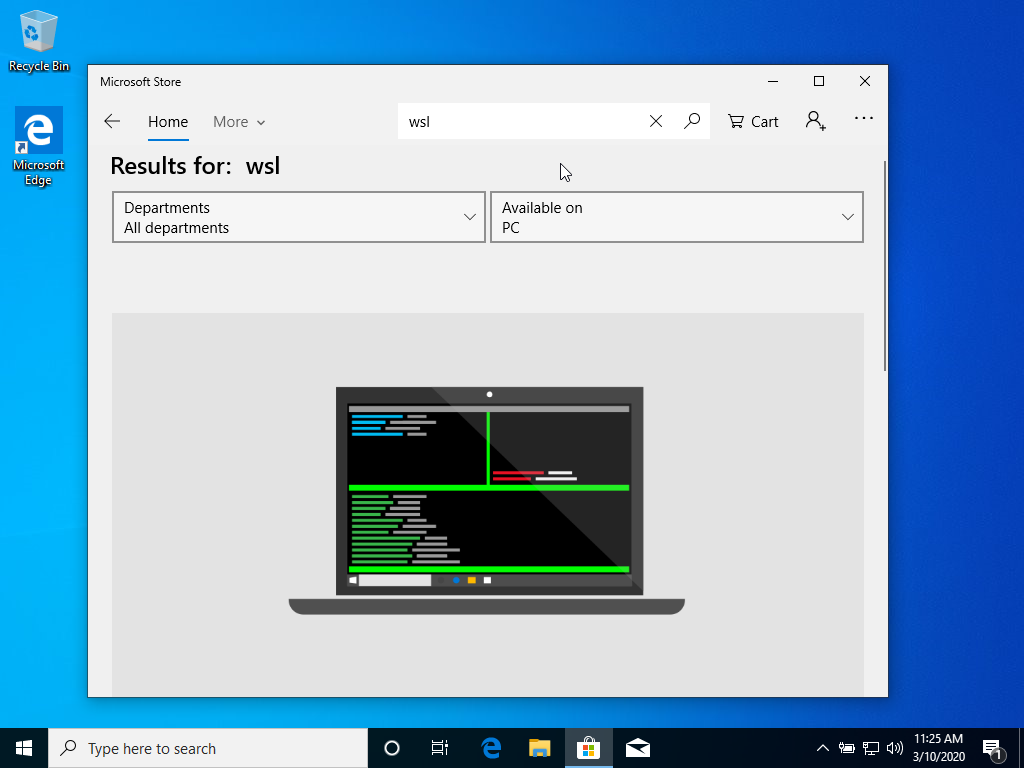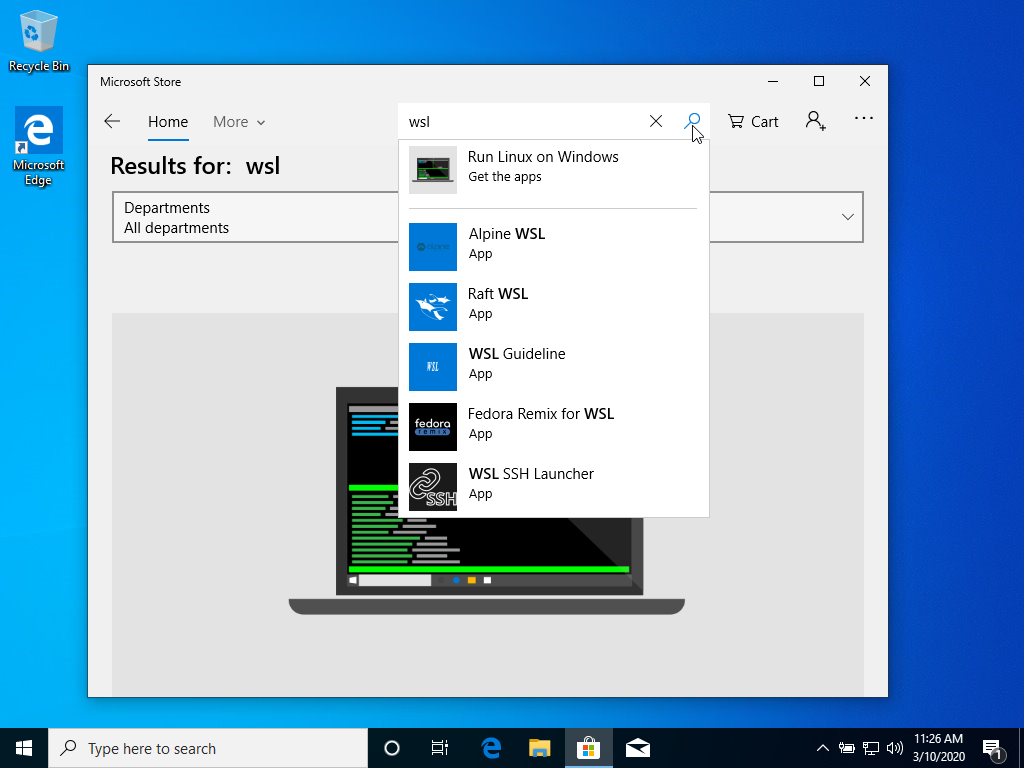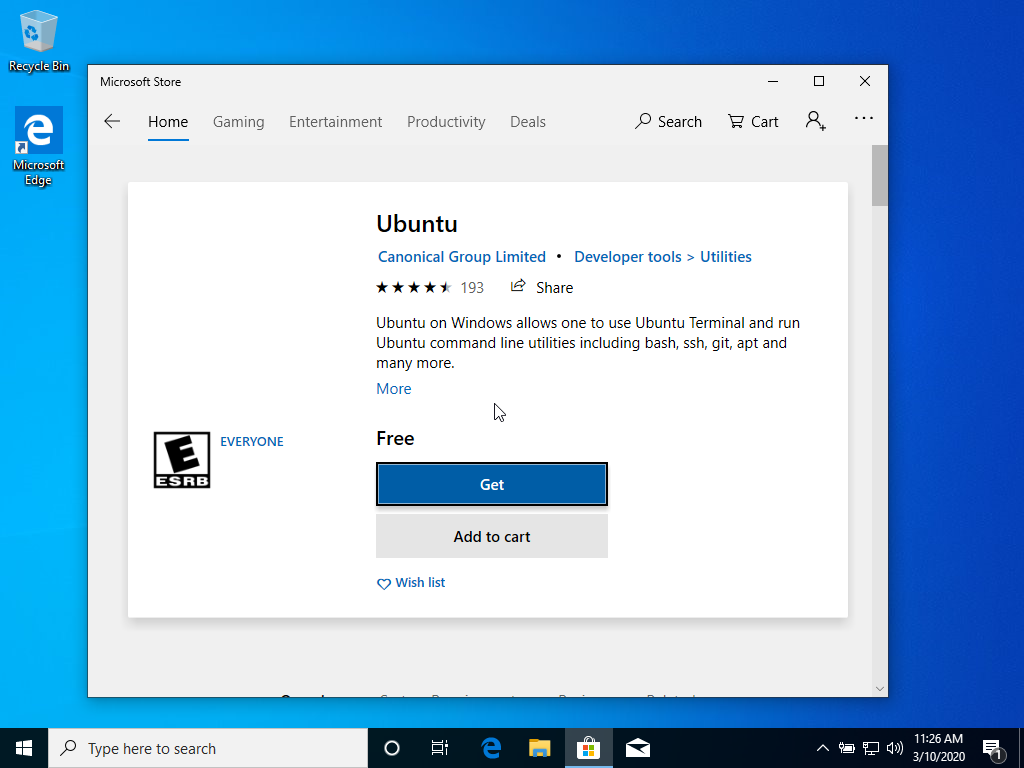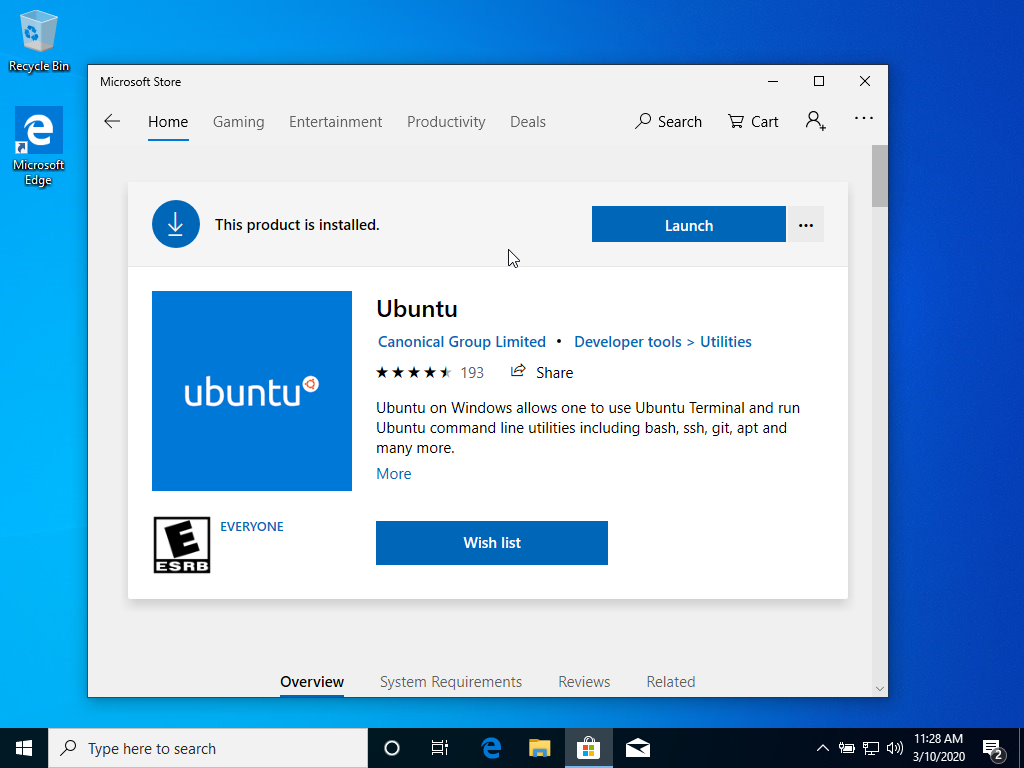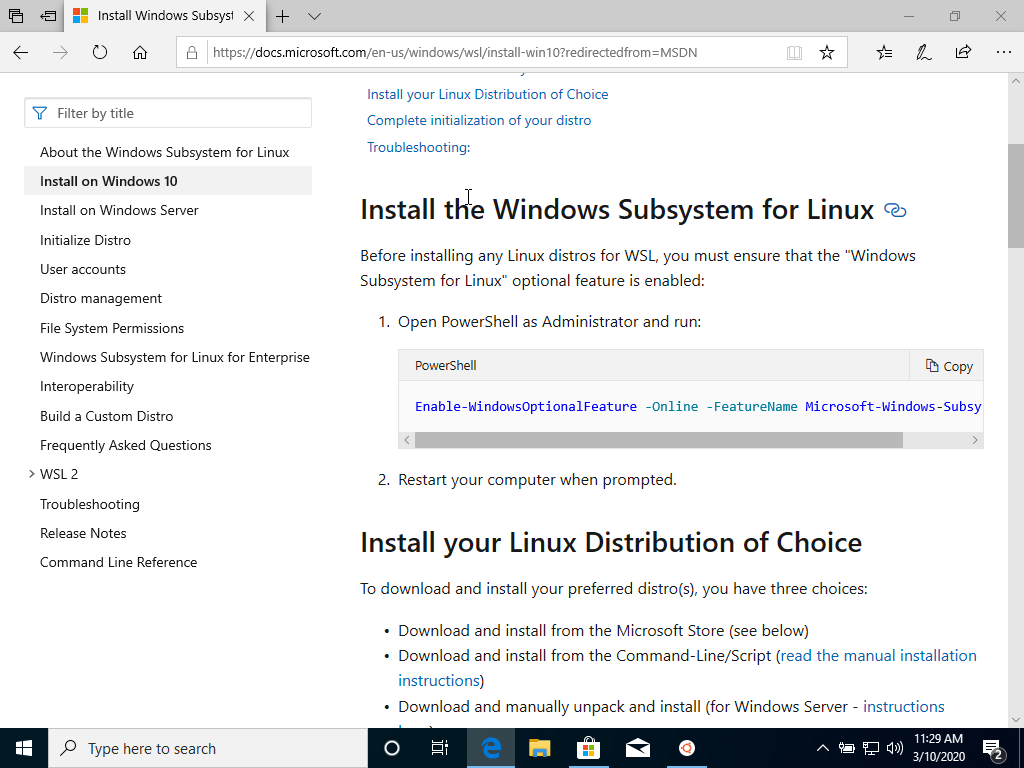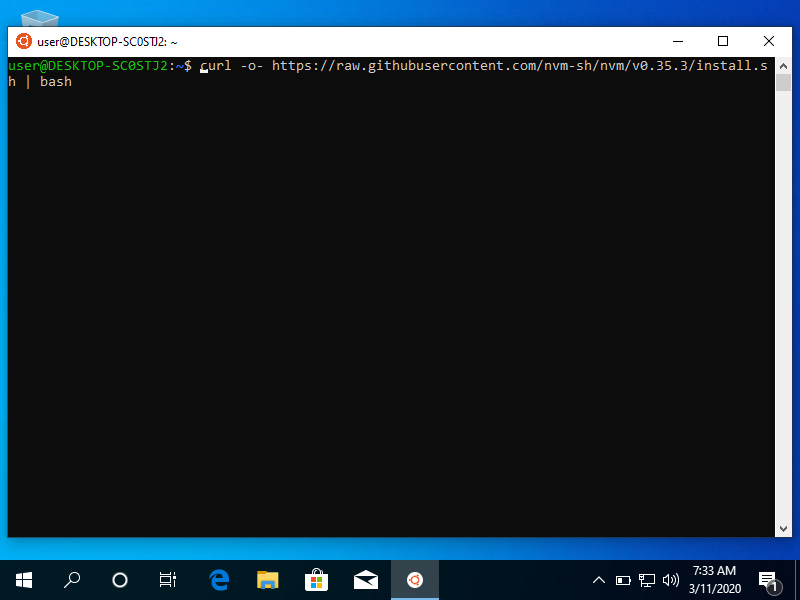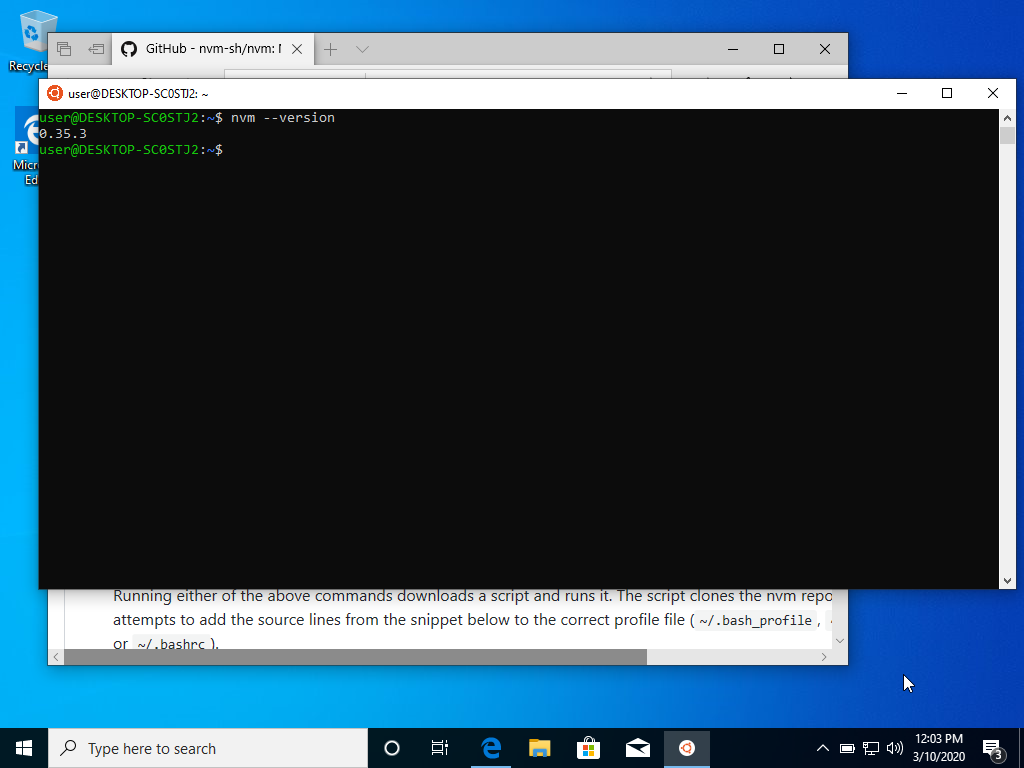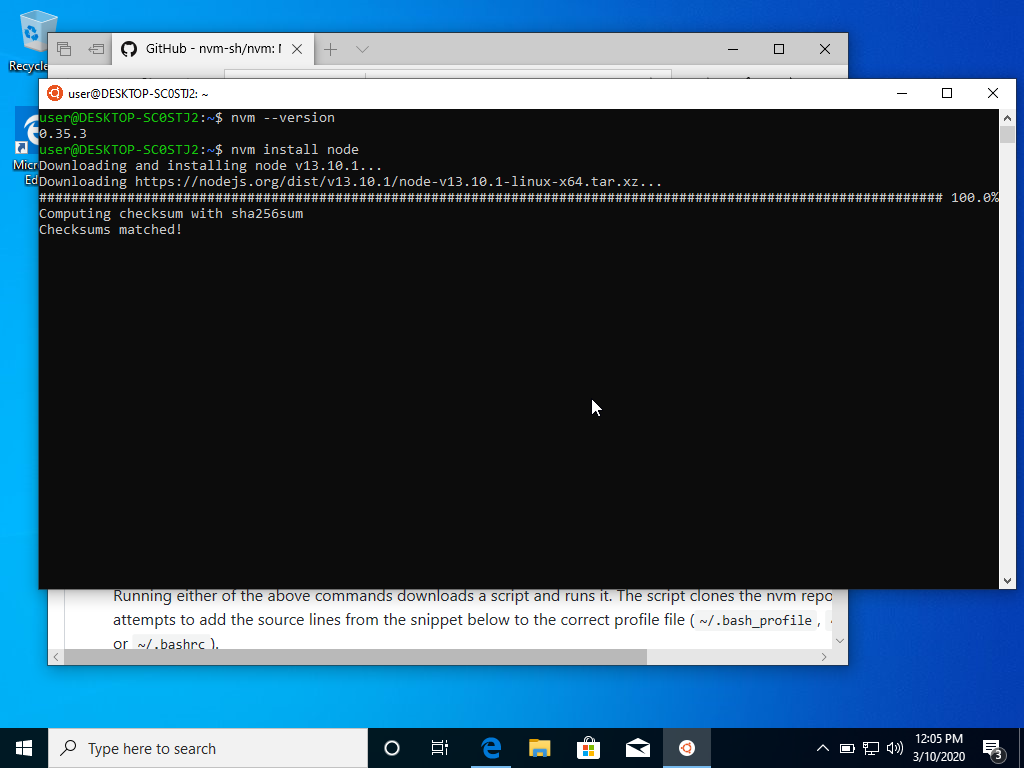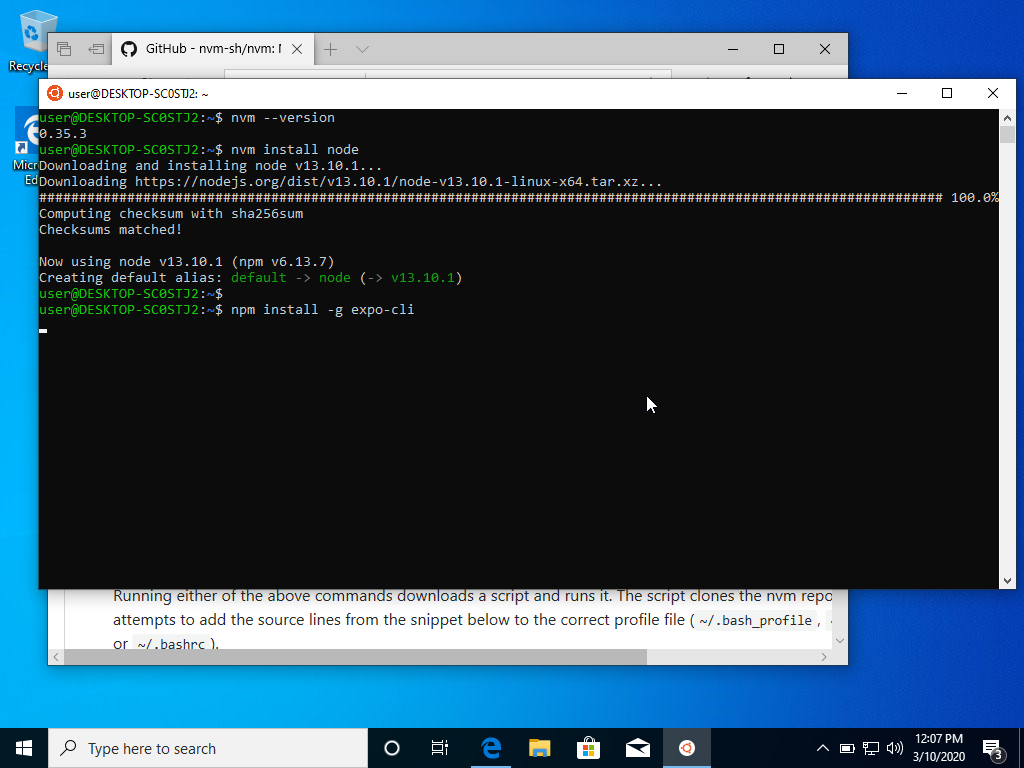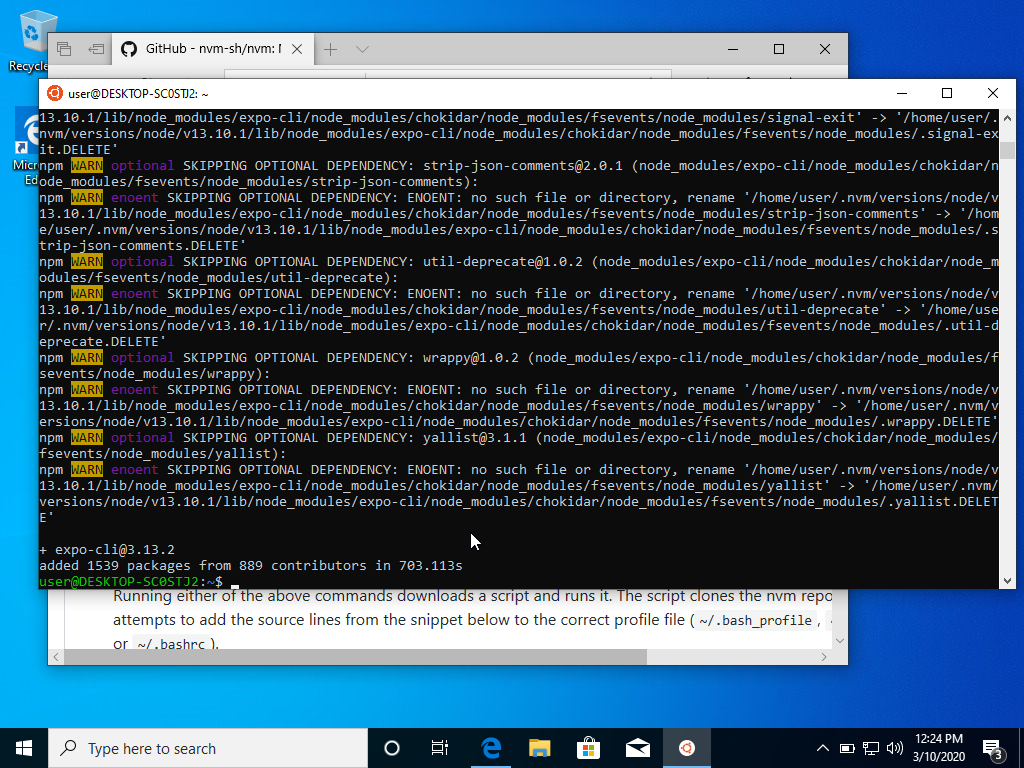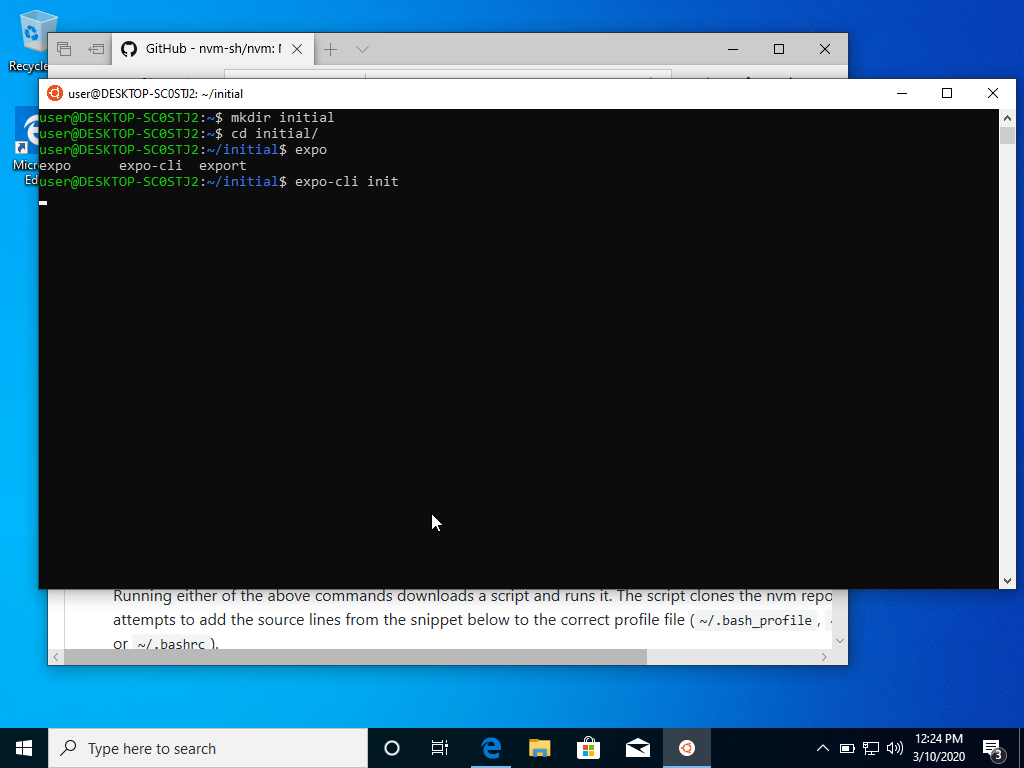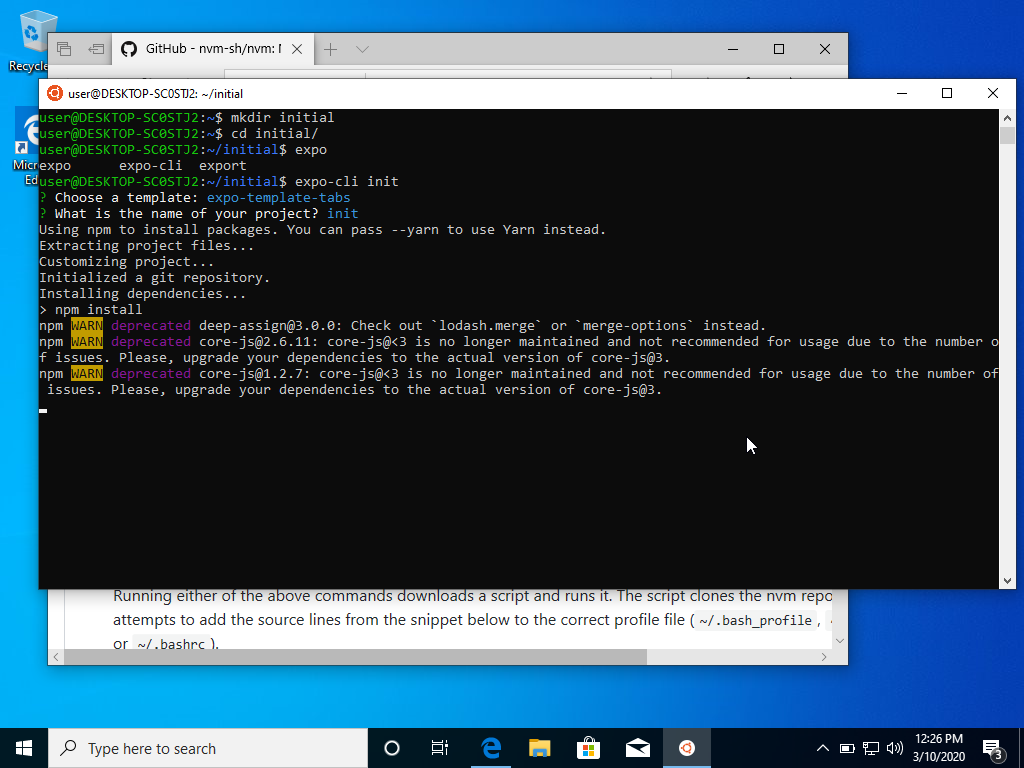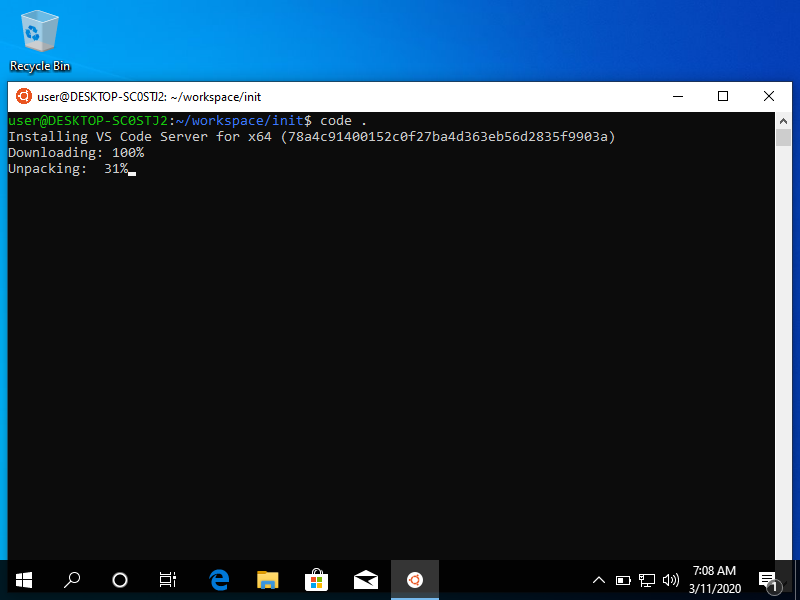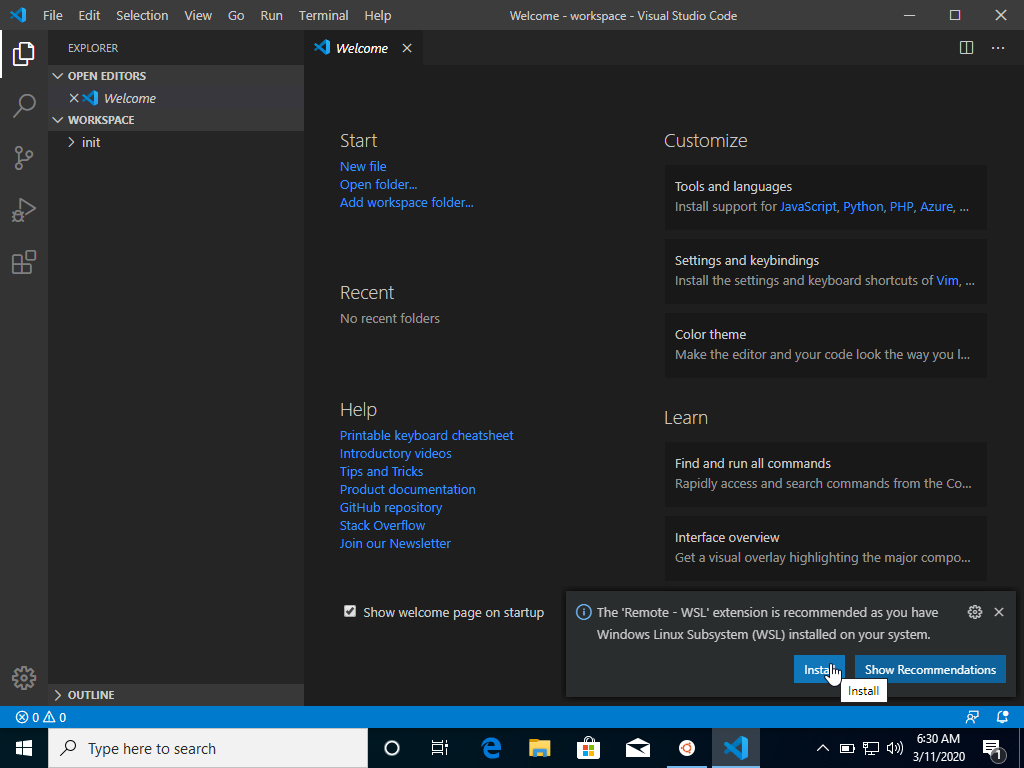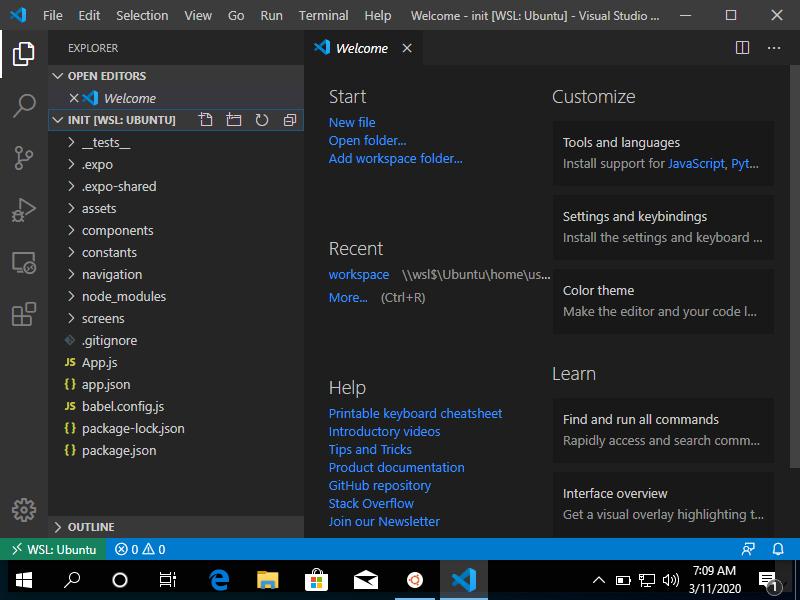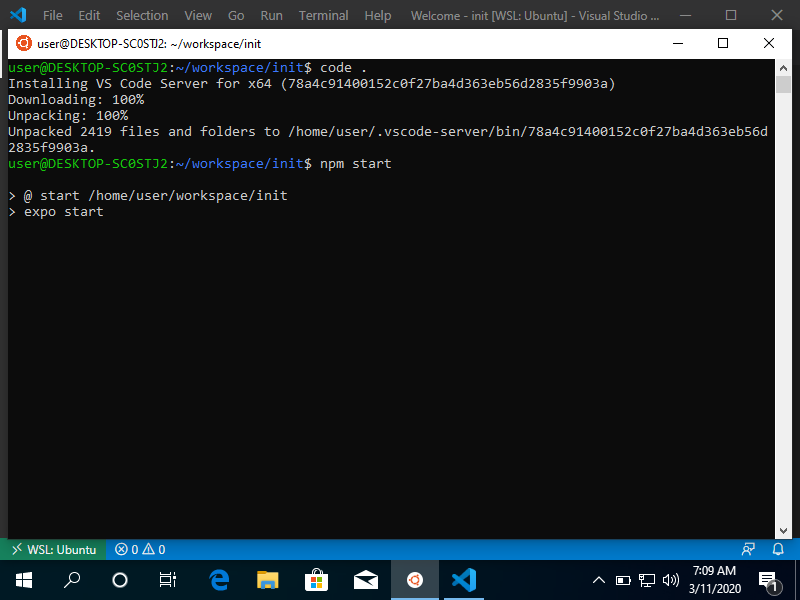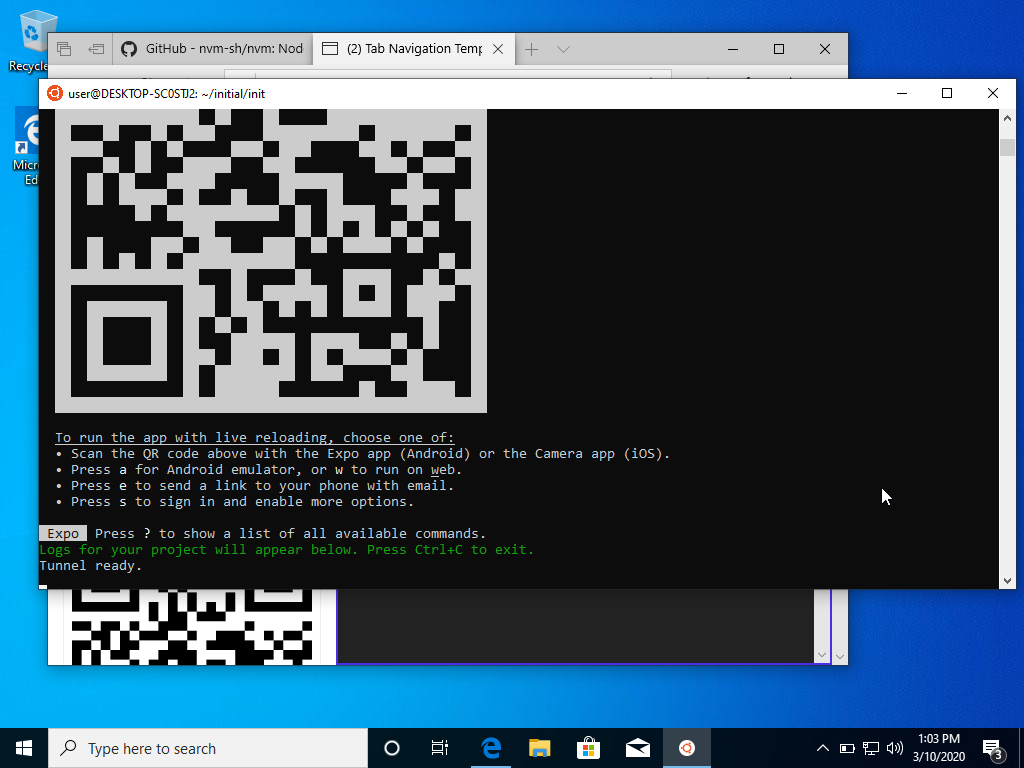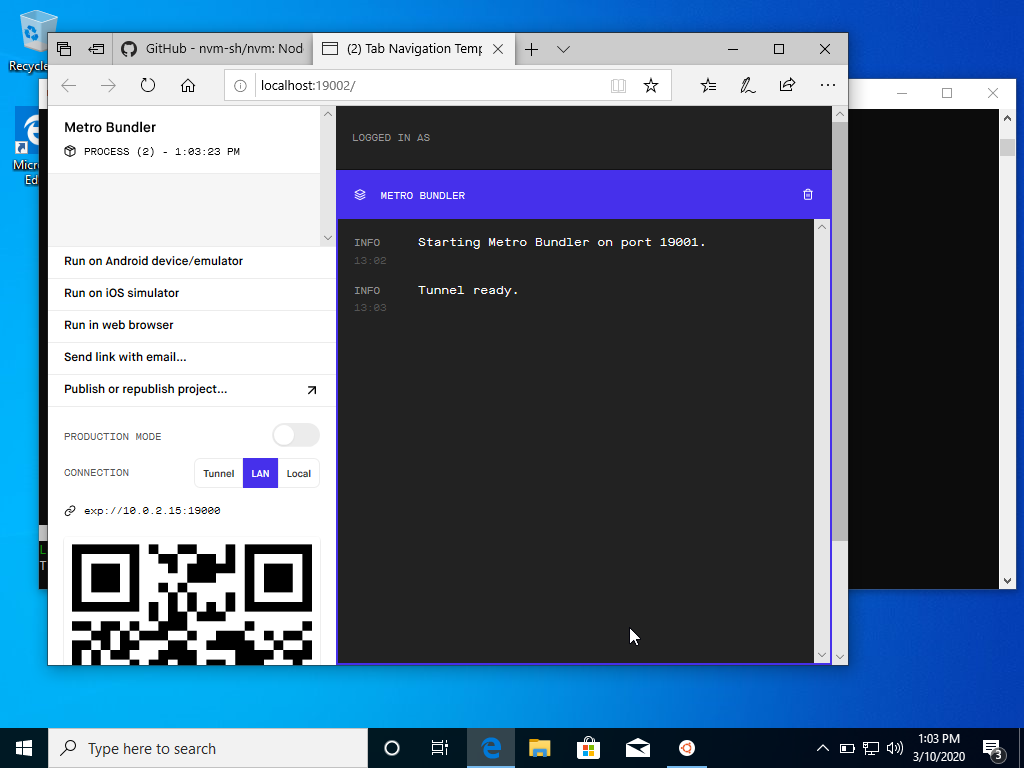The best way to install expo on windows is by first installing WSL (Windows Subsystem for Linux).
-
Following the instructions we need to run Windows PowerShell as administrator
-
Run the command on the instructions will ask to reboot: write Y
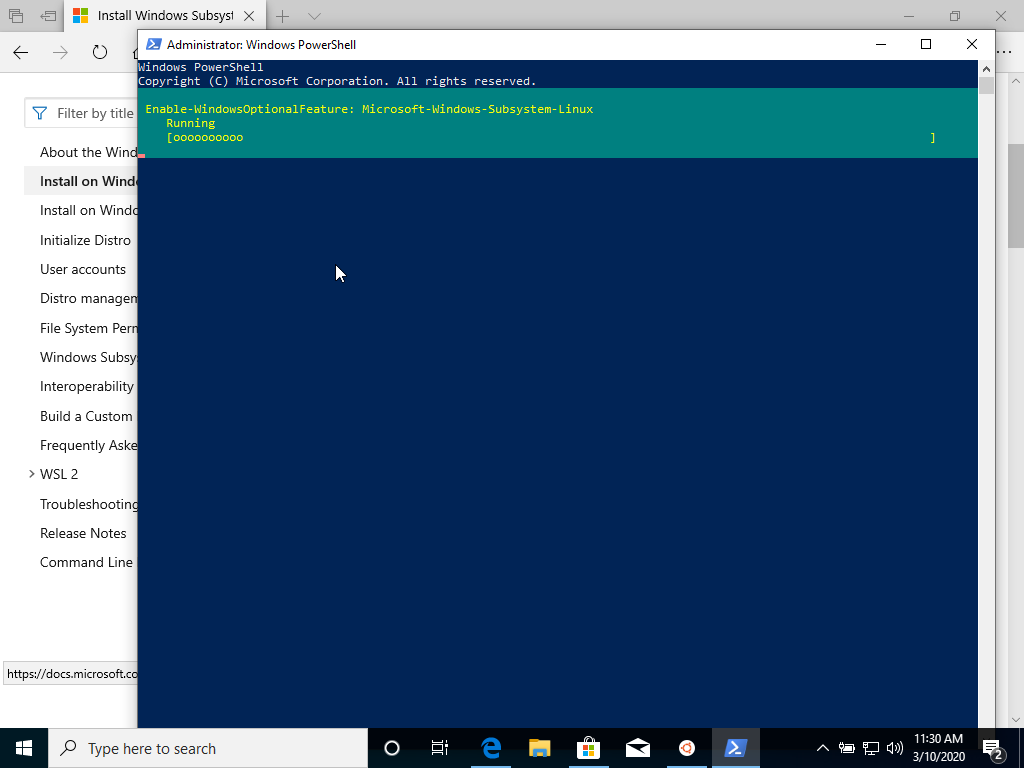

-
We successfully installed WSL, on first open it will create the user and password for your Linux account.
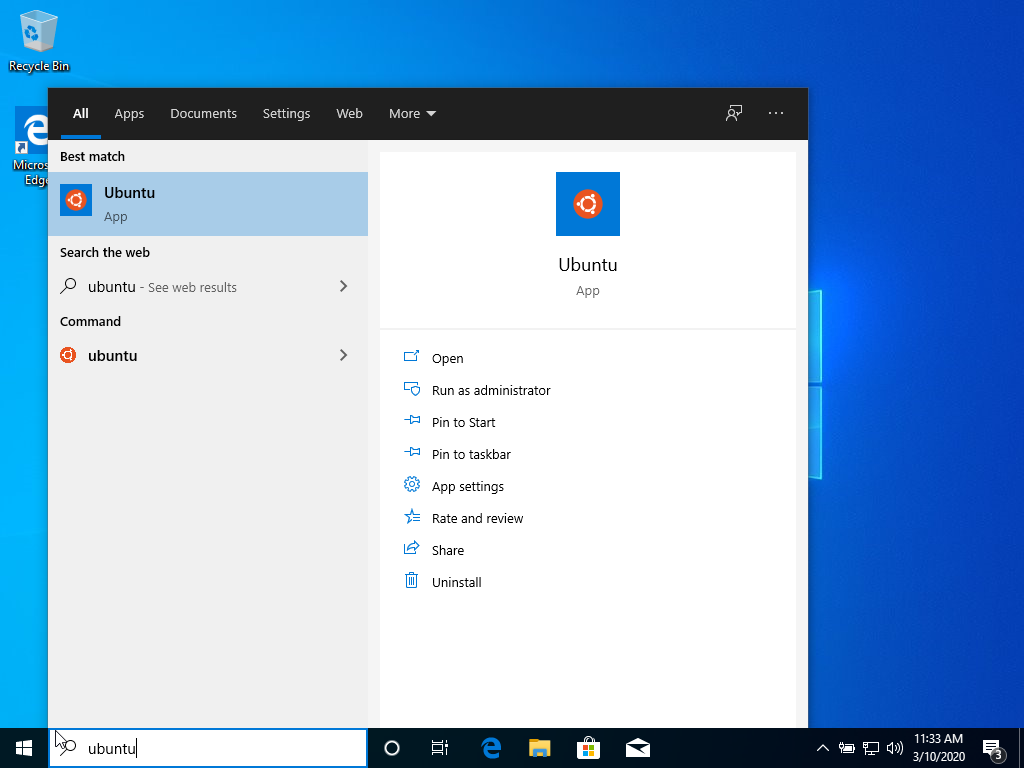
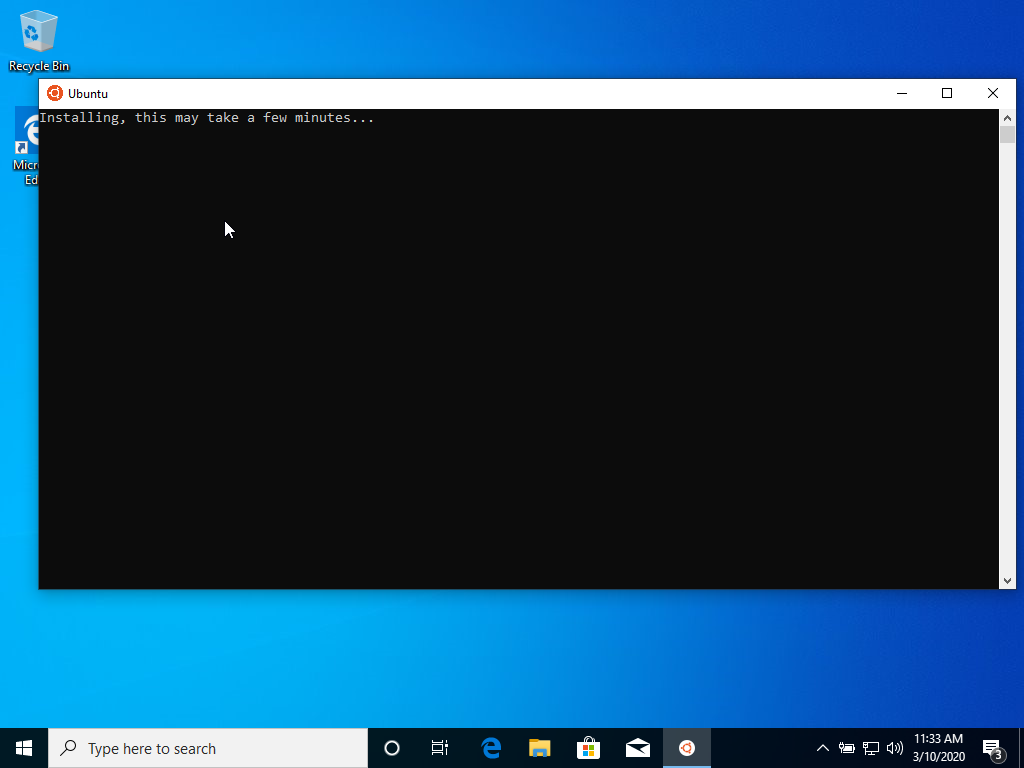
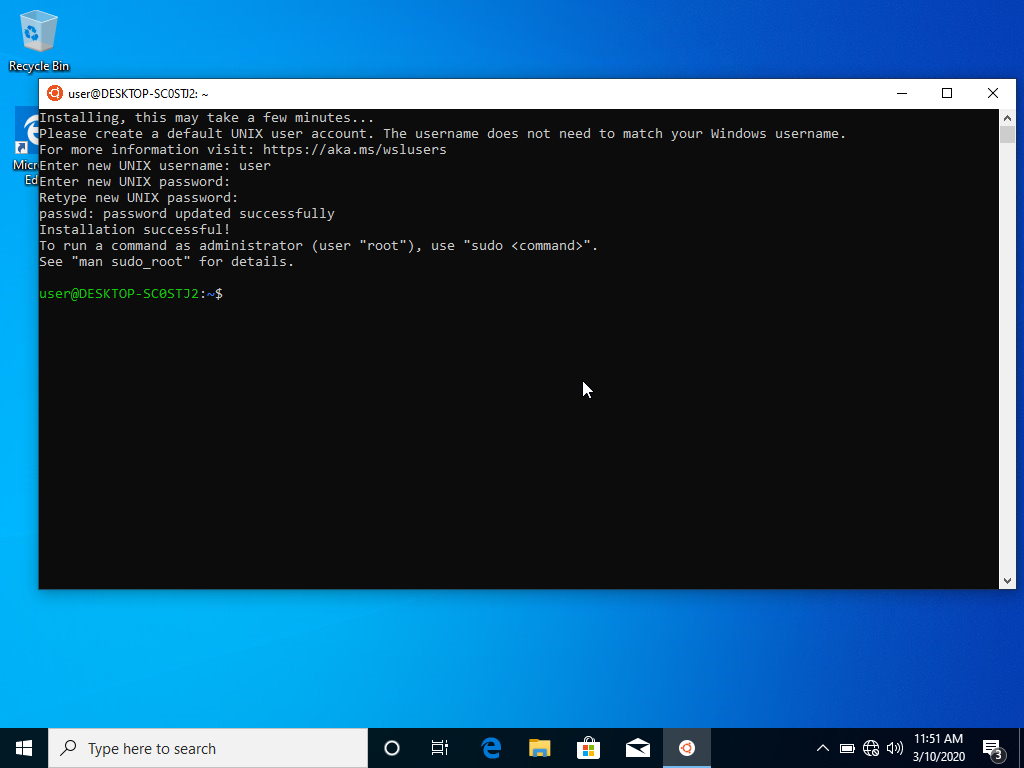
To use node on our machine we will use nvm this will allow us to maintain different versions of node if needed.
-
The best way to install it is by using the following command:
curl -o- https://raw.githubusercontent.com/nvm-sh/nvm/v0.35.3/install.sh | bash -
We'll have to restart our Ubuntu shell to use nvm.
-
To install node we simply run the command
nvm install node
Using our installed version of Node we can now install expo.
npm install -g expo-cli
- The first time we open Visual Studio Code it will ask to install an extension to use with WSL