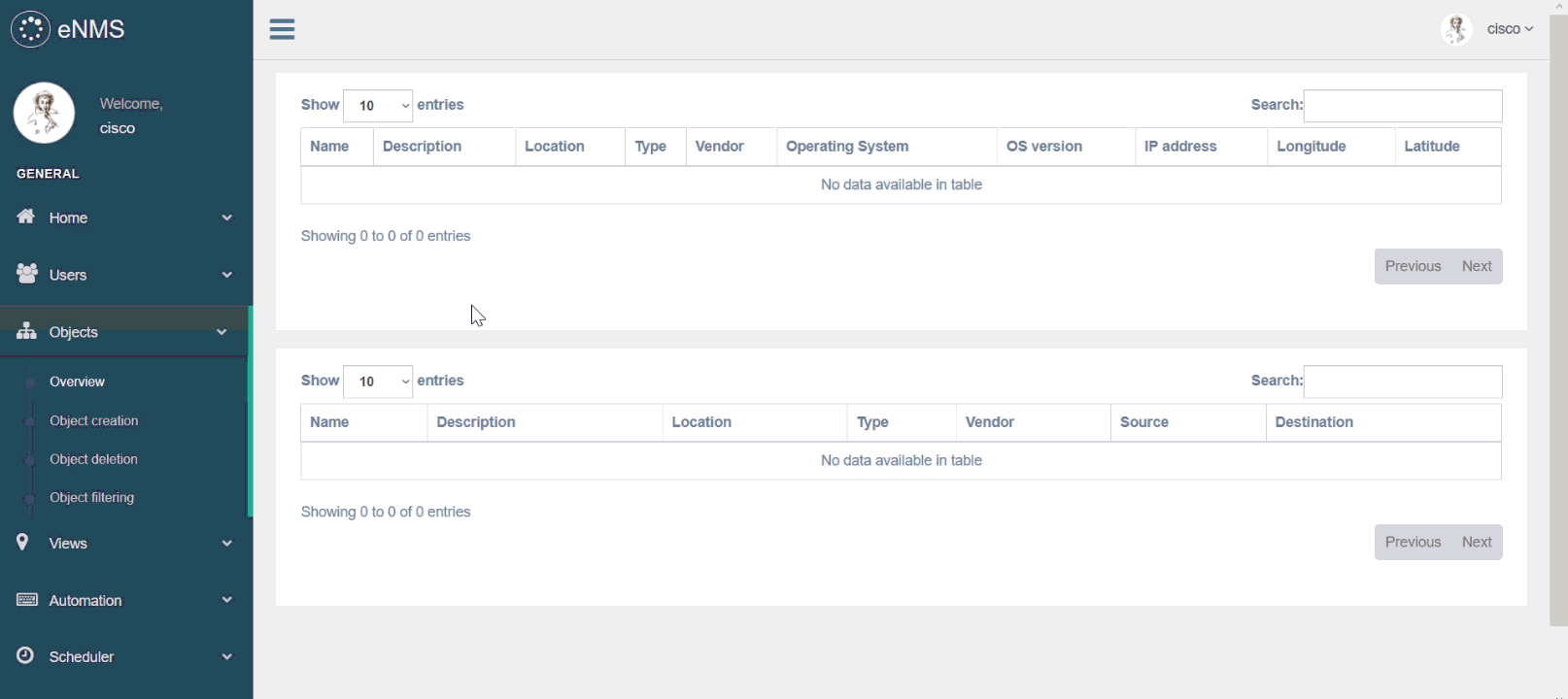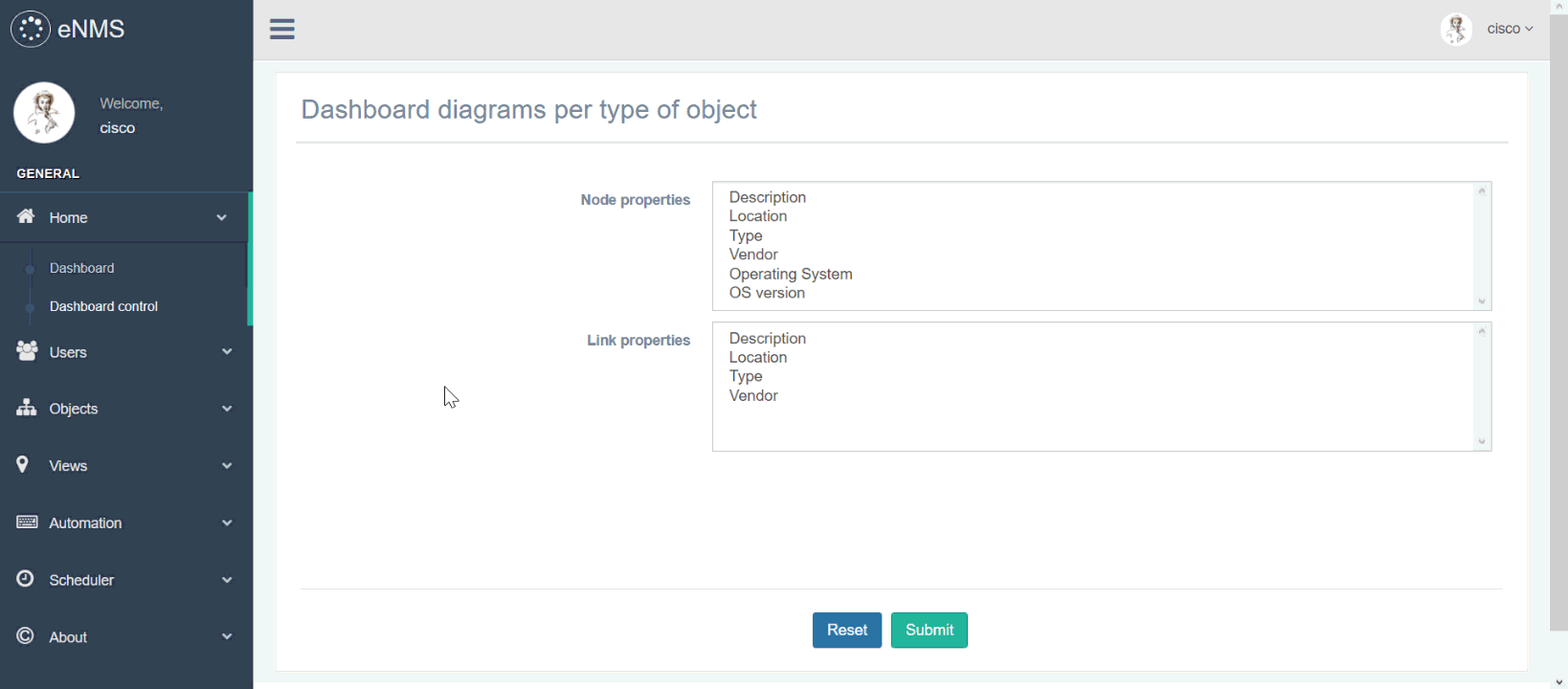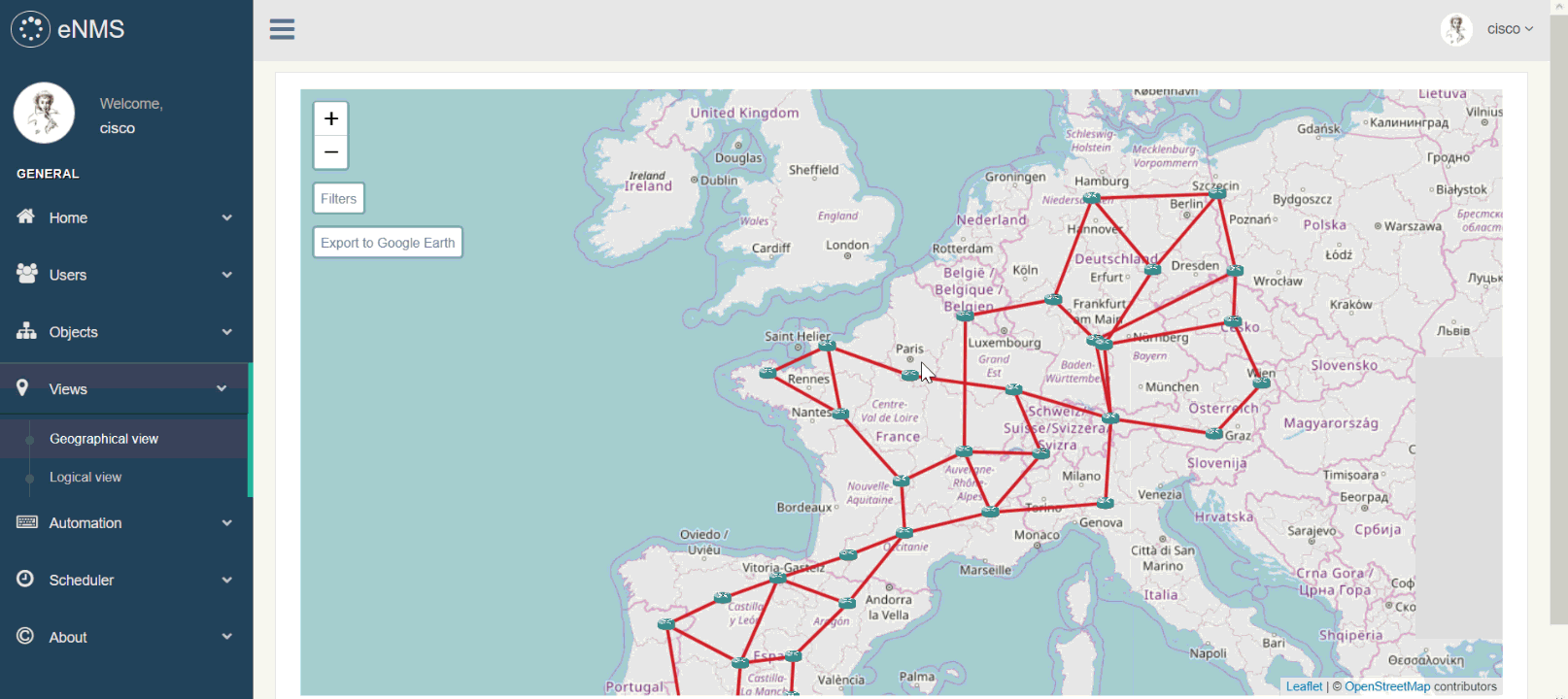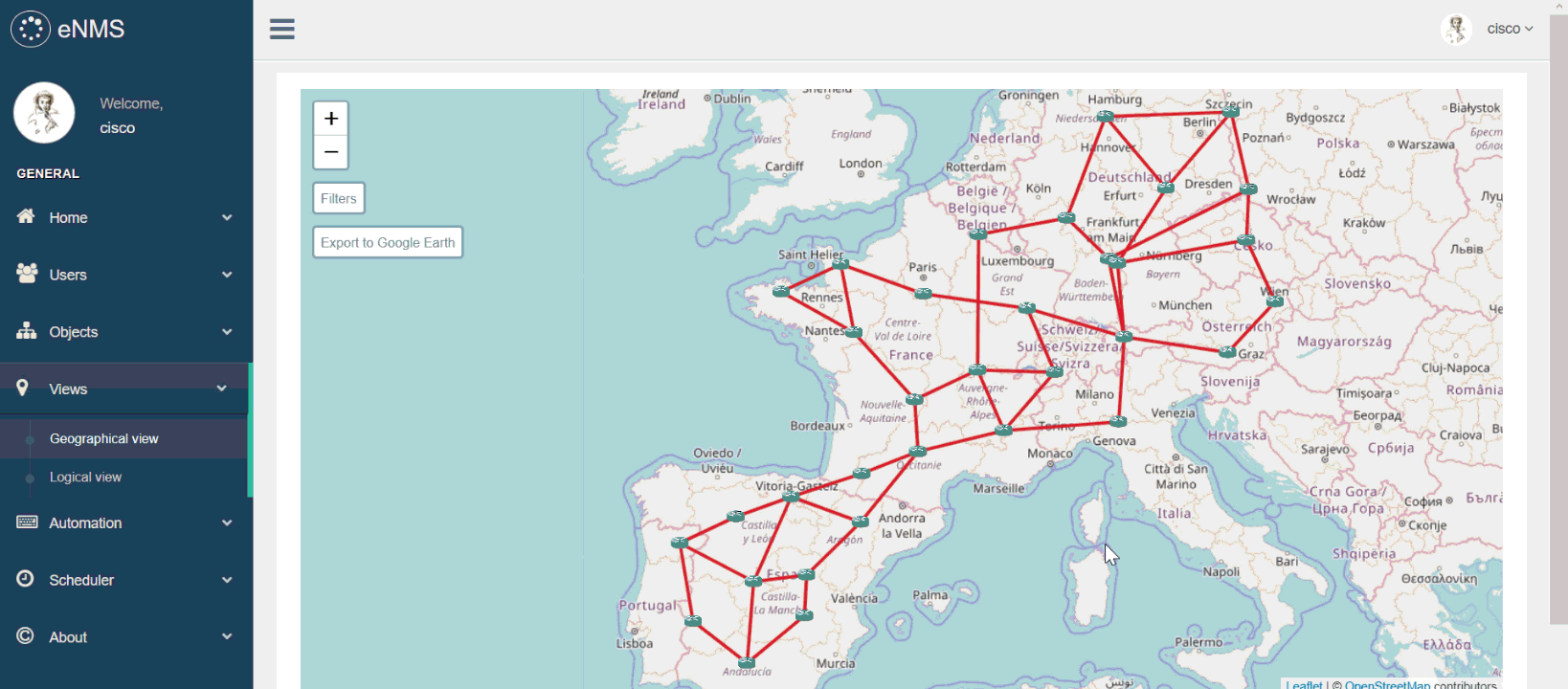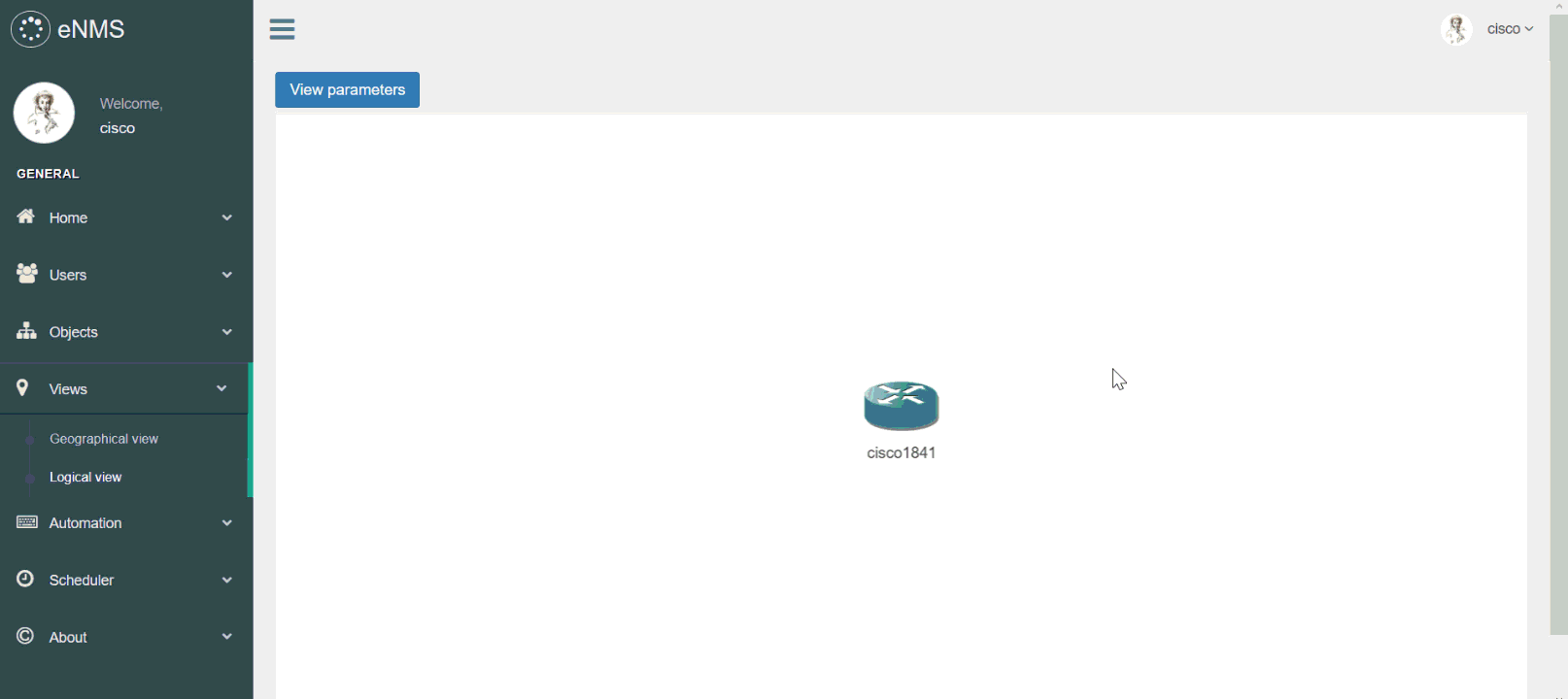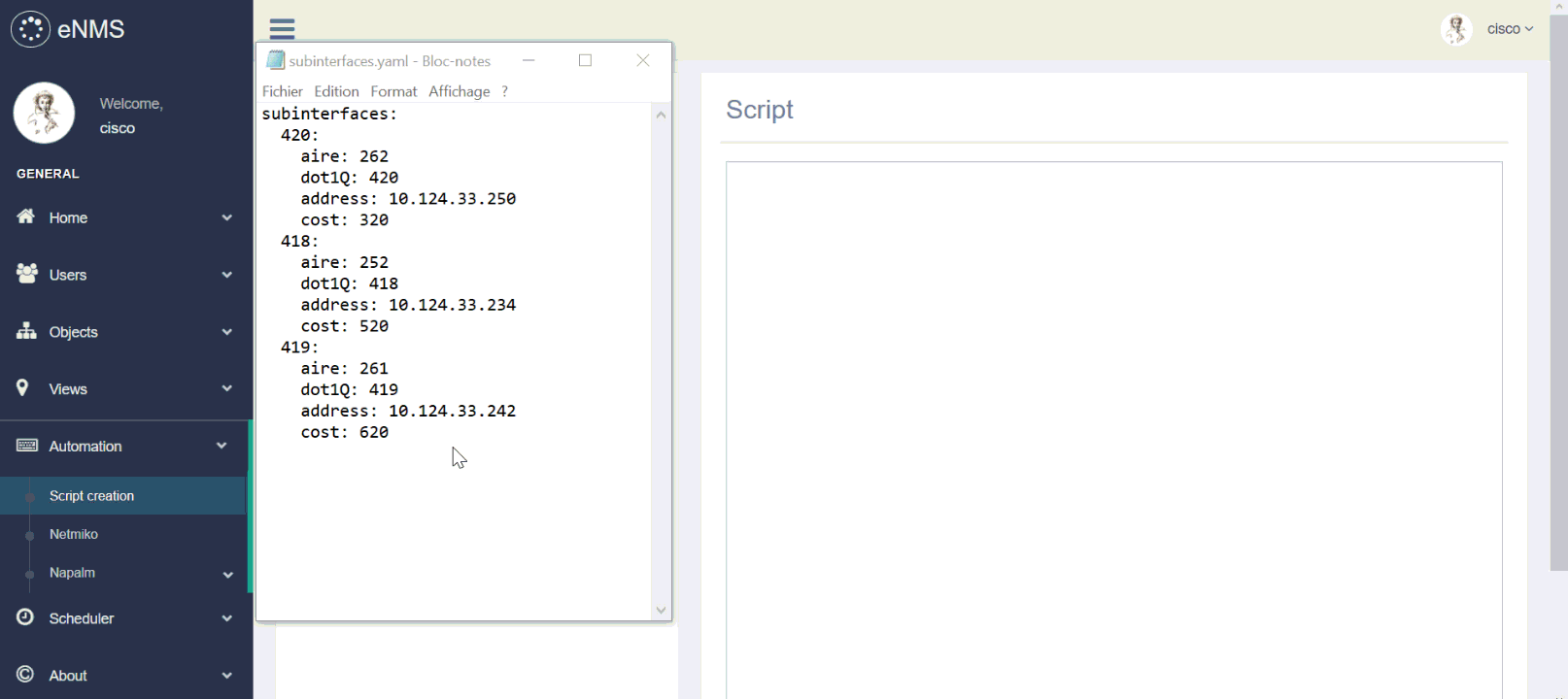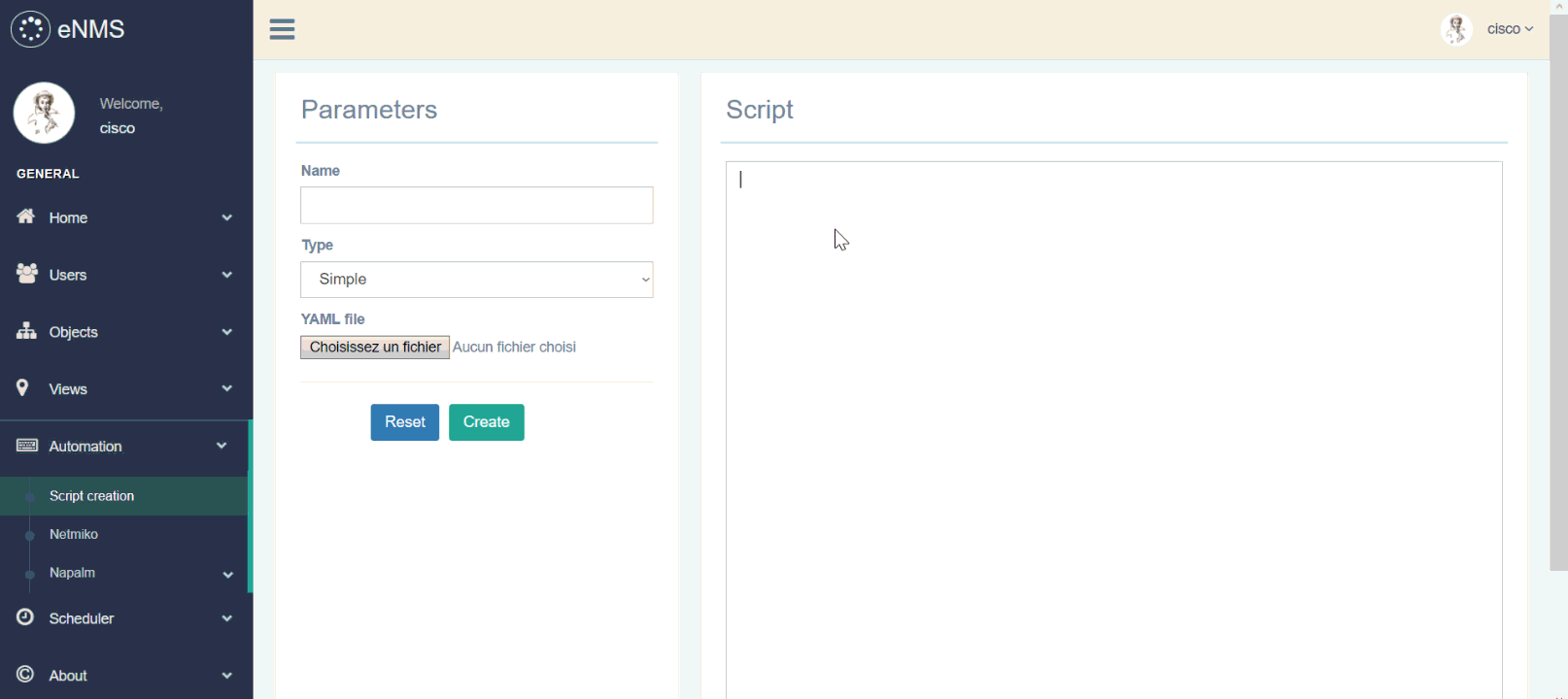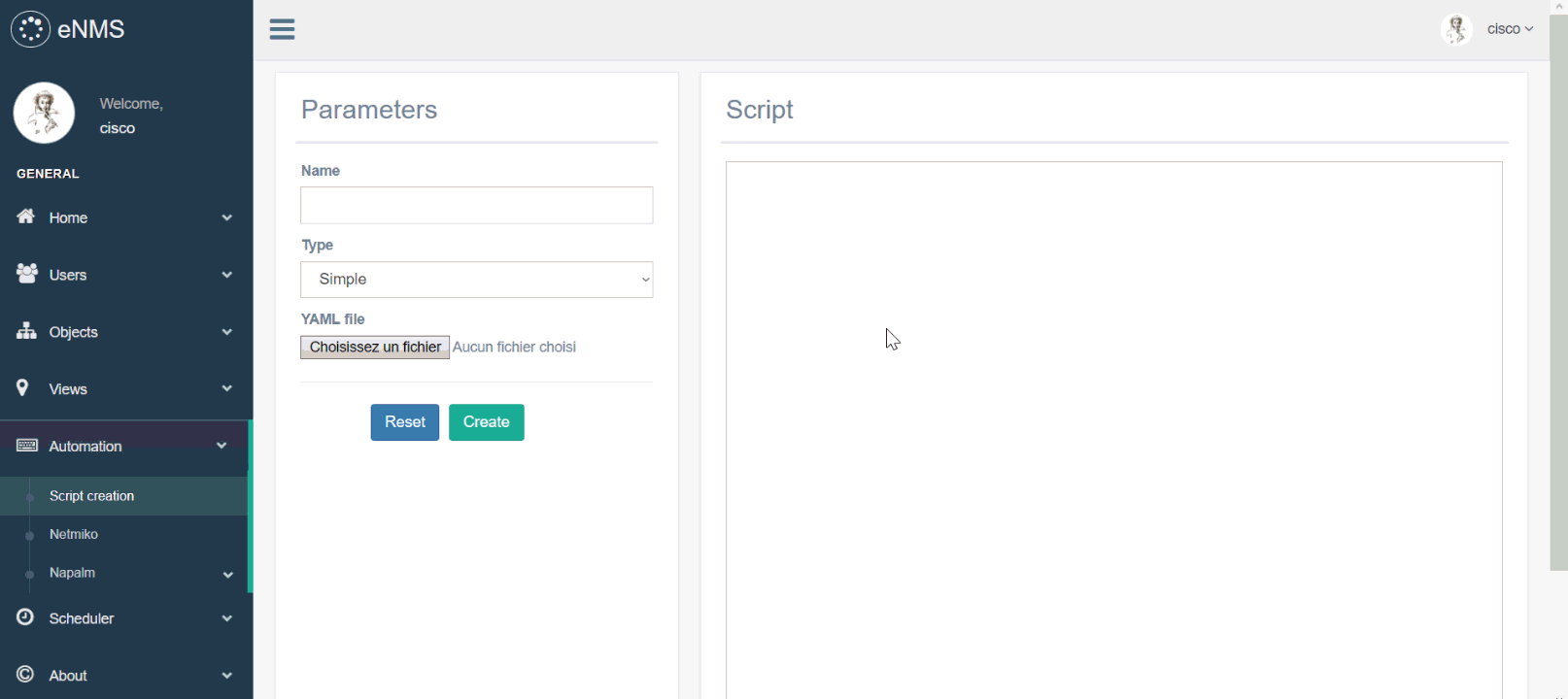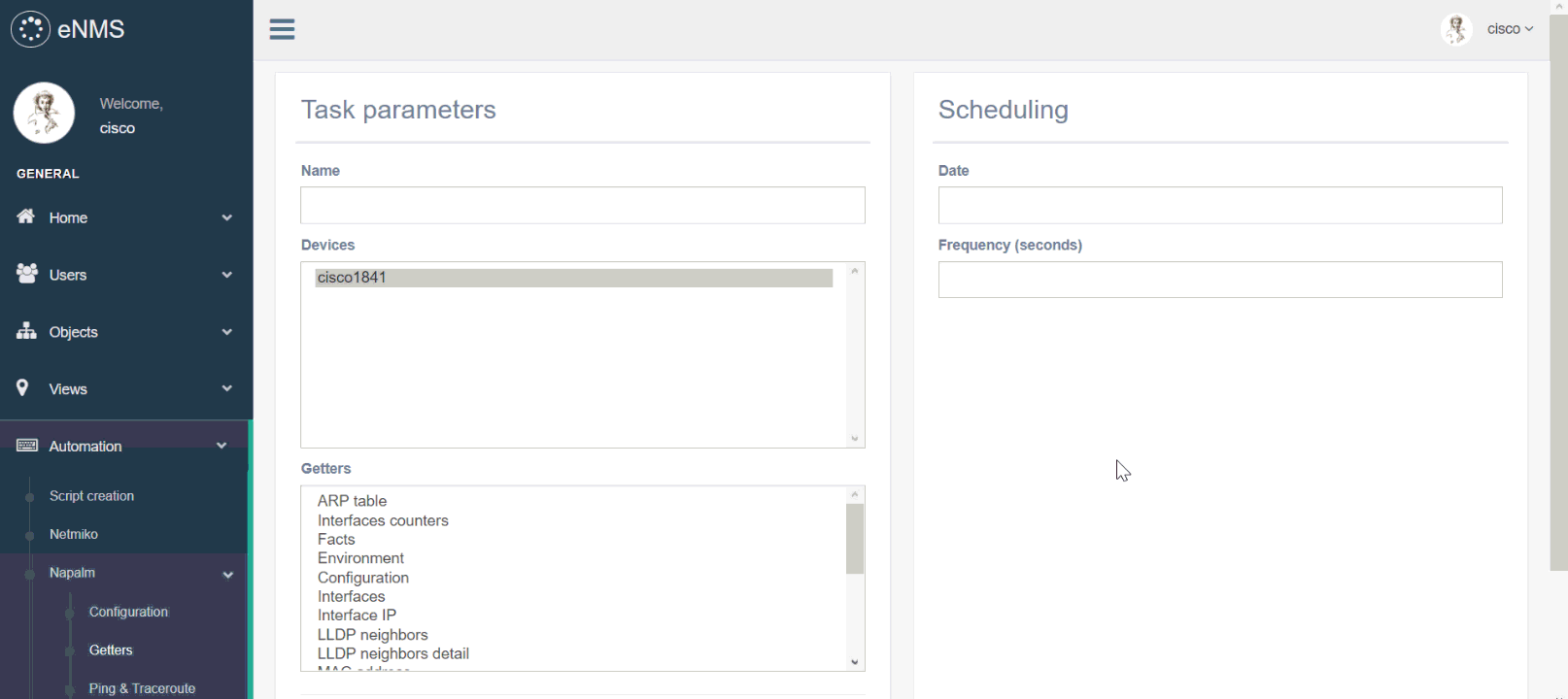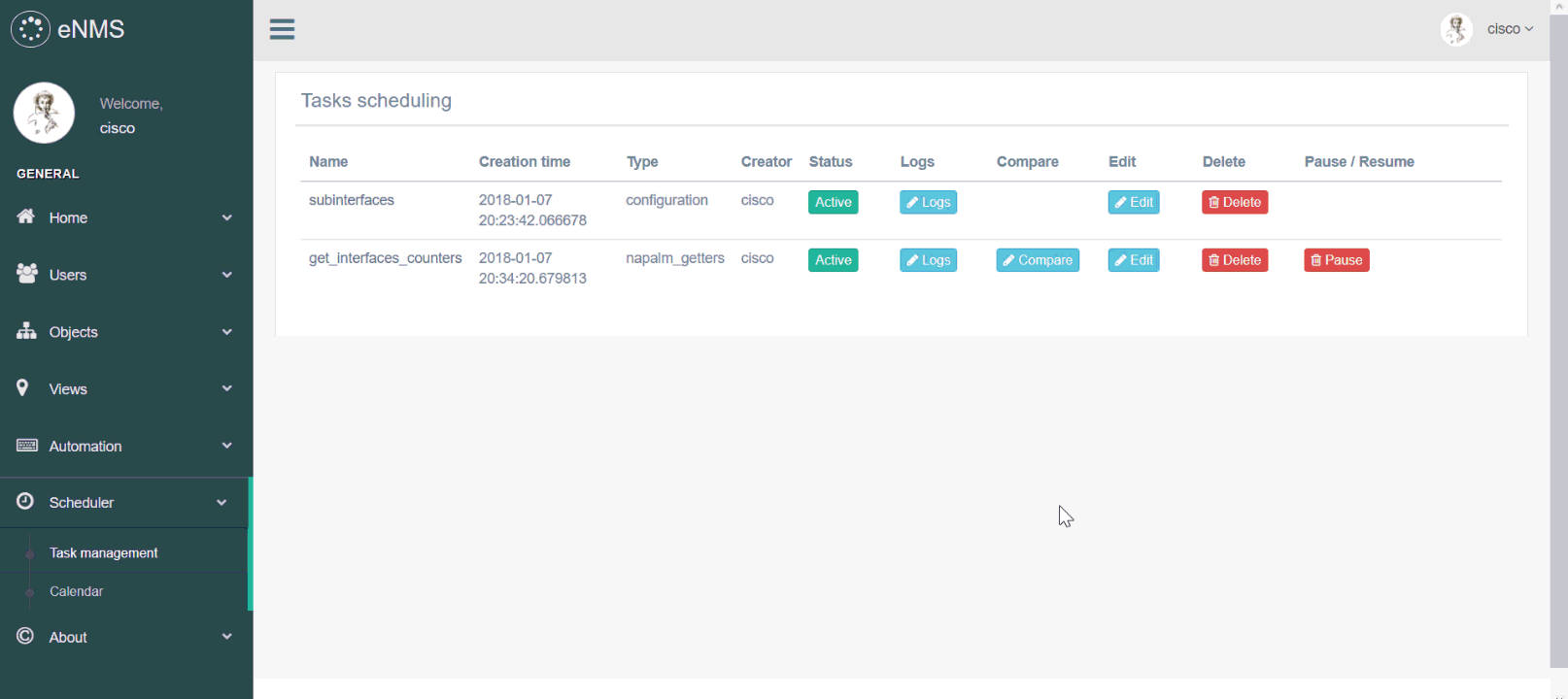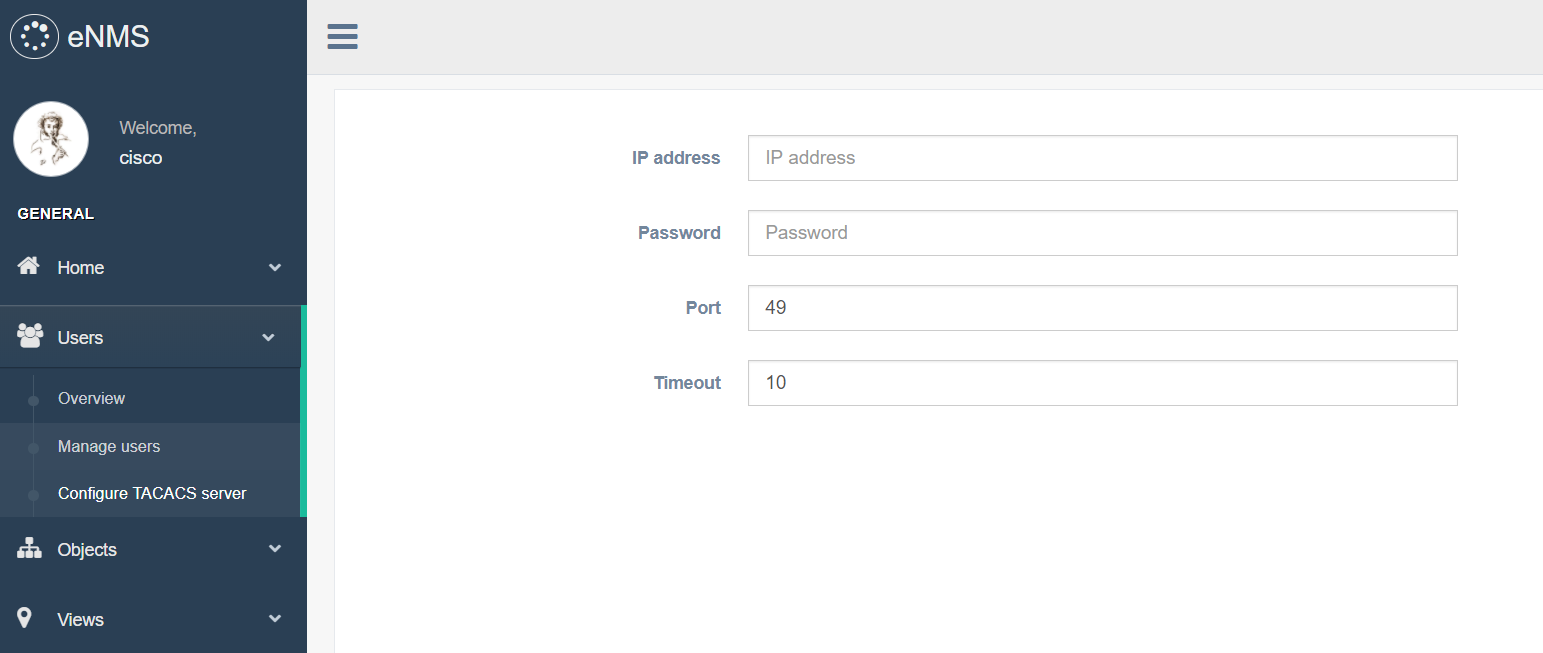eNMS is a network visualization, inventory and automation web platform.
You can find a demo of eNMS here !
Nodes and links can be created in two ways:
- one by one by specifying all properties manually, in the Object creation page.
- by importing an Excel file with one sheet per type of object. Examples of such Excel files are available in the /project folder.
Once your objects have been created, you can go to the Overview page. All objects are displayed in a sortable and searchable table.
The dashboard displays pie charts for any property. You can select, for both nodes and links, which properties are displayed as pie charts in the dashboard.
Network visualization is of paramount importance for quickly understanding the network topology. There are two ways of visualizing the network in eNMS:
- Geographical view: eNMS uses Open Street Map to draw all network devices at their exact location GPS location.
- Logical view: the geographical view only makes sense if we have all GPS coordinates: it is not always the case. The logical view uses a graph-drawing algorithm to display the network in an aesthetically pleasing way.
Networks can be exported on Google Earth from the geographical view: the resulting file is stored in the /kmz folder.
eNMS uses PuTTY to automatically establish an SSH connection to any SSH-enabled device from the web interface. Your credentials are automatically provided to PuTTY for faster login.
There are four types of task in eNMS:
- Netmiko configuration task: list of commands to configure the device (plain text or Jinja2 template).
- Netmiko show commands task: list of “show commands” which output will be displayed in the task logs.
- NAPALM configuration task: partial or full configuration (plain text or Jinja2 template).
- NAPALM getters: list of getters which output will be displayed in the task logs.
For each task, you can select a list of target devices. A script is sent to all target devices at the same time, with multiple processes (multiprocessing library).
eNMS also provides some scheduling functions:
- Start date: instead of running the task immediately, the task will start at a specific time.
- Frequency: the task will be run periodically. This is especially useful for tasks that pull some information from the device, i.e netmiko show commands / NAPALM getters tasks.
- Create a script in the Script creation page.
- Set the script parameters (netmiko driver, global delay factor, target devices).
For complex script, it is best to use Jinja2 templating language:
- Write a Jinja2 template in the Script creation page.
- Import a YAML file that contains all associated variables. eNMS will take care of converting the template to a real text-based script.
NAPALM is an automation framework that provides a set of functions to interact with different network device Operating Systems using a unified API. NAPALM can be used to change the configuration (merge or replace), either via a plain text script or a Jinja2-enabled template.
You can schedule a task to retrieve the output of a list of commands (show, ping, traceroute, etc) periodically. The result is stored in the database and displayed in the logs of the task, in the Task management page.
You can also schedule a task to retrieve a NAPALM getter periodically.
For all periodic tasks, you can compare the results between any two devices, at two different times.
The comparison result is displayed with two methods:
- A unified diff: show just the lines that have changed plus a few lines of context, in an inline style. (like Git)
- A ndiff: list every line and highlights interline changes.
The user can filter the objects available in the GUI by searching for specific value for each property. For each property, the select can choose to use a regular expression instead of a hardcoded value: regexes allows for specific search like a location or an IP subnet.
In the following example, we use the regexes [france|spain] for location to filter all objects that are not in France or in Spain, as well as the regex [Router|Switch] for type to filter all nodes that are neither a router, nor a switch.
Note that filters apply to everything in eNMS that uses objects: dashboard, object deletion, geographical and logical views, task scheduling, etc. You can use them to visualize or send to script to a specific subset of devices.
Let's imagine that you want to send a script to all routers with IOS 12.4(24)T or IOS 12.4(11)T. By default, all devices will be displayed in the netmiko / napalm script scheduling page.
The first step will be to filters the nodes:
- go to the "Object filtering" page
- set the "Operating System" to
IOS - set the "OS version" to
12.4\((24|11)\)T - tick the regex box for the "OS version" parameter
- apply the filter
After that, in the netmiko / napalm scheduling page, only the devices that match those criteria will be displayed: all devices in the multiple selection box can be selected as target devices.
It is possible to configure a TACACS+ server in eNMS: upon authentication, a request will be sent to the server to check the credentials and log in the user.
- Open /eNMS/source/objects/models.py and add a Column to the appropriate model (Object, Node or Link) Example: description = Column(String) in the Object class.
- Open /eNMS/source/objects/properties.py and add the property in the appropriate tuple.
- Open /eNMS/source/base/properties.py and add the property and it's user-friendly name in the "pretty_names" dictionnary.
- (Optional) If you want the new property to be displayed as a diagram in the dashboard, open /eNMS/source/objects/properties.py and add the property in the appropriate diagram tuple.
- Delete the database.db file, and restart the application.
The following modules are used in eNMS:
flask (web framework)
flask_migrate (database migration)
flask_wtf (forms)
flask_sqlalchemy (database)
flask_login (login system)
tacacs_plus (used for enabling TACACS+ authentication)
xlrd (used for creating objects from an Excel file)
netmiko, NAPALM (used for network automation)
jinja2, pyyaml (used for sending complex template-based scripts)
simplekml (used for exporting project to Google Earth)
In order to use eNMS, you need to:
-
(optional) set up a virtual environment. Python official doc on virtual environments
-
clone eNMS (or download as a zip archive from github)
pip clone https://github.com/afourmy/eNMS.git
- install the requirements
cd eNMS
pip install -r requirements.txt
- run /source/flask_app.py.
cd source
python flask_app.py
-
go the http://127.0.0.1:5100/.
-
create an account and log in.
You can contact me at my personal email address:
''.join(map(chr, (97, 110, 116, 111, 105, 110, 101, 46, 102, 111,
117, 114, 109, 121, 64, 103, 109, 97, 105, 108, 46, 99, 111, 109)))
or on the Network to Code slack. (@minto, channel #enms)
Bootstrap: Front-end HTML/CSS framework.
Bootstrap Date/Time Picker: Date/time picker widget based on twitter bootstrap.
Datatables: Advanced interaction controls to any HTML table with jQuery.
eCharts: Interactive charting and visualization javascript library.
Flask: A microframework based on the Werkzeug toolkit and Jinja2 template engine.
Flask WTForms: Simple integration of Flask and WTForms, including CSRF, file upload, and reCAPTCHA.
Flask SQLAlchemy: Adds support for SQLAlchemy to Flask.
Flask Login: Provides user session management for Flask.
Flask Migrate: Handles SQLAlchemy database migrations for Flask applications using Alembic.
Font awesome: Font and CSS toolkit.
FullCalendar: JavaScript drag-n-drop event calendar.
Jinja2: A modern and designer-friendly templating language for Python.
Jquery: JavaScript library designed to simplify the client-side scripting of HTML.
Leaflet: JavaScript library for mobile-friendly interactive maps.
Moment: JavaScript library to Parse, validate, manipulate, and display dates and times.
NAPALM: A library that implements a set of functions to interact with different network device Operating Systems using a unified API.
Netmiko: A multi-vendor library to simplify Paramiko SSH connections to network devices.
Nprogress: Slim progress bars in JavaScript.
OpenStreetMap: Collaborative project to create a free editable map of the world.
Parsley: JavaScript form validation library.
pyYAML: YAML parser and emitter for Python.
simplekml: Library to generate KML files (Google Earth).
TACACS+: A TACACS+ client that supports authentication, authorization and accounting.
Vis: JavaScript visualization library to display dynamic, automatically organised network views.
xlrd: Library to extract data from Microsoft Excel (tm) spreadsheet files.