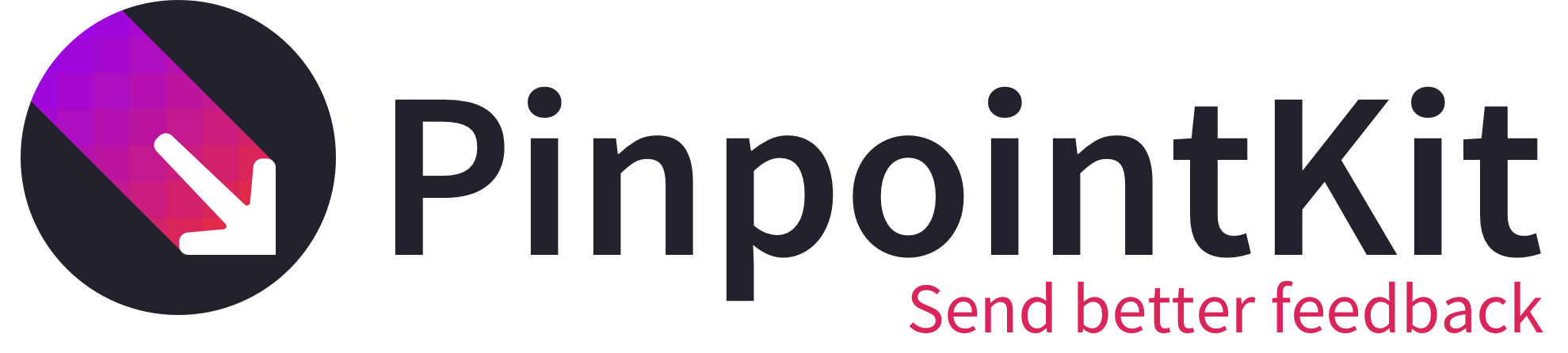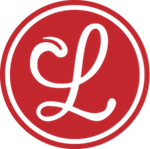PinpointKit is an open-source iOS library in Swift that lets your testers and users send feedback with annotated screenshots and logs using a simple gesture.
Features
- Shake to trigger feedback collection
- Automatic, opt-in system log collection
- Add arrows, boxes, and text to screenshots to point out problems.
- Blur our sensitive information before sending screenshots
- Customize everything
- The color of the arrows, and boxes
- The text in the interface
- How and where your feedback is sent
- Absolutely free and open source
- No backend required
Requirements
- iOS 9.0+
- Xcode 7.3+
Installation
CocoaPods
CocoaPods is a dependency manager for Cocoa projects. You can install it with the following command:
$ gem install cocoapodsCocoaPods 1.0.0+ is required to build PinpointKit.
To integrate PinpointKit into your Xcode project using CocoaPods, specify it in your Podfile:
source 'https://github.com/CocoaPods/Specs.git'
platform :ios, '9.0'
use_frameworks!
pod 'PinpointKit', '~> 0.9'Then, run the following command:
$ pod installCarthage
Carthage is a decentralized dependency manager that builds your dependencies and provides you with binary frameworks.
You can install Carthage with Homebrew using the following command:
$ brew update
$ brew install carthageTo integrate PinpointKit into your Xcode project using Carthage, specify it in your Cartfile:
github "Lickability/PinpointKit" ~> 0.9
- Run
carthage updateto build the framework. - Next, select your application project in the Project Navigator (blue project icon) to navigate to the target configuration window and select the application target under the “Targets” heading in the sidebar.
- In the tab bar at the top of that window, open the “General” panel.
- Drag the built
PinpointKit.frameworkfrom the Carthage build folder into the “Embedded Binaries” section.
Manually
If you prefer not to use either of the aforementioned dependency managers, you can integrate PinpointKit into your project manually.
Embedded Framework
- Open up Terminal,
cdinto your top-level project directory, and run the following command if your project is not initialized as a git repository:
$ git init- Add PinpointKit as a git submodule by running the following command:
$ git submodule add -b master https://github.com/Lickability/PinpointKit.git-
Open the new
PinpointKit/PinpointKitfolder, and drag thePinpointKit.xcodeprojinto the Project Navigator of your application’s Xcode project.It should appear nested underneath your application’s blue project icon. Whether it is above or below all the other Xcode groups does not matter.
-
Select the
PinpointKit.xcodeprojin the Project Navigator and verify the deployment target matches that of your application target. -
Next, select your application project in the Project Navigator (blue project icon) to navigate to the target configuration window and select the application target under the “Targets” heading in the sidebar.
-
In the tab bar at the top of that window, open the “General” panel.
-
Click on the
+button under the “Embedded Binaries” section. -
You will see two different
PinpointKit.xcodeprojfolders each with two different versions of thePinpointKit.frameworknested inside a Products folder. -
Select the top
PinpointKit.frameworkfor iOS. -
And that’s it!
The PinpointKit.framework is automatically added as a target dependency, linked framework and embedded framework in a “Copy Files” build phase which is all you need to build on the simulator and a device.
Usage
Once PinpointKit is installed, it’s simple to use.
To display a feedback view controller, add the following code where you want the feedback to display, passing the view controller from which PinpointKit should present:
PinpointKit.defaultPinpointKit.show(fromViewController: viewController)If you want to have the feedback view display from a shake gesture, simply do the following in your UIApplicationDelegate class:
lazy var window: UIWindow? = return ShakeDetectingWindow(frame: UIScreen.mainScreen().bounds)If you don't want to use defaultPinpointKit you can specify both Configuration and PinpointKitDelegate instances on initialization of PinpointKit.
The Configuration struct allows you to specify how the feedback view looks and behaves, while the PinpointKitDelegate instance provides hooks into the state of the feedback being sent.
Customization
PinpointKit uses a protocol-oriented architecture which allows almost everything to be customized. Here are some examples of what’s possible:
- Implement a
JIRASenderthat conforms toSender, allowing users to send feedback directly into your bug tracker. - Supply your own console log collector that aggregates messages from your third-party logging framework of choice by conforming to
LogCollector - Change how logs are viewed by creating your own view controller conforming to
LogViewer.
For more information on what you can customize, take a peek the documentation of Configuration.
License
PinpointKit is available under the MIT license. See the LICENSE file for more information.
About
PinpointKit is built and maintained by Lickability, a small software studio in New York that builds apps for clients and customers. If you or your team need help building or updating an app, say hello@lickability.com. We’d love to hear more about your project.
Huge thanks to our other contributors, including Kenny Ackerson, Paul Rehkugler, and Caleb Davenport.