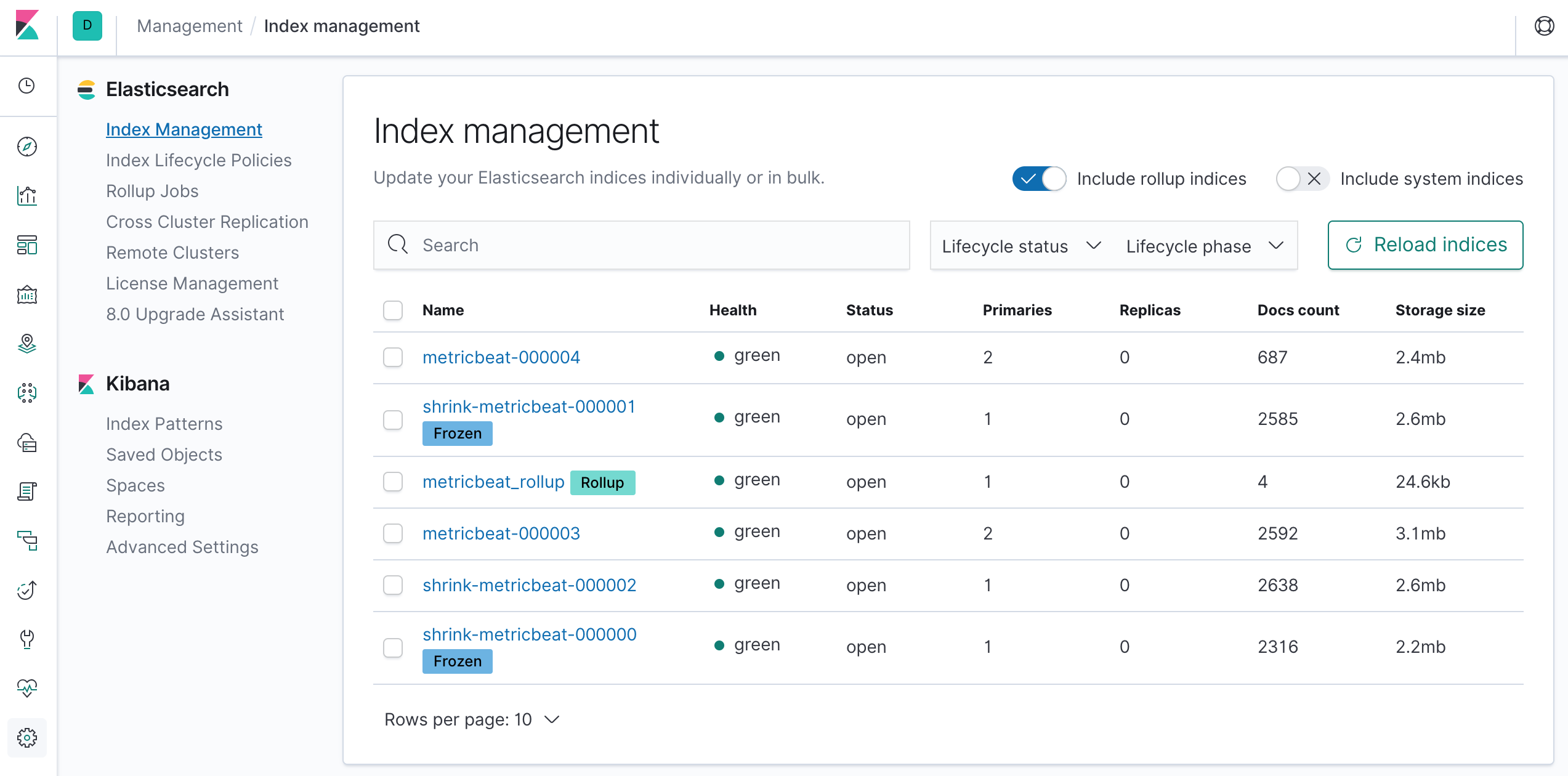Demo code for the Scale Your Elasticsearch Cluster talk.
The settings used here are for a short lived demo only. Do not use those for any development or production environments.
Start with a docker-compose up and explain the different parts while it is initializing.
Explain how node.attr.size is tying the architecture together. Show both setup/templace_metricbeat.json and setup/ilm.json, explain what is going on, and show the results in Index Management. Also load the ILM configuration in the Kibana UI, but explain why not all values are shown correctly. And you can also check the current state of an index with GET /metricbeat-00000/_ilm/explain.
Explain how to set up the snapshot repository with setup/snapshot_repository.json and the policy with setup/slm.json. If the audience is interested in Docker details, point to the custom Dockerfile and why you need to create and chown the bind mounted folder, since it would be owned by root otherwise and Elasticsearch couldn't write to it.
Trying out frozen indices including the recommended steps to use:
PUT frozen
{
"settings": {
"index.routing.allocation.include.size": "cold",
"index.number_of_replicas" : 0
}
}
POST frozen/_doc
{
"name": "Philipp"
}
POST frozen/_doc
{
"name": "Nicolas"
}
GET frozen/_search
POST frozen/_forcemerge?max_num_segments=1
POST frozen/_freeze
GET frozen/_search
GET frozen/_search?ignore_throttled=false
GET _cat/indices/frozen?v&h=health,status,index,pri,rep,docs.count,store.size
GET _cat/thread_pool/search_throttled?v&h=node_name,name,active,rejected,queue,completed&s=node_name
GET frozen/_search?ignore_throttled=false&pre_filter_shard_size=1
POST frozen/_doc
{
"name": "Abdon"
}
GET frozen/_settings?flat_settings=true
POST frozen/_unfreeze
POST frozen/_doc
{
"name": "Abdon"
}
GET frozen/_searchShow in Discover how the frozen indices are not shown by default and that you need to turn them on in the Kibana settings.
Show the underlying setup/rollup.json and how you would build it in the Kibana UI. Show the underlying documents in Discover and build a visualization on the Docker network traffic.
Run docker-compose down -v to remove of the entire setup again.
If running this demo on Zoom or another platform that eats all your CPU, you might want to run the demo on the Cloud.
- Have your AWS account set up, access key created, and added as environment variables in
AWS_ACCESS_KEY_IDandAWS_SECRET_ACCESS_KEY. Protip: Use https://github.com/sorah/envchain to keep your environment variables safe. - Change the settings to a domain you have registered under Route53 in inventory and variables.tf. Set the Hosted Zone for that domain and export the Zone ID under the environment variable
TF_VAR_zone_id. If you haven't created the Hosted Zone yet, you should set it up in the AWS Console first and then set the environment variable. - If you haven't installed the AWS plugin for Terraform, get it with
terraform initfirst. Then create the keypair, DNS settings, and instances withterraform apply. - Open and TCP/5601 on the network configuration (waiting for this Terraform issue).
- Apply the configuration to the instance with
ansible-playbook configure.yml.
When you are done, remove the instances, DNS settings, and key with terraform destroy.