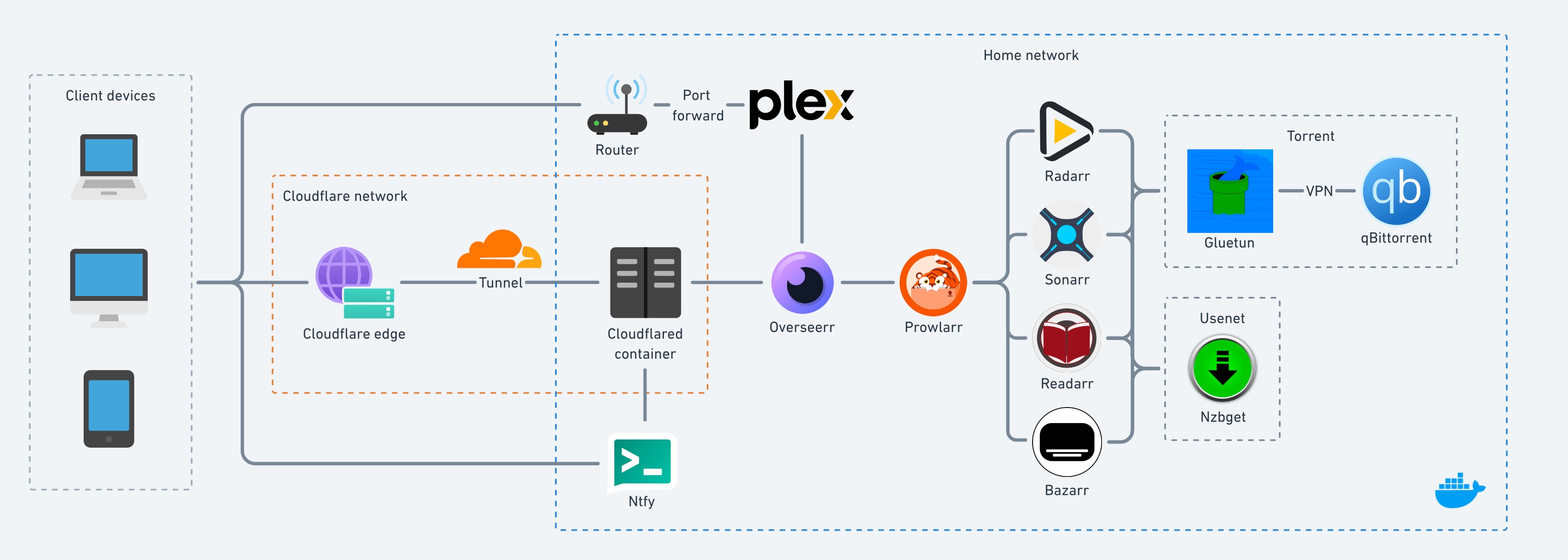This is my automated home media server documentation.
- A Cloudflare account
dockeranddocker-composeinstalled- Linux OS preferred (e.g. Ubuntu 23.04)
- Access to your internet gateway user interface
- A domain name
- FrugalUsenet (provider)
- DunkenSlug (indexer)
- NZBFinder (indexer)
- NZBgeek (optional indexer)
- NZBget (usenet downloader)
- qBittorrent (torrent downloader)
- Overseerr (automated content requester, integrates with the *arrs and Plex)
- Plex (media server and player)
- Prowlarr (index manager for the *arrs)
- Radarr (movie grabber)
- Sonarr (TV show grabber)
- Bazarr (subtitle grabber)
- Readarr (ebook/audiobook grabber)
- Ntfy (notfications)
- Gluetun (VPN client)
- Cloudflare Tunnel (prevents need to open ports to internet)
- Cloudflare Access (authenticaton)
- Prologue (connects to Plex)
- Ntfy (available on iOS and Android)
There will be a folder for each docker container in docker-compose.yml so they can be blind mounted to. This is make backups and configurations easier to manage.
home-media-server
├── docker-compose.yml
├── docker-compose.cftunnel.yml
├── docker-compose.ntfy.yml
├── docker-compose.gluetun.yml
├── .env
├── ntfy
├── qbittorrent
├── gluetun
├── nzbget
├── overseerr
├── plex
├── prowlarr
├── radarr
├── sonarr
├── bazarr
└── readarr
This is your folder structure for all your media files (e.g. ~/media_files/). NZBGet will put all downloads in the usenet directory and the *arrs will move them in the corresponding folders in libraries. Plex will only be synced to the libraries directory.
media_files
├── usenet
├── torrents
├── recycle
└── libraries
├── movies
├── tv
└── books
Configure the .env file and run the main docker compose file:
sudo docker compose up -d
After it's confirmed to be working locally, you can start up the other compose files.
Configure this to remove the 1Mbps limit when watching media outside LAN.
- Port forward 32400 to your media server in your router/modem.
- Check that it's open using https://www.yougetsignal.com/tools/open-ports/.
- Open 32400 in your OS's firewall settings:
sudo ufw allow 32400 - In Plex, go to Settings > Remote Access. Manually specify port 32400 and click Apply.
- Create a Cloudflare account and add your domain name (https://developers.cloudflare.com/fundamentals/get-started/setup/add-site/)
- Go to SSL/TLS and select Full (strict) as encryption mode.
- Go to SSL/TLS > Edge Certificates and enable:
- Always Use HTTPS
- Automatic HTTPS Rewrites
- Go to Cloudflare Zero Trust > Access > Tunnels and create a tunnel.
- This is where you will get the
CF_TUNNEL_TOKENfor your.env. - In Pubilc Hostname tab, create a hostname for each container. Note that the
service URL is the container's name (e.g.
overseerr:5055).
- This is where you will get the
- At this point, your containers are publicly accessible. Go to Cloudflare Zero Trust > Access > Access Groups and create an Access Group.
- Go to Cloudflare Zero Trust > Access > Applications and add an application for each public hostname with the access group you created so it is under authentication.
Notifications to your phone are done using ntfy. Note that your ntfy server should
not be under Cloudflare Access. Authentication should be configured using
Access Control Lists. Configure
notifications for Radarr and Sonarr by setting up your ntfy/.env and
going to Radarr/Sonarr > Settings > Connect > Add > Custom Script
and select the corresponding script in ntfy/.
If you want to torrent, you must use a VPN so your downloads are hidden
from your Internet Service Provider (ISP). The docker-compose.glutun.yml file
uses the gluetun container to connect to your VPN provider and the qBittorrent
container sits behind gluetun so that all network goes through the VPN.
This acts as an automatic kill switch -- if the VPN connection drops in gluetun, so does
all internet capabilities for qBittorrent. A couple tips:
- Depending on your VPN, use a server dedicated for torrents or else it won't work.
- You can test that the VPN is working in qBittorrent using a torrent IP checker.
- Use hardlinks so your downloads don't take double the disk space.
- Disable auto-seed by going to Settings > BitTorrent > When ratio reaches 0 > then Pause torrent.
- Select "Pause torrent" instead of "Removing torrent" so Radarr/Sonarr can handle torrent deletion for you.
- For more info, read this.
- https://academy.pointtosource.com/containers/all-in-one-media-server-docker
- https://wiki.servarr.com/
- https://trash-guides.info/
- https://www.youtube.com/watch?v=GarMdDTAZJo
- https://dbt3ch.com/books/fail2ban/page/how-to-install-and-configure-fail2ban-to-work-with-nginx-proxy-manager
- https://geekscircuit.com/set-up-authentik-sso-with-nginx-proxy-manager
- https://www.youtube.com/watch?v=eojWaJQvqiw
- https://github.com/seanap/Plex-Audiobook-Guide
- https://docs.ntfy.sh/install/
- https://github.com/nickexyz/ntfy-shellscripts
- https://github.com/qdm12/gluetun-wiki/blob/main/setup/test-your-setup.md
- https://github.com/qbittorrent/search-plugins/wiki/Unofficial-search-plugins