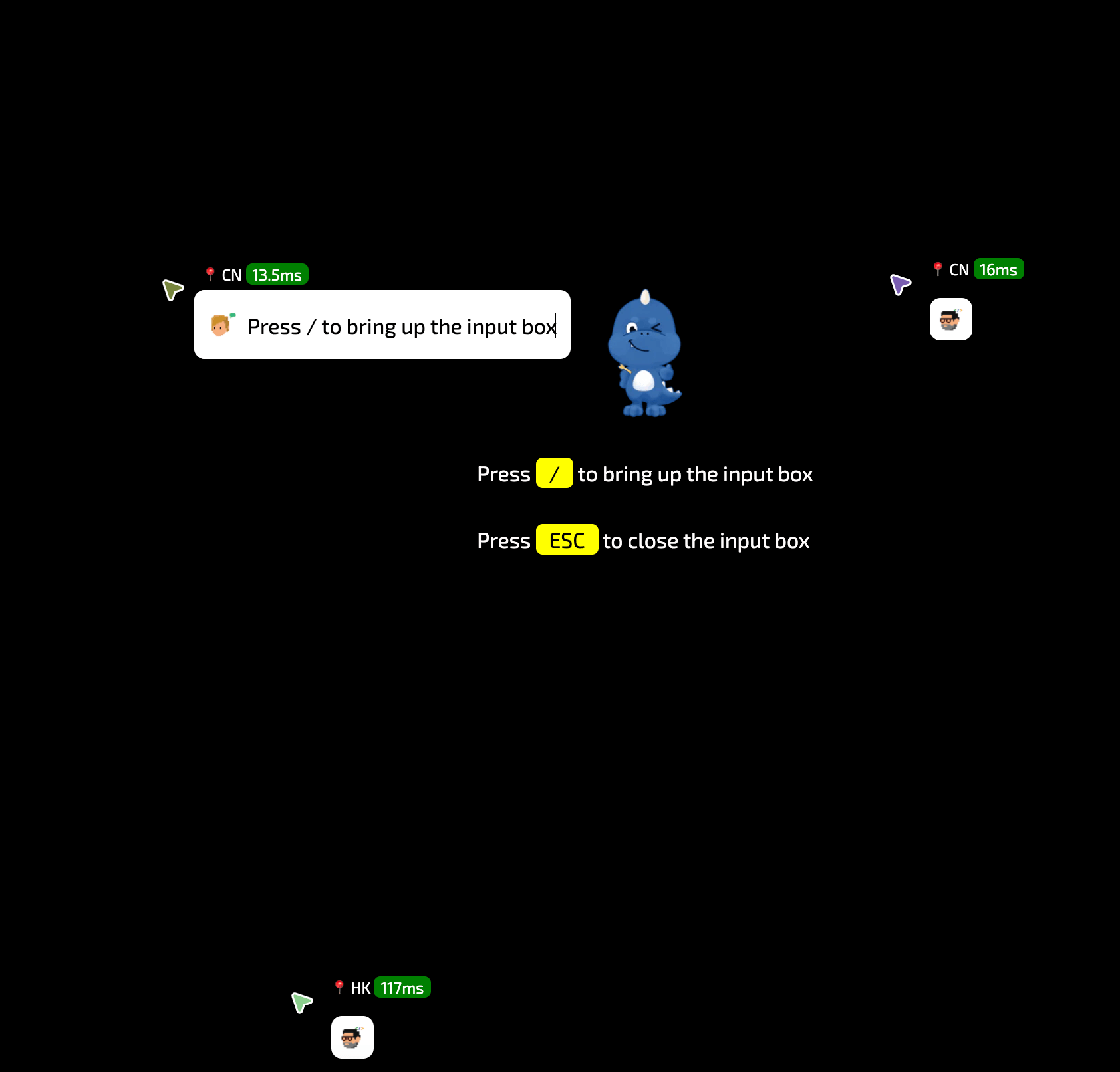A react component for cursor chat
- Press
/to bring up the input box - Press
ESCto close the input box
$ npm i --save @yomo/react-cursor-chat
If you build your application using next.js, then you can use API Routes to get the access token.
For example, the following API route pages/api/auth.js returns a json response with a status code of 200:
export default async function handler(req, res) {
if (req.method === 'GET') {
const response = await fetch('https://presence.yomo.dev/api/v1/auth', {
method: 'POST',
headers: {
'Content-Type': 'application/json',
},
body: JSON.stringify({
app_id: process.env.PRESENCE_APP_ID,
app_secret: process.env.PRESENCE_APP_SECRET,
}),
});
const data = await response.json();
res.status(200).json(data.data);
} else {
// Handle any other HTTP method
}
}Response data:
{
"token": "eyJhbGciOiJIUzI1..."
}import React from 'react';
import CursorChat from '@yomo/react-cursor-chat';
import '@yomo/react-cursor-chat/dist/cursor-chat.min.css';
// `wss://presence.yomo.dev` is YoMo's demo service
<CursorChat
presenceURL="wss://presence.yomo.dev"
presenceAuth={{
// Certification Type
type: 'token',
// api for getting access token
endpoint: '/api/auth',
}}
avatar="https://avatars.githubusercontent.com/u/67308985?s=200&v=4"
theme="light"
/>;presenceURL: string: to set the WebSocket service address.presenceAuth: { type: 'publickey' | 'token'; publicKey?: string; endpoint?: string; }: to setpresencejsservice Authavatar?: string: to set avatar.name?: string: to set name.theme?: 'light' | 'dark': The background color of the chat box, the default value is "dark".
import React, { useMemo } from 'react';
import { useOnlineCursor, useRenderPosition } from '@yomo/react-cursor-chat';
import CursorIcon from './CursorIcon';
// You can customise the content of your own mouse block
const MeCursor = ({ cursor }) => {
const refContainer = useRenderPosition(cursor);
return useMemo(
() => (
<div className="cursor" ref={refContainer}>
<CursorIcon color={cursor.color} />
{cursor.name && <div>{cursor.name}</div>}
{cursor.avatar && (
<img className="avatar" src={cursor.avatar} alt="avatar" />
)}
</div>
),
[]
);
};
// You can customise what other people's mouse blocks can display
const OthersCursor = ({ cursor }) => {
const refContainer = useRenderPosition(cursor);
return (
<div ref={refContainer} className="cursor">
<CursorIcon color={cursor.color} />
{cursor.name && <div>{cursor.name}</div>}
{cursor.avatar && (
<img className="avatar" src={cursor.avatar} alt="avatar" />
)}
</div>
);
};
// Exporting your custom components
const YourComponent = ({ presenceURL, presenceAuth, name, avatar }) => {
const { me, others } = useOnlineCursor({
presenceURL,
presenceAuth,
name,
avatar,
});
if (!me) {
return null;
}
return (
<div className="container">
{others.map(item => (
<OthersCursor key={item.id} cursor={item} />
))}
<MeCursor cursor={me} />
</div>
);
};