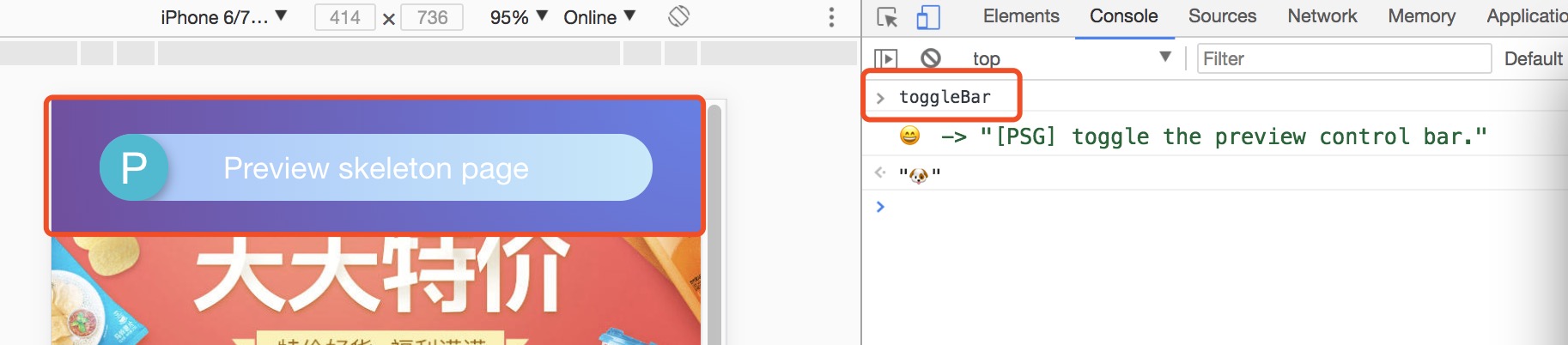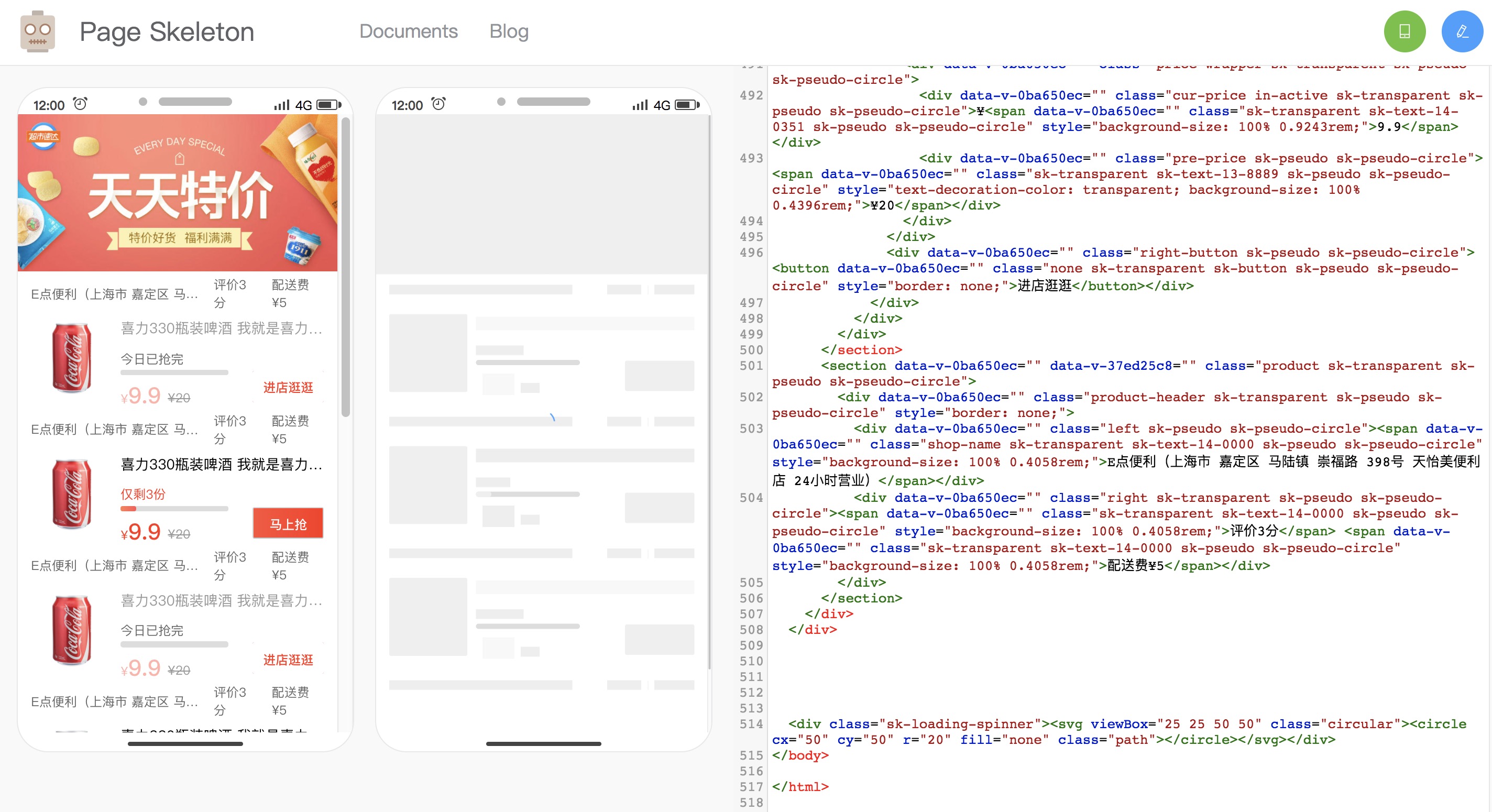Webpack plugin helps you build better JavaScript application
Features
Page Skeleton is a webpack plugin.The purpose of the plugin is to generate the corresponding skeleton screen page according to different route pages in your project, and to pack the skeleton screen page into the corresponding static route page through webpack.
- Support multiple loading animations
- Preview on mobile
- Support multiple routes
- Can be customized, and also directly modify the skeleton page source code in the preview page
- Almost zero configuration available
Loading animations
| Spin | Shine | Chiaroscuro |
|---|---|---|
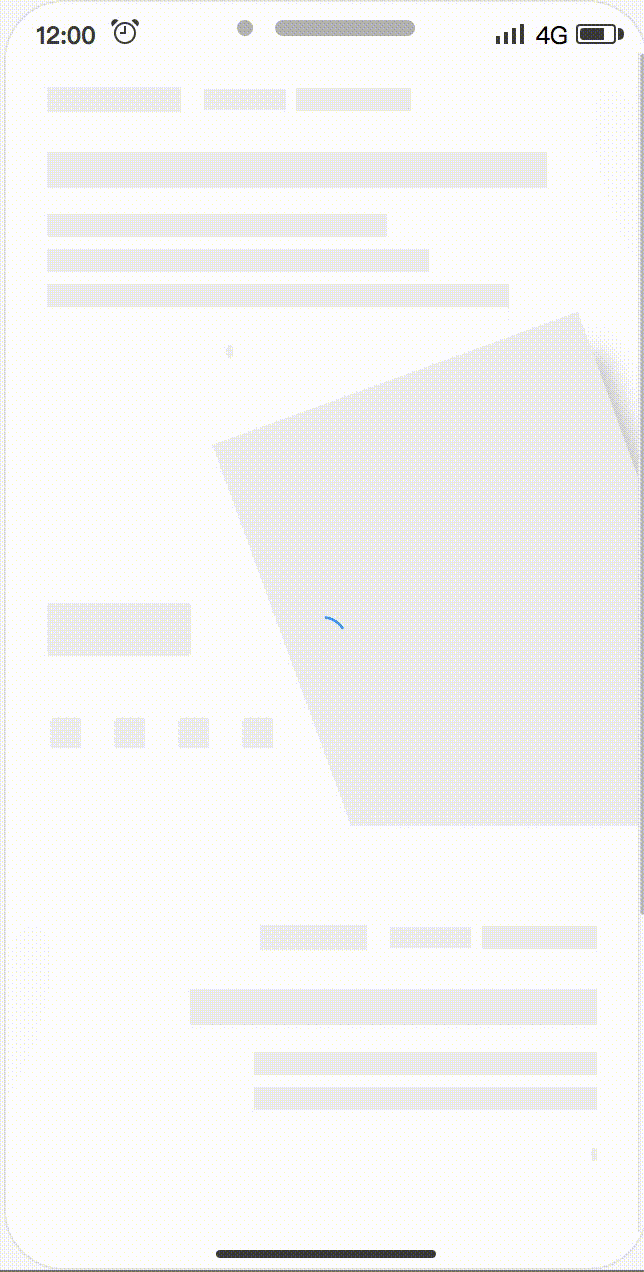 |
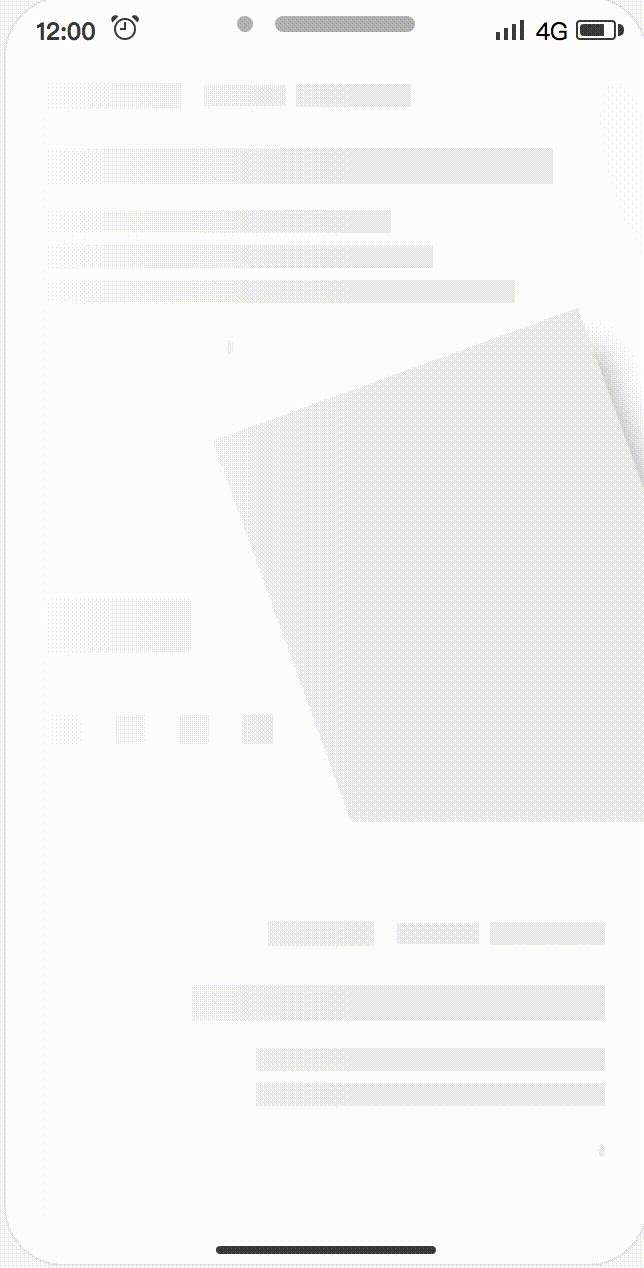 |
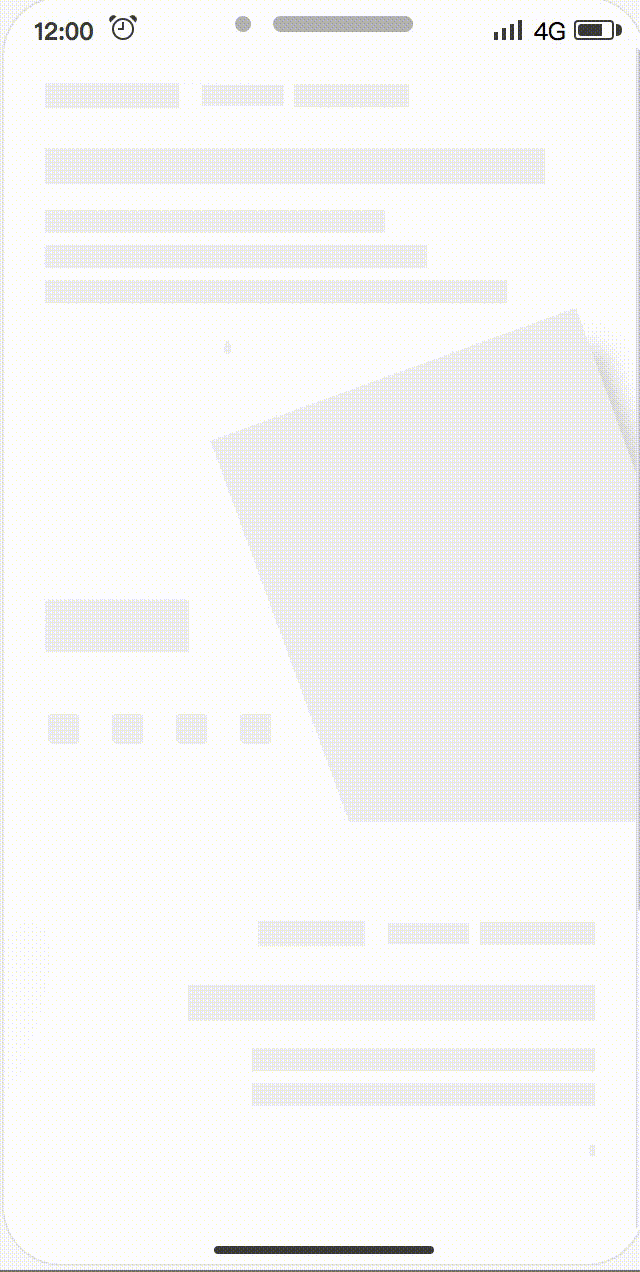 |
speed up play
Examples
All examples are in the examples folder.
Installation
Use npm to install this plugin, and you also need to install html-webpack-plugin.
npm install --save-dev page-skeleton-webpack-plugin
npm install --save-dev html-webpack-plugin
Basic Use
Step 1:configration
After installing the plug-in according to the above tutorial, you need to configure the plugin so that the plugin can run normally. The plugin will perform different operations depending on the environment of the node. When NODE_ENV === 'development', the plug-in can perform operations for generating and writing skeleton pages.
const HtmlWebpackPlugin = require('html-webpack-plugin')
const { SkeletonPlugin } = require('page-skeleton-webpack-plugin')
const path = require('path')
const webpackConfig = {
entry: 'index.js',
output: {
path: __dirname + '/dist',
filename: 'index.bundle.js'
},
plugin: [
new HtmlWebpackPlugin({
// Your HtmlWebpackPlugin config
}),
new SkeletonPlugin({
pathname: path.resolve(__dirname, `${customPath}`), // the path to store shell file
staticDir: path.resolve(__dirname, './dist'), // the same as the `output.path`
routes: ['/', '/search'], // Which routes you want to generate skeleton screen
})
]
}📔Since the plugin selects different operations based on the process.env.NODE_ENV environment variable, so you need to configurate environment variables in the scripts option in the package.json file as follows:
"scripts": {
"dev": "cross-env NODE_ENV=development node server.js",
"build": "rm -rf dist && cross-env NODE_ENV=production webpack --progress --hide-modules"
}That is, setting NODE_ENV to development in the development environment and NODE_ENV to production in the production environment.
Step 2:Modify template index.html of html-webpack-plugin
Add comment <!-- shell --> in the root element of you application.
<!DOCTYPE html>
<html lang="en">
<head>
<meta charset="UTF-8">
<title>Document</title>
</head>
<body>
<div id="app">
<!-- shell -->
</div>
</body>
</html>Step 3:Operations and write shell
In the development page, use CtrlOrCmd + enter to call out the plugin interactive interface, or enter the toggleBar callout interface in the browser's JavaScript console.
Click the button in the interactive interface to preview the skeleton page. This process may take about 20s. After the plugin is ready for the skeleton page, it will automatically open the preview page through the browser, as shown below.
Scan the QR code in the preview page to preview the skeleton page on the mobile phone. You can directly edit the source code on the preview page. Write the skeleton page into the shell.html file by clicking the Write button in the upper right corner.
Re-package the application with webpack. When the page is restarted, you can see the application's skeleton structure before getting the data.
Documents
Server Options
| Option | Type | Required? | Default | Description |
|---|---|---|---|---|
| pathname | String | Yes | None | Where the shell.html file shoud be output. |
| staticDir | String | Yes | None | Path to output static route page |
| routes | Array | Yes | None | Route in routes will generate static route with skeleton screen, please refer to sale |
| Port | String | No | 8989 | The port of Page Skeleton server |
| debug | Boolean | No | true |
Whether debug mode is enabled or not, when debug is true, the output of the headless Chromium console will be output on the terminal. |
| minify | false or Object | No | See defaults | The plug-in will uglify the generated shell.html file by default. You can pass html-minifier configuration parameters to mimify shell.html. When configured to false , the generated shell.html file is not uglified and the shell.html file is formatted. |
| logLevel | String | No | info |
Which type of messages you want to print in terminal, the optional values are info, warn and default value is info. |
| quiet | Boolean | No | false |
Whether to print messages on the terminal, when set to true, no messages are printed. |
| noInfo | Boolean | No | false |
When the value is true, plugin will not print info message. |
| logTime | Boolean | No | true |
Print formatted time before the message. |
Skeleton Page Options
| Option | Type | Required | Default | Description |
|---|---|---|---|---|
| loading | String | No | spin | Animations of skeleton page, enumerated values:spin chiaroscuro shine |
| text | Object | No | See defaults | The configuration object can be configured with a color field that determines the color of the text block in the skeleton page. The color value supports hexadecimal, RGB, and so on. |
| image | Object | No | See defaults | This configuration accepts 3 properties, color, shape, and shapeOpposite. Color and shape are used to determine the color and shape of the image block in the skeleton page. The color value supports hexadecimal and RGB. The shape supports two enumeration values, circle and rect. The shapeOpposite field takes an array. Each element in the array is a DOM selector. It is used to select the DOM element. The shape of the selected DOM will be opposite to the configured shape. For example, if the configuration is rect, the image block in the shapeOpposite will be In the skeleton page is displayed as a circle shape (circular), how to configure can refer to the default configuration at the end of this section. |
| button | Object | No | See defaults | This configuration accepts two fields, color and excludes. Color is used to determine the color of the button block in the skeleton page. excludes accepts an array. The elements in the array are DOM selectors used to select elements. The elements in the array will not be considered button blocks. |
| svg | Object | No | See defaults | This configuration accepts 3 fields, color, shape, and shapeOpposite. Color and shape are used to determine the color and shape of the svg block in the skeleton page. The color value supports hexadecimal and RGB, and also supports the transparent enumeration value. After setting to transparent, the svg block will be a transparent block. Shapes support two enumeration values, circle and rect. The shapeOpposite field accepts an array. Each element in the array is a DOM selector for selecting the DOM element. The shape of the selected DOM will be the opposite of the configured shape shape. For example, if the configuration is rect then the svg block in the shapeOpposite will be In the skeleton page is displayed as a circle shape (circular). |
| pseudo | Object | No | See defaults | This configuration accepts two fields, color and shape. Color is used to determine the color of the skeletal page that is treated as a pseudo-element block, and shape is used to set the shape of the pseudo-element block, accepting two enum values: circle and rect. |
| excludes | Array | No | [] |
If you have an element that does not require skeleton processing, write the element's CSS selector in the array. |
| remove | Array | No | [] |
If you have elements that need to be removed from the DOM are configured with a CSS selector that will be removed in DOM tree. |
| hide | Array | No | [] |
Don't want to remove it, but hide the element by setting its transparency to 0 and config element's CSS selector in the array. |
| grayBlock | Array | No | [] |
The elements in the array are CSS selectors. The selected element will be processed by the plug-in into a color block. The color of the color block is the same as the color of the button block. Internal elements will no longer be specially treated and text will be hidden. |
| cssUnit | String | No | rem |
The enum values it accepts are rem, vw, vh, vmin, vmax. |
| decimal | Number | No | 4 | Config the decimal of the css value in the skeleton page (shell.html). The default value is 4. |
Puppeteer Options
| Options | Type | Required? | Default | Description |
|---|---|---|---|---|
| device | String | No | iPhone 6 Plus |
Used to set which mobile device simulator to generate the skeleton page. Refer to puppeteer for configuration. |
| defer | Number | No | 5000 | Puppeteer starts the headless Chrome browser. The delay after opening the page is mainly to ensure that the page is fully loaded and the unit is ms. |
| cookie | Array | No | [] |
Refer to puppeteer. |
| storagies | Object | No | {} |
LocalStorage |
| sessionStoragies | Object | No | {} |
SessionStorage |
Default options
const pluginDefaultConfig = {
port: '8989',
text: {
color: '#EEEEEE'
},
image: {
shape: 'rect', // `rect` | `circle`
color: '#EFEFEF',
shapeOpposite: []
},
button: {
color: '#EFEFEF',
excludes: []
},
svg: {
color: '#EFEFEF',
shape: 'circle', // circle | rect
shapeOpposite: []
},
pseudo: {
color: '#EFEFEF', // or transparent
shape: 'circle' // circle | rect
},
device: 'iPhone 6 Plus',
debug: false,
minify: {
minifyCSS: { level: 2 },
removeComments: true,
removeAttributeQuotes: true,
removeEmptyAttributes: false
},
defer: 5000,
excludes: [],
remove: [],
hide: [],
grayBlock: [],
cookies: [],
storagies: {},
sessionStoragies: {},
cssUnit: 'rem',
decimal: 4,
logLevel: 'info',
quiet: false,
noInfo: false,
logTime: true
}Contribution
The project is under active development. If you have any questions, please submit your issues. Please refer to the issue template to submit the issue. If you are fixing a bug in the issues, please discuss it in the issue before submit the PR. If it is a new feature, submit a feature-related issue first before submit the PR.
There are three main development folders in the project:
- client: Used to communicate between development projects and plugin server.
- preview: The code of the preview page.
- src: plugin server code.
- script: script to generate the skeleton page.
Special thanks to @Yasujizr who designed the banner of Page Skeleton.
Maintainer
License
MIT.
Copyright (c) 2017-present, @ElemeFE