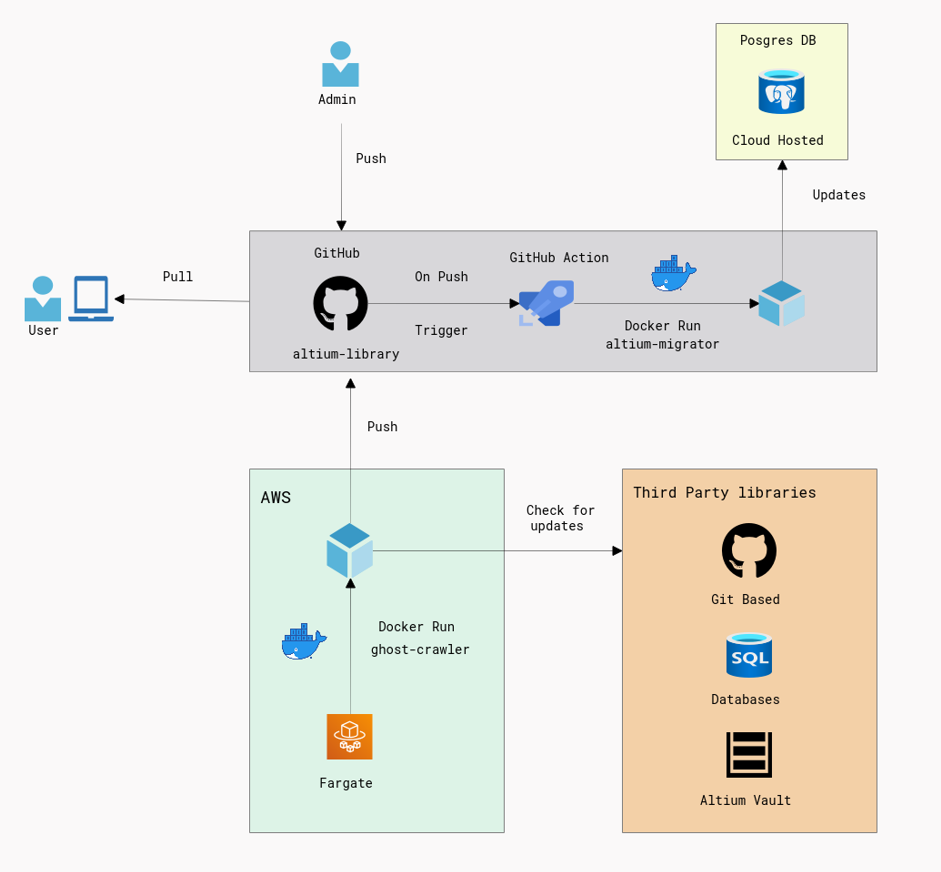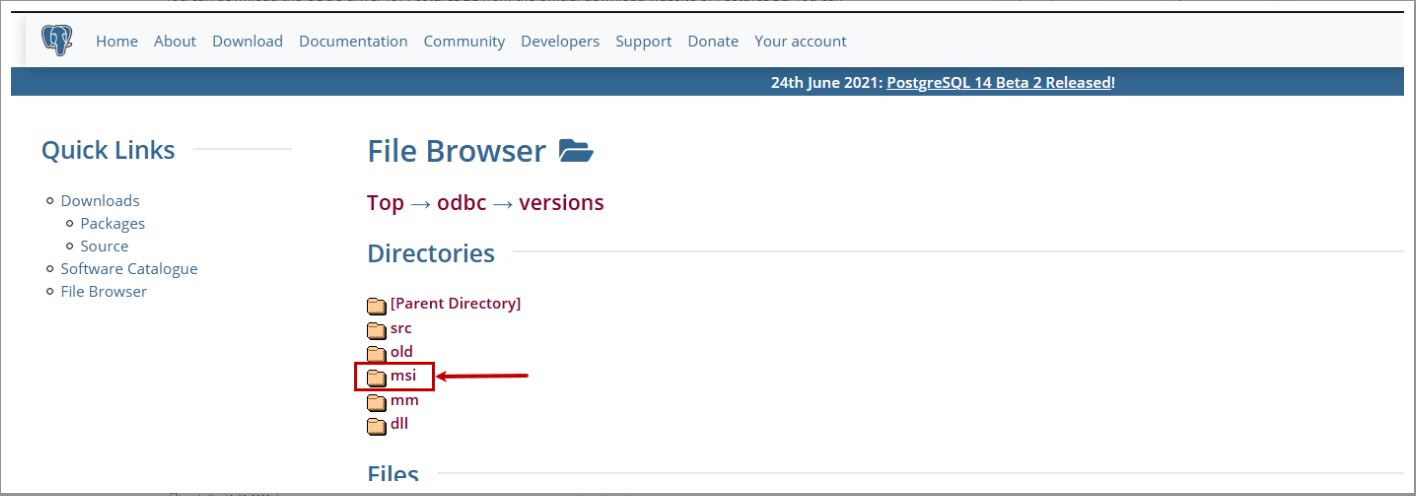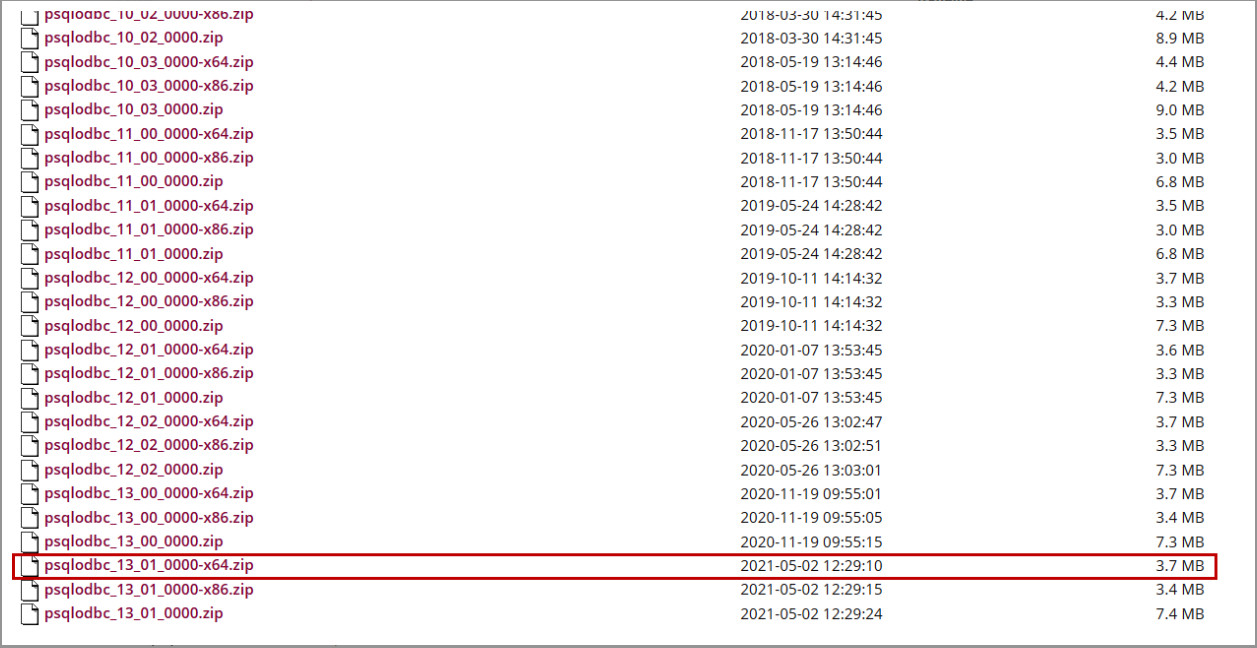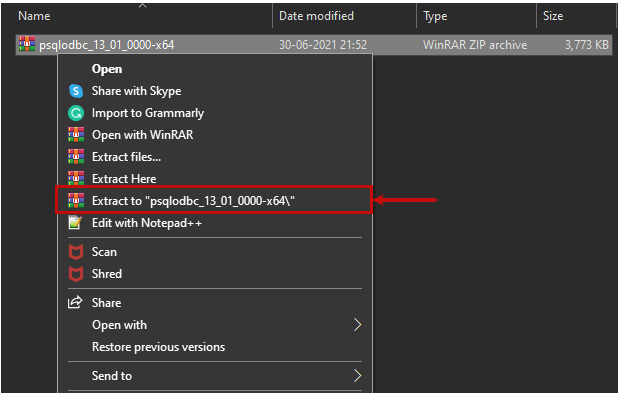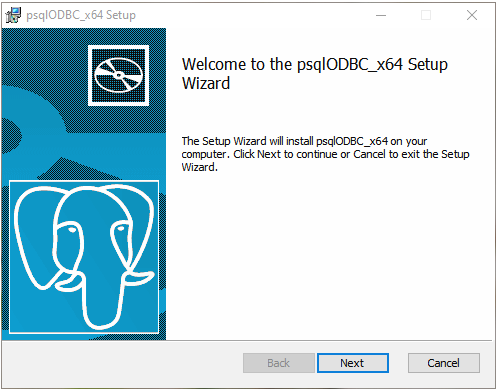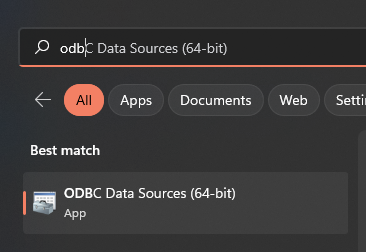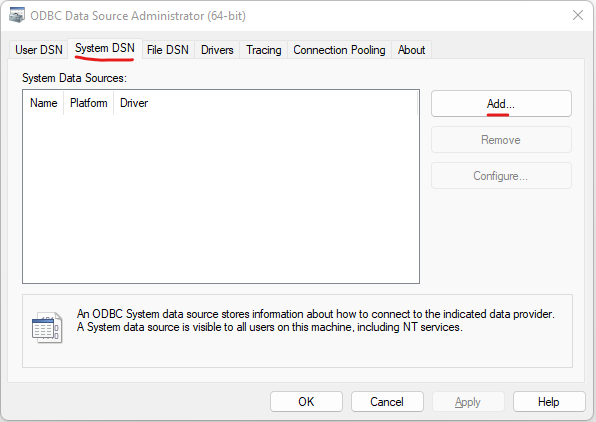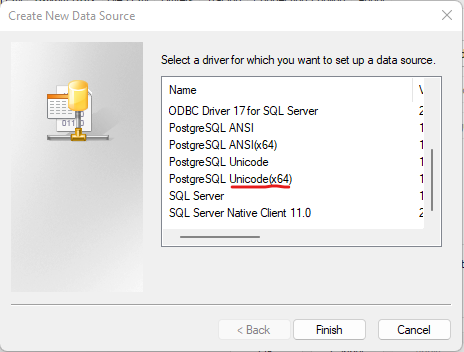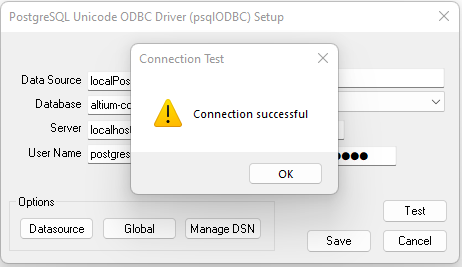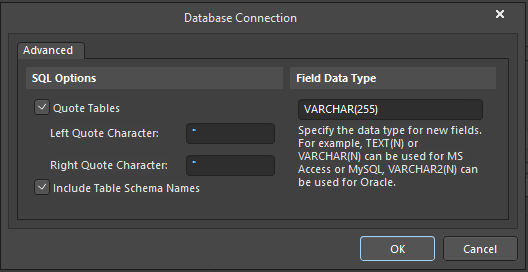This library is a copy of excellent Celestial Altium Library. The primary objective in undertaking this project is independent development.
- One full library with standardized components
- No need for different Altium plugins for development
- Every day synchronization
- Automated updates from different sources
- Offline development support
- Single
git pulland library is up to date
- Library has been updated in two ways:
- Manually: by admin and developers.
- Automatically: by
ghost-crawler, which integrates with different platforms, compares actual database and creates pull requests when new data has been arrived.
- All database changes are stored in
migrationfolder asSQLscripts. This serves as historical data for DB version control - After all pushes to the
mainbranch, the CI/CD pipeline runs the altium-migrator updating the database
git clone https://github.com/ximtech/altium-library.git
- Download and install Postgres for local development here ->
Download the installer.
- Download and install PgAdmin tool from here.
- Create empty Database:
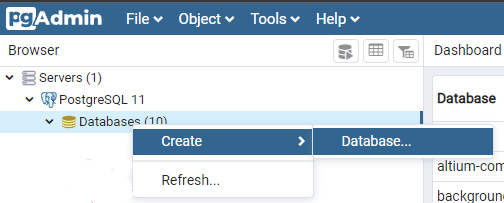
- In
Databasefield write:altium-components->Save
- Download pSQLODBC_x64 Driver from this location. We are configuring the ODBC driver for Windows 10 or later, so we are going to download the MSI file of the Driver. Click on the MSI folder.
- Under the MSI directory, you can view the various versions of Driver. The files are compressed in zip format.
We want to download the latest version, so scroll down to the bottom of the page and click on the
psqlodbc_13_01_0000-x64.zipfile. - Once download completes, right-click on
psqlodbc_13_01_0000-x64.zipfile and select Extract topsqlodbc_13_01_0000-x64option. - Install the psqlODBC_x64 driver. When we run the MSI file, the pSQLODBC_x64 diver setup wizard begins. On the first screen, you can see the details of the wizard. Click
Next. - Then click on I accept the terms in the license agreement
- On the Custom Setup screen, you can select the feature of the drivers. Click
Next. - On Ready to install screen, click on the
Installbutton.
- Press
Start Buttonand writeODBC. - Open ODBC Data Source (64–bit) -> Click on System DSN tab -> Click on Add.
- A dialog box Create a new data source opens. Select PostgreSQL Unicode(x64) driver and click on Finish.
- Configure parameters as follows and press
Testbutton. - Verify the connectivity.
- Click on Save to create the system DSN. Back to the System DSN screen, you can see the
localPostgresDSN has been created.
- Go to altium-migrator and follow instructions.
- At this point, tip
5can be skipped inaltium-migratormanual, because database already has been installed. - If all ok, move to the next step
- Open
Altium designer->Components->File-based Libraries Preferences->Install - Go to
altium-libraryfolder then choose: - Additionally, verify connection settings by pressing
Advanced...button
- Skip first tip at
Offline development configurationmanual - In
Configure pSQLODBC_x64 Driver using System DSNset your DB datasource values(host, port, username and password) - Populate DB using altium-migrator tool
- Then in
altium-libraryfolder openPostgres Altium Library - altium_library.DbLibwith notepad and changeConnectionString(4th line) with custom DB parameters