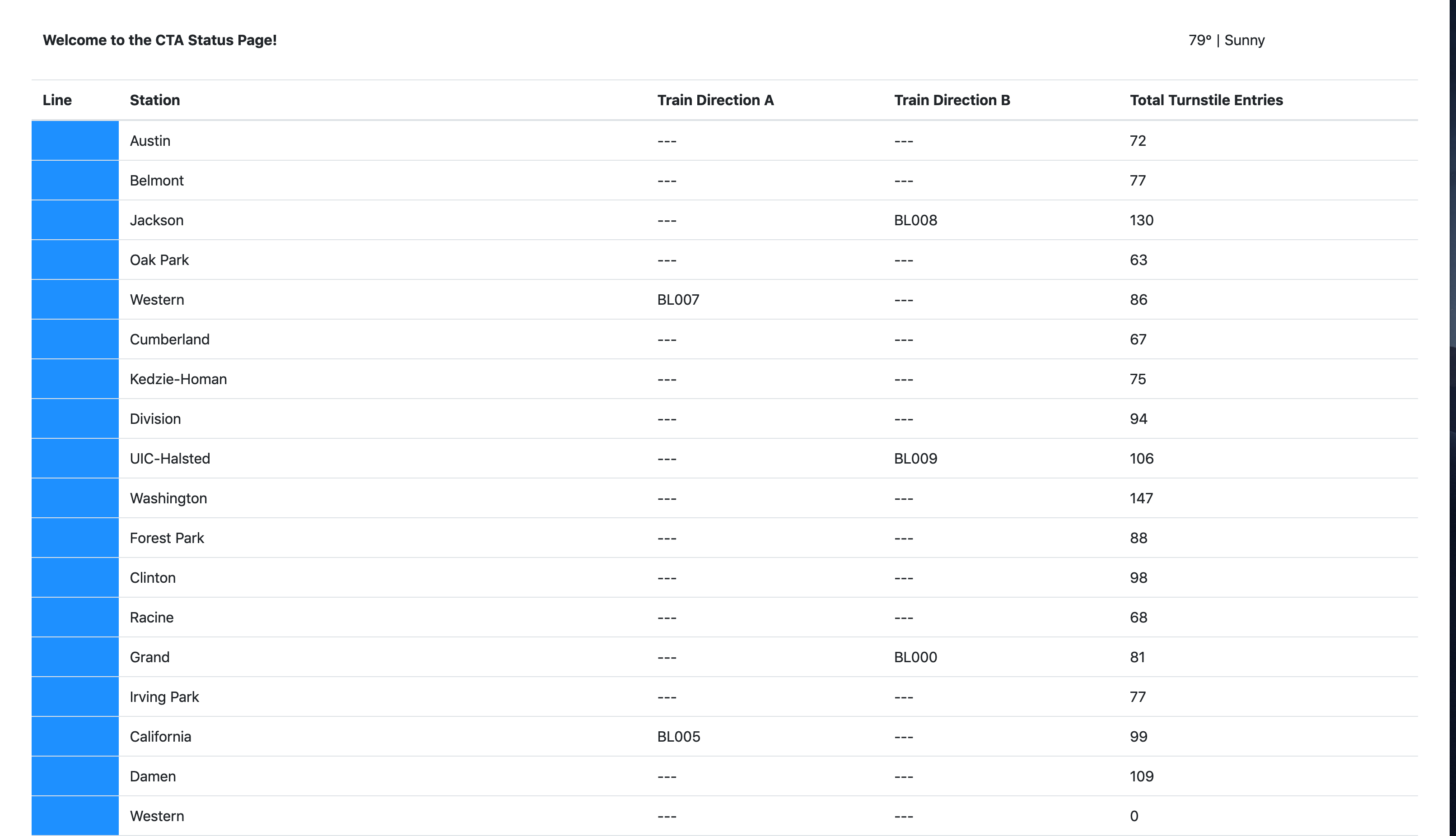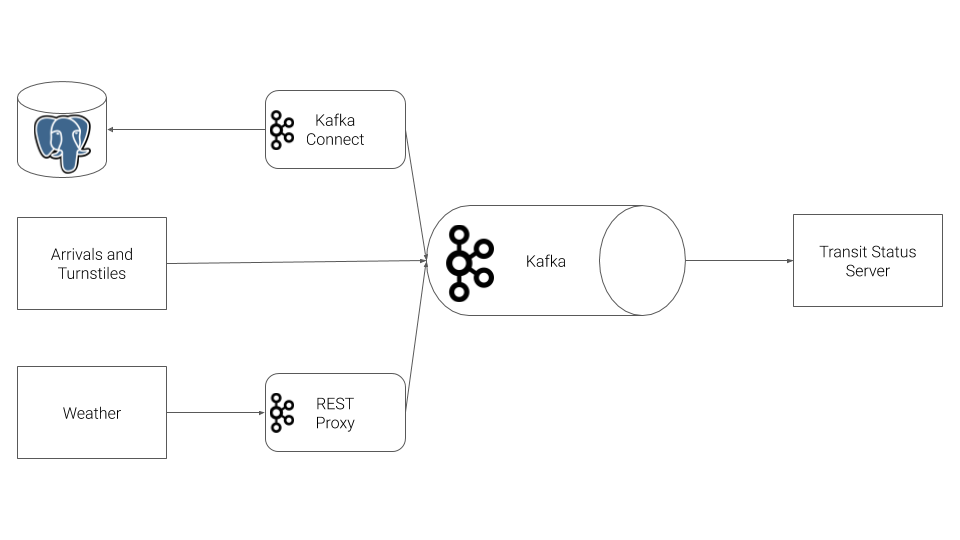In this project, you will construct a streaming event pipeline around Apache Kafka and its ecosystem. Using public data from the Chicago Transit Authority we will construct an event pipeline around Kafka that allows us to simulate and display the status of train lines in real time.
When the project is complete, you will be able to monitor a website to watch trains move from station to station.
The following are required to complete this project:
- Docker
- Python 3.7
- Access to a computer with a minimum of 16gb+ RAM and a 4-core CPU to execute the simulation
The Chicago Transit Authority (CTA) has asked us to develop a dashboard displaying system status for its commuters. We have decided to use Kafka and ecosystem tools like REST Proxy and Kafka Connect to accomplish this task.
Our architecture will look like so:
The first step in our plan is to configure the train stations to emit some of the events that we need. The CTA has placed a sensor on each side of every train station that can be programmed to take an action whenever a train arrives at the station.
To accomplish this, you must complete the following tasks:
- Complete the code in
producers/models/producer.py - Define a
valueschema for the arrival event inproducers/models/schemas/arrival_value.jsonwith the following attributesstation_idtrain_iddirectionlinetrain_statusprev_station_idprev_direction
- Complete the code in
producers/models/station.pyso that:- A topic is created for each station in Kafka to track the arrival events
- The station emits an
arrivalevent to Kafka whenever theStation.run()function is called. - Ensure that events emitted to kafka are paired with the Avro
keyandvalueschemas
- Define a
valueschema for the turnstile event inproducers/models/schemas/turnstile_value.jsonwith the following attributesstation_idstation_nameline
- Complete the code in
producers/models/turnstile.pyso that:- A topic is created for each turnstile for each station in Kafka to track the turnstile events
- The station emits a
turnstileevent to Kafka whenever theTurnstile.run()function is called. - Ensure that events emitted to kafka are paired with the Avro
keyandvalueschemas
Our partners at the CTA have asked that we also send weather readings into Kafka from their weather hardware. Unfortunately, this hardware is old and we cannot use the Python Client Library due to hardware restrictions. Instead, we are going to use HTTP REST to send the data to Kafka from the hardware using Kafka's REST Proxy.
To accomplish this, you must complete the following tasks:
- Define a
valueschema for the weather event inproducers/models/schemas/weather_value.jsonwith the following attributestemperaturestatus
- Complete the code in
producers/models/weather.pyso that:- A topic is created for weather events
- The weather model emits
weatherevent to Kafka REST Proxy whenever theWeather.run()function is called.- NOTE: When sending HTTP requests to Kafka REST Proxy, be careful to include the correct
Content-Type. Pay close attention to the examples in the documentation for more information.
- NOTE: When sending HTTP requests to Kafka REST Proxy, be careful to include the correct
- Ensure that events emitted to REST Proxy are paired with the Avro
keyandvalueschemas
Finally, we need to extract station information from our PostgreSQL database into Kafka. We've decided to use the Kafka JDBC Source Connector.
To accomplish this, you must complete the following tasks:
- Complete the code and configuration in
producers/connectors.py- Please refer to the Kafka Connect JDBC Source Connector Configuration Options for documentation on the options you must complete.
- You can run this file directly to test your connector, rather than running the entire simulation.
- Make sure to use the Landoop Kafka Connect UI and Landoop Kafka Topics UI to check the status and output of the Connector.
- To delete a misconfigured connector:
CURL -X DELETE localhost:8083/connectors/stations
We will leverage Faust Stream Processing to transform the raw Stations table that we ingested from Kafka Connect. The raw format from the database has more data than we need, and the line color information is not conveniently configured. To remediate this, we're going to ingest data from our Kafka Connect topic, and transform the data.
To accomplish this, you must complete the following tasks:
- Complete the code and configuration in `consumers/faust_stream.py
You must run this Faust processing application with the following command:
faust -A faust_stream worker -l info
Next, we will use KSQL to aggregate turnstile data for each of our stations. Recall that when we produced turnstile data, we simply emitted an event, not a count. What would make this data more useful would be to summarize it by station so that downstream applications always have an up-to-date count
To accomplish this, you must complete the following tasks:
- Complete the queries in
consumers/ksql.py
- The KSQL CLI is the best place to build your queries. Try
ksqlin your workspace to enter the CLI. - You can run this file on its own simply by running
python ksql.py - Made a mistake in table creation?
DROP TABLE <your_table>. If the CLI asks you to terminate a running query, you canTERMINATE <query_name>
With all of the data in Kafka, our final task is to consume the data in the web server that is going to serve the transit status pages to our commuters.
To accomplish this, you must complete the following tasks:
- Complete the code in
consumers/consumer.py - Complete the code in
consumers/models/line.py - Complete the code in
consumers/models/weather.py - Complete the code in
consumers/models/station.py
In addition to the course content you have already reviewed, you may find the following examples and documentation helpful in completing this assignment:
- Confluent Python Client Documentation
- Confluent Python Client Usage and Examples
- REST Proxy API Reference
- Kafka Connect JDBC Source Connector Configuration Options
The project consists of two main directories, producers and consumers.
The following directory layout indicates the files that the student is responsible for modifying by adding a * indicator. Instructions for what is required are present as comments in each file.
* - Indicates that the student must complete the code in this file
├── consumers
│ ├── consumer.py *
│ ├── faust_stream.py *
│ ├── ksql.py *
│ ├── models
│ │ ├── lines.py
│ │ ├── line.py *
│ │ ├── station.py *
│ │ └── weather.py *
│ ├── requirements.txt
│ ├── server.py
│ ├── topic_check.py
│ └── templates
│ └── status.html
└── producers
├── connector.py *
├── models
│ ├── line.py
│ ├── producer.py *
│ ├── schemas
│ │ ├── arrival_key.json
│ │ ├── arrival_value.json *
│ │ ├── turnstile_key.json
│ │ ├── turnstile_value.json *
│ │ ├── weather_key.json
│ │ └── weather_value.json *
│ ├── station.py *
│ ├── train.py
│ ├── turnstile.py *
│ ├── turnstile_hardware.py
│ └── weather.py *
├── requirements.txt
└── simulation.py
To run the simulation, you must first start up the Kafka ecosystem on their machine utilizing Docker Compose.
%> docker-compose up
Docker compose will take a 3-5 minutes to start, depending on your hardware. Please be patient and wait for the docker-compose logs to slow down or stop before beginning the simulation.
Once docker-compose is ready, the following services will be available:
| Service | Host URL | Docker URL | Username | Password |
|---|---|---|---|---|
| Public Transit Status | http://localhost:8888 | n/a | ||
| Landoop Kafka Connect UI | http://localhost:8084 | http://connect-ui:8084 | ||
| Landoop Kafka Topics UI | http://localhost:8085 | http://topics-ui:8085 | ||
| Landoop Schema Registry UI | http://localhost:8086 | http://schema-registry-ui:8086 | ||
| Kafka | PLAINTEXT://localhost:9092,PLAINTEXT://localhost:9093,PLAINTEXT://localhost:9094 | PLAINTEXT://kafka0:9092,PLAINTEXT://kafka1:9093,PLAINTEXT://kafka2:9094 | ||
| REST Proxy | http://localhost:8082 | http://rest-proxy:8082/ | ||
| Schema Registry | http://localhost:8081 | http://schema-registry:8081/ | ||
| Kafka Connect | http://localhost:8083 | http://kafka-connect:8083 | ||
| KSQL | http://localhost:8088 | http://ksql:8088 | ||
| PostgreSQL | jdbc:postgresql://localhost:5432/cta |
jdbc:postgresql://postgres:5432/cta |
cta_admin |
chicago |
Note that to access these services from your own machine, you will always use the Host URL column.
When configuring services that run within Docker Compose, like Kafka Connect you must use the Docker URL. When you configure the JDBC Source Kafka Connector, for example, you will want to use the value from the Docker URL column.
There are two pieces to the simulation, the producer and consumer. As you develop each piece of the code, it is recommended that you only run one piece of the project at a time.
However, when you are ready to verify the end-to-end system prior to submission, it is critical that you open a terminal window for each piece and run them at the same time. If you do not run both the producer and consumer at the same time you will not be able to successfully complete the project.
cd producersvirtualenv venv. venv/bin/activatepip install -r requirements.txtpython simulation.py
Once the simulation is running, you may hit Ctrl+C at any time to exit.
cd consumersvirtualenv venv. venv/bin/activatepip install -r requirements.txtfaust -A faust_stream worker -l info
cd consumersvirtualenv venv. venv/bin/activatepip install -r requirements.txtpython ksql.py
** NOTE **: Do not run the consumer until you have reached Step 6!
cd consumersvirtualenv venv. venv/bin/activatepip install -r requirements.txtpython server.py
Once the server is running, you may hit Ctrl+C at any time to exit.