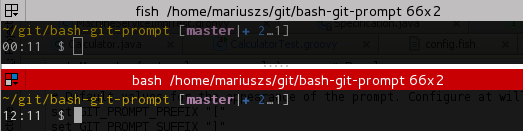This prompt is a port of the "Informative git prompt for zsh" which you can find here
A bash prompt that displays information about the current git repository.
In particular the branch name, difference with remote branch, number of files
staged, changed, etc.
(an original idea from this blog post).
gitstatus.sh and git-prompt-help.sh added by AKS.
If you use this prompt already, please update your .git-prompt-colors.sh,
if you have one. It now contains a function named define_git_prompt_colors() or override_git_prompt_colors()!
Please see the Custom.bgptemplate in the themes subdirectory of the installation directory!
You can now also use the function override_git_prompt_colors(). It should define the variable GIT_PROMPT_THEME_NAME
and call the function reload_git_prompt_colors <ThemeName> like follows:
override_git_prompt_colors() {
GIT_PROMPT_THEME_NAME="Custom" # needed for reload optimization, should be unique
# Place your overrides here
...
}
# load the theme
reload_git_prompt_colors "Custom"The advantage of this approach is, that you only need to specify the parts, that are different to the Default theme.
The variable GIT_PROMPT_SHOW_LAST_COMMAND_INDICATOR was replaced with a more general placeholder
named _LAST_COMMAND_INDICATOR_, which is replaced by the state of the last executed command. It is now activated by default.
The prompt may look like the following:
(master↑3|✚1): on branchmaster, ahead of remote by 3 commits, 1 file changed but not staged(status|●2): on branchstatus, 2 files staged(master|✚7…): on branchmaster, 7 files changed, some files untracked(master|✖2✚3): on branchmaster, 2 conflicts, 3 files changed(master|⚑2): on branchmaster, 2 stash entries(experimental↓2↑3|✔): on branchexperimental; your branch has diverged by 3 commits, remote by 2 commits; the repository is otherwise clean(:70c2952|✔): not on any branch; parent commit has hash70c2952; the repository is otherwise clean
By default, the general appearance of the prompt is::
(<branch> <branch tracking>|<local status>)
The symbols are as follows:
- Local Status Symbols
✔: repository clean●n: there arenstaged files✖n: there arenunmerged files✚n: there arenchanged but unstaged files…n: there arenuntracked files⚑n: there arenstash entries
- Branch Tracking Symbols
↑n: ahead of remote byncommits↓n: behind remote byncommits↓m↑n: branches diverged, other bymcommits, yours byncommitsL: local branch, not remotely tracked
- Branch Symbol:
When the branch name starts with a colon:, it means it's actually a hash, not a branch (although it should be pretty clear, unless you name your branches like hashes :-)
via Homebrew on Mac OS X
-
Run
brew update -
Run
brew install bash-git-promptfor the last stable release orbrew install --HEAD bash-git-promptfor the latest version directly from the repository -
Now you can source the file in your
~/.bash_profileas follows:
if [ -f "$(brew --prefix)/opt/bash-git-prompt/share/gitprompt.sh" ]; then
source "$(brew --prefix)/opt/bash-git-prompt/share/gitprompt.sh"
fi- Clone this repository to your home directory.
cd ~
git clone https://github.com/magicmonty/bash-git-prompt.git .bash-git-prompt- Source the file
gitprompt.shfrom~/.bashrc
# some other config in .bashrc
# gitprompt configuration
# Set config variables first
GIT_PROMPT_ONLY_IN_REPO=1
# GIT_PROMPT_FETCH_REMOTE_STATUS=0 # uncomment to avoid fetching remote status
# GIT_PROMPT_START=... # uncomment for custom prompt start sequence
# GIT_PROMPT_END=... # uncomment for custom prompt end sequence
# as last entry source the gitprompt script
# GIT_PROMPT_THEME=Custom # use custom .git-prompt-colors.sh
# GIT_PROMPT_THEME=Solarized # use theme optimized for solarized color scheme
source ~/.bash-git-prompt/gitprompt.shcdto a git repository and test it!
The most settings are now stored in theme files. To select a theme, set the variable GIT_PROMPT_THEME to the name
of the theme located in <INSTALLDIR>/themes without the extension .bgptheme like this:
GIT_PROMPT_THEME=SolarizedIf you set GIT_PROMPT_THEME to Custom, then the .git-prompt-colors.sh in the home directory will be used.
This file can now be generated with the command git_prompt_make_custom_theme [<Name of base theme>]. If the name of
the base theme is ommitted or the theme file is not found, then the Default theme is used. If you have already a custom
.git-prompt-colors.sh in your home directory, a error message will be shown.
You can display a list of available themes with git_prompt_list_themes (the current theme is highlighted)
If you omit the GIT_PROMPT_THEME variable, the Default theme is used or, if you have a custom .git-prompt-colors.sh
in your home directory, then the Custom theme is used.
Please see the Custom.bgptemplate in the themes subdirectory of the installation directory!
A theme consists of a function override_git_prompt_colors() which defines at least the variable GIT_PROMPT_THEME_NAME
with a unique theme identifier and a call to the function reload_git_prompt_colors <ThemeName> like follows:
override_git_prompt_colors() {
GIT_PROMPT_THEME_NAME="Custom" # needed for reload optimization, should be unique
# Place your overrides here
...
}
# load the theme
reload_git_prompt_colors "Custom"The advantage of this approach is, that you only need to specify the parts, that are different to the Default theme.
If you use a custom theme in .git-prompt-colors.sh, please set GIT_PROMPT_THEME_NAME="Custom".
-
You can define
GIT_PROMPT_STARTandGIT_PROMPT_ENDto tweak your prompt. -
The default colors are defined within
prompt-colors.sh, which is sourced bygitprompt.sh. The colors used for various git status are defined inthemes/Default.bgptheme. Both of these files may be overridden by copying them to $HOME with a.prefix. They can also be placed in$HOME/libwithout the leading.. The defaults are the original files in the~/.bash-git-promptdirectory. -
You can use
GIT_PROMPT_START_USER,GIT_PROMPT_START_ROOT,GIT_PROMPT_END_USERandGIT_PROMPT_END_ROOTin your.git-prompt-colors.shto tweak your prompt. You can also override the start and end of the prompt by settingGIT_PROMPT_STARTandGIT_PROMPT_ENDbefore you source thegitprompt.sh. -
The current git repo information is obtained by the script
gitstatus.sh. -
You can define
prompt_callbackfunction to tweak your prompt dynamically.
function prompt_callback {
if [ `jobs | wc -l` -ne 0 ]; then
echo -n " jobs:\j"
fi
}-
If you want to show the git prompt only if you are in a git repository you can set
GIT_PROMPT_ONLY_IN_REPO=1before sourcing the gitprompt script -
There is an indicator at the start of the prompt, which shows the result of the last executed command by if you put the placeholder
_LAST_COMMAND_INDICATOR_in any of the prompt templates. It is now by default activated in the default theme:
GIT_PROMPT_START_USER="_LAST_COMMAND_INDICATOR_ ${Yellow}${PathShort}${ResetColor}"
GIT_PROMPT_START_ROOT="_LAST_COMMAND_INDICATOR_ ${GIT_PROMPT_START_USER}"If you want to display the exit code too, you can use the placeholder
_LAST_COMMAND_STATE_ in GIT_PROMPT_COMMAND_OK or GIT_PROMPT_COMMAND_FAIL
in your .git-prompt-colors.sh:
GIT_PROMPT_COMMAND_OK="${Green}✔ " # displays as ✔
GIT_PROMPT_COMMAND_FAIL="${Red}✘-_LAST_COMMAND_STATE_ " # displays as ✘-1 for exit code 1-
It is now possible to disable the fetching of the remote repository either globally by setting
GIT_PROMPT_FETCH_REMOTE_STATUS=0in your .bashrc or on a per repository basis by creating a file named.bash-git-rcwith the contentFETCH_REMOTE_STATUS=0in the root of your git repository. -
You can also ignore a repository completely by creating a file named
.bash-git-rcwith the contentGIT_PROMPT_IGNORE=1in the root of your git repository. -
You can get help on the git prompt with the function
git_prompt_help. Examples are available withgit_prompt_examples. A list of all available named colors is available withgit_prompt_color_samples -
If you make any changes to any file that is sourced by
gitprompt.sh, you should run this command, so that the next prompt update will find all the files and source them anew.
git_prompt_resetEnjoy!
This project ships an RPM spec to simplify installation on RHEL and clones. If you wish to install from RPM, you may first build the RPM from scratch by following this procedure:
- Clone this repository and tag the release with a version number
git tag -a -m "Tag release 1.1" 1.1- Run the following command to create a tarball:
VER=$(git describe)
# replace dash with underscore to work around
# rpmbuild does not allow dash in version string
VER=${VER//\-/_}
git archive \
--format tar \
--prefix=bash-git-prompt-${VER}/ \
HEAD \
-- *.sh \
*.fish \
README.md \
themes \
> bash-git-prompt-${VER}.tar
mkdir -p /tmp/bash-git-prompt-${VER}
sed "s/Version:.*/Version: ${VER}/" \
bash-git-prompt.spec \
> /tmp/bash-git-prompt-${VER}/bash-git-prompt.spec
OLDDIR=$(pwd)
cd /tmp
tar -uf ${OLDDIR}/bash-git-prompt-${VER}.tar \
bash-git-prompt-${VER}/bash-git-prompt.spec
cd ${OLDDIR}
gzip bash-git-prompt-${VER}.tar
mv bash-git-prompt-${VER}.tar.gz bash-git-prompt-${VER}.tgz- Log into an RHEL or clones host and run:
rpmbuild -ta bash-git-prompt-xxx.tar.gzThen you may publish or install the rpm from "~/rpmbuild/RPMS/noarch".
This code is under the BSD 2 Clause (NetBSD) license.
The current maintainer of the original bash-git-prompt is Martin Gondermann.
If you want to contribute you can look for issues with the label up-for-grabs. Please leave a comment on the issue, that you want to fix it, so others know, the labels are "taken".
Pull requests are welcome. I will check them and merge them, if I think they help the project.
I accept tips through Flattr.