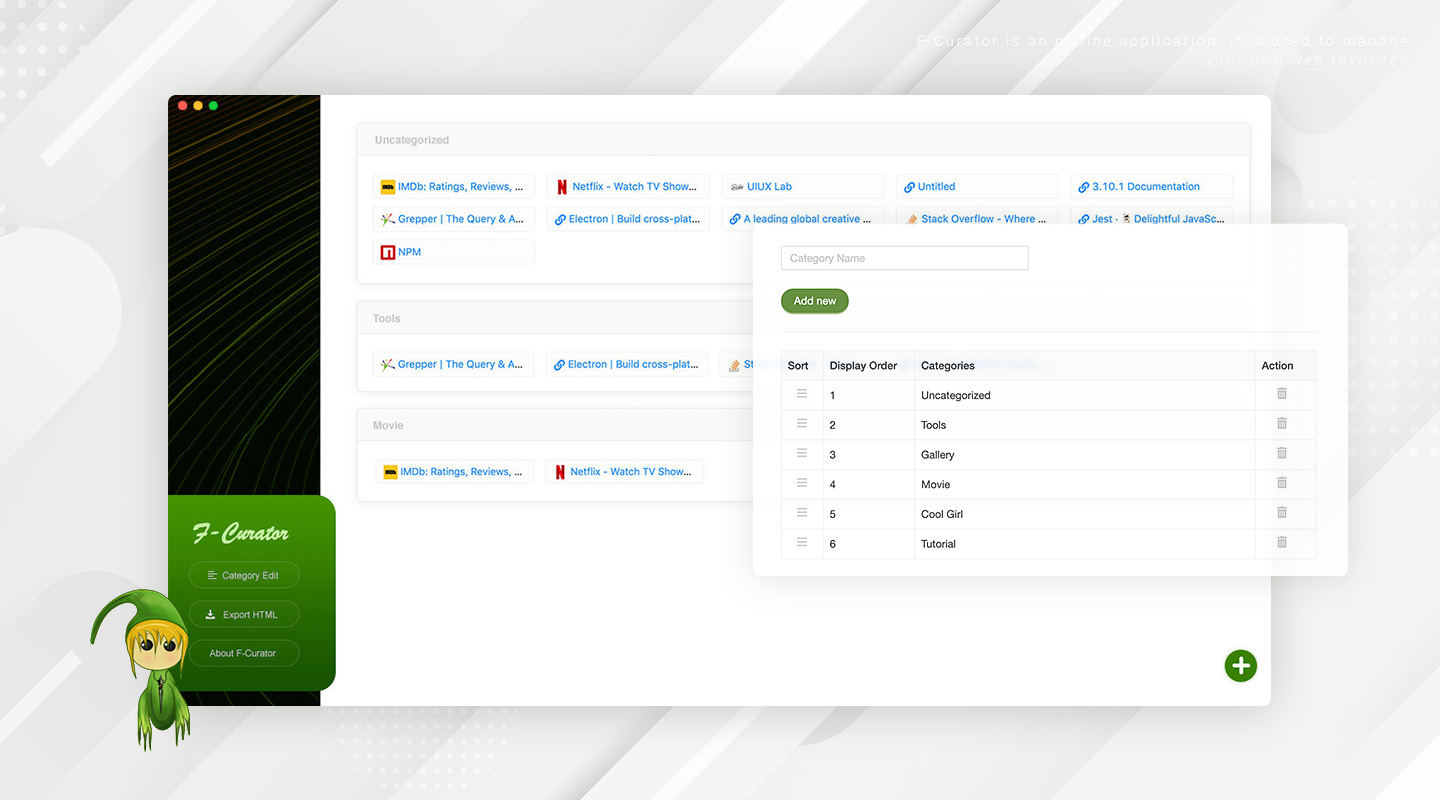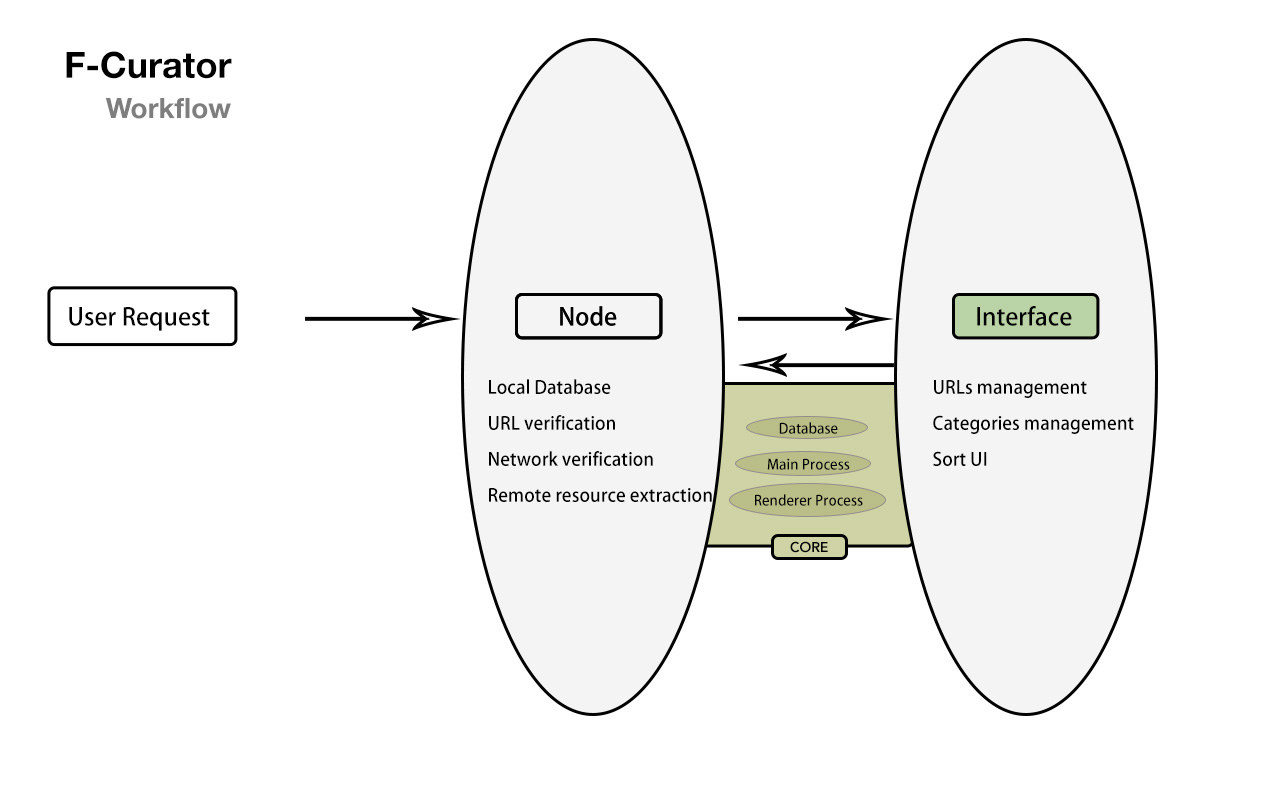F-Curator is an offline application that comes at you all day long and curates your own web favorites.
Whether you find yourself in the need to create a database of necessary links for a personal project or believe it is better to be organized when developing a professional plan, this program can help you create a neat website repository, allowing the user to create multiple categories for easy sorting and access. It avoids the model of using the CLOUD and ensures Data Privatization. It may have many exciting and practical functions in the future.
- Offline support and fast speeds
- Easily achieve data persistence
- Fetch remote resources to the local database
- Category management and clear list blocks
- Drag and drop sorting
- Exporting HTML that separates APP to use favorites
- Support importing database package.
- Support quick search for URL and Site Name
- Judgment of URL validity and repetitiveness
- Automatically extract the remote resources, such as icons
/
├── README.md
├── LICENSE
├── tsconfig.json
├── babel.config.js
├── forge.config.js
├── package-lock.json
├── package.json
├── package/ ·············· Available packages
├── db/ ·············· Local database
├── main/ ·············· Main Process Modules
├── renderer/ ·············· Renderer Process Modules
├── dist/
├── src/
├── test/
├── scripts/
├── public/
│ └── index.html
├── build/
│ └── config.js
└──To clone and run this repository. From your command line:
$ npm startYou will need to have node setup on your machine. That will output the built distributables to ./dist/* .
Step 1. Use NPM (Locate your current directory of project, and enter the following command.) or download the latest version from Github. For nodejs you have to install some dependencies.
$ sudo npm install f-curatorOr clone the repo to get all source files including build scripts:
$ git clone git://github.com/xizon/f-curator.gitStep 2. First, using an absolute path into your "f-curator/" folder directory.
$ cd /{your_directory}/f-curatorStep 3. Before doing all dev stuff make sure you have Node 10+ installed. After that, run the following code in the main directory to install the node module dependencies.
$ sudo npm installStep 4. Commonly used commands:
Debug application. It can be checked separately as TypeScript without compiling and packaging behavior.
$ npm run checkStep 5. When you’re ready to deploy to production, create a minified bundle with:
$ npm run buildStep 6. When you have done, this will spin up a server that can be accessed at
http://localhost:8080Step 7. Run the app in development mode
$ npm run devIf you upgrade the version of Node, please execute the following code:
$ sudo npm install $ sudo npm rebuild node-sass
- Electron 16 + / Electron 31 +
- React 18 +
- TypeScript 4.x.x +
- Babel 7.x.x +
- Webpack 5.x.x
- Jest 27.x.x
Licensed under the MIT.