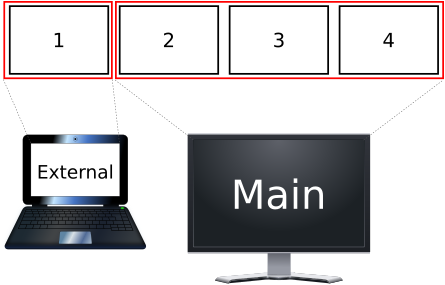lt;dr: Things that I like to have set up when using xmonad.
I do not use the same configuration on every machine (various
reasons). Therefore, configuring new machine is not as easy as
copying xmonad.hs. This led to state where it was impossible
to maintain the thing in a sane way. Every time I faced some
configuration issue I first had to skim over all my (available)
xmonad.hs files and in case of not finding any viable
solution I had to do something new.
So I have decided to put all good parts on one place with emphasis on ease of building nice configurations based on things I like and flexibility of configuration customization I see fit on case-by-case basis.
- Alternative/simplified multi-screen behavior (see Multi-screen and
simpleView). - Various ready-to-use key bindings
- Multimedia-Key bindings for
alsa(amixerrequired). - Multimedia-Key bindings for
xmms2(nyxmms2required).
- Multimedia-Key bindings for
- Easy desktop integration (for use as window manager with desktop manager).
- Easy
xmobarintegration (you needxmobar). - Easy to use when installed in Cabal sandbox.
- Easy compositing (you need compositing manager, for example
xcompmgr). - More lightweight subprocess spawning (no need to run
shfor every subprocess). - Easy configuration modifications (lens-like approach).
Default xmonad behavior for multi-screen systems (implemented as view or greedyView) is very powerful but it can be a little confusing at the times.
I prefer much simpler setup:
- There is one "main" screen and (zero or more) "external" screens.
- Each external screen shows one (fixed) workspace.
- And all other workspaces are on the main screen.
I call this simpleView.
Its main advantage is (mental) statelessness (I always know where to look when switching to particular workspace).
Let us say that (for the sake of simplicity) you have two screens and 4 workspaces (1..4). You have mod-1 through mod-4 bound to respective workspaces. This is what would happen:
- Pressing mod-1: active screen is
Externalscreen and on it workspace 1. (On theMainscreen is whatever was there before.) - Pressing mod-3: active is
Mainscreen and on it is workspace 3. (On theExternalscreen is still workspace 1.) - Pressing mod-2: active is
Mainscreen and on it is workspace 2. (On theExternalscreen is still workspace 1.) - Pressing mod-1: active is
Externalscreen and on it is workspace 1. (On theMainscreen is still workspace 2 from the previous step.)
Haskell dependencies are described in .cabal file.
However for installation to be smooth, you should
have development versions of the following libraries
installed:
XftXineramaXrandr
Which can be (on Fedora) done by following command.
yum install libXft-devel libXinerama-devel libXrandr-devel
git clone https://github.com/xkollar/my-xmonad.git
cd my-xmonad
cabal install
Cabals local bin directory (usually ~/.cabal/bin) have to be in $PATH.
and ~/.xmonad/xmonad.hs have to contain xmonad configuration.
Example configuration using this package can be found in example/xmonad.hs.
For more details see Configuring xmonad.
tl;dr: you can use My.XMonad.Config.Mods.Sandboxed when running
sandboxed xmonad. First run is a little bit special though.
In case you have tried installing xmonad in sandbox, you have probably found out that it is not going to work out of box.
The issue is that when xmonad tries to recompile your
configuration, it runs plain GHC, without information
about packages installed in your sandbox. Solution is quite easy.
GHC can take information about package database not only
via command-line argument --package-db, but also via
GHC_PACKAGE_PATH environment variable.
Command xmonad --recompile (which is how xmonad recompiles
itself) can be simple modified to:
GHC_PACKAGE_PATH="${PATH_TO}/.cabal-sandbox/x86_64-linux-ghc-7.8.4-packages.conf.d": xmonad --recompile
(Note th colon (:) at the end of the path. It is necessary unless
the sandbox contains everything.) Setting the environment
variable to the xmonad --restart is not necessary as it just
signals to currently running xmonad to execute (recompiled) binary
(with command-line arguments describing current state).
Appropriate helper is readily available in
My.XMonad.Config.Mods.Sandboxed.
Example use:
module Main (main) where
import XMonad (xmonad)
import My.XMonad.Config (myConfig)
import My.XMonad.Config.Mods.Sandboxed (sandboxed)
main :: IO ()
main = xmonad $ sandboxed myConfig
By the way: GHCi can also be parametrized with --package-db and GHC_PACKAGE_PATH.
Be sure to have valid xmonad.hs your ${HOME}/.xmonad directory.
git clone https://github.com/xkollar/my-xmonad.git
cd my-xmonad
cabal sandbox init
mkdir -p "${HOME}/.cabal/bin"
cabal --require-sandbox install --symlink-bindir="${HOME}/.cabal/bin"
GHC_PACKAGE_PATH=$( echo "${PWD}/.cabal-sandbox"/*-packages.conf.d ): "${HOME}/.cabal/bin/xmonad" --recompile
If you plan to use xmobar then you can smoothen its installation
by installing development version of Xmp library.
yum install libXpm-devel
Install sandboxed with
cabal --require-sandbox install --symlink-bindir="${HOME}/.cabal/bin"
Example configuration to work with My.XMonad.Config.Mods.Xmobar.
(StdinReader is important. Otherwise xmonad will hang
after some time, trying to write into handle that nobody reads.)
Config
{ commands = [ Run Date "%a %Y-%m-%d %H:%M" "date" 200
, Run StdinReader
]
, font = "-*-Terminus-*-*-*-*-12-*-*-*-*-*-iso10646-*"
, template = "%StdinReader% }{ <fc=#FF0000>%date%</fc>"
}
These steps are a bit drastic, but... after not re-building for some time, maybe updating stuff on system... one might need to:
cabal cleanrm -rf ~/.cabalcabal installin this directorycabal install xmonadto have xmonad executable./buildto finally recompile ... things should work at this point