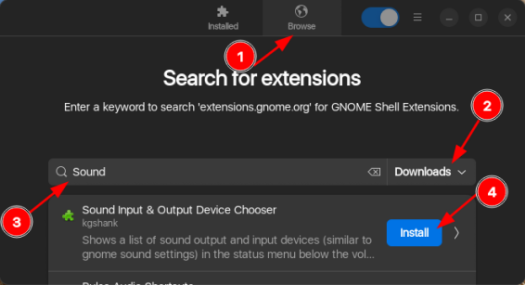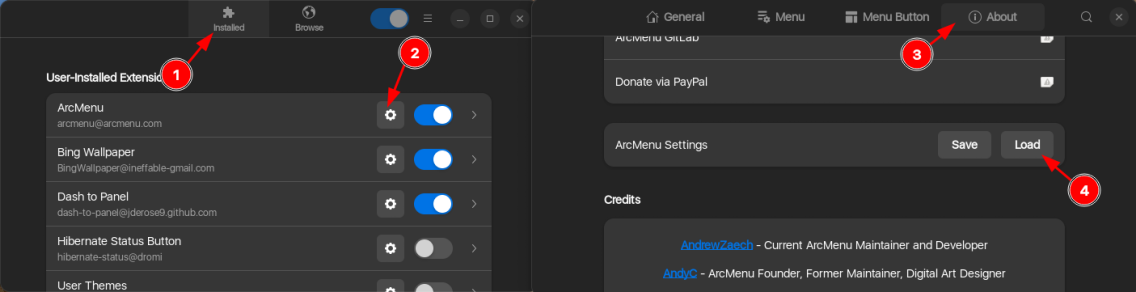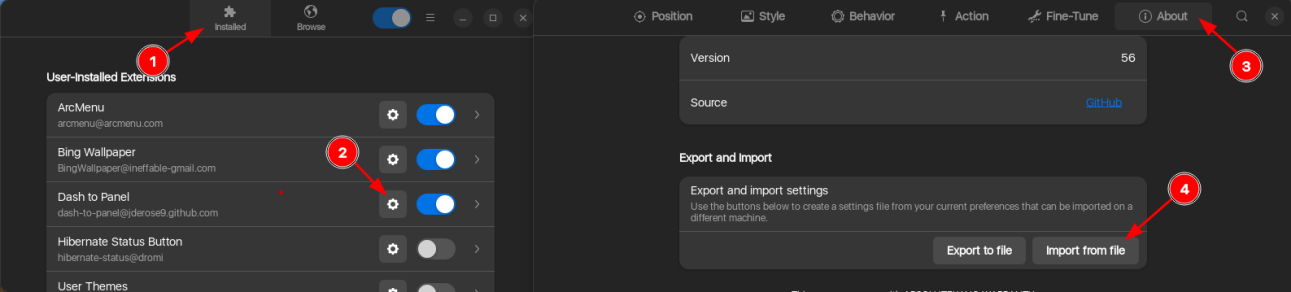"Setup your Ubuntu dev machine, the way I like it! 😊"
- Updates system to latest version (DEB and Snap).
- Installs essential basic tools such as
htop,btop,curl,git,neovimandtldr. - Adds Quake terminal. This can be activated using
CTRL + F12. - Adds command aliases:
..equivalent tocd .....equivalent tocd .......equivalent tocd .........equivalent tocd .....gequivalent togitllequivalent tols -l
- Adds git aliases:
g coequivalent togit checkoutg ctequivalent togit commitg stequivalent togit statusg brequivalent togit branchg pequivalent togit push
- Installs apps:
- Brew
- Docker
- .NET 8
- Gitg
- Google Chrome
- Oh My Zsh including plugins
- Rider
- Tilix
- Visual Studio Code
- Warp
- Installs fonts:
-
Open link to Download ZIP.
-
Extract ZIP file.
-
Open extracted
ubuntu-dev-machine-mainfolder. -
Right click and
Open in Terminal.
-
Run the following command:
bash install.run
-
Select the items that you wish to install. Use
Spacebutton to tick/untick the options. Then useTabandEnterto confirm selection. -
In the next screen, confirm that the variables are correct. Press
Enterto proceed. -
After the installation is completed, click on the
Enterbutton to restart.
-
Open the Terminal.
-
Run the following commands:
sudo apt update sudo apt install gnome-shell-extension-manager -y extension-manager
-
Click on
BrowseandInstallthe following extensions as illustrated below:- Must haves:
- ArcMenu (Tip: use search keyword
ArcMenuand sort byDownloads) - Dash to Panel (Tip: use search keyword
Paneland sort byDownloads)
- ArcMenu (Tip: use search keyword
- Suggestions:
- Sound Input & Output Device Chooser (Tip: use search keyword
Soundand sort byDownloads) - Color Picker (Tip: use search keyword
Coloand sort byDownloads) - Rounded Window Corners (Tip: use search keyword
Roundedand sort byDownloads) - Bing Wallpaper (Tip: use search keyword
Bingand sort byDownloads)
- Sound Input & Output Device Chooser (Tip: use search keyword
- Must haves:
This extension is used to setup the Start menu similar to Windows. Follow the instructions below to configure:
-
Go to the
Installedtab. -
Click on ⚙️ to configure
ArcMenu. -
Switch to
Abouttab. -
Click on
Loadand choose extensions/ArcMenu configuration file from extracted folder.
This extension is used to setup the Taskbar similar to Windows. Follow the instructions below to configure:
-
Go to the
Installedtab. -
Click on ⚙️ to configure
Dash to Panel. -
Switch to
Abouttab. -
Click on
Import from fileand choose extensions/DashToPanel configuration file from extracted folder.
-
Open the Terminal.
-
If you want to reconfigure Powerlevel10k, use the following command:
p10k configure