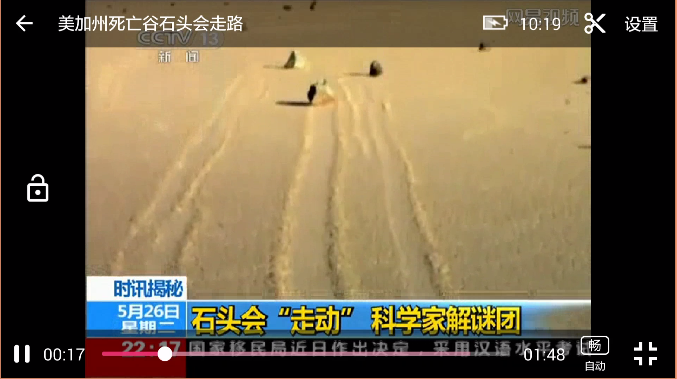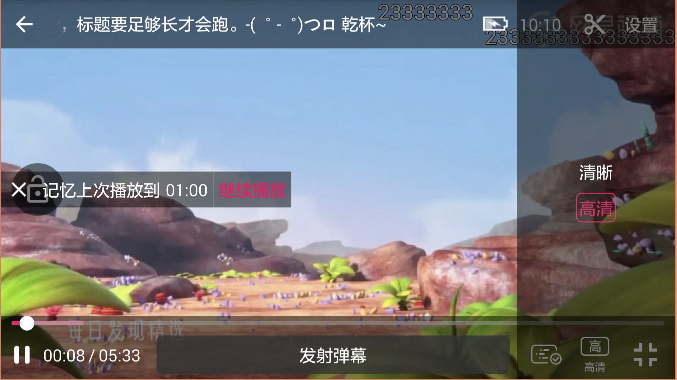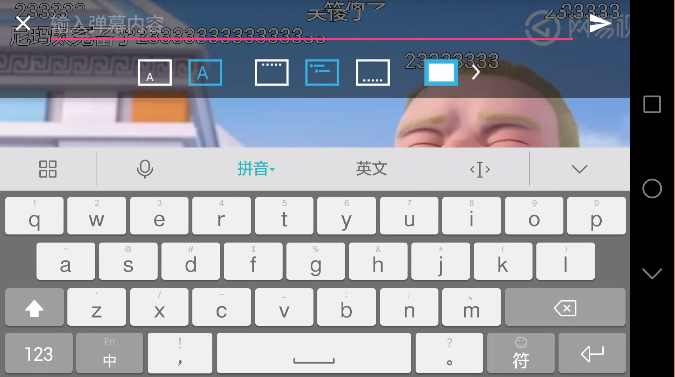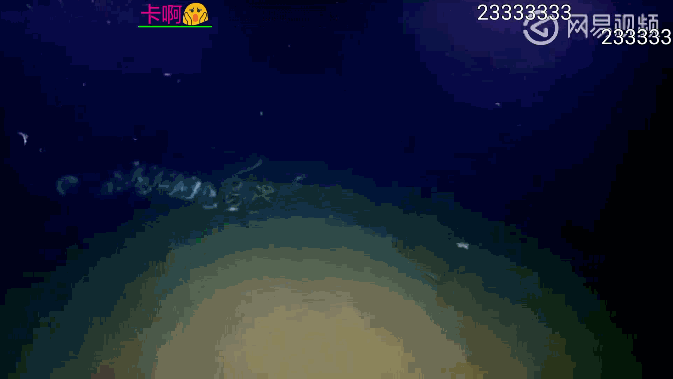IjkPlayerView is an media player for Android base on ijkplayer. It used to play video both locally and over the Internet.
You need to make sure you have the JitPack repository included inthe build.gradle file in the root of your project:
allprojects {
repositories {
...
maven { url 'https://jitpack.io' }
}
}Next, include the following in your module's build.gradle file:
compile 'com.github.Rukey7:IjkPlayerView:{lastest-version}'where {lastest-version} is the your preferred version. For the latest version, see the
project's [Releases][]. For more details, see the project on jitpack.io.
Add the configuration to your Activity in the AndroidManifest.xml:
<activity
android:name=".IjkPlayerActivity"
android:configChanges="orientation|keyboardHidden|screenSize"/>Using IjkPlayerView is like to use other widgets in your layout:
<com.dl7.player.media.IjkPlayerView
android:id="@+id/player_view"
android:layout_width="match_parent"
android:layout_height="200dp"/> Finally, you should do this in your activity:
public class IjkPlayerActivity extends AppCompatActivity {
private IjkPlayerView mPlayerView;
@Override
protected void onCreate(Bundle savedInstanceState) {
super.onCreate(savedInstanceState);
setContentView(R.layout.activity_ijk_player);
setSupportActionBar(mToolbar);
// Choose any one interface you need, init() must be the first to use.
Glide.with(this).load(IMAGE_URL).fitCenter().into(mPlayerView.mPlayerThumb); // Show the thumb before play
mPlayerView.init() // Initialize, the first to use
.setTitle("Title") // set title
.setSkipTip(1000*60*1) // set the position you want to skip
.enableOrientation() // enable orientation
// .setVideoPath(VIDEO_URL) // set video url
.setVideoSource(null, VIDEO_URL, VIDEO_URL, VIDEO_URL, null) // set multiple video url
.setMediaQuality(IjkPlayerView.MEDIA_QUALITY_HIGH) // set the initial video url
.enableDanmaku() // enable Danmaku
.setDanmakuSource(getResources().openRawResource(R.raw.comments)) // add Danmaku source, you need to use enableDanmaku() first
.start(); // Start playing
}
@Override
protected void onResume() {
super.onResume();
mPlayerView.onResume();
}
@Override
protected void onPause() {
super.onPause();
mPlayerView.onPause();
}
@Override
protected void onDestroy() {
super.onDestroy();
mPlayerView.onDestroy();
}
@Override
public void onConfigurationChanged(Configuration newConfig) {
super.onConfigurationChanged(newConfig);
mPlayerView.configurationChanged(newConfig);
}
@Override
public boolean onKeyDown(int keyCode, KeyEvent event) {
if (mPlayerView.handleVolumeKey(keyCode)) {
return true;
}
return super.onKeyDown(keyCode, event);
}
@Override
public void onBackPressed() {
if (mPlayerView.onBackPressed()) {
return;
}
super.onBackPressed();
}
} If you want keep fullscreen, you can do this:
@Override
protected void onCreate(Bundle savedInstanceState) {
super.onCreate(savedInstanceState);
mPlayerView = new IjkPlayerView(this);
setContentView(mPlayerView);
Glide.with(this).load(IMAGE_URL).fitCenter().into(mPlayerView.mPlayerThumb);
mPlayerView.init()
.setTitle("Title")
.alwaysFullScreen() // keep fullscreen
.setVideoPath(VIDEO_URL)
.start();
}There will be some problems in fullscreen when you use do the following options:
- Use android:fitssystemwindows="true"
- Use SystemBarTint
Ensure IjkPlayerView is on the top of your layout except ToolBar.
http://blog.csdn.net/github_35180164/article/details/53376923
Copyright 2016 Rukey7
Licensed under the Apache License, Version 2.0 (the "License");
you may not use this file except in compliance with the License.
You may obtain a copy of the License at
http://www.apache.org/licenses/LICENSE-2.0
Unless required by applicable law or agreed to in writing, software
distributed under the License is distributed on an "AS IS" BASIS,
WITHOUT WARRANTIES OR CONDITIONS OF ANY KIND, either express or implied.
See the License for the specific language governing permissions and
limitations under the License.