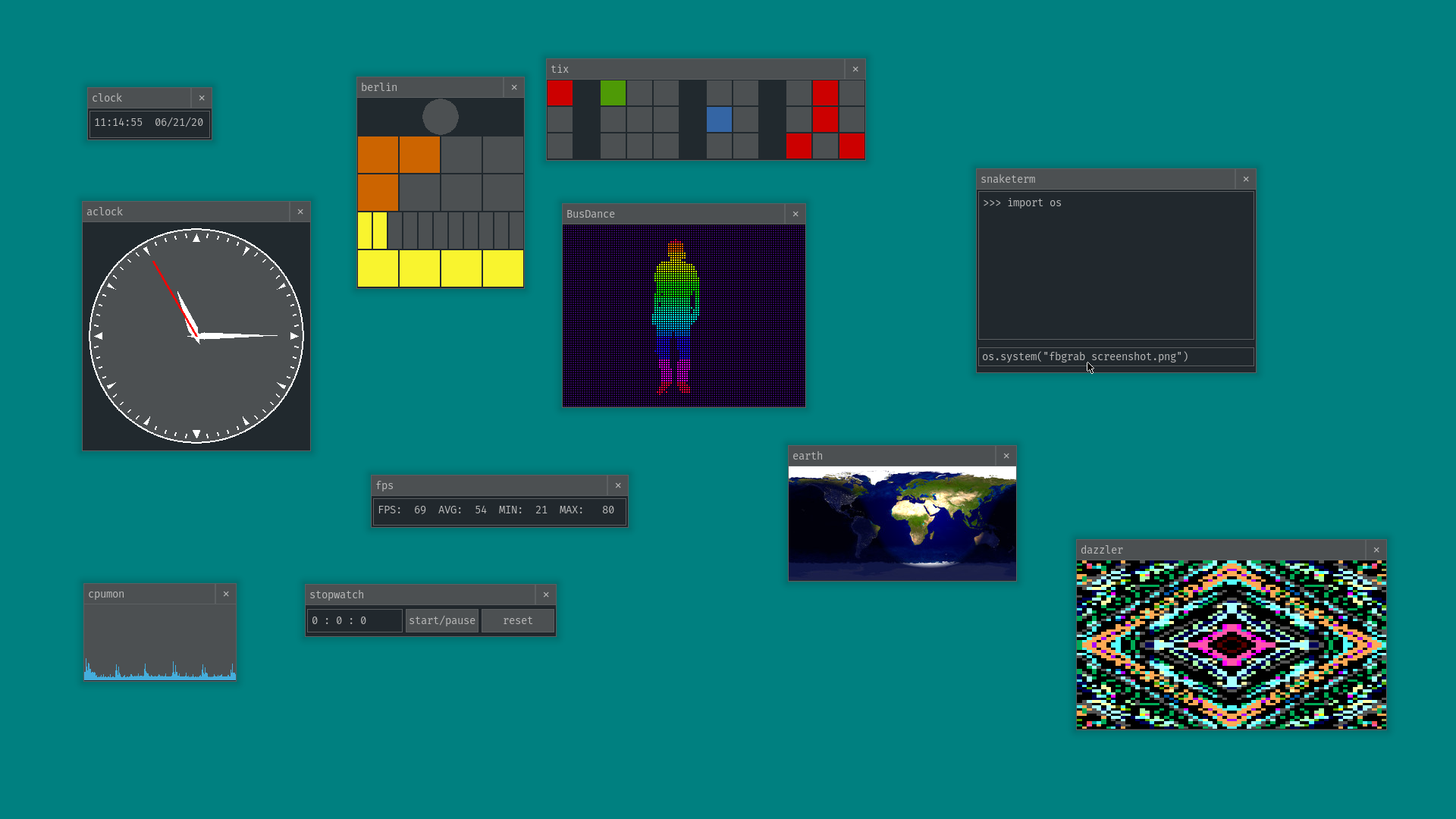snakeware is a free Linux distro with a Python userspace inspired by the Commodore 64. You are booted directly into a Python interpreter, which you can use to do whatever you want with your computer.
Check out our latest demo on YouTube!
IRC Channel: #snakeware on irc.rizon.net.
The idea is that a Python OS would be fun to use and very easy to contribute to. Even relative beginners might be able to find ways to meaningfully contribute apps and other code to this distro.
Our window manager, snakewm, is based on pygame/pygame_gui. We do not use X11; snakewm draws directly to /dev/fb0.
We also are not going to be using any other huge and opaque software such as systemd, etc. The goal is to eventually have a usable set of userspace apps and utilities written entirely in Python, because Python is fun and it Just Werks™.
Download the latest release image.
You can burn the x86-64 ISO file to a flash drive and boot it, or launch the ISO in VirtualBox. Instructions to run it in QEMU are below.
The rpi4 image can be flashed to an SD card and run on your Raspberry Pi 4, with no further setup required.
To run snakeware on real hardware, simply write the image file to the flash drive or SD card using dd, then boot it.
No further setup is required if you just need a live, non-persistent environment.
To create a persistent snakeware drive:
- Note the virtual device corresponding to the drive you wrote the snakeware image to. For this example, we will
assume
/dev/sdc. - Use
cfdiskto add another partition to the drive, after the snakeware partition(s). This partition can be any size, but you'll likely want to fill the rest of the drive. Take note of the number of the new partition. This will be your "snakeuser" partition, where all of your scripts and data will be stored. - Once you have written the partition to the drive, format the partition to ext4. For example,
mkfs.ext4 /dev/sdc2. - Finally, give the paritition the SNAKEUSER label, ex:
e2label /dev/sdc2 SNAKEUSER.
Once you've completed these steps, the snakeuser partition will be automatically mounted as /snakeuser and chdir'd
into on boot. Files and data stored on this partition will persist between boots.
To run snakeware on QEMU:
- Download and install QEMU. Supports Linux, macOS, and Windows.
- Open your terminal/command prompt.
- Navigate to the directory/folder where the snakeware image image was downloaded.
- Launch the snakeware ISO using a script similar to this:
RAM="2G"
ISO="snakeware_x86-64.iso"
AUDIO="pa" # also available: alsa
exec qemu-system-x86_64 \
-drive file="$ISO",media=cdrom,if=virtio \
-m "$RAM" \
-cpu host \
-machine type=q35,accel=kvm \
-smp $(nproc) \
-audiodev "$AUDIO,id=snd" \
-device ich9-intel-hda \
-device hda-output,audiodev=snd
- Wait for it to load.
- You will be be taken to a Python environment/shell.
To run snakeware on VirtualBox:
- Download and install VirtualBox. Supports Linux, macOS, and Windows.
- Open and create a new virtual machine with
Type: LinuxandVersion: Other Linux (64-bit). - Set virtual hard disk size and RAM (recommended 2GB) to your liking.
- After snakeware VM is created, open vm settings, go to
Storage. - Click small disk icon next to
Controller: IDE, thenAdd. - Add
snakeware.isoand clickChoose - Go to
Displayand setGraphics Controller:toVBoxVGA - Click
Okayand thenStartto run VM. - You will be loaded into a Python environment/shell.
To load snakewm from Python shell:
- Launch snakewm with either of the following Python commands:
>>> snakewm
or
>>> from snakewm.wm import SnakeWM
>>> SnakeWM().run()
- To open the app menu press the left WinKey (Left CMD key ⌘ on macOS).
The snakeware build system is based on buildroot. See the snakeware/ directory in this repo for resources and
documentation on how to build your own snakeware distro image.
NOTE: If you are only contributing apps or other code to snakewm, you don't need to build a whole snakeware distro
image to test your changes. Simply make your changes to snakewm then run sudo python wm.py in the snakewm/
directory. snakewm will then start drawing itself directly to the framebuffer and you can test out your changes.
Press ALT+ESC to return to your normal desktop. (It would still be good to test your changes in an actual
snakeware environment though.)
Developers of all experience levels are welcome and encouraged to contribute to snakeware. Python enthusiasts that are
familiar with pygame and pygame_gui will be able to write their own snakeware apps very easily. See existing apps
in snakewm/apps/ for examples of how to get started, and feel free to ask questions if you need help.
Those with experience building Linux systems are encouraged to contribute to the underlying aspects of the distro, such as the build/package scripts and configuration for the kernel, GRUB, etc.
I would also like to eventually stop using Busybox for intialization and find a way to perform all necessary init from the Python environment, so ideas about that are welcome.
This is an abridged list of future plans:
Raspberry Pi configs for buildroot and kernel!!!!!!!Fix pip module installation - won't work when cross-compiling- Many more snakewm apps
App menu for choosing apps to runImproved/streamlined build system- Improved kernel config
- snake-games - full-screen user games separate from SnakeWM
Modify partition scheme for faster boot - /usr on its own partition?- Take advantage of pygame_gui's theme functionality
Dynamic/interactive desktop backgroundsSound support- Networking -> web browser
- snakechat - chat with everyone else who's using snakeware
- Gopher client?
- Ditch busybox, init via Python somehow
- ...