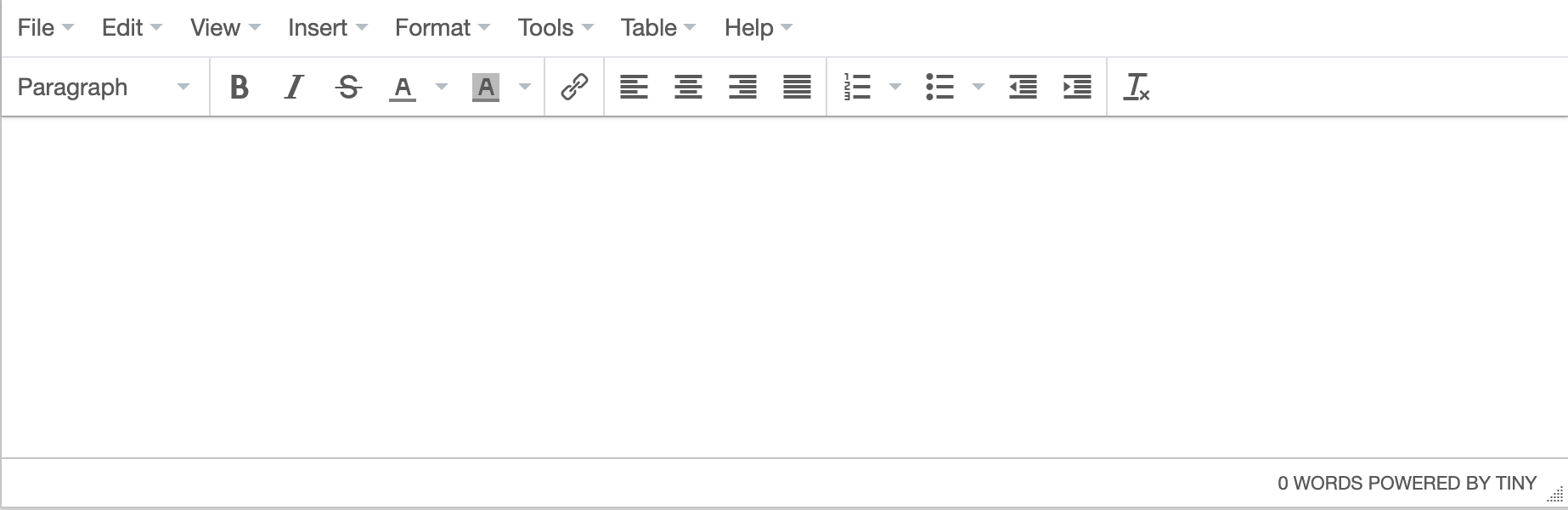Using frontend libraries and/or frameworks allows developers to have pre-made components so as to not have to write code from scratch. This also allows for more efficiency, with fewer lines of code. Coders of all levels benefit from frameworks, either by using popular ones such as React, Angular, and Vue, or for more advanced coders to create their own that works best for them.
To start, we'll be making a simple to do list app in Vue.js. Then, we'll add an in-page editor to the application.
Go ahead and set up a directory you can work in. Then fork this repository so you can have the skeleton of what we're building today.
Install Vue.js and the Vue CLI.
yarn add vue
yarn global add @vue/cli
Go ahead and rip a yarn while you're at it too to make sure you've got all the dependencies taken care of.
To run locally at any point, simply do:
yarn start
After calling yarn start, you shouldn't see anything just yet!
Tip! Use the Vue extension for VS Code: Vetur. It may pop up as an optional extension
You may be looking for all the .html, .css, .js files...
Well what if you could have all of that in one file?
In this workshop we'll primarily be working in 2 files:
src/ToDo.vuesrc/components/ToDoItem.vue
These .vue files will contain all of the HTML, CSS, and JavaScript code in a Single File Component. Wow!
They're both empty right now besides the styling right now. Let's populate them!
Open src/ToDo.vue
Start with a template and script tags above the style tags.
<template>
</template>
<script>
</script>
Tip! If you're making comments inside the <template> tags, the comment is HTML-style and inside the <script> tags is JavaScript-style.
<!--This is an HTML comment!-->
/* This is a JavaScript comment! */
We'll start off with a basic HTML structure.
Create a div with the id "app".
Nested inside of #app create a div with the class "ToDo".
Nested inside .ToDo put a header tag with a title for your To Do List and the Vue logo. Make sure to import it as well.
Beneath the header put a div with the class "ToDo-Container".
Nested inside of .ToDo-Container put a div with the class with the title "ToDo-Content".
Here's what you should have so far:
<template>
<div id="app">
<div class="ToDo">
<img class="Logo" :src="logo" alt="Vue logo"/>
<h1 class="ToDo-Header"> Vue Workshop</h1>
<div class="ToDo-Container">
<div class="ToDo-Content">
</div>
</div>
</div>
</div>
</template>
<script>
import Logo from './assets/logo.png'
</script>
This part should look familiar! The template tag here essentially acts as our render() function in react. This is the html that gets passed along to the webpage.
Now onto the interesting stuff!
Open ToDoItem.vue in your src/components folder, and add the following to it.
<template>
<div class="ToDoItem">
<p class="ToDoItem-Text">{{todo.text}}</p>
<div class="ToDoItem-Delete" @click="deleteItem(todo)">-
</div>
</div>
</template>This once again should look familiar as it is just simple html. @click is just our onClickListener. Neat!
<script>
export default {
name: "to-do-item",
props: ['todo'],
}
</script>Here name is the name of the component and props is the input to the component.
Inside the export default tag beneath props, let's add some methods:
methods: {
deleteItem(todo) {
this.$emit('delete', todo)
}
}Here delete is the name of the function that will get passed back up to ToDo. $emit triggers an event that also links with ToDo.
Let's go back to ToDo. We'll start by importing ToDoItem in the script tags.
import ToDoItem from './components/ToDoItem.vue'
export default {
name: 'to-do',
components: {
ToDoItem
},
}Beneath components add:
data() {
return {
}
},
methods: {
}Inside of the return tag we are creating an array with some generic to do items. Feel free to change the content if you'd like. This is simply the baseline list of items that appears whenever we reload the page.
list: [
{
id: 1,
text: 'Stretch Break'
},
{
id: 2,
text: 'Wait 15 minutes'
},
{
id: 3,
text: 'Stretch Break(again)'
}
],
todo: '',Inside of your .ToDo-Content div, we are going to add our ToDoItem:
<ToDoItem
v-for="todo in list"
:todo="todo"
@delete="onDeleteItem"
:key="todo.id" />There is a lot of Vue shorthand going on here! To explain:
todo is our prop we defined in ToDoItem
v-for renders a list of items (so we just rendered our list of ToDoItems). This can almost be thought of as a for loop.
@delete refers to the name of the function that we just passed up from ToDoItem. See how it's coming together?
Next we need to be able to create new items. Within methods of the ToDo file add:
createNewToDoItem() {
//Make sure something is in todo
if (!this.todo){
alert("You need to enter some text!");
return
}
const newId = Math.max.apply(null, this.list.map(t => t.id)) + 1;
this.list.push({ id: newId, text: this.todo });
this.todo = '';
},The first if statement displays an alert if there is nothing inputted.
Otherwise, it creates a new id (the next number in the list) and adds it to the list, using push.
We also need to be able to delete items after we've added them. Add this to ToDo's methods as well:
onDeleteItem(todo){
this.list = this.list.filter(item => item !== todo);
}The filter tag simply resets the list to be everything in it that isn't the todo that's passed in. Looking back up, the todo that gets passed in comes from our ToDoItem.
Finally add an input text bar under your ToDoItem in HTML to type your to do items and a button to submit them:
<input type="text" v-model="todo" v-on:keyup.enter="createNewToDoItem"/>
<div class="ToDo-Add" @click="createNewToDoItem()">+</div>These allow you to add a new item by either hitting enter or by hitting the button!
The styling comes from the css inside the style tag at the bottom of the file. Feel free to style the page in whichever way you'd like.
Run yarn start and see what happens. Why isn't the list popping up?????
It's because we haven't attached our components to the index.html.
Navigate to src/main.js
Add the following to the file
new Vue({
render: h => h(ToDo)
}).$mount('#app')And import the ToDo component at the top
import ToDo from './ToDo.vue'This mounts the ToDo component onto the app div in index.html
Now if you look at each vue file, you'll see that each contains the HTML, CSS and Javascript associated with it, giving you the Single File Component.
And there you have it!
At this point you should have a basic application which can add and delete todo items.
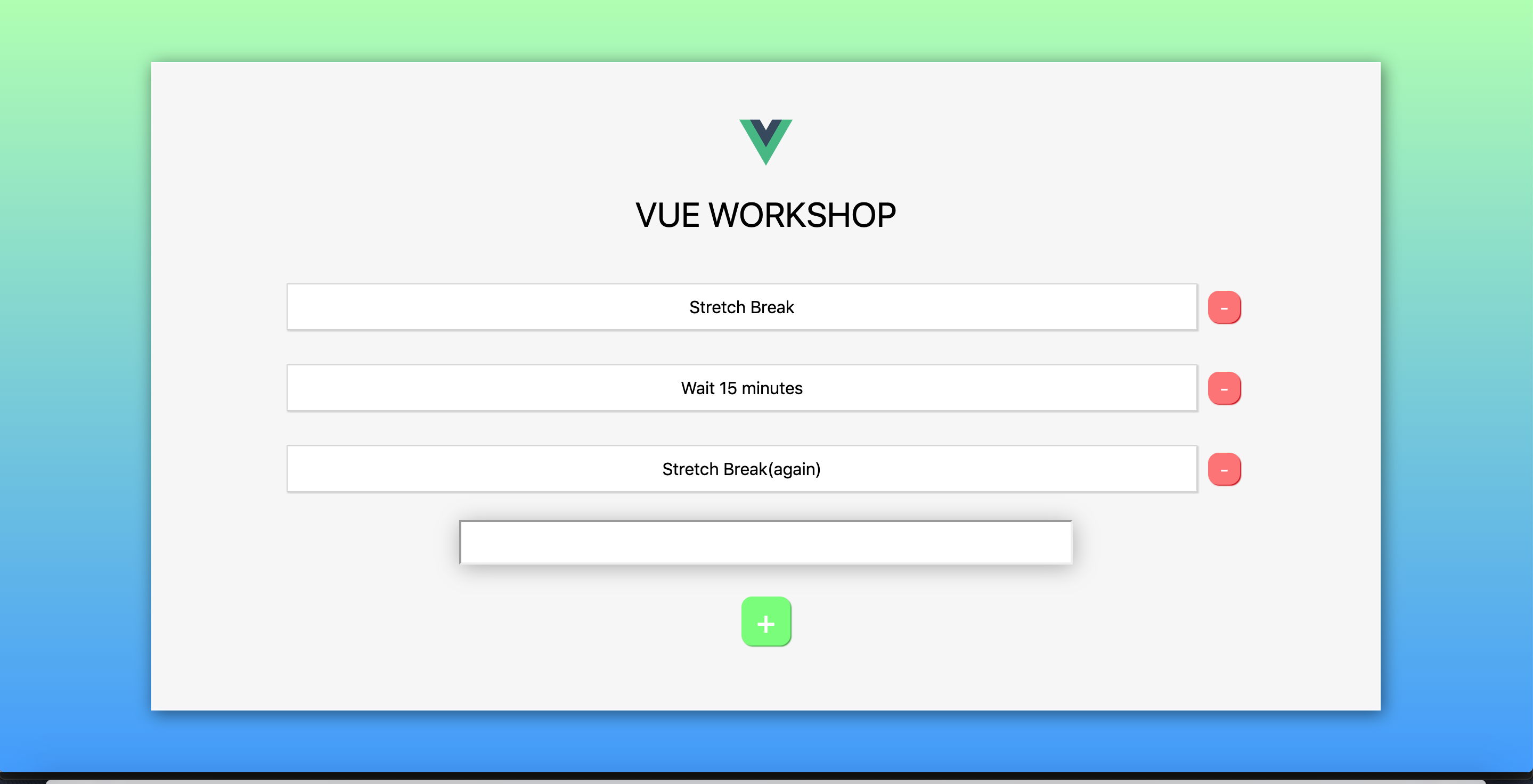
But, what if we had an editor to make our notes pretty?
First, install the tinymce editor.
yarn add vue-tinymce-editor
Great! Now import it in ToDo.vue.
import tinymce from 'vue-tinymce-editor';You’ll also need to list it as a component being used.
components: {
ToDoItem,
tinymce,
},Go ahead and delete your input tag and replace it with the fancy new tinymce tag.
<tinymce id="d1"
:other_options="tinyOptions"
v-model="todo"
v-on:keyup.enter="createNewToDoItem"
></tinymce>The tags here are fairly self-explanatory. The id is simply how we reference it. :other_options allows for flexibility with the options of the editor, something we will add in soon.
Finally, specify some options for styling the component in the data function. Your data function should look like this now.
data() {
return {
list: [
{
id: 1,
text: 'Stretch Break'
},
{
id: 2,
text: 'Wait 15 minutes'
},
{
id: 3,
text: 'Stretch Break(again)'
}
],
todo: '',
logo: Logo,
tinyOptions: {
'height': 200
},
}
},Whoa! We have a fancy new editor now instead of the plain ol’ input tag. You should be able to add and delete different ToDo items with the new editor.
Run yarn start to see what it looks like.
Now try and add a new note.
Hold the phone… the ToDo items don’t keep the styling that the tinymce has and adds HTML tags on the end instead. Well, don’t fret, Vue has a special attribute for this: v-html. Remove the inner html and add this property to the <p> tag in ToDoItem.vue.
<p class="ToDoItem-Text" v-html="todo.text"></p>Now your notes can be edited in the editor AND look electric when added. That’s it! How simple! Thanks, Vue!
- A new front-end framework!
- Why frontend frameworks and libraries are awesome, and which are the most popular: angular, react, vue, backbone, ember
- How to set up a project using Vue
- How to add an editor to your project
- Better understanding of what exactly React does
Make sure to answer these questions on Canvas!
- Why are frontend frameworks and libraries useful?
- How is Vue.js different from React, and what are the pros and cons of using either??
- Turn in something other than a to-do list -- get creative!
- Style your website so it looks a lot better!
- Add a new Vue component