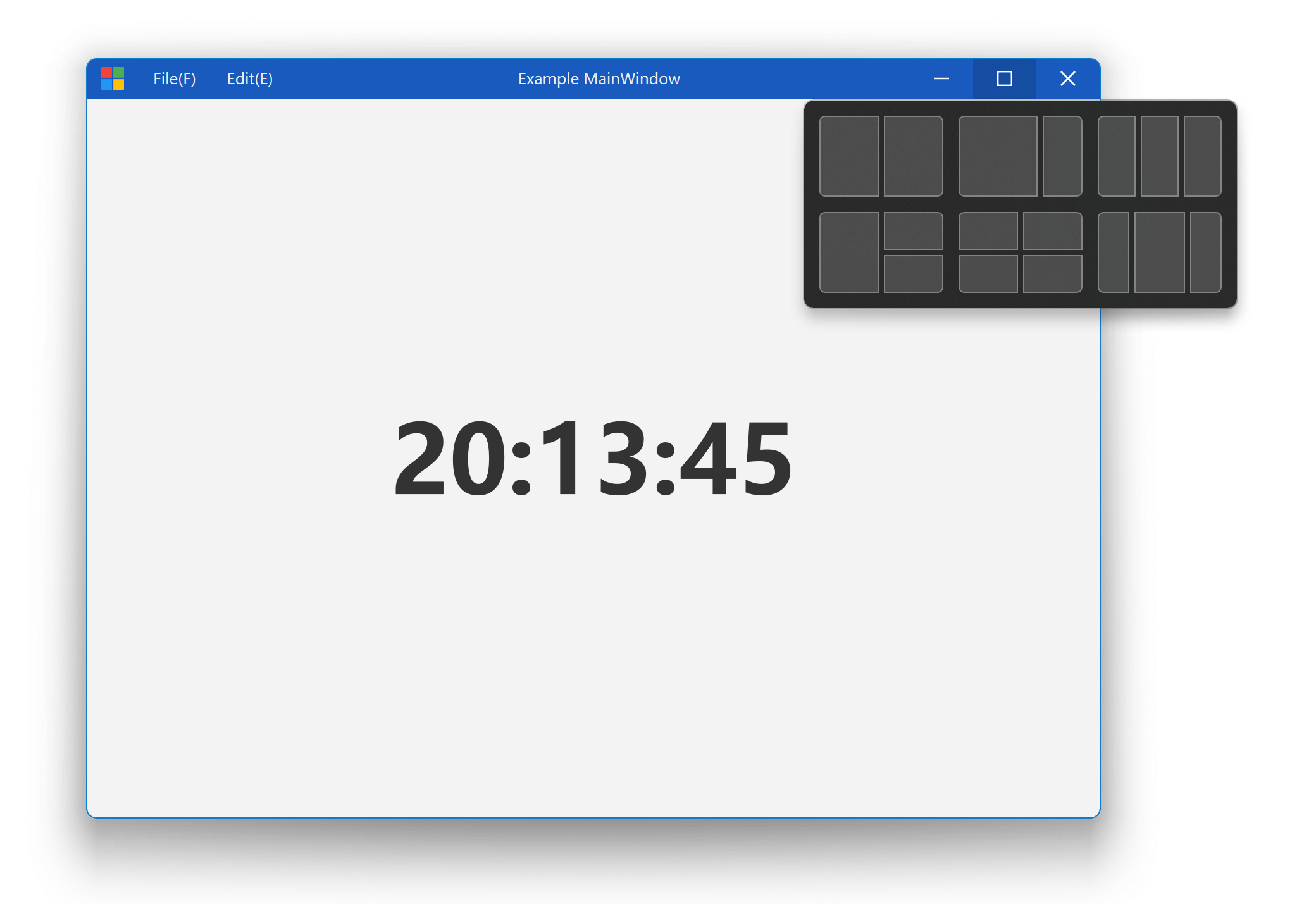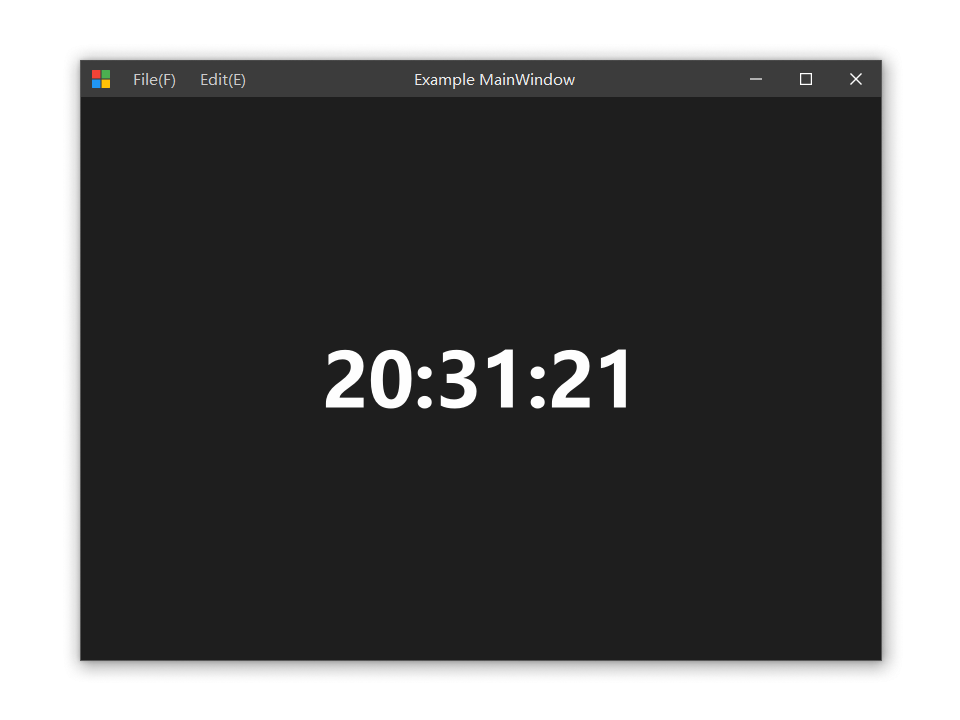Cross-platform window customization framework for Qt Widgets and Qt Quick.
This project inherited most of wangwenx190 FramelessHelper implementation, with a complete refactoring and upgrading of the architecture.
Feature requests are welcome.
You can join our Discord channel. You can share your findings, thoughts and ideas on improving / implementing FramelessHelper functionalities on more platforms and apps!
- Microsoft Windows
- Apple macOS (11+)
- GNU/Linux
- Full support of Windows 11 Snap Layout
- Better workaround to handle Windows 10 top border issue
- Support Mac system buttons geometry customization
- Simpler APIs, more detailed documentations and comments
| macOS | Linux (Ubuntu 20.04) |
|---|---|
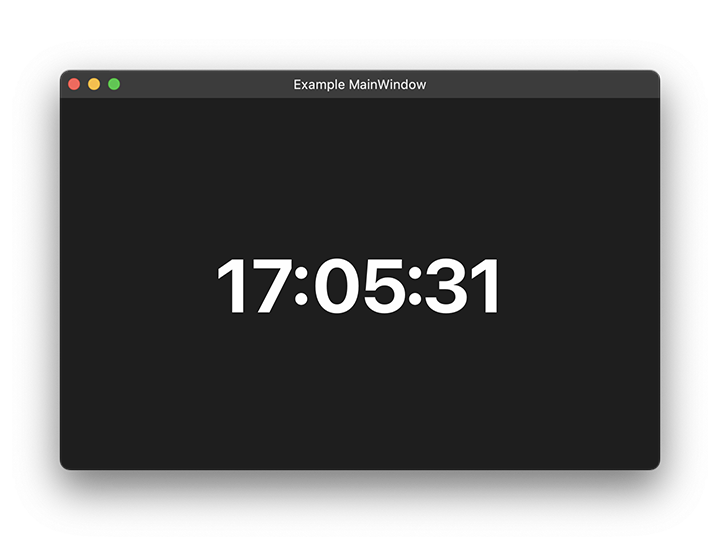 |
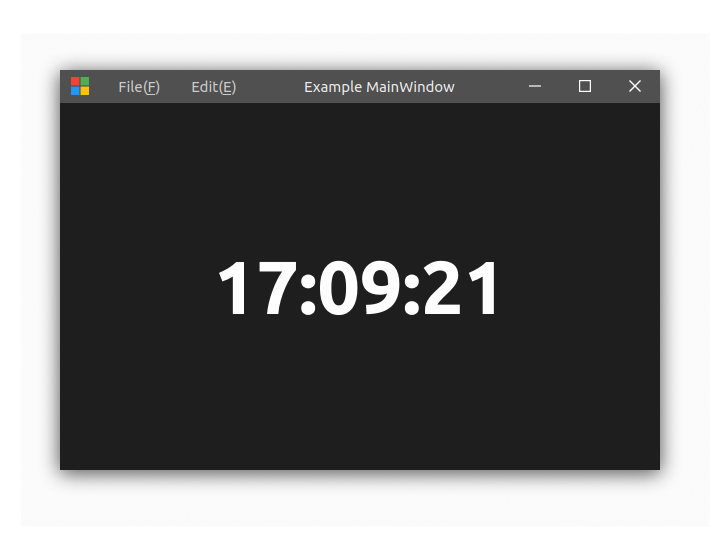 |
| Component | Requirement | Details |
|---|---|---|
| Qt | >=5.12 | Core, Gui, Widgets, Quick |
| Compiler | >=C++17 | MSVC 2019, GCC, Clang |
| CMake | >=3.19 | >=3.20 is recommended |
Please read Vulnerabilities carefully to acquire detailed requirements.
- Windows
- MSVC: 2019, 2022
- MinGW (GCC): 13.2.0
- macOS
- Clang 14.0.3
- Ubuntu
- GCC: 9.4.0
- Qt 5.12 or higher
- qmsetup
git clone --recursive https://github.com/stdware/qwindowkit
cd qwindowkit
cmake -B build -S . \
-Dqmsetup_DIR=<dir> \ # Optional
-DCMAKE_INSTALL_PREFIX=/path/install \
-G "Ninja Multi-Config"
cmake --build build --target install --config Debug
cmake --build build --target install --config ReleaseYou can also include this directory as a subproject if you choose CMake as your build system.
For other build systems, you need to install with CMake first and include the corresponding configuration files in your project.
cmake -B build -DQWindowKit_DIR=/path/install/lib/cmake/QWindowKitfind_package(QWindowKit COMPONENTS Core Widgets Quick REQUIRED)
target_link_libraries(widgets_app PUBLIC QWindowKit::Widgets)
target_link_libraries(quick_app PUBLIC QWindowKit::Quick)# WidgetsApp.pro
include("/path/install/share/QWindowKit/qmake/QWKWidgets.pri")
# QuickApp.pro
include("/path/install/share/QWindowKit/qmake/QWKQuick.pri")See Visual Studio Guide for detailed usages.
The following initialization should be done before any widget constructs.
#include <QtWidgets/QApplication>
int main(int argc, char *argv[])
{
QGuiApplication::setAttribute(Qt::AA_DontCreateNativeWidgetSiblings)
// ...
}First, setup WidgetWindowAgent for your top QWidget instance. (Each window needs its own agent.)
#include <QWKWidgets/widgetwindowagent.h>
MyWidget::MyWidget(QWidget *parent) {
// ...
auto agent = new QWK::WidgetWindowAgent(this);
agent->setup(this);
// ...
}If you don't want to derive a new widget class or change the constructor, you can initialize the agent after the window constructs.
auto w = new MyWidget();
auto agent = new QWK::WidgetWindowAgent(w);
agent->setup(w);You should call QWK::WidgetWindowAgent::setup() as early as possible, especially when you need to set the size constrains. QWindowKit will change some Qt internal data which will affect how Qt calculates the window size, and thus you need to let QWindowKit initialize at the very beginning.
Then, construct your title bar widget, without which the window lacks the basic interaction feature, and it's better to put it into the window's layout.
You can use the WindowBar provided by WidgetFrame in the examples as the
container of your title bar components.
Let WidgetWindowAgent know which widget the title bar is.
agent->setTitleBar(myTitleBar);Next, set system button hints to let WidgetWindowAgent know the role of the child widgets, which is important for the
Snap Layout to work.
agent->setSystemButton(QWK::WindowAgentBase::WindowIcon, myTitleBar->iconButton());
agent->setSystemButton(QWK::WindowAgentBase::Minimize, myTitleBar->minButton());
agent->setSystemButton(QWK::WindowAgentBase::Maximize, myTitleBar->maxButton());
agent->setSystemButton(QWK::WindowAgentBase::Close, myTitleBar->closeButton());Doing this does not mean that these buttons' click events are automatically associated with window actions, you still need to manually connect the signals and slots to emulate the native window behaviors.
On macOS, this step can be skipped because it is better to use the buttons provided by the system.
Last but not least, set hit-test visible hint to let WidgetWindowAgent know which widgets are willing to receive mouse events.
agent->setHitTestVisible(myTitleBar->menuBar(), true);The rest region within the title bar will be regarded as the draggable area for the user to move the window, and thus any QWidgets inside it will not receive any user interaction events such as mouse events/focus events/etc anymore, but you can still send/post such events to these widgets manually, either through Qt API or system API.
- If you want to disable window maximization, you can remove the
Qt::WindowMaximizeButtonHintflag from the window.
Make sure you have registered QWindowKit into QtQuick:
#include <QWKQuick/qwkquickglobal.h>
int main(int argc, char *argv[])
{
// ...
QQmlApplicationEngine engine;
// ...
QWK::registerTypes(&engine);
// ...
}Then you can use QWindowKit data types and classes by importing its URI:
import QtQuick 2.15
import QtQuick.Window 2.15
import QWindowKit 1.0
Window {
id: window
visible: false // We hide it first, so we can move the window to our desired position silently.
Component.onCompleted: {
windowAgent.setup(window)
window.visible = true
}
WindowAgent {
id: windowAgent
// ...
}
}You can omit the version number or use "auto" instead of "1.0" for the module URI if you are using Qt6.
As we just mentioned above, if you are going to set the size constrains, please do it after windowAgent.setup() is called.
See examples for more demo use cases. The examples have no High DPI support.
- QWindowKit Internals [TODO]
- FramelessHelper Related
- To achieve better frameless functionality, QWindowKit depends heavily on Qt's internal implementation. However, there are many differences in different versions of Qt, and earlier versions of Qt5 and Qt6 have many bugs which make it extremely difficult for QWindowKit to workaround without changing the Qt source code.
- And also due to limited manpower, although QWindowKit can be successfully compiled on Qt 5.12 or later, it can hardly work perfectly on all Qt versions.
- Therefore, the following Qt version ranges are recommended, if there are any exceptions with QWindowKit in your application, make sure the Qt version you use is in the ranges before raising the issue.
- Qt 5: 5.15.2 or higher
- Qt 6: 6.6.2 or higher (the newer, the better)
- Once you have made the window frameless, it will not be able to switch back to the system frame again unless you destroy your window and recreate it with different settings.
- There must not be any internal child widget with
Qt::WA_NativeWindowproperty enabled, otherwise the native features and display may be abnormal. Therefore, do not set any widget that has calledQWidget::winId()orQWidget::setAttribute(Qt::WA_NativeWindow)as a descendant of a frameless window.- If you really need to move widgets between different windows, make sure that the widget is not a top-level window and wrap it with a frameless container window.
- If you want to disable window resizing, you can set a fixed size, which is officially supported by QWindowKit. If you use other special means to achieve this, QWK doesn't guarantee everything can still be fully functional.
- If you set a maximized width or height, the window should not be maximized because you cannot get the correct window size through Qt APIs. You may workaround this by using system APIs such as
GetWindowRectorGetClientRect. The root cause lies deep in Qt QPA implementations and currently we don't know how to fix it without modifying Qt itself.
-
Due to the inherent defects in the Windows 10 window system, the top border will disappear when the system title bar is removed. We have filtered Qt's event and perfectly reshown the system top border, thanks to the implementation of Windows Terminal for our reference. However, this workaround only works with QtWidgets and QtQuick (only when rendering through D3D) applications.
-
In QtQuick applications that use OpenGL or other rendering backends, we use Qt's painting system to emulate this border. But since Windows 10 system border is translucent, the difference from the system border is more noticeable in a dark background.
- Fix mouse cursor mapping issues
- More documentations
- When do we support Linux native features?
QWindowKit is licensed under the Apache 2.0 License.