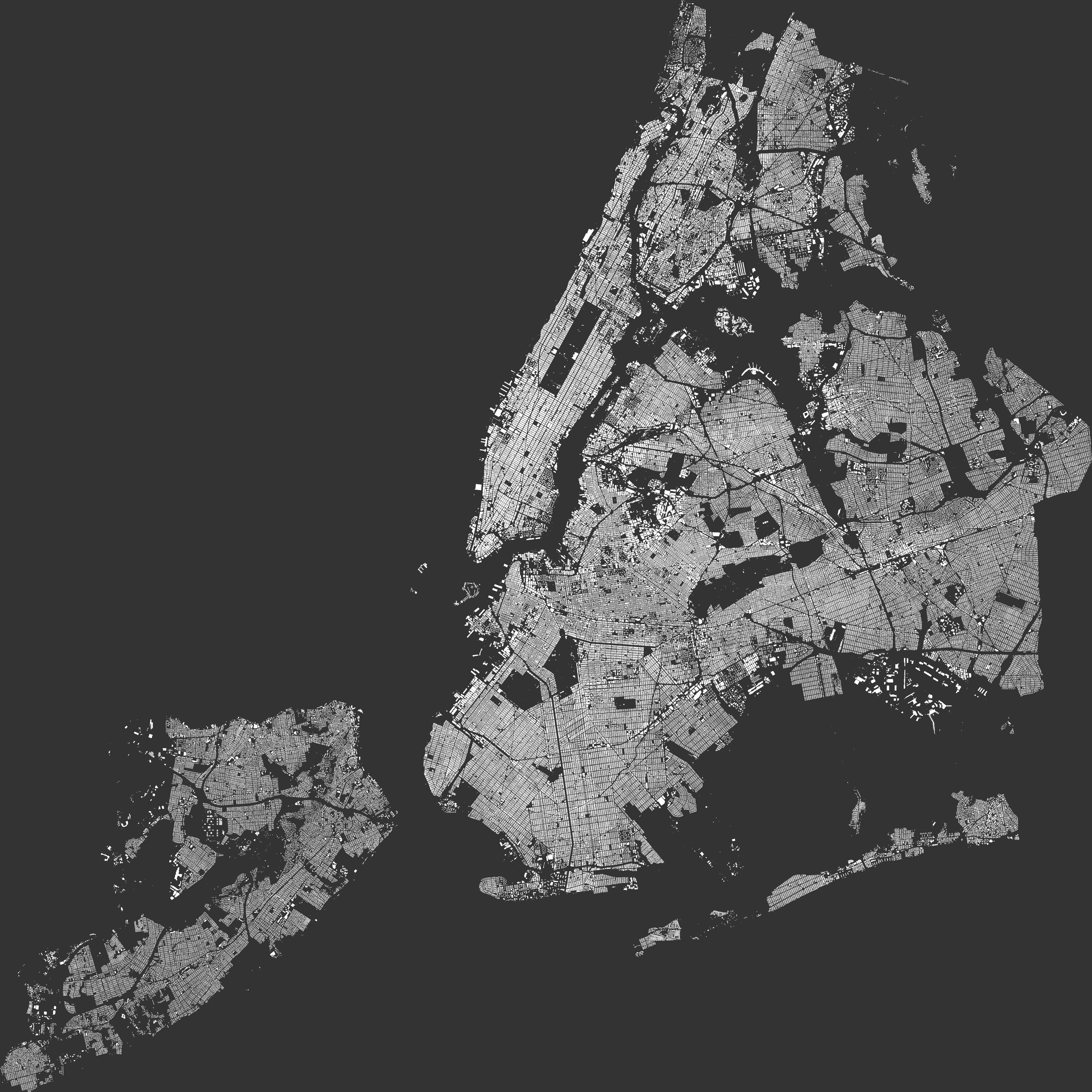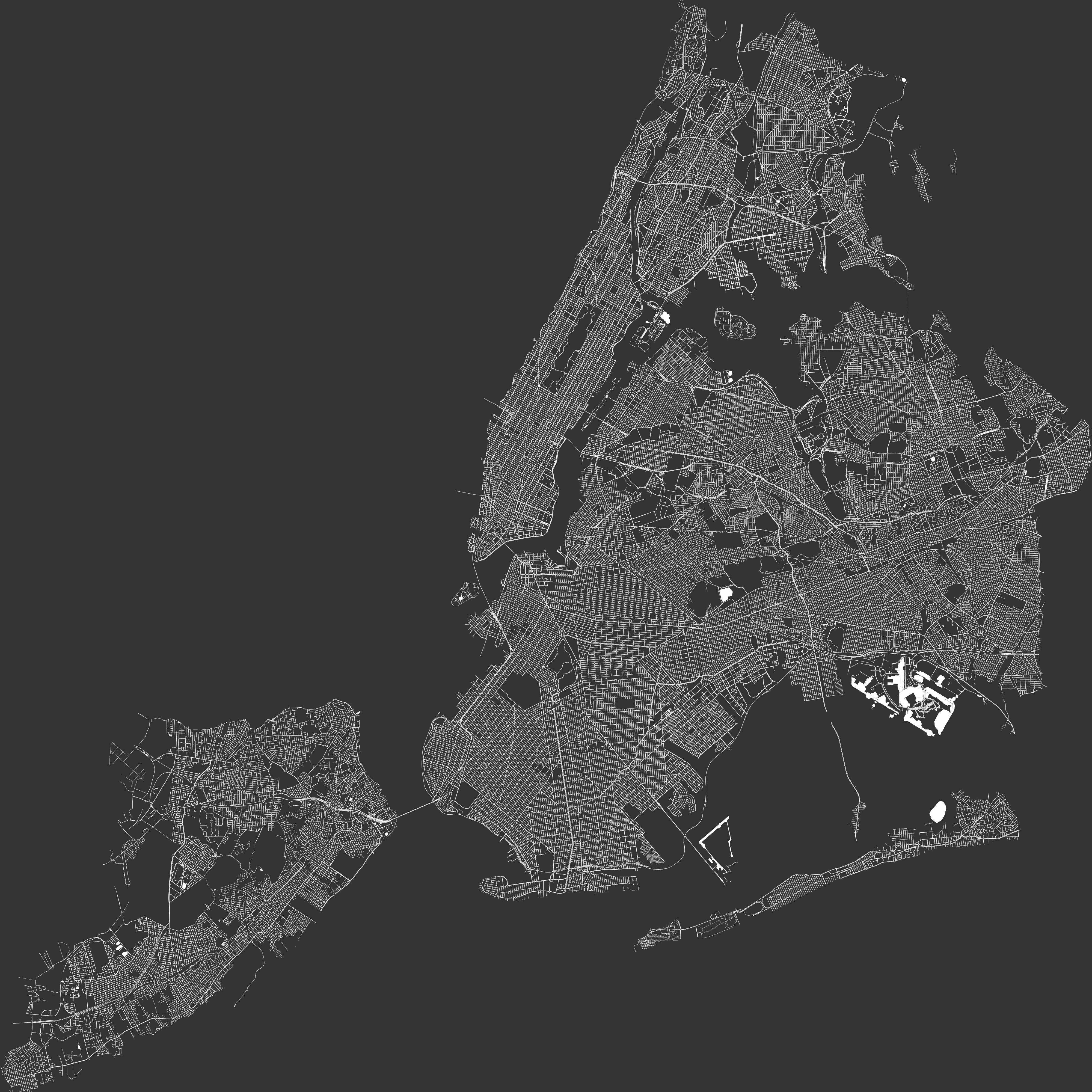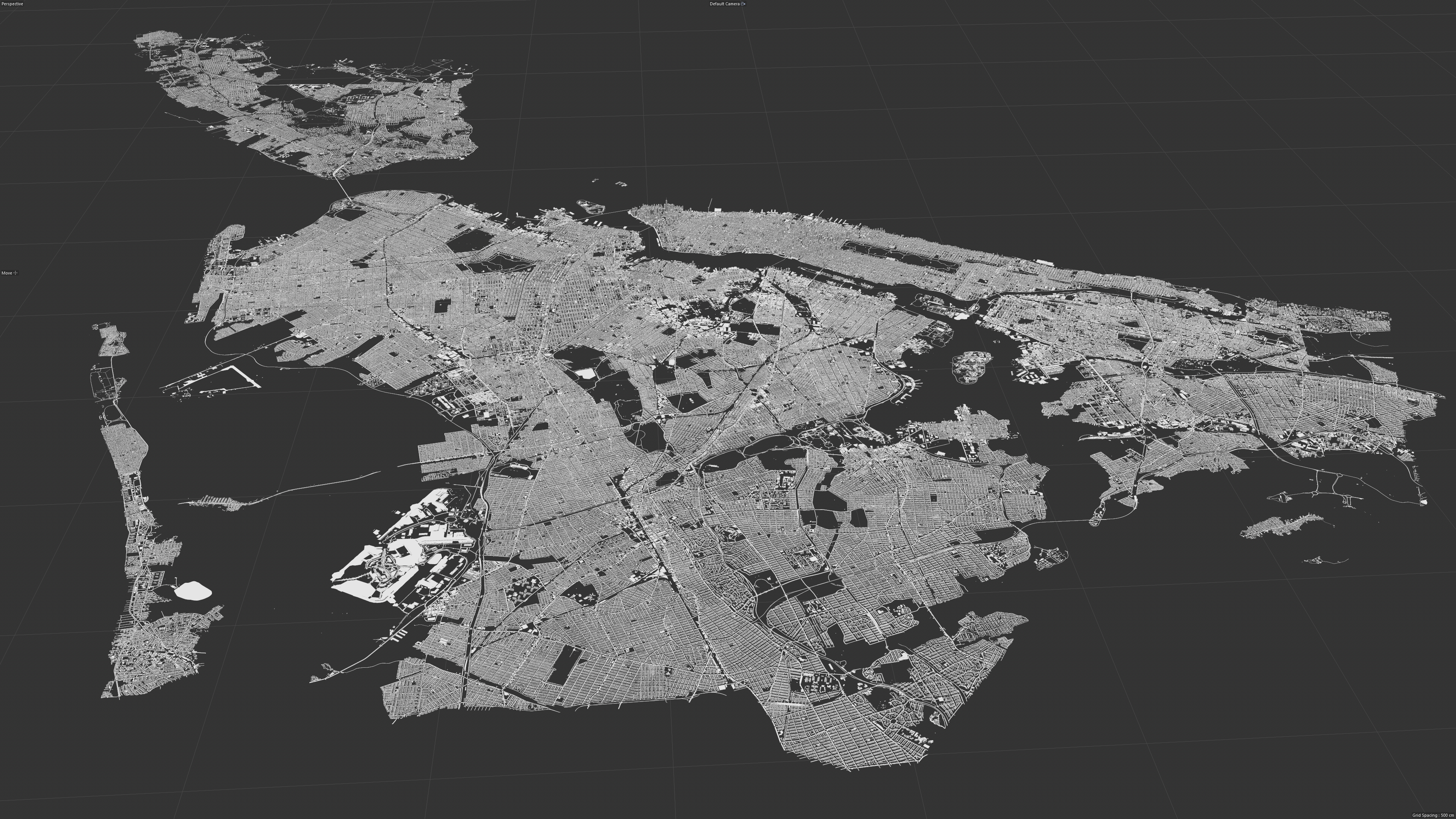Probing, Plotting and Trimming Large CityGML files. Exporting City Objects to Wavefront OBJ files.

- Load and Probing CityGML files
- Extract City Object within a specific region.
- Plotting 2D image of the CityGML
- Output the trimmed final CityGML
- Export CityGML to Wavefront OBJ files with optional mesh merging.
- Large file supported. Streaming process in order to overcome the memory bottleneck.
- Multi-thread supporting
Description:
GML tool
Usage:
GMLTool <input> [command] [options]
Arguments:
<input> Input GML file
Options:
--version Show version information
-?, -h, --help Show help and usage information
Commands:
--probe Probe the metadata of the GML file, no file output
--plot <width> <height> <x-min> <x-max> <y-min> <y-max> <output> Plot a 2D image of the city
--export Export from CityGML
Description:
Probe the metadata of the GML file, no output
Usage:
GMLTool <input> --probe [options]
Arguments:
<input> Input GML file
Options:
--threads <threads> Maximum number of threads for processing [default: 2]
-?, -h, --help Show help and usage information
Number of City Objects: 1083437
Number of vertices: 74767248
Number of faces: 12965608
Range of X: [278344.415096403 - 325334.16689638]
Range of Y: [36879.3363186475 - 83109.6990185874]
Range of Z: [-11.8920701041398 - 547.759187198374]
Description:
Plot a 2D image of the city
Usage:
GMLTool <input> --plot <width> <height> [<x-min> [<x-max> [<y-min> [<y-max> <output>]]]] [options]
Arguments:
<input> Input GML file
<width> Width of the plot in pixel
<height> Height of the plot in pixel
<x-min> Region: X Min
<x-max> Region: X Max
<y-min> Region: Y Min
<y-max> Region: Y Max
<output> Output plotting image file
Options:
--max-obj <max-obj> Maximum number of City Objects to extract (-1 = unlimited) [default: -1]
--num-obj-total <num-obj-total> Number of City Objects in the GML input file (-1 = unknown, no progress will be
shown) [default: -1]
--threads <threads> Maximum number of threads for processing [default: 2]
-?, -h, --help Show help and usage information
Description:
Export from CityGML
Usage:
GMLTool <input> --export [command] [options]
Arguments:
<input> Input GML file
Options:
--out-gml <out-gml> Output GML file []
--merge-mesh Merge City Objects to a single mesh in the OBJ file [default: False]
--out-obj <out-obj> Output OBJ file []
--max-obj <max-obj> Maximum number of City Objects to extract (-1 = unlimited) [default: -1]
--num-obj-total <num-obj-total> Number of City Objects in the GML input file (-1 = unknown, no progress will be
shown) [default: -1]
--threads <threads> Maximum number of threads for processing [default: 2]
-?, -h, --help Show help and usage information
Commands:
--region <x-min> <x-max> <y-min> <y-max> Extract City Objects from a sub-region
- Download and place CityGML data into
Data/. See Data/README.md for more detail.
- Review launch settings and command-line parameters in
GMLTool/GMLTool/Properties/launchSettings.json.
- Open the solution with Visual Studio, then run the launch settings start with
Example.
- Check output files in
Data/.
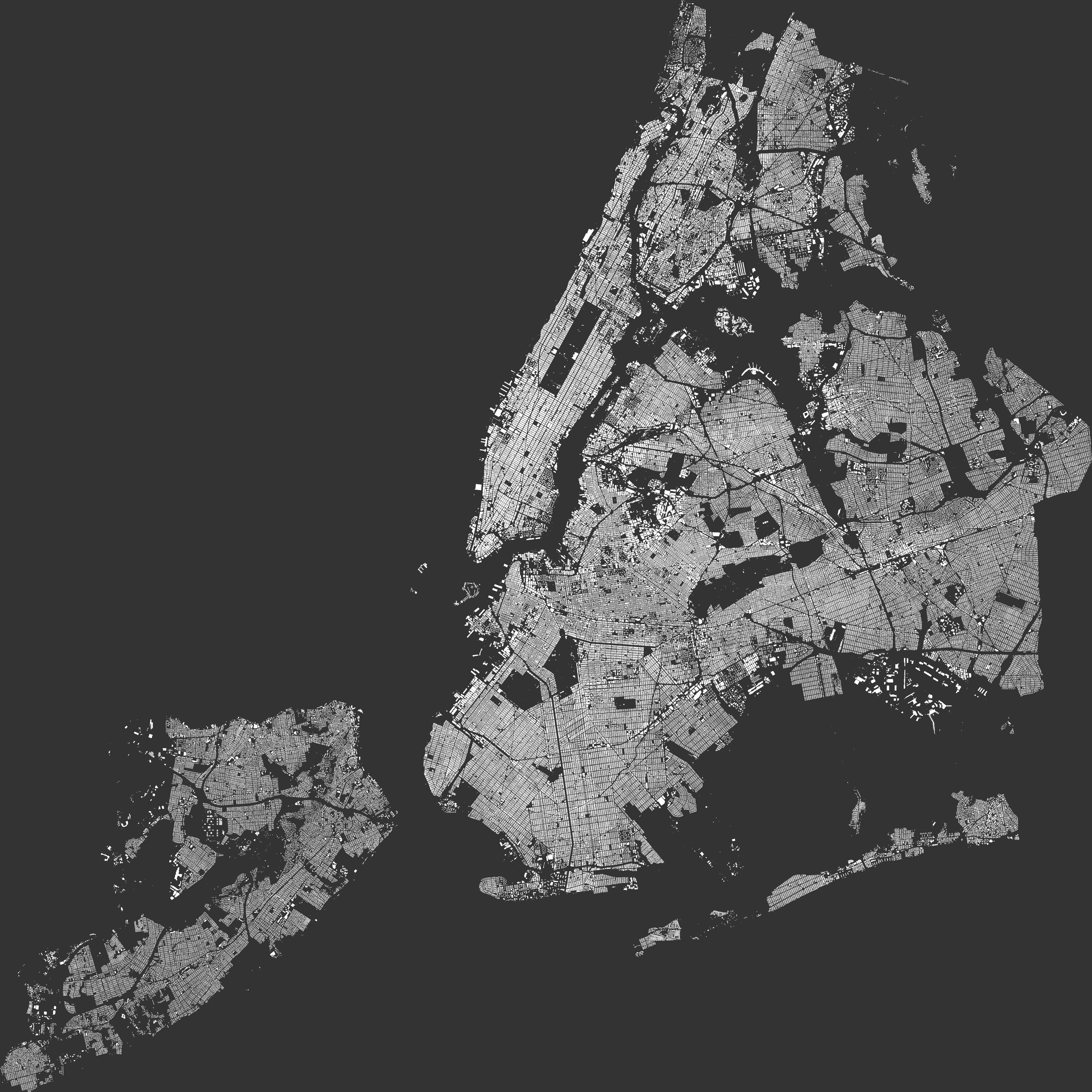 |
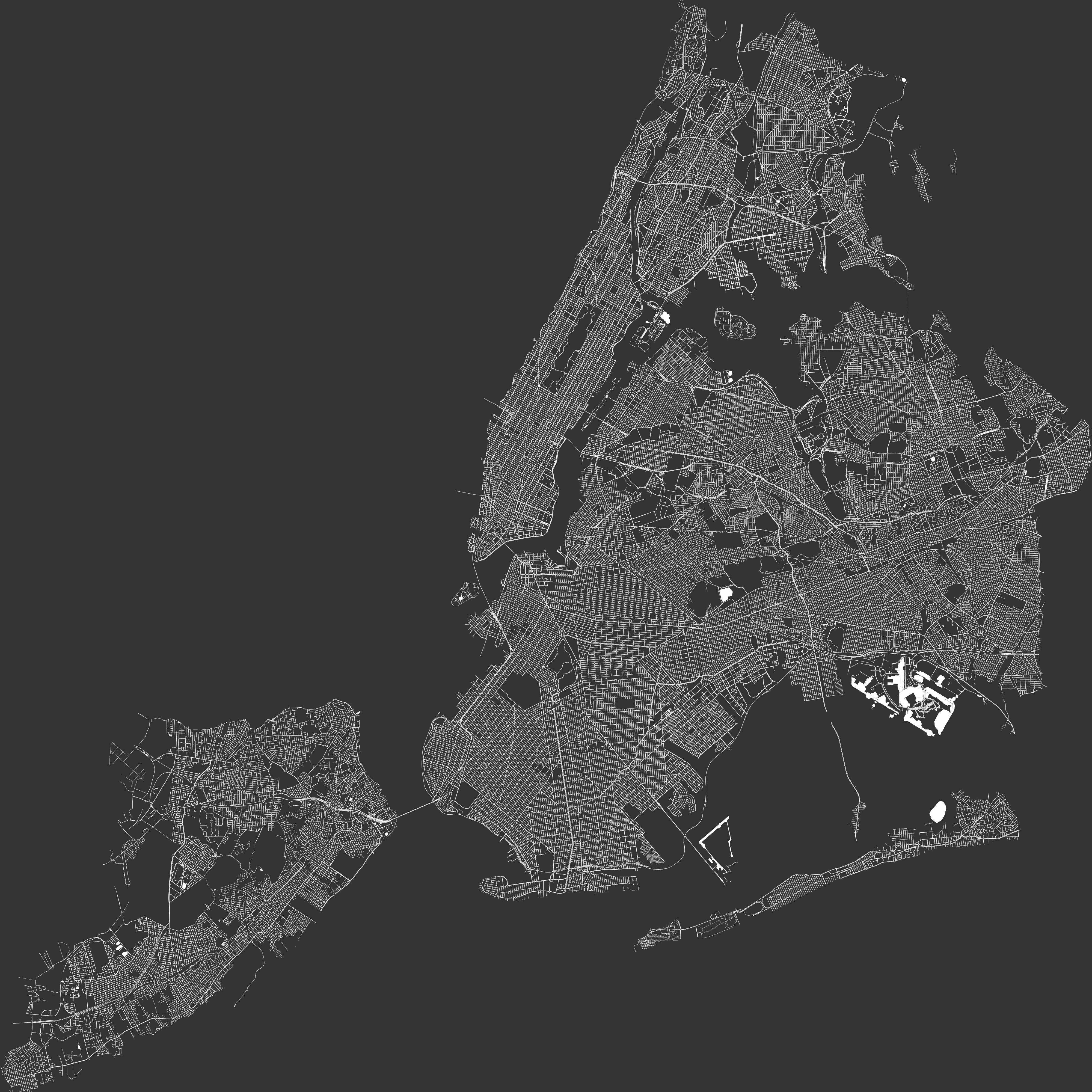 |
| Plotting of Buildings |
Plotting of Roads |
 |
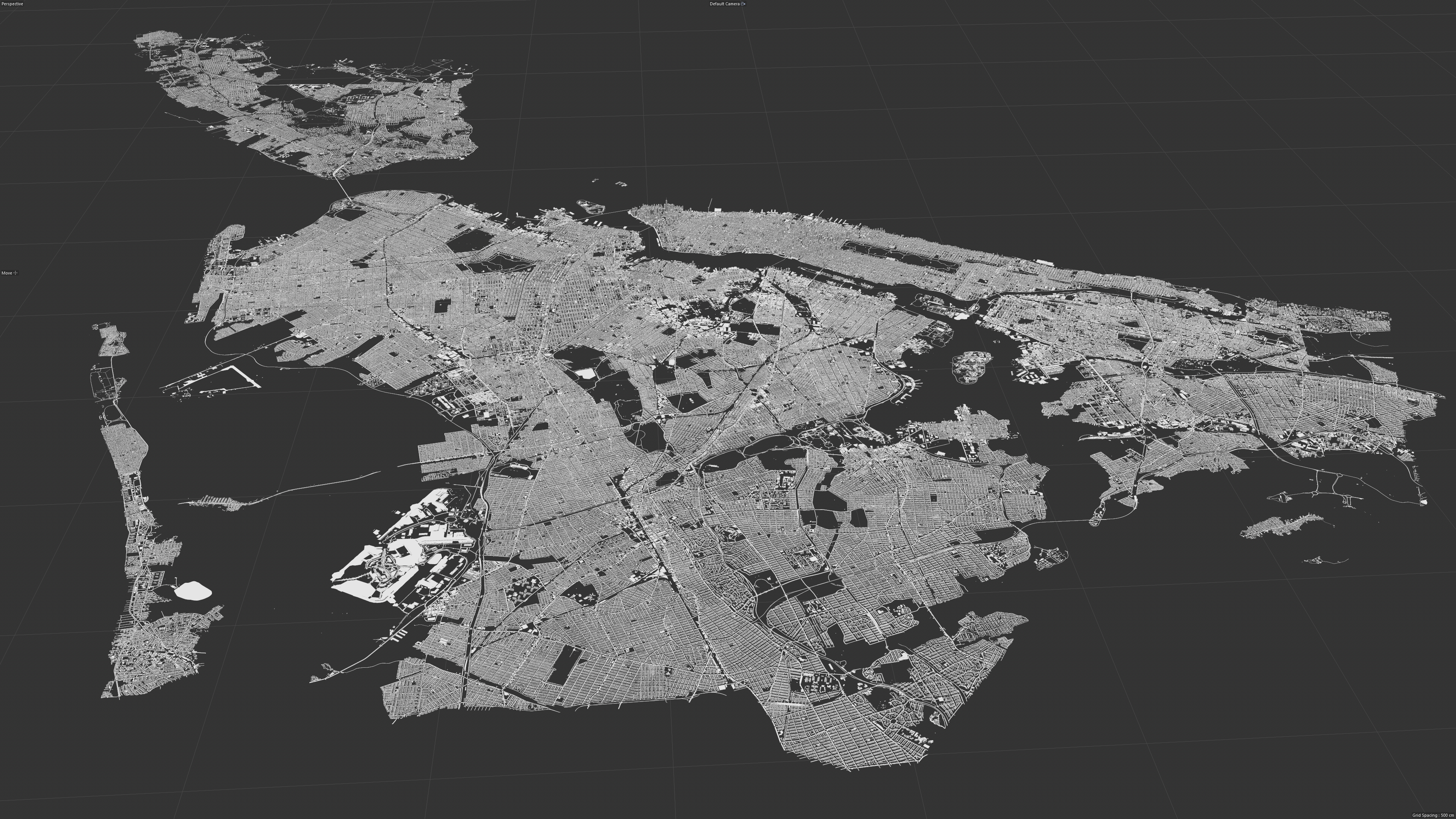 |
| Exported OBJ Rendering 1 |
Exported OBJ Rendering 2 |