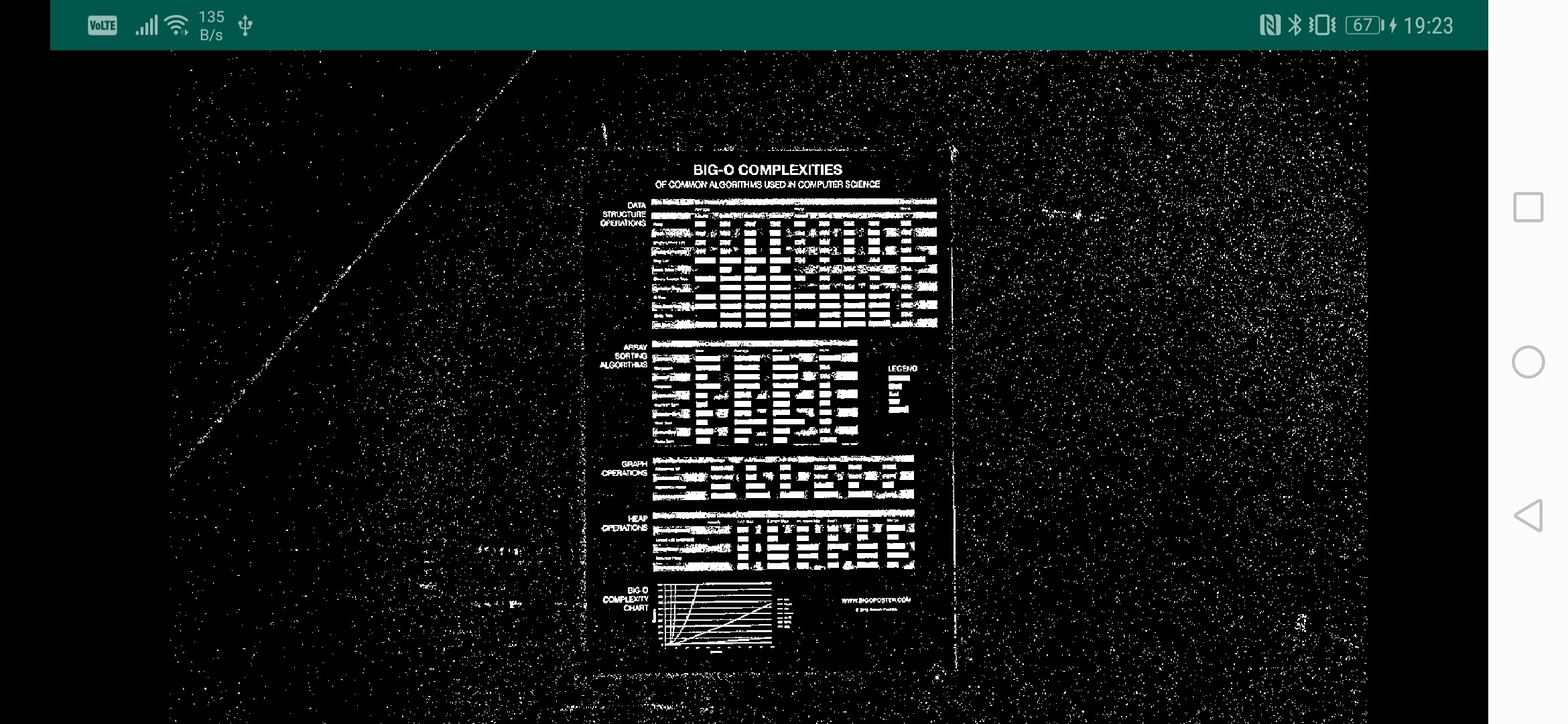A tutorial for setting up OpenCV 4.6.0 (and other 4.x.y versions) for Android in Android Studio with Native Development Kit (NDK) support. Android NDK enables you to implement your OpenCV image processing pipeline in C++ and call that C++ code from Android Kotlin/Java code through JNI (Java Native Interface).
This sample Android application displays a live camera feed with an OpenCV adaptive threshold filter applied on each frame. The OpenCV adaptive threshold call is performed in C++.
| Tool | Version |
|---|---|
| OpenCV | 4.6.0 |
| Android Studio | 2021.2.1 |
| Android Build Tool | 33.0 |
| Android NDK | 25.0 |
| Kotlin | 1.6.10 |
| Gradle | 7.2.1 |
| Mac OS | 12.4 |
-
Clone this repository as an Android Studio project :
- In Android Studio, click on
File -> New -> Project from Version Control -> Git - Paste this repository Github URL, choose a project directory and click next.
- In Android Studio, click on
-
Install OpenCV Android release :
- Download OpenCV 4.6.0 Android release or download latest available Android release on OpenCV website.
- Unzip downloaded file and put OpenCV-android-sdk directory on a path of your choice.
-
Link your Android Studio project to the OpenCV Android SDK you just downloaded :
-
Open gradle.properties file and edit following line with your own OpenCV Android SDK directory path :
opencvsdk=/Users/Example/Downloads/OpenCV-android-sdk
-
-
Sync Gradle and run the application on your Android Device!
Note: MainActivity is written in Kotlin but you can comment out the Kotlin file and uncomment the Java file to use Java.
Here are the steps to follow to create a new Android Studio project with native OpenCV support :
-
Create a new Native Android Studio project :
- Select
File -> New -> New Project...from the main menu. - Click
Phone and Tablet tab, selectNative C++and click next. - Choose an
Application Name, select your favoritelanguage(Kotlin or Java), chooseMinimum API level(28 here) and select next. - Choose
Toolchain defaultas C++ standard and click Finish.
- Select
-
Install OpenCV Android release :
- Download OpenCV 4.6.0 Android release or download latest available Android release on OpenCV website.
- Unzip downloaded file and put OpenCV-android-sdk directory on a path of your choice.
-
Add OpenCV Android SDK as a module into your project :
-
Open setting.gradle file and append these two lines.
include ':opencv' project(':opencv').projectDir = new File(opencvsdk + '/sdk') -
Open gradle.properties file and append following line. Do not forget to use correct OpenCV Android SDK path for your machine.
opencvsdk=/Users/Example/Downloads/OpenCV-android-sdk -
Open build.gradle file and add
implementation project(path: ':opencv')to dependencies section :dependencies { ... implementation project(path: ':opencv') } -
Click on
File -> Sync Project with Gradle Files.
-
-
Add following config to app build.gradle file :
-
In
android -> defaultConfig -> externalNativeBuild -> cmakesection, put these three lines :cppFlags "-frtti -fexceptions" abiFilters 'x86', 'x86_64', 'armeabi-v7a', 'arm64-v8a' arguments "-DOpenCV_DIR=" + opencvsdk + "/sdk/native"
-
-
Add following config to CMakeLists.txt file :
-
Before
add_libraryinstruction, add three following lines :include_directories(${OpenCV_DIR}/jni/include) add_library( lib_opencv SHARED IMPORTED ) set_target_properties(lib_opencv PROPERTIES IMPORTED_LOCATION ${OpenCV_DIR}/libs/${ANDROID_ABI}/libopencv_java4.so) -
In
target_link_librariesinstruction arguments, add following line :lib_opencv
-
-
Add following permissions to your AndroidManifest.xml file :
<uses-permission android:name="android.permission.CAMERA"/> <uses-feature android:name="android.hardware.camera"/> <uses-feature android:name="android.hardware.camera.autofocus"/> <uses-feature android:name="android.hardware.camera.front"/> <uses-feature android:name="android.hardware.camera.front.autofocus"/> -
Create your MainActivity :
-
Create your activity_main.xml :
- You can copy paste activity_main.xml file.
-
Add native code in native-lib.cpp :
- You can copy paste native-lib.cpp file. Do not forget to adapt the method name :
Java_com_example_nativeopencvtemplate_MainActivity_adaptiveThresholdFromJNIshould be replaced withJava_<main-activity-package-name-with-underscores>_MainActivity_adaptiveThresholdFromJNI.
- You can copy paste native-lib.cpp file. Do not forget to adapt the method name :
-
Sync Gradle and run the application on your Android Device!
If you have any question or remark regarding this tutorial, feel free to open an issue.
This tutorial was inspired by this very good Github repository.
Tutorial, Template, OpenCV 4, Android, Android Studio, Native, NDK, Native Development Kit, JNI, Java Native Interface, C++, Kotlin, Java