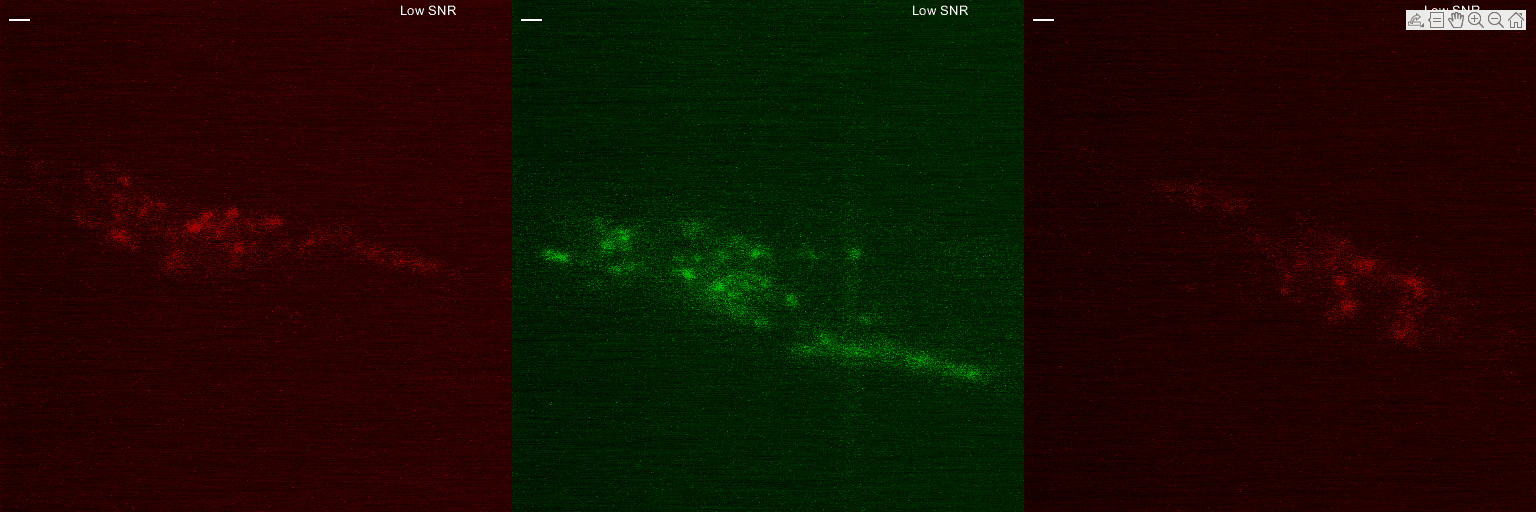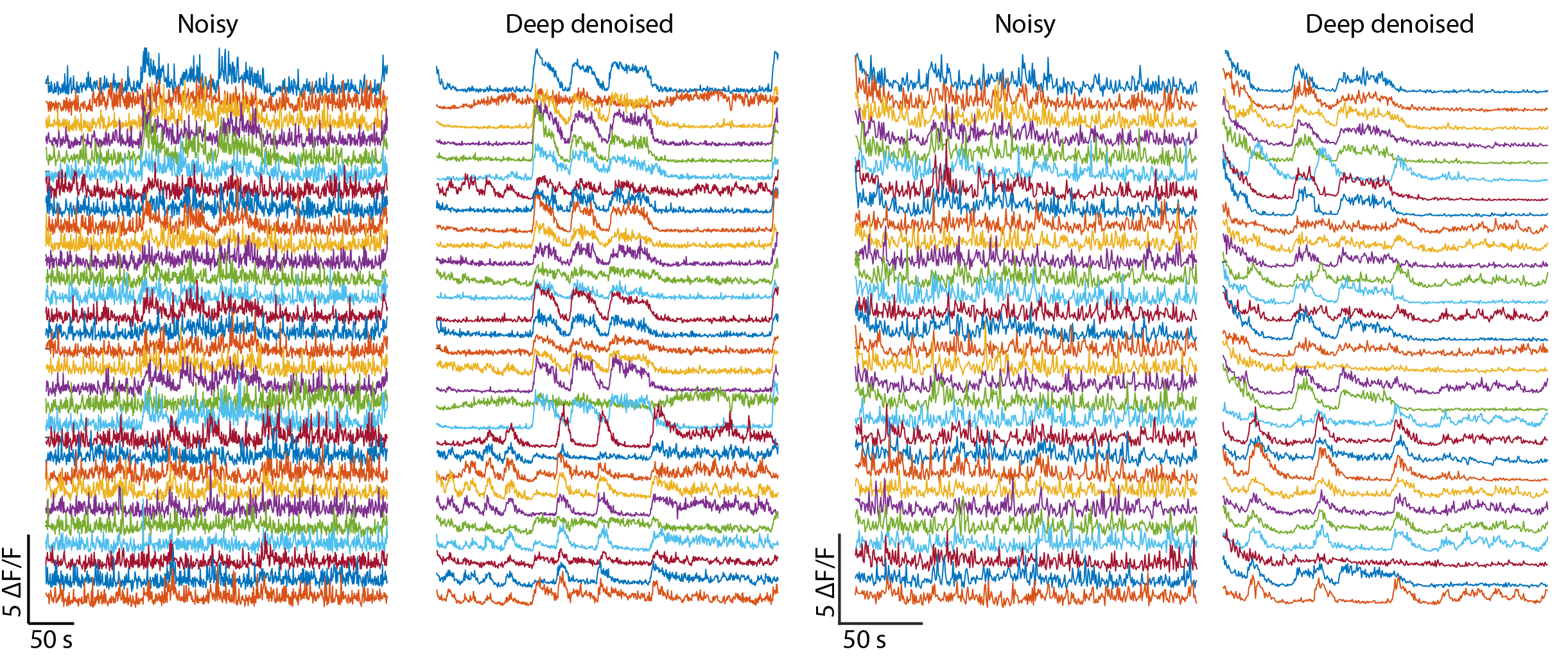- Download using
git clone -b pytorch https://github.com/shiveshc/NIDDL.git - Much easier to install and use (checkout
example.ipynb). - Denoise in Napari by running
napari_niddl.py
Deep denoising pushes the limit of functional data acquisition by recovering high SNR calcium traces from low SNR videos acquired using low laser power or smaller exposure time. Thus deep denoising enables faster and longer volumetric recordings. For more details, our paper is avalable.
If you find our work useful, please cite
Chaudhary, S., Moon, S. & Lu, H. Fast, efficient, and accurate neuro-imaging denoising via supervised deep learning. Nat Commun 13, 5165 (2022). https://doi.org/10.1038/s41467-022-32886-w
Denoise whole-brain videos
Denoise mechanosensory neurites
Recover high SNR calcium traces
- Installation
- Additional system requirements
- Train on new dataset
- Denoise calcium activity recordings
- Denoise independent images
- Run sample datasets
Installation steps tested for Windows 10 64-bit and Python 3.5
Open Git Bash terminal, navigate to desired location and clone repository using git clone https://github.com/shiveshc/NIDDL.git.
Or click on Code button on top right corner and Download ZIP.
Open command line terminal as administrator and navigate to cloned repository path using cd .\NIDDL.
Next run following commands -
| Windows 10 | MacOS |
|---|---|
1. python -m venv env |
1. python -m venv env |
2. env\Scripts\activate.bat |
2. source env/bin/activate |
3. python -m pip install --upgrade "pip < 21.0" |
3. python -m pip install --upgrade "pip < 21.0" |
4. pip install -r requirements.txt |
4. pip install -r requirements.txt |
Installation should take 10-15 minutes.
Common installation errors -
- pip version is not upgraded
solution : upgrade pip usingpython -m pip install --upgrade pip - pip version is not compatible with python version
solution : install suitable pip version e.g. pip version < 21.0 is compatible with Python 3.5.
Model training using GPUs is much faster and thus preferred. To be able to use GPUs, suitable NVIDIA drivers and CUDA libraries must be installed. Additional instructions on setting up tensorflow-gpu can be found at Software requirements and Windows setup.
For tensorflow 1.6.0 currently setup in venv, CUDA v9.0 and cudnn-9.0-windows10-x64-v7.6.4.38 downloaded from cudnn archives works for Windows 10 64-bit.
-
To train network on new data, pairs of noisy i.e. low SNR images (acquired at low laser power or small exposure time conditions) and clean i.e. high SNR images (acquired at high laser power or long exposure time conditions) are needed. Currently supported image size is 512 x 512 x d where d is number of images in stack. For other image sizes, either resize images first or channel dimensions need to be changed in architecture files in
cnn_archsfolder. -
Structure of training data folder should be organised as below -
data ├───gt_imgs │ ├───img_1 │ │ z_1.tif │ │ z_2.tif │ │ ... │ │ │ ├───img_2 │ │ z_1.tif │ │ z_2.tif │ │ ... │ │ │ └───img_3 │ z_1.tif │ z_2.tif │ ... │ └───noisy_imgs ├───img_1 │ z_1.tif │ z_2.tif │ ... │ ├───img_2 │ z_1.tif │ z_2.tif │ ... │ └───img_3 z_1.tif z_2.tif ... -
Run
python train.py -hto see usage and input arguments. The output on terminal should look like below -usage: train.py [-h] [-out OUT] [-arch {unet,unet_fixed,hourglass_wres,hourglass_wores}] [-mode {2D,2.5D,3D}] [-depth DEPTH] [-loss {l2,l1}] [-epochs EPOCHS] [-lr LR] [-bs BS] [-tsize TSIZE] data run {1,0} train CNN model to denoise volumetric functional recordings positional arguments: data training data path run run number to distinguish different runs {1,0} 1 if train network on max projection of 3D stacks else 0 optional arguments: -h, --help show this help message and exit -out OUT location for saving results -arch {unet,unet_fixed,hourglass_wres,hourglass_wores} CNN architechture to use for training (default is hourglass_wres) -mode {2D,2.5D,3D} training mode (default is 2D) -depth DEPTH stack depth to use for training (must be odd number, default is 1) -loss {l2,l1} L2 or L1 loss for training (default is l1) -epochs EPOCHS number of epochs to train the model for (150-200 is good choice, default is 150) -lr LR learning rate (default is 0.001) -bs BS batch size of training (default is 6) -tsize TSIZE data size (number of images) to use for traininge.g. to train the network on whole-brain data with following settings -
- data path -
/training_data(path should have forward slashes '/') - run number -
1 - train on max-projection (e.g. ventral cord or neurite data) -
0 - out path -
Results(path should have forward slashes '/') - architecture -
unet_fixed - training mode -
2D - loss -
l1 - number of training epochs -
200 - batch size -
10
run following commands -
env\Scripts\activate.batpython train.py /training_data 1 0 -out Results -arch unet_fixed -mode 2D -loss l1 -epoch 200 -bs 10
- data path -
-
Once training is finished a folder named
run_unet_fixed_l1_mp0_m2D_d1_1_[tsize]will be created inResultsfolder. Output files in this folder should look like below (e.g. shown for a sample run)Results └───run_unet_fixed_l1_mp0_m2D_d1_1_[tsize] checkpoint events.out.tfevents.1618996150.atl1-1-01-004-33.pace.gatech.edu model.data-00000-of-00001 model.index model.meta pred_1999.png pred_2180.png pred_2227.png pred_2492.png pred_335.png test_data_loss.txt training_loss.txt X_1999.png X_2180.png X_2227.png X_2492.png X_335.png Y_1999.png Y_2180.png Y_2227.png Y_2492.png Y_335.pngHere -
training_loss.txtstores epoch wise loss information on randomly sampled images from training data and test data.test_data_loss.txtstores loss on randomly sampled images from test data.checkpoint,events*andmodel*files will be used to restore trained weights of network to perform inference on new data.X*.png,Y*.pngdenote randomly selected noisy (input) and clean (ground-truth) images from test data.pred*.pngdenote corresponding denoised predictions by trained network.
-
Structure of functional recording video datasets should be organised as below -
vid1 └───noisy_imgs ├───img_1 │ z_1.tif │ z_2.tif │ ... │ ├───img_2 │ z_1.tif │ z_2.tif │ ... │ ├───img_3 │ z_1.tif │ z_2.tif │ ... ...Here
img_1,img_2etc. can correspond to individual time-points in videos. -
Run
python inference.py -hto see usage and input arguments. Output on terminal should look like below -usage: inference.py [-h] data [data ...] run denoise images using weights of trained model positional arguments: data paths of datasets to be denoised run path of saved trained model optional arguments: -h, --help show this help message and exite.g to denoise two video datasets with following settings -
- two video datasets with paths -
/vid1,/vid2(path should have forward slashes '/') - save trained network path -
Results/run_unet_fixed_l1_mp0_m2D_d1_1_[tsize](path should have forward slashes '/')
run following commands -
env\Scripts\activate.batpython inference.py /vid1 /vid2 /Results/run_unet_fixed_l1_mp0_m2D_d1_1_[tsize]
Note : to denoise max-projection calcium imaging datasets, folder structure of input dataset should remain same. In this case, use a network trained on max-projection images to denoise e.g.
Results/run_hourglass_wres_l1_mp1_m2D_d1_1_[tsize](here mp1 in run name denotes network was trained on max-projection images). - two video datasets with paths -
-
Once denoising is finished, output folders
/vid1/pred_run_unet_fixed_l1_mp0_m2D_d1_1_[tsize]and/vid2/pred_run_unet_fixed_l1_mp0_m2D_d1_1_[tsize]will be created. Output files in these folders should look like below -/vid1/pred_run_unet_fixed_l1_mp0_m2D_d1_1_[tsize] │ run_unet_fixed_l1_mp0_m2D_d1_1_[tsize]_inference_runtime.txt │ ├───img_1 │ z_1.tif │ z_2.tif │ ... │ ├───img_2 │ z_1.tif │ z_2.tif │ ... │ ├───img_3 │ z_1.tif │ z_2.tif │ ... ...Here -
run_unet_fixed_l1_mp0_m2D_d1_1_[tsize]_inference_runtime.txtstores inference runtime information for each image.img_1,img_2etc. folders store denoised images corresponding to noisy video.
-
E.g. to denoise 3 individual images (may be 2D images or 3D stacks) with following settings -
- 3 images with paths -
data1/img_1.tif,data2/img_2.png,data2/img_3.png(path should have forward slashes '/') - save trained network path -
Results/run_unet_fixed_l1_mp0_m2D_d1_1_[tsize](path should have forward slashes '/')
run following commands -
env\Scripts\activate.batpython inference.py data1/img_1.tif data2/img_2.png data2/img_3.png Results/run_unet_fixed_l1_mp0_m2D_d1_1_[tsize]
- 3 images with paths -
-
Once denoising is finished, output folders
data1/pred_run_unet_fixed_l1_mp0_m2D_d1_1_[tsize]_img_1.tif,data2/pred_run_unet_fixed_l1_mp0_m2D_d1_1_[tsize]_img_2.pnganddata2/pred_run_unet_fixed_l1_mp0_m2D_d1_1_[tsize]_img_3.pngwill be created. Output files in these folders should look like below -data2/pred_run_unet_fixed_l1_mp0_m2D_d1_1_[tsize]_img_2.png run_unet_fixed_l1_mp0_m2D_d1_1_[tsize]_inference_runtime.txt img_2.png.tifHere -
run_unet_fixed_l1_mp0_m2D_d1_1_[tsize]_inference_runtime.txtstores inference runtime information for image.img_2.png.tifis the denoised output corresponding todata2/img_2.png
For demo, we provide three sample datasets, models trained for these datasets, and denoising outputs for these datasets in sample_runs folder. These datasets include -
Whole_brain- z-planes from low SNR whole-brain image stacksMechanosensory- max-projection images from low SNR stacks of neurites of mechanosensory neuronsVentralCord- max-projection images from low SNR stacks of motor neurons in ventral cord.
Structure of these folders looks like below (shown for \sample_runs\VentralCord) -
\sample_runs\VentralCord
│ X_101.png
│ X_109.png
│ X_11.png
│ X_115.png
│ X_118.png
│ X_122.png
│ X_123.png
│ X_26.png
│ X_42.png
│ X_67.png
│ X_76.png
│ X_81.png
│ X_91.png
│ X_92.png
│
├───run_hourglass_wres_l2_mp1_m2D_d1_2_317
│ checkpoint
│ events.out.tfevents.1625789062.atl1-1-02-006-35.pace.gatech.edu
│ model.data-00000-of-00001
│ model.index
│ model.meta
│ test_data_loss.txt
│ training_loss.txt
│
└───sample_output
├───pred_run_hourglass_wres_l2_mp1_m2D_d1_2_317_X_101.png
│ run_hourglass_wres_l2_mp1_m2D_d1_2_317_inference_runtime.txt
│ X_101.png.tif
│
├───pred_run_hourglass_wres_l2_mp1_m2D_d1_2_317_X_11.png
│ run_hourglass_wres_l2_mp1_m2D_d1_2_317_inference_runtime.txt
│ X_11.png.tif
│
├───pred_run_hourglass_wres_l2_mp1_m2D_d1_2_317_X_122.png
│ run_hourglass_wres_l2_mp1_m2D_d1_2_317_inference_runtime.txt
│ X_122.png.tif
│
├───pred_run_hourglass_wres_l2_mp1_m2D_d1_2_317_X_42.png
│ run_hourglass_wres_l2_mp1_m2D_d1_2_317_inference_runtime.txt
│ X_42.png.tif
│
├───pred_run_hourglass_wres_l2_mp1_m2D_d1_2_317_X_81.png
│ run_hourglass_wres_l2_mp1_m2D_d1_2_317_inference_runtime.txt
│ X_81.png.tif
│
├───pred_run_hourglass_wres_l2_mp1_m2D_d1_2_317_X_91.png
│ run_hourglass_wres_l2_mp1_m2D_d1_2_317_inference_runtime.txt
│ X_91.png.tif
│
└───pred_run_hourglass_wres_l2_mp1_m2D_d1_2_317_X_92.png
run_hourglass_wres_l2_mp1_m2D_d1_2_317_inference_runtime.txt
X_92.png.tif
Here -
X_*.pngcorrespond to low SNR images.run_hourglass_wres_l2_mp1_m2D_d1_2_317storeshourglass_wrescnn trained on max-projection images (mp1) from ventral cord dataset in2Dmode usingl2loss function. The stored model can be used to denoise images.sample_output\pred_*folders store denoised outputs of trained cnn for correspondingX_*.pngimages.
To denoise an example image, run following commands -
env\Scripts\activate.batpython inference.py sample_runs/VentralCord/X_26.png sample_runs/VentralCord/run_hourglass_wres_l2_mp1_m2D_d1_2_317
Upon completion, a new folder, pred_run_hourglass_wres_l2_mp1_m2D_d1_2_317_X_26.png, will be created in the same directory that contains denoised output. The folder structure should like below now -
\sample_runs\VentralCord
│ X_101.png
│ X_109.png
│ X_11.png
│ X_115.png
│ X_118.png
│ X_122.png
│ X_123.png
│ X_26.png
│ X_42.png
│ X_67.png
│ X_76.png
│ X_81.png
│ X_91.png
│ X_92.png
│
├───pred_run_hourglass_wres_l2_mp1_m2D_d1_2_317_X_26.png
│ run_hourglass_wres_l2_mp1_m2D_d1_2_317_inference_runtime.txt
│ X_26.png.tif
│
├───run_hourglass_wres_l2_mp1_m2D_d1_2_317
│ checkpoint
│ events.out.tfevents.1625789062.atl1-1-02-006-35.pace.gatech.edu
│ model.data-00000-of-00001
│ model.index
│ model.meta
│ test_data_loss.txt
│ training_loss.txt
│
└───sample_output