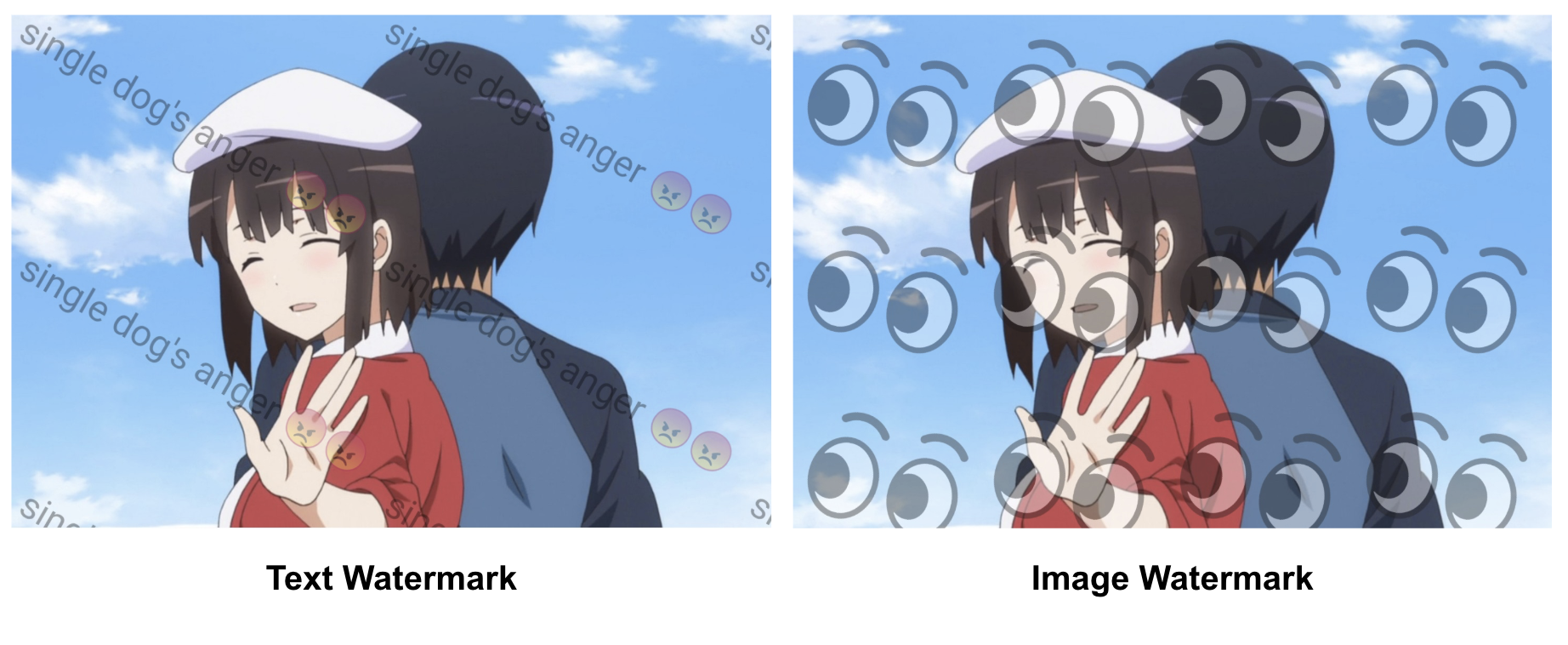A lightweight android image watermark library that supports encrypted watermarks. 中文版本
implementation 'com.huangyz0918:androidwm:0.2.2'<dependency>
<groupId>com.huangyz0918</groupId>
<artifactId>androidwm</artifactId>
<version>0.2.2</version>
<type>pom</type>
</dependency><dependency org='com.huangyz0918' name='androidwm' rev='0.2.2'>
<artifact name='androidwm' ext='pom' ></artifact>
</dependency>After downloading the library and adding it into your project, You can create a WatermarkImage or WatermarkText and do some pre-settings with their instance.
WatermarkText watermarkText = new WatermarkText(inputText)
.setPositionX(0.5)
.setPositionY(0.5)
.setTextColor(Color.WHITE)
.setTextFont(R.font.champagne)
.setTextShadow(0.1f, 5, 5, Color.BLUE)
.setTextAlpha(150)
.setRotation(30)
.setTextSize(20);There are many attributes that can help you to make a customization with a text watermark or an image watermark. You can get more information from the documentation section that follows.
After the preparation is complete, you need a WatermarkBuilder to create a watermark image. You can get an instance from the create method of WatermarkBuilder, and, you need to put a Bitmap or an int Drawable as the background image first.
WatermarkBuilder
.create(context, backgroundBitmap)
.loadWatermarkText(watermarkText) // use .loadWatermarkImage(watermarkImage) to load an image.
.getWatermark()
.setToImageView(imageView);You can select normal mode (default) or tile mode in WatermarkBuilder.setTileMode():
WatermarkBuilder
.create(this, backgroundBitmap)
.loadWatermarkText(watermarkText)
.setTileMode(true) // select different drawing mode.
.getWatermark()
.setToImageView(backgroundView);Boom! the watermark has been drawed now:
You can create both text watermark and image watermark, and load them into your WatermarkBuilder. If you want to get the result bitmap, we also have a .getOutputImage() method for you after getting the watermark:
Bitmap bitmap = WatermarkBuilder
.create(this, backgroundBitmap)
.getWatermark()
.getOutputImage();And if you want to add many watermarks at the same time, you can use a List<> to hold your watermarks. You can add the List<> into the background image by .loadWatermarkTexts(watermarkTexts), the same as watermark images:
WatermarkBuilder
.create(this, backgroundBitmap)
.loadWatermarkTexts(watermarkTexts)
.loadWatermarkImages(watermarkImages)
.getWatermark();If you want to load a watermark image or a watermark text from a view or resources, you can use those methods:
WatermarkText watermarkText = new WatermarkText(editText); // for a text from EditText.
WatermarkText watermarkText = new WatermarkText(textView); // for a text from TextView.
WatermarkImage watermarkImage = new WatermarkImage(imageView); // for an image from ImageView.
WatermarkImage watermarkImage = new WatermarkImage(this, R.drawable.image); // for an image from Resource.The background loaded in WatermarkBuilder can be created from resources or ImageView too:
WatermarkBuilder
.create(this, backgroundImageView) // .create(this, R.drawable.background)
.getWatermark()If you didn't load a watermark ,the default value is as the same as background, nothing will be changed.
In this library, we also support the invisible watermark and the detection of them. We can use two ways to build a invisible watermark: the LSB (spatial domain) and the wavelet transform (Frequency domain). All you need to do is to use a boolean (isLSB) to distinguish them. (PS. the watermark in frequency domain is under developing)
You can create a new invisible watermark by the WatermarkBuilder's .setInvisibleWMListener:
WatermarkBuilder
.create(this, backgroundBitmap)
.loadWatermarkImage(watermarkBitmap)
.setInvisibleWMListener(true, new BuildFinishListener<Bitmap>() {
@Override
public void onSuccess(Bitmap object) {
if (object != null) {
// do something...
}
}
@Override
public void onFailure(String message) {
// do something...
}
});The first paramter of setInvisibleWMListener is isLSB, if false, the invisible algorithm will change to the frequency domain.
To detect the invisible watermark, you can use WatermarkDetector, you need to put a boolean parameter in .create method, since we have two kinds of invisible watermarks, if isLSB is true, the detector can detect LSB watermarks, if not, the detector can detect the watermarks in the frequency domain.
WatermarkDetector
.create(inputBitmap, true)
.detect(false, new DetectFinishListener() {
@Override
public void onSuccess(DetectionReturnValue returnValue) {
Bitmap watermarkImage = returnValue.getWatermarkBitmap();
String watermarkString = returnValue.getWatermarkString();
}
@Override
public void onFailure(String message) {
// do something...
}
});Here are the Demos for Least Significant Bits (LSB) invisible watermark:
 |
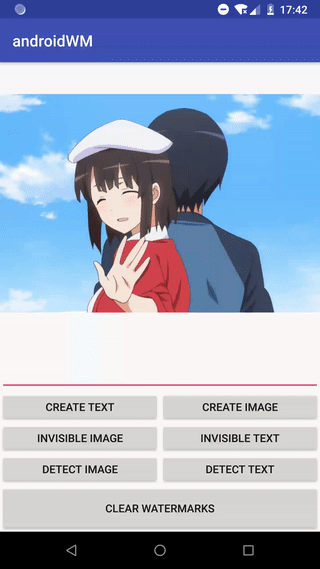 |
|---|---|
| Invisible Text (LSB) | Invisible Image (LSB) |
Enjoy yourself! 😘
We use the class WatermarkPosition to control the position of a watermark.
WatermarkPosition watermarkPosition = new WatermarkPosition(double position_x, double position_y, double rotation);
WatermarkPosition watermarkPosition = new WatermarkPosition(double position_x, double position_y);We can set the abscissa and ordinate of the watermark in the constructor, or you can optionally add the rotation angle. The coordinate system starts from the upper left corner of the background image, and the upper left corner is the origin.
The WatermarkPosition also supports change the position dynamically, androidwm offers several methods for you to modify the positions.
watermarkPosition
.setPositionX(x)
.setPositionY(y)
.setRotation(rotation);In full coverage mode (Tile mode), the positional parameters of the watermark image will be invalid.
 |
 |
|---|---|
| x = y = 0, rotation = 15 | x = y = 0.5, rotation = -15 |
Both the abscissa and the ordinate are a number from 0 to 1, representing a fixed proportion of the background image.
You can set the text color and background color in WatermarkText:
WatermarkText watermarkText = new WatermarkText(editText)
.setPositionX(0.5)
.setPositionY(0.5)
.setTextSize(30)
.setTextAlpha(200)
.setTextColor(Color.GREEN)
.setBackgroundColor(Color.WHITE); // if not, the background color will be transparent |
 |
|---|---|
| color = green, background color = white | color = green, background color = default |
You can set the text font by loading a local resource, besides, you can also set the shadow by setTextShadow.
WatermarkText watermarkText = new WatermarkText(editText)
.setPositionX(0.5)
.setPositionY(0.5)
.setTextSize(40)
.setTextAlpha(200)
.setTextColor(Color.GREEN)
.setTextFont(R.font.champagne)
.setTextShadow(0.1f, 5, 5, Color.BLUE); |
 |
|---|---|
| font = champagne | shadow = (0.1f, 5, 5, BLUE) |
the four parameters of text shadow is: (blur radius, x offset, y offset, color).
The text font size unit and the image size unit are different:
- Text size is as the same unit as the android layout. (will auto adjust with the screen density and background pixels)
- The image size is from 0 to 1, which is the width of the background image percentage.
 |
 |
|---|---|
| image size = 0.3 | text size = 40 |
Here is a table of attributes in WatermarkText and WatermarkImage that you can custom with:
| Method | Description | Default value |
|---|---|---|
| setPosition | WatermarkPosition for the watermark |
null |
| setPositionX | the x-axis coordinates of the watermark | 0 |
| setPositionY | the y-axis coordinates of the watermark | 0 |
| setRotation | the rotation of the watermark | 0 |
setTextColor (WatermarkText) |
the text color of the WatermarkText |
Color.BLACK |
setTextStyle (WatermarkText) |
the text style of the WatermarkText |
Paint.Style.FILL |
setBackgroundColor (WatermarkText) |
the background color of the WatermarkText |
null |
setTextAlpha (WatermarkText) |
the text alpha of the WatermarkText, from 0 to 255 |
50 |
setImageAlpha (WatermarkImage) |
the text alpha of the WatermarkImage, from 0 to 255 |
50 |
setTextSize (WatermarkText) |
the text size of the WatermarkText, consistent with the size unit used by the layout |
20 |
setSize (WatermarkImage) |
the image size of the WatermarkImage, from 0 to 1 (the proportion of background size) |
0.2 |
setTextFont (WatermarkText) |
typeface of the WatermarkText |
default |
setTextShadow (WatermarkText) |
shadow of the WatermarkText |
(0, 0, 0) |
setImageDrawable (WatermarkImage) |
image drawable of the WatermarkImage |
null |
The basic methods of WatermarkImage are the same as WatermarkText.
Copyright 2018 Yizheng Huang
Licensed under the Apache License, Version 2.0 (the "License");
you may not use this file except in compliance with the License.
You may obtain a copy of the License at
http://www.apache.org/licenses/LICENSE-2.0
Unless required by applicable law or agreed to in writing, software
distributed under the License is distributed on an "AS IS" BASIS,
WITHOUT WARRANTIES OR CONDITIONS OF ANY KIND, either express or implied.
See the License for the specific language governing permissions and
limitations under the License.