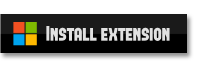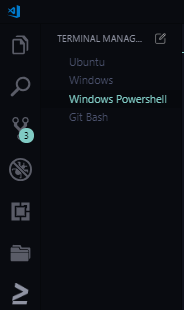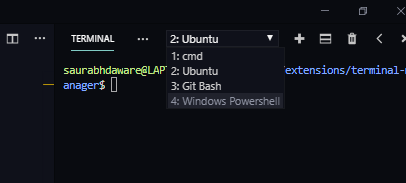Terminal Manager is a visual studio code extension to switch between various terminals.
By default vscode lets us define only one link of terminal from settings.
Using this extension you can provide an array of terminals and then you can switch between them from a new Terminal icon in activity bar.
Click the edit icon  in Terminal Manager activity bar to edit the terminal settings.
in Terminal Manager activity bar to edit the terminal settings.
Here's what sample terminals.json looks like. (Note : Ubuntu configs will only work if you have wsl installed in your windows)
[
{
"label":"Windows",
"shellPath":"C://Windows//System32//cmd.exe",
"shellArgs":[
"/K",
"echo Heya!"
]
},
{
"label":"Ubuntu",
"shellPath":"C://Windows//System32//bash.exe"
}
][
{
"label":"Login bash",
"shellPath":"/bin/bash",
"shellArgs":["-l"]
},
{
"label": "Restricted Bash",
"shellPath": "/bin/rbash"
},
{
"label":"sh",
"shellPath":"/bin/sh"
}
]- Check for the issues on https://github.com/saurabhdaware/vscode-terminal-manager/issues
- Fork the project
- Finish your changes and make Pull Request to Master branch of https://github.com/saurabhdaware/vscode-terminal-manager
- Fork this project
git clone https://github.com/{your username}/vscode-terminal-managercd vscode-terminal-managernpm install- Open the project in Visual Studio Code and press
Ctrl + f5to start Extension host.
- Initial Release of Terminal Manager and Minor Updates.
- Fixed Path error that was thrown in Ubuntu when edit button was clicked
- shellArgs can be added to terminal (Thanks to #PR5 by 4a-42)
- added default terminals.json configs for linux and osx
Dont forget to star my github repository https://github.com/saurabhdaware/vscode-terminal-manager
Enjoy 🎉